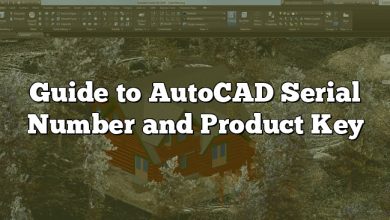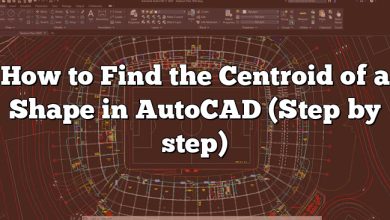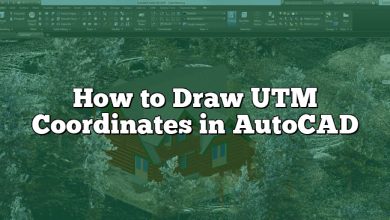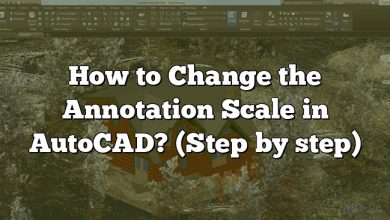Are you a designer or engineer considering the Razer Blade 14 for your AutoCAD projects? Look no further! In this comprehensive guide, we’ll explore the capabilities of the Razer Blade 14 and its compatibility with AutoCAD, the industry-standard software for design and drafting. We’ll delve into its powerful hardware specifications, user experience, and performance optimization tips to ensure a smooth and efficient AutoCAD workflow. Whether you’re a professional or a student, this guide will help you make an informed decision about using the Razer Blade 14 for your AutoCAD needs.
Key Takeaways
- The Razer Blade 14 is more than capable of running AutoCAD, thanks to its robust hardware configuration.
- The powerful AMD Ryzen 9 5900HX processor and NVIDIA GeForce RTX 3070 GPU ensure smooth performance and efficient rendering in AutoCAD.
- With 16GB of RAM and a 1TB NVMe SSD, the Razer Blade 14 provides ample memory and storage space for handling large AutoCAD projects.
- The high-resolution display and portability of the Razer Blade 14 enhance the user experience for AutoCAD professionals and students.
Can Razer Blade 14 Run AutoCAD?
The Razer Blade 14 is an excellent choice for high-end laptop users, especially those looking for a balance between gaming and professional work. With its impressive specs and reliable performance, the question often arises: Can Razer Blade 14 run AutoCAD?
The answer is a resounding yes. AutoCAD, an industry-leading 2D and 3D design and drafting software, requires a sturdy hardware setup for optimal performance. The Razer Blade 14, known for its robust hardware and high-end performance, can handle AutoCAD’s demands without breaking a sweat.
Razer Blade 14 Specifications and How They Support AutoCAD
The hardware configuration of the Razer Blade 14 is one of its key strengths, and it plays a crucial role in facilitating the smooth running of resource-intensive software like AutoCAD. Let’s look at the core components of the Razer Blade 14:
Processor
The Razer Blade 14 houses the latest AMD Ryzen 9 5900HX processor, a high-performance CPU that ensures swift and lag-free operation of complex applications. This processor can manage the hefty calculations and rendering tasks AutoCAD executes, ensuring a smooth user experience.
GPU
Equipped with the NVIDIA GeForce RTX 3070, the Razer Blade 14 offers the computational strength necessary for graphical rendering, a crucial aspect of AutoCAD. This powerful GPU ensures that 3D modeling and other graphic-intensive tasks run smoothly.
RAM
The Razer Blade 14 comes with 16GB of DDR4 RAM, ample memory to handle the multi-tasking and heavy memory utilization associated with AutoCAD.
Storage
It comes equipped with 1TB NVMe SSD, providing high-speed data access and plenty of storage space for large AutoCAD project files.
Razer Blade 14 User Experience with AutoCAD
Running AutoCAD on the Razer Blade 14 is a seamless experience due to its top-notch specifications. Here are some key aspects:
- Performance: The powerful hardware configuration ensures that AutoCAD runs smoothly, handling complex designs and rendering tasks without lag.
- Display: The Razer Blade 14 comes with a high-resolution 1440p display, ensuring crisp, clear visuals for detailed design work.
- Portability: Despite its high-end specifications, the Razer Blade 14 is lightweight and compact, making it easy for designers to carry their work with them.
Optimizing AutoCAD Performance on Razer Blade 14
While the Razer Blade 14 can handle AutoCAD, you can further optimize its performance through:
- Software Updates: Regularly updating both AutoCAD and your laptop’s drivers ensures optimal compatibility and performance.
- Setting Adjustments: Tweaking your AutoCAD settings, like adjusting the graphics configuration to align with your GPU, can enhance performance.
- Managing Resources: Closing unnecessary applications while running AutoCAD can ensure that maximum resources are dedicated to it.
Razer Blade 14 vs Other Laptops for AutoCAD
While the Razer Blade 14 can handle AutoCAD efficiently, it’s essential to understand how it stacks up against other laptops typically used for AutoCAD.
Razer Blade 14 vs Dell Precision 7550
The Dell Precision 7550 is a popular workstation for CAD work due to its powerful Intel Xeon processors and NVIDIA Quadro GPUs. However, the Razer Blade 14 offers comparable performance in a much more compact and lighter form factor. Furthermore, the Razer Blade 14 has a more vibrant and higher resolution display, crucial for detailed design work in AutoCAD.
Razer Blade 14 vs HP ZBook 15
The HP ZBook 15 is another workstation often used for AutoCAD, featuring robust specs such as Intel i7 processors and NVIDIA Quadro graphics. While the ZBook 15 offers excellent performance, it is more substantial and less portable than the Razer Blade 14. In terms of graphics, the Razer Blade 14 again comes out ahead with its RTX 3070 GPU, providing more power for graphic-intensive tasks in AutoCAD.
Razer Blade 14 vs MacBook Pro
The MacBook Pro is a favorite among designers due to its excellent build quality, superior display, and smooth performance. AutoCAD does have a Mac version, but it lacks some features found in the Windows version. Thus, if you’re an AutoCAD user, the Razer Blade 14 running the full-featured Windows version of AutoCAD might be a better choice.
Is Razer Blade 14 Overkill for AutoCAD?
Some users might wonder if investing in a high-end laptop like the Razer Blade 14 is overkill for running AutoCAD. While it’s true that AutoCAD can run on lower-spec devices, the performance may not be as smooth or efficient, especially when working with large, complex 3D models.
The Razer Blade 14 ensures that AutoCAD runs without hitches, providing a seamless workflow that can save time and reduce frustration. Moreover, the high-quality display and overall build quality of the Razer Blade 14 make it an excellent long-term investment for any designer or engineer.
Essential Accessories for Using AutoCAD on Razer Blade 14
When using AutoCAD on the Razer Blade 14, certain accessories can enhance your experience and productivity:
- External Monitor: A larger external monitor can provide more screen real estate for complex AutoCAD projects. Here are some recommended monitors for CAD work.
- Mouse: A precision mouse can enhance control in AutoCAD, improving efficiency and reducing strain. Check out these mice for CAD users.
- Keyboard: A mechanical keyboard with programmable keys can improve your AutoCAD experience by providing shortcuts for frequently used commands. Here’s a list of keyboards suitable for designers.
FAQ: Frequently Asked Questions
1. Is the Razer Blade 14 suitable for running AutoCAD?
Absolutely! The Razer Blade 14 is well-suited for running AutoCAD. With its powerful hardware, including the AMD Ryzen 9 5900HX processor and NVIDIA GeForce RTX 3070 GPU, it can handle the demands of AutoCAD with ease.
2. Can the Razer Blade 14 handle 3D modeling in AutoCAD?
Yes, the Razer Blade 14 is more than capable of handling 3D modeling in AutoCAD. Its high-performance processor and powerful GPU ensure smooth rendering and manipulation of 3D models.
3. Does the Razer Blade 14 support multitasking while running AutoCAD?
Absolutely! The Razer Blade 14 comes with 16GB of RAM, providing ample memory for multitasking while running AutoCAD. You can have multiple design files open, along with other applications, without experiencing significant performance issues.
4. Can I connect an external monitor to the Razer Blade 14 for AutoCAD work?
Yes, you can connect an external monitor to the Razer Blade 14 to enhance your AutoCAD workflow. The laptop offers ports that allow you to connect an external display, providing more screen real estate for your designs.
5. Will the Razer Blade 14 overheat when running AutoCAD?
The Razer Blade 14 is designed with excellent thermal management to prevent overheating. It features an efficient cooling system, including multiple heat pipes and fans, to ensure that the laptop stays cool even during intense workloads with AutoCAD.
6. Can I use AutoCAD’s full features on the Razer Blade 14?
Yes, you can use AutoCAD’s full features on the Razer Blade 14. It runs the full Windows version of AutoCAD, allowing you to access all the tools and functionalities available in the software.
7. Is the Razer Blade 14 suitable for AutoCAD professionals and students?
Absolutely! The Razer Blade 14 is an excellent choice for both AutoCAD professionals and students. Its powerful performance, portable design, and high-quality display make it a valuable tool for anyone working with AutoCAD, whether in a professional or educational setting.
Conclusion
To sum it up, the Razer Blade 14 is not only capable of running AutoCAD smoothly but also stands out as an excellent choice for AutoCAD users due to its high-end specs, excellent display, and portability. When combined with the right accessories, it can provide a top-tier AutoCAD experience, boosting productivity and making design work a breeze.