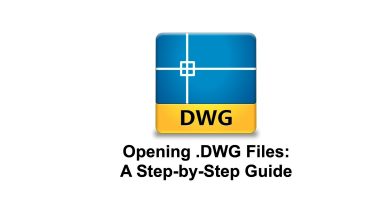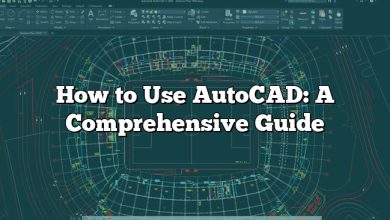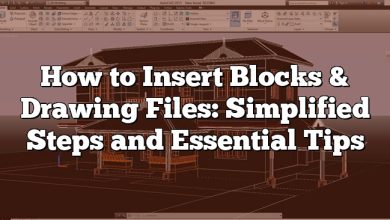Are you considering using the Acer Aspire 3 for running AutoCAD? AutoCAD is a popular computer-aided design (CAD) software used by professionals in various industries. However, determining whether the Acer Aspire 3 is capable of smoothly running this resource-intensive program requires a closer look at its specifications and performance capabilities. In this comprehensive guide, we will delve into the key aspects of the Acer Aspire 3, explore its compatibility with AutoCAD, provide tips for optimizing performance, and address common questions surrounding this topic.
Key Takeaways:
- The Acer Aspire 3 is a budget-friendly laptop range from Acer, suitable for everyday use.
- While basic models of the Acer Aspire 3 can run AutoCAD, they may not provide the smoothest experience for more complex tasks.
- Higher-end Acer Aspire 3 models, equipped with more powerful processors, additional RAM, and dedicated graphics, are better suited for running AutoCAD optimally.
- Upgrading RAM, managing storage, updating drivers, and optimizing AutoCAD settings can help improve the performance of AutoCAD on the Acer Aspire 3.
Acer Aspire 3: The Basics
The Acer Aspire 3 is a budget-friendly laptop range from Acer, designed with everyday users in mind. It offers a variety of models with differing specifications, which can vary in terms of processing power, memory, storage, and graphics capabilities.
Here are some key specifications you might find in Acer Aspire 3 models:
- Processor: Intel Celeron, Intel Pentium, AMD Ryzen, or Intel Core (i3, i5, i7)
- Memory: From 4GB to 16GB of RAM
- Storage: From 128GB SSD to 1TB HDD or hybrid solutions
- Graphics: Integrated Intel or AMD graphics, some models offer dedicated NVIDIA MX series
Can Acer Aspire 3 Run AutoCAD?
AutoCAD, developed by Autodesk, is a highly demanding 2D and 3D computer-aided design (CAD) program. It’s commonly used by architects, engineers, and construction professionals. It’s important to note that running such a program smoothly requires more than just minimum specifications.
The system requirements for the latest version of AutoCAD, as provided by Autodesk, include:
- Operating System: 64-bit OS that follows Autodesk’s Product Support Lifecycle policy
- Processor: Basic: 2.5–2.9 GHz processor, Recommended: 3+ GHz processor
- Memory: Basic: 8 GB, Recommended: 16 GB
- Display Resolution: 1920 x 1080 with True Color
- Display Card: Basic: 1 GB GPU with 29 GB/s Bandwidth and DirectX 11 compliant, Recommended: 4 GB GPU with 106 GB/s Bandwidth and DirectX 11 compliant
- Disk Space: 7.0 GB
Considering these requirements, let’s analyze if Acer Aspire 3 can run AutoCAD:
Processor
Some Acer Aspire 3 models come with processors that meet AutoCAD’s minimum requirements (2.5–2.9 GHz). More advanced models, equipped with higher-end Intel Core or AMD Ryzen processors, may even exceed the recommended requirements (3+ GHz).
Memory
As for RAM, basic Acer Aspire 3 models may struggle with only 4GB available, while models with 8GB of RAM meet the minimum requirements. For optimal performance, an upgrade to 16GB is suggested.
Display and Graphics
Most Acer Aspire 3 laptops come with a Full HD (1920×1080) display, satisfying AutoCAD’s requirements. However, the integrated graphics in basic models might be insufficient for running AutoCAD smoothly. Higher-end models with dedicated NVIDIA MX series graphics will offer a more seamless experience.
Disk Space
With options ranging from 128GB SSD to 1TB HDD, Acer Aspire 3 can comfortably accommodate AutoCAD’s disk space requirement of 7.0 GB.
In conclusion, while basic Acer Aspire 3 models can run AutoCAD, they might not provide the smoothest experience. Higher-end Aspire 3 models, with more powerful processors, additional RAM, and dedicated graphics, would be more suited to effectively running AutoCAD.
Tips for Optimizing AutoCAD Performance on Acer Aspire 3
If you intend to run AutoCAD on your Acer Aspire 3, here are some tips to optimize its performance:
- Update Drivers: Ensure that you have the latest graphics drivers installed for your Acer Aspire 3. Visit the Acer support website or the graphics card manufacturer’s website to download and install the latest drivers. This can improve compatibility and performance.
- Close Unnecessary Applications: Close any unnecessary background applications and processes before running AutoCAD. This will free up system resources and ensure that AutoCAD has maximum available resources to run smoothly.
- Upgrade RAM: Consider upgrading the RAM of your Acer Aspire 3 if you have the basic 4GB configuration. Increasing it to at least 8GB or even 16GB will provide better performance when running resource-intensive programs like AutoCAD.
- Manage Storage: Keep your storage clean and organized. Regularly delete temporary files, clear cache, and uninstall unused applications. This will free up disk space and contribute to better system performance.
- Optimize AutoCAD Settings: Within AutoCAD, you can adjust certain settings to optimize performance on your Acer Aspire 3. Explore the program’s preferences and options to find settings that suit your needs while minimizing resource usage.
- Use External Monitor: If you require a larger workspace, consider connecting your Acer Aspire 3 to an external monitor. This will allow you to work on a larger screen and improve productivity.
- Consider External Graphics: If you have a model of Acer Aspire 3 with integrated graphics, but you want to run AutoCAD more smoothly, you can explore the option of connecting an external graphics card enclosure. This can provide a significant boost in graphics performance.
- Keep Your Laptop Cool: Proper ventilation is essential for maintaining optimal performance. Make sure the cooling vents of your Acer Aspire 3 are not blocked, and consider using a laptop cooling pad to prevent overheating during resource-intensive tasks.
By following these tips, you can optimize the performance of your Acer Aspire 3 when running AutoCAD, ensuring a smoother and more efficient experience.
FAQ: Frequently Asked Questions
1. Which processor is best for AutoCAD?
For optimal performance in AutoCAD, it is recommended to have a processor with a higher clock speed and more cores. Look for Intel Core i7 or i9 processors, or AMD Ryzen 7 or 9 processors. These processors offer better multitasking capabilities and can handle complex CAD tasks more efficiently.
2. Can Acer Aspire 5 run AutoCAD?
Yes, the Acer Aspire 5 can run AutoCAD. The Acer Aspire 5 series offers various configurations with different processors, RAM, and graphics options. To ensure smooth performance, choose a model with a higher-end processor (such as an Intel Core i7 or AMD Ryzen 7), at least 8GB of RAM, and dedicated graphics card options if available.
3. Can all laptops run AutoCAD?
Not all laptops can run AutoCAD smoothly. AutoCAD is a resource-intensive program that requires a powerful processor, sufficient RAM, a dedicated graphics card, and ample storage space. While some basic laptops may meet the minimum requirements, they may struggle with more complex CAD tasks. It’s best to check the recommended system requirements and choose a laptop that meets or exceeds them for optimal performance.
4. What laptop specs do I need for AutoCAD?
To run AutoCAD smoothly, you’ll need a laptop with the following specs:
- Processor: Intel Core i7 or AMD Ryzen 7 (or higher)
- RAM: At least 8GB (16GB or more recommended for larger projects)
- Graphics Card: Dedicated graphics with at least 4GB VRAM
- Storage: SSD with sufficient space for software and project files
- Display: Full HD (1920×1080) resolution or higher
5. Is i5 enough for AutoCAD?
While an Intel Core i5 processor can run AutoCAD, it may not provide the same level of performance as higher-end processors. For simple 2D drafting tasks, an i5 processor with sufficient RAM and a dedicated graphics card should be adequate. However, for more complex 3D modeling or rendering tasks, it’s recommended to choose a laptop with a higher-end processor like an i7 or Ryzen 7.
6. Does AutoCAD require a graphics card?
AutoCAD does not strictly require a dedicated graphics card, but having one significantly improves performance, especially for 3D modeling, rendering, and working with large projects. A dedicated graphics card with a good amount of VRAM provides better graphics acceleration, smoother display, and faster rendering times. It’s recommended to choose a laptop with a dedicated graphics card for optimal AutoCAD performance.
7. Can AutoCAD run on integrated graphics?
Yes, AutoCAD can run on integrated graphics, but the performance may be limited, especially for complex tasks. Integrated graphics share system memory and processing power, which can result in slower rendering and less responsive performance. For a smoother experience and better performance, it’s advisable to use a laptop with a dedicated graphics card.
8. Is 2GB RAM enough for AutoCAD?
No, 2GB of RAM is not sufficient for running AutoCAD smoothly. AutoCAD is a memory-intensive program, and 2GB of RAM will likely result in sluggish performance and frequent crashes. It’s recommended to have at least 8GB of RAM, with 16GB or more being ideal for complex projects and multitasking.
9. Is AutoCAD free for students?
Yes, AutoCAD is available for free to students and educators through Autodesk’s Education Community. Eligible students can download and use the full version of AutoCAD, along with other Autodesk software, for educational purposes. However, note that this is a student version and may have limitations on commercial usage.
10. Will AutoCAD run on Windows 10?
Yes, AutoCAD is fully compatible with Windows 10. Autodesk officially supports AutoCAD on the 64-bit version of Windows 10. Ensure that your laptop meets the other system requirements specified by Autodesk for a smooth experience with AutoCAD.
11. Which laptop can support AutoCAD?
Several laptops are suitable for running AutoCAD, depending on your budget and requirements. In addition to the Acer Aspire 3 and Acer Aspire 5 mentioned earlier, other options include the Dell XPS series, HP ZBook series, Lenovo ThinkPad P series, and ASUS ROG Zephyrus series. Look for laptops with powerful processors, ample RAM, dedicated graphics cards, and high-resolution displays for the best AutoCAD experience.
12. Is Acer Swift 3 good for AutoCAD?
The Acer Swift 3 is a mid-range laptop that may not provide the optimal performance for running AutoCAD, especially for complex tasks. While some configurations of the Acer Swift 3 offer decent processors and RAM, it lacks dedicated graphics options. For a better AutoCAD experience, consider laptops with more powerful specifications, including a dedicated graphics card.
13. Is 4GB RAM enough for AutoCAD?
No, 4GB of RAM is not sufficient for running AutoCAD smoothly. While it may technically run, the limited RAM will result in sluggish performance and frequent crashes, particularly when working with larger projects or 3D models. It’s recommended to have at least 8GB of RAM, with 16GB or more being ideal.
14. Is 8GB RAM enough for AutoCAD?
While 8GB of RAM can run AutoCAD, it may not provide optimal performance, especially for complex tasks or large projects. AutoCAD recommends a minimum of 8GB of RAM, but for better multitasking and smoother operation, it’s advisable to have 16GB or more, particularly if you work with 3D models, renderings, or large assemblies.
The Acer Aspire 3, particularly the higher-end configurations, can handle moderately complex AutoCAD projects. However, when it comes to heavy AutoCAD projects involving intricate 3D modeling, rendering, or large assemblies, the performance may be limited. The basic models of Acer Aspire 3, with lower-end processors, limited RAM, and integrated graphics, may struggle to provide a smooth experience for heavy AutoCAD workloads.
16. How does the performance of Acer Aspire 3 compare to other budget-friendly laptops for AutoCAD?
When comparing the performance of the Acer Aspire 3 to other budget-friendly laptops for AutoCAD, it’s important to consider the specific configurations and specifications of each laptop model. While the Acer Aspire 3 offers a range of options with different processors, RAM, and graphics capabilities, its performance may vary depending on the chosen configuration.
Conclusion:
The Acer Aspire 3 can run AutoCAD, but its performance may vary depending on the specific configuration and the complexity of the tasks involved. While basic models can handle simpler 2D drafting and lightweight 3D modeling, for more demanding projects, it is advisable to choose higher-end models with better processors, more RAM, and dedicated graphics options. By following optimization tips and considering system requirements, you can enhance the performance of AutoCAD on the Acer Aspire 3.
It’s important to remember that while the Acer Aspire 3 can be a cost-effective option for running AutoCAD, for professionals or individuals working extensively with AutoCAD or engaging in heavy 3D modeling, higher-tier laptops with more robust specifications might be more suitable. Assess your specific requirements and budget before making a decision, ensuring that the laptop you choose meets the recommended system requirements and provides a seamless experience for your CAD projects.