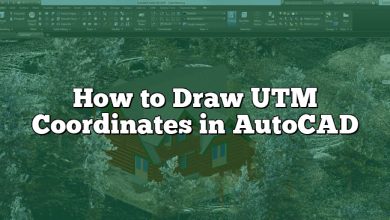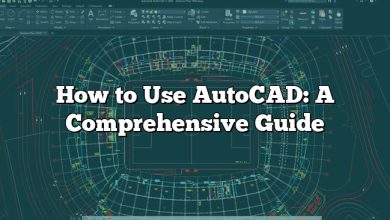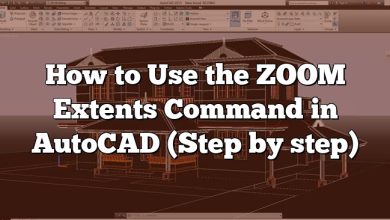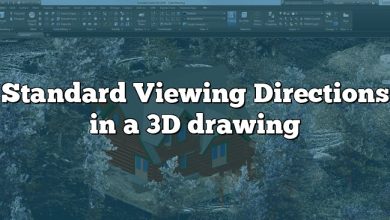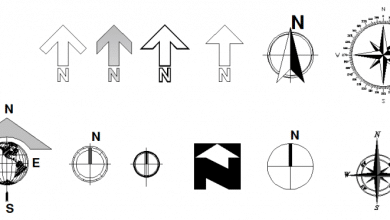When using AutoCAD, there may be situations where you might want to prevent it from checking your license. There are a variety of reasons why this might be necessary, from avoiding interruptions due to network connectivity issues to simply improving software performance. This article will provide a thorough understanding of the process, ensuring you have the ability to modify AutoCAD’s license checking behavior as needed.
Key Takeaways
- AutoCAD’s constant license checking can be managed through various methods including disconnecting from the internet, changing AutoCAD’s license checking settings, and switching to a standalone license.
- Modifications to the system settings such as the ADSKFLEX_LICENSE_FILE environment variable can influence how AutoCAD checks for a license.
- It’s essential to consider factors like your AutoCAD version, license agreement, and potential impacts on other software when changing AutoCAD’s license checking behavior.
- Always adhere to Autodesk’s licensing terms and seek help from their support resources when in doubt.
How Do I Stop AutoCAD from Checking My License?
AutoCAD software frequently checks its license to validate its authenticity and ensure the software is being used in accordance with Autodesk’s terms of service. However, this constant license checking can cause issues, particularly if you are experiencing network instability or wish to streamline AutoCAD’s performance. To stop AutoCAD from checking your license, you will need to follow a series of steps, each of which will be outlined in detail in the following sections.
Please note that by changing the license checking behavior of your AutoCAD software, you should still abide by Autodesk’s terms of service. This guide is meant to assist users in troubleshooting and improving software performance, not in bypassing licensing requirements.
Disconnect from the Internet
The simplest way to prevent AutoCAD from verifying your license is by disconnecting your computer from the internet.
- First, open your computer’s network settings.
- Then, turn off your Wi-Fi or unplug your Ethernet cable.
Do remember that this might disrupt other internet-dependent tasks on your computer.
Change AutoCAD’s License Checking Settings
You can adjust the frequency with which AutoCAD checks your license. Here’s how:
- Launch AutoCAD on your computer.
- Navigate to the ‘Tools’ menu, then ‘Options.’
- Within the ‘Options’ window, find the ‘System’ tab.
- Look for the ‘License Checking’ setting.
- Reduce the frequency of license checking as per your requirement.
Use a Standalone License
AutoCAD offers two types of licenses: network licenses and standalone licenses. A network license allows multiple users to access AutoCAD from different machines, while a standalone license is specific to one machine only.
Switching to a standalone license can stop AutoCAD from continually checking the license over the network. To do this, you’ll need to:
- Uninstall your current version of AutoCAD.
- Reinstall AutoCAD, choosing the standalone license option during installation.
- Enter your standalone license key.
Remember that this will limit your AutoCAD usage to a single machine.
Modify the ADSKFLEX_LICENSE_FILE Environment Variable
By modifying the ADSKFLEX_LICENSE_FILE environment variable, you can control how AutoCAD checks for a license. This is a more technical process and should be approached with caution.
- Right-click on ‘My Computer’ or ‘This PC’ and select ‘Properties.’
- Click on ‘Advanced system settings.’
- In the ‘System Properties’ window that appears, go to the ‘Advanced’ tab.
- Click on ‘Environment Variables.’
- In the list that appears, look for ‘ADSKFLEX_LICENSE_FILE.’
- Click on ‘Edit…’ to modify the variable.
You can direct AutoCAD to check a local file for a license, instead of checking over the network.
It’s important to note that altering system settings should only be done if you’re confident in your understanding of the process, as changes can have a wide-ranging impact on your system’s behavior.
Other Factors to Consider
Understanding how AutoCAD checks its license is essential, but it’s equally important to consider other relevant factors. For instance, the version of AutoCAD you’re using, your license agreement with Autodesk, and the potential impact on your other software applications are all worth considering.
AutoCAD Version
The version of AutoCAD you’re using can affect how license checking is managed. For instance, newer versions of AutoCAD might handle license checks differently than older versions. Always refer to your software’s documentation for the most accurate information.
License Agreement
Before making any changes to the way your software checks its license, it’s important to understand your license agreement. Autodesk has specific licensing terms, and failing to comply with these terms can result in penalties.
Impact on Other Software
Changes to license checking behavior might also affect other Autodesk software installed on your machine. Be aware of these potential changes and be prepared to adjust settings for other software, as needed.
Seeking Help
If you’re unsure about how to proceed, consider reaching out for help. Autodesk provides comprehensive support for their software products, and the Autodesk community is also a valuable resource.
In conclusion, there are several ways to stop AutoCAD from checking your license. Whether you’re disconnecting from the internet, changing AutoCAD’s license checking settings, switching to a standalone license, or modifying the ADSKFLEX_LICENSE_FILE environment variable, these methods should help streamline your use of AutoCAD. Always be sure to abide by Autodesk’s licensing terms, and seek help if you’re unsure about any step in the process.
FAQ: How Do I Stop AutoCAD from Checking My License?
1. Can AutoCAD work offline?
Yes, AutoCAD can work offline. When installed with a Standalone License, AutoCAD can be used without an active internet connection. Standalone licenses are machine-specific, and they do not require network connectivity to verify the license. However, it’s worth noting that certain features and updates might not be available offline.
2. How do I block a program from accessing the Internet on Windows 10?
To block a program from accessing the internet on Windows 10, you can use the built-in Windows Firewall.
- Open ‘Control Panel’ and select ‘Windows Defender Firewall.’
- On the left panel, click on ‘Advanced Settings.’
- This will open the ‘Windows Defender Firewall with Advanced Security’ window. Here, select ‘Outbound Rules’ and then ‘New Rule…’
- In the ‘Rule Type’ dialog box, select ‘Program’ and click ‘Next.’
- Now, browse and select the .exe file of the program you want to block and click ‘Next.’
- Choose the ‘Block the connection’ option and click ‘Next.’
- Ensure all the profiles (Domain, Private, Public) are checked and click ‘Next.’
- Finally, give your new rule a name and click ‘Finish.’
This will prevent the specified program from accessing the internet.
3. How do I block AutoCAD from accessing the Internet?
You can block AutoCAD from accessing the internet using the steps mentioned in the previous question. Just make sure to select the AutoCAD executable file in step 5.
4. How do I check my AutoCAD license expiry date online?
You can check your AutoCAD license expiry date via Autodesk Account:
- Go to Autodesk Account.
- Sign in using your Autodesk ID and password.
- In the left panel, select ‘Management’ and then ‘Products & Services.’
- Here, you will see a list of your Autodesk products. Click on AutoCAD to view its details.
- The expiry date of your AutoCAD license will be displayed.
5. How do I delete Autodesk registry?
To delete Autodesk registry entries, you should follow these steps. Note that modifying your system registry should be done with caution, as it can cause serious issues if done improperly:
- Press Windows + R, type “regedit” and press Enter to open the Registry Editor.
- Navigate to
HKEY_CURRENT_USER\Software\AutodeskandHKEY_LOCAL_MACHINE\SOFTWARE\Autodeskdirectories. - Right-click on the Autodesk folders and click ‘Delete.’
6. How do I disconnect a server from the Internet?
Disconnecting a server from the internet will depend on how it is connected. One common way is to disconnect it from the network. This can be done by unplugging the Ethernet cable or disabling the network adapter in the network settings of the operating system.
7. How do I reactivate my AutoCAD license?
To reactivate your AutoCAD license, follow these steps:
- Open AutoCAD.
- Click on the ‘Help’ menu and select ‘About AutoCAD.’
- Click on ‘Manage License…’ to open the License Manager.
- In the License Manager, click ‘Change License Type.’
- Select the appropriate license type and follow the prompts.
If you need to enter a new serial number, uninstall AutoCAD, reinstall it, and then enter the new serial number during installation.
8. How do I stop Autodesk Genuine Service?
Autodesk Genuine Service checks for pirated Autodesk software on your machine. To stop it:
- Open ‘Task Manager’ (Ctrl + Shift + Esc).
- In the ‘Processes’ tab, find and right-click ‘Autodesk Genuine Service.’
- Select ‘End Task.’
- Then, open ‘Control Panel’ and select ‘Uninstall a Program.’
- Find ‘Autodesk Genuine Service’ in the list and click ‘Uninstall.’
9. How do I update my Autodesk license?
To update your Autodesk license:
- Sign in to Autodesk Account at manage.autodesk.com.
- Go to ‘Management’ > ‘Products & Services’ > ‘Product Updates.’
- Download and install the applicable updates.
Also, your license will be updated automatically if you’re using the latest version of the Autodesk Desktop App.
10. How do you fix AutoCAD license checkout timed out?
To fix this issue, you can reset your Autodesk license file. This involves renaming two files (cascadeinfo.cas and adskflex_00691b00_tsf.data) so that they’re regenerated. These files are located in C:\ProgramData\FLEXnet. After renaming, restart your computer and launch AutoCAD.
11. Is Autodesk Genuine Service necessary?
Autodesk Genuine Service helps ensure you’re using a genuine Autodesk product. It’s not strictly necessary for running Autodesk products, but it helps identify and alert you of nonvalid licenses, which can potentially save you from legal issues.
12. Is it safe to uninstall Autodesk Genuine Service?
Yes, it’s safe to uninstall Autodesk Genuine Service, but doing so disables its ability to check for counterfeit software and invalid licenses. Be aware that if you’re using pirated software or software with an invalid license, you might face legal consequences.
13. Is there a free version of AutoCAD?
While there’s no free version of AutoCAD for commercial use, Autodesk offers a free version for students and educators for educational purposes. This version is fully functional and can be used for three years.
14. Why does AutoCAD keep saying license expired?
If AutoCAD keeps saying your license is expired, it might be due to one of the following reasons:
- Your subscription period has ended.
- There’s an issue with your license file or the License Manager.
- Your system date and time settings are incorrect.
- AutoCAD software files might be corrupted.
To resolve this, check your Autodesk account to verify your subscription status, reset your Autodesk license, ensure your system date and time are correct, and reinstall AutoCAD if necessary.
15. Can I transfer my AutoCAD license to another computer?
Yes, you can transfer a Standalone AutoCAD license from one computer to another. This requires you to uninstall the software from the current computer and then reinstall it on the new one. During installation on the new machine, you’ll need to enter your serial number and product key.
16. What happens if I use AutoCAD without a license?
Using AutoCAD without a license, such as with pirated software, is illegal and against Autodesk’s terms of service. Doing so can result in the software being disabled, legal penalties, and loss of access to file saving, among other consequences. Always ensure you have a valid license when using AutoCAD.
Conclusion
Using AutoCAD should be an experience defined by efficiency, precision, and creativity. As such, dealing with repeated license checks should not detract from your productivity or the software’s overall performance. Understanding how to manage AutoCAD’s license checking behavior can provide a smoother user experience and potentially resolve some software performance issues.
While this guide offers an in-depth exploration of how to stop AutoCAD from checking your license, it’s important to remember that these solutions should always be applied in line with Autodesk’s licensing terms. Whether you’re dealing with network instability or aiming for optimized software performance, the key is to balance the need for effective license management with the respect for software legality. At the end of the day, your AutoCAD experience should be one that promotes productivity, inspires creativity, and adheres to the guidelines of fair and legal use.