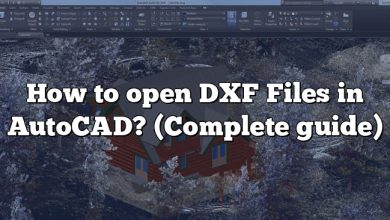In the realm of powerful yet budget-friendly processors, AMD’s Ryzen 5 has made quite a name for itself. But, how does it fare when running high-demand software like AutoCAD? This guide explores the capabilities of the AMD Ryzen 5 in terms of running AutoCAD, discussing various elements that influence performance, offering optimization tips, and addressing frequently asked questions on the topic.
Key Takeaways
- The AMD Ryzen 5, with its multicore design and high clock speeds, can effectively run AutoCAD.
- Other system components like GPU, RAM, storage, and the operating system also play crucial roles in AutoCAD’s performance.
- Regular updates, proper power settings, and a well-maintained PC can further enhance AutoCAD performance on AMD Ryzen 5.
Can AMD Ryzen 5 Run AutoCAD?
Yes, an AMD Ryzen 5 can indeed run AutoCAD. AutoCAD is a well-known, robust software used by architects, engineers, and construction professionals to create precise 2D and 3D drawings. But to run this demanding software effectively, you need a powerful CPU like AMD Ryzen 5.
Ryzen 5 is part of AMD’s Ryzen series, which is known for its high-performance processors. The AMD Ryzen 5, in particular, has become a popular choice for users who require powerful computing capabilities on a budget. This processor can handle multitasking and complex tasks, like running AutoCAD, efficiently.
What Makes AMD Ryzen 5 Suitable for AutoCAD?
Let’s examine the various factors that make the AMD Ryzen 5 a suitable processor for running AutoCAD:
- Processing Power: The Ryzen 5 series processors come with 6 cores and 12 threads, which allow them to handle multiple tasks simultaneously, a requirement for running complex software like AutoCAD.
- Speed: Ryzen 5 CPUs offer high clock speeds, usually ranging from 3.6 GHz to 4.4 GHz. This results in faster processing times, improving the efficiency of software like AutoCAD.
- Architecture: The AMD Ryzen 5 CPUs are based on Zen 2 and Zen 3 architectures, known for their efficiency and power. They are designed for heavy workloads and perform well under pressure, making them ideal for running AutoCAD.
- Affordability: Compared to many processors with similar capabilities, the Ryzen 5 series offers great value for money, making it a practical choice for professionals and students alike.
Here’s a table illustrating the key specifications of the AMD Ryzen 5:
| Specs | Details |
|---|---|
| Cores | 6 |
| Threads | 12 |
| Base Clock | 3.6 GHz (Can vary based on specific models) |
| Boost Clock | Up to 4.4 GHz (Can vary based on specific models) |
| Architecture | Zen 2/Zen 3 |
Additional Requirements for Running AutoCAD
Although the CPU is a crucial component, several other factors contribute to the smooth running of AutoCAD. These include:
- Graphics Card (GPU): A high-quality graphics card is important, especially for 3D modeling. AMD Radeon RX series or NVIDIA GeForce GTX series are good choices.
- RAM: AutoDesk, the creator of AutoCAD, recommends at least 8 GB of RAM, but for larger projects, 16 GB or more is preferred.
- Storage: SSD storage is recommended for faster read/write speeds. AutoCAD files can be large, and an SSD will significantly improve load and save times.
- Operating System: AutoCAD runs on both Windows and macOS, but it’s more optimized for Windows. Be sure to use a version of the OS that is officially supported by AutoCAD.
- Monitor: A monitor with a high resolution (1920 x 1080 or higher) is recommended for detailed work.
- Software Version: Different versions of AutoCAD have different system requirements. Make sure to check the specific requirements for your version of the software.
Optimizing AutoCAD Performance on AMD Ryzen 5
To get the most out of your AMD Ryzen 5 when running AutoCAD, consider the following tips:
- Update Your Drivers: Always ensure your drivers, especially for your CPU and GPU, are up to date. AMD periodically releases driver updates that can significantly enhance performance and compatibility with software like AutoCAD.
- Adjust Power Settings: Set your computer’s power plan to “High Performance” in the system settings. This allows your CPU to utilize its full potential.
- Allocate More RAM to AutoCAD: If you have plenty of RAM, you can allocate more of it to AutoCAD via the software’s settings. This can improve performance, particularly for larger, more complex designs.
- Regularly Update AutoCAD: Just as with hardware drivers, software updates often come with performance enhancements and bug fixes. Keep AutoCAD updated to ensure maximum compatibility and performance.
- Clean Your PC Regularly: Regular cleaning of your PC, both physically (to prevent overheating) and digitally (to free up storage), can maintain optimal performance.
- Use SSD Storage: As mentioned before, SSDs significantly improve loading and saving times compared to traditional HDDs.
FAQ
1. Can I use AutoCAD on an AMD Ryzen 5 laptop?
Absolutely. The AMD Ryzen 5 is also available in laptop configurations and can handle AutoCAD quite well, given that other system specifications like RAM, GPU, and storage also meet the required standards.
2. How does the AMD Ryzen 5 compare to Intel’s processors for AutoCAD?
When compared to Intel’s comparable i5 series, the AMD Ryzen 5 often stands out due to its higher core and thread count, which can significantly boost performance when multitasking or handling complex tasks like running AutoCAD. However, both can run AutoCAD effectively when coupled with appropriate system specifications.
3. Does overclocking my AMD Ryzen 5 improve AutoCAD’s performance?
Overclocking can increase the performance of your AMD Ryzen 5 by allowing it to operate at a higher frequency. However, this can also increase power consumption and heat production, which can shorten the lifespan of your processor if not properly managed. For most users, the standard configuration of the Ryzen 5 should be more than sufficient for AutoCAD.
4. Should I opt for an AMD Ryzen 5 with integrated graphics for running AutoCAD?
While the Ryzen 5 does come in versions with integrated graphics (the “G” series), for AutoCAD, particularly 3D modeling, a discrete, high-performance GPU is usually recommended for better rendering and viewport performance.
5. Can older versions of AMD Ryzen 5 run AutoCAD?
Yes, older generations of AMD Ryzen 5 can also run AutoCAD, but you might not enjoy the same level of smoothness and speed as with the newer versions. Check AutoCAD’s official system requirements to ensure compatibility.
6. How does AMD Ryzen 5 perform with other CAD software?
Besides AutoCAD, the AMD Ryzen 5 performs admirably with other CAD software as well. Programs like SolidWorks, Revit, and SketchUp, among others, can effectively run on this processor, provided other system requirements are also met.
7. Does using AutoCAD on AMD Ryzen 5 require any specific settings or tweaks?
Not necessarily. However, performance can be improved by adjusting power settings, allocating more RAM to AutoCAD, regularly updating drivers, and maintaining your PC well, as mentioned earlier in the article. These are standard practices that can enhance the performance of any system, not just those running on AMD Ryzen 5.
The Verdict: AMD Ryzen 5 for AutoCAD
Now, having explored all facets of the AMD Ryzen 5’s capability to run AutoCAD, it’s clear that it is indeed a capable CPU for this task. This is largely due to its robust multicore architecture, high clock speeds, and the fact it represents excellent value for money.
However, running software like AutoCAD is about more than just the CPU. Make sure to have a system that balances all aspects of the requirements, including a capable GPU, sufficient RAM, and high-speed storage.
By ensuring your system meets all the criteria mentioned, you can guarantee optimal performance, allowing for smooth, uninterrupted work, whether it’s drafting simple 2D designs or creating complex 3D models.