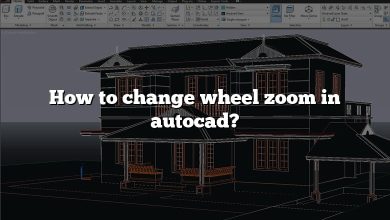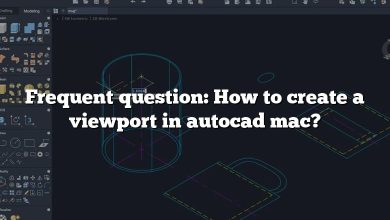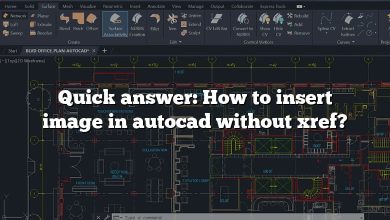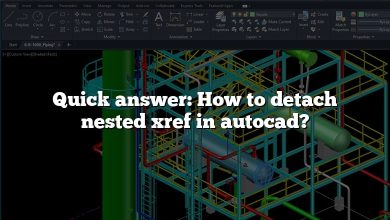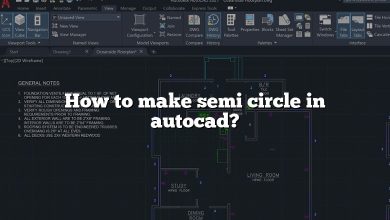Are you looking to convert DWG files to Shapefile format? Whether you’re a GIS professional or an architect, understanding how to convert DWG to Shapefile can be a valuable skill. In this comprehensive guide, we will walk you through the process step by step and provide you with useful tips and tools to ensure a smooth conversion. Let’s dive in!
Understanding DWG and Shapefile Formats
DWG (Drawing) Format
DWG is a proprietary file format developed by Autodesk, widely used in the design and engineering fields. It stores two and three-dimensional design data, including geometric data, attributes, and metadata. DWG files are primarily associated with AutoCAD software, but they can also be opened with other CAD software applications.
Shapefile Format
Shapefile is a popular geospatial vector data format developed by Esri. It stores geographic information system (GIS) data, including points, lines, and polygons, along with associated attributes. Shapefiles consist of multiple files with extensions like .shp, .shx, and .dbf, which collectively store the spatial and attribute data.
Why Convert DWG to Shapefile?
Converting DWG files to Shapefile format offers several advantages, including:
- Compatibility: Shapefile format is widely supported by GIS software and can be easily integrated into various geospatial workflows.
- Simplification: Shapefiles provide a simplified representation of the original DWG data, making it easier to manage and analyze.
- Data Sharing: Many GIS platforms and applications prefer Shapefile format for data sharing due to its widespread use and compatibility.
- Interoperability: Converting DWG to Shapefile allows you to leverage the capabilities of GIS software, enabling spatial analysis, querying, and visualization.
Methods for Converting DWG to Shapefile
Now that we understand the importance of converting DWG to Shapefile, let’s explore some methods you can use to achieve this conversion.
1. ArcGIS Desktop
ArcGIS Desktop, a powerful GIS software suite developed by Esri, provides a straightforward method to convert DWG files to Shapefile format. Here’s how you can do it:
- Launch ArcMap or ArcGIS Pro.
- Click on the “Catalog” window and navigate to the location of your DWG file.
- Right-click on the DWG file and select “Import CAD Dataset.”
- Choose the desired coordinate system and specify the output location for the Shapefile.
- Click “OK” to initiate the conversion process.
2. QGIS
QGIS, a popular open-source GIS software, also offers capabilities to convert DWG to Shapefile. Follow these steps:
- Open QGIS and go to the “Layer” menu.
- Select “Add Layer” and choose “Add Vector Layer.”
- Browse to your DWG file location and select it.
- QGIS will prompt you to select the DWG layers to import. Choose the desired layers and click “OK.”
- Right-click on the imported DWG layer in the layer panel and select “Export” > “Save Features As.”
- Choose Shapefile as the output format and specify the output location.
- Click “OK” to start the conversion.
3. Online Conversion Tools
Several online tools provide a convenient way to convert DWG to Shapefile without requiring any software installation. Here are a few popular options:
- Zamzar
- MyGeodata Converter
- OGR2OGR (Command-line tool)
Tips for Successful Conversion
To ensure a successful conversion from DWG to Shapefile, consider the following tips:
- Preprocessing: Clean up your DWG files by removing unnecessary elements, such as annotations or construction lines, to simplify the resulting Shapefile.
- Layer Selection: When converting complex DWG files, selectively choose the layers or objects you want to include in the Shapefile. This helps avoid excessive data and keeps the file size manageable.
- Coordinate System: Ensure that both your DWG and Shapefile are using the same coordinate system to maintain accurate spatial references during the conversion.
- Attribute Mapping: Define how you want the attributes from the DWG file to be mapped to the Shapefile attributes during the conversion process. This step is crucial for preserving data integrity.
FAQ
1. What are some software options for converting DWG to Shapefile?
When it comes to converting DWG to Shapefile, there are several software options available. Two popular choices are ArcGIS Desktop and QGIS.
ArcGIS Desktop, developed by Esri, offers a comprehensive suite of GIS tools. It provides a user-friendly interface and a dedicated workflow for converting DWG files to Shapefile format. With ArcGIS Desktop, you can easily import your DWG files, specify the desired coordinate system, and initiate the conversion process. It’s a powerful solution for professionals who require advanced GIS capabilities.
QGIS, on the other hand, is an open-source GIS software that provides a free alternative for converting DWG to Shapefile. It offers similar functionality to ArcGIS Desktop but with a different interface. QGIS supports a wide range of data formats, including DWG, and allows you to import and export Shapefiles seamlessly. It’s an excellent choice for users who prefer open-source software or have budget constraints.
2. Can I convert DWG to Shapefile online?
Yes, there are online conversion tools available that allow you to convert DWG to Shapefile without the need for software installation. One such tool is Zamzar. Zamzar is a popular online file conversion service that supports a wide range of formats, including DWG and Shapefile. With Zamzar, you can simply upload your DWG file, select the desired output format (Shapefile), provide your email address, and wait for the converted file to be sent to you. It’s a convenient option for quick conversions without the need for specialized software.
3. Are there any limitations or considerations when converting DWG to Shapefile?
While converting DWG to Shapefile is generally straightforward, there are a few limitations and considerations to keep in mind.
Firstly, the conversion process may result in a simplified representation of the original DWG data. This is because Shapefile format has certain limitations compared to the complex data structures that can be stored in DWG files. It’s important to be aware that some detailed or specialized elements may not be fully preserved in the resulting Shapefile.
Additionally, it’s crucial to ensure that both the DWG file and the Shapefile are using the same coordinate system. If the coordinate systems differ, it can lead to spatial reference issues and inaccuracies in the converted data. Make sure to verify and align the coordinate systems to maintain data integrity.
Lastly, when converting complex DWG files with multiple layers or objects, you have the option to selectively choose which layers or objects to include in the Shapefile. This helps manage file size and ensures that only relevant data is transferred. It’s recommended to carefully consider the layers and objects you want to include to avoid unnecessary data clutter.
4. Can I convert Shapefile back to DWG format?
While it’s possible to convert Shapefile to DWG format, the process is not as straightforward as converting DWG to Shapefile. Shapefiles are primarily designed for geospatial data storage and are not directly compatible with CAD software like AutoCAD.
To convert Shapefile back to DWG, you would typically need to use GIS software or specialized conversion tools. One approach is to import the Shapefile into GIS software, such as ArcGIS Desktop or QGIS, and then export it as a DWG file. However, keep in mind that the resulting DWG file may not fully retain the original CAD-specific elements or attributes, as Shapefiles are not optimized for CAD data storage.
It’s important to assess your specific needs and consider alternative workflows if you require the conversion of Shapefile back to DWG on a regular basis. Exploring CAD-GIS interoperability solutions or consulting with industry professionals can provide valuable insights and guidance.
5. Are there any alternative file formats for geospatial data besides Shapefile?
Yes, besides Shapefile, there are several alternative file formats for geospatial data. Some popular alternatives include:
- GeoJSON: GeoJSON is a lightweight and flexible format for encoding geospatial data in JSON (JavaScript Object Notation) format. It’s widely supported and can store various types of geospatial features and attributes.
- File Geodatabase: File Geodatabase is a proprietary file format developed by Esri. It provides a more advanced and efficient storage mechanism for geospatial data, offering better performance and scalability compared to Shapefile.
- KML/KMZ: KML (Keyhole Markup Language) is an XML-based format for expressing geographic annotation and visualization. It’s commonly used for displaying geospatial data in applications like Google Earth.
- SQLite/SpatiaLite: SQLite is a self-contained, serverless database engine that supports spatial extensions. SpatiaLite is a spatial extension for SQLite, enabling storage and manipulation of geospatial data within a SQLite database file.
These alternative file formats offer different features and capabilities, so it’s important to assess your specific requirements and consider the compatibility with your preferred GIS software when choosing the appropriate format.
6. Can I convert multiple DWG files to Shapefile simultaneously?
Yes, it is possible to convert multiple DWG files to Shapefile format simultaneously. The ability to batch process multiple files can significantly improve efficiency, especially when dealing with a large number of DWG files.
Many GIS software applications, including ArcGIS Desktop and QGIS, provide batch processing capabilities. You can select multiple DWG files and apply the conversion process to all of them at once. This eliminates the need to manually convert each DWG file individually, saving time and effort.
When using software for batch conversion, it’s important to ensure that the necessary settings, such as coordinate systems and layer selections, are appropriately configured for all the input files. This helps maintain consistency and accuracy across the converted Shapefiles.
7. Can I convert DWG files to Shapefile on a Mac?
Yes, you can convert DWG files to Shapefile on a Mac using software such as QGIS or online conversion tools.
QGIS is available for Mac and offers the same functionality as the Windows version. You can follow the steps mentioned earlier in this guide to convert DWG to Shapefile using QGIS on your Mac.
Alternatively, online conversion tools, such as Zamzar or MyGeodata Converter, are platform-independent and can be accessed through web browsers on any operating system, including Mac. These tools allow you to upload your DWG files and convert them to Shapefile format online without requiring any specific software installation.
Whether you prefer desktop software or online tools, there are options available to convert DWG files to Shapefile on your Mac computer.
Conclusion
Converting DWG to Shapefile opens up new possibilities for analyzing and visualizing your design data within the GIS environment. With the methods and tips provided in this guide, you should now have a solid understanding of the process and be equipped to perform the conversion efficiently. Start exploring the world of geospatial analysis by converting your DWG files to Shapefile format today!