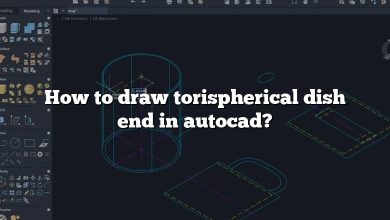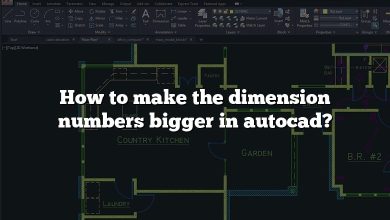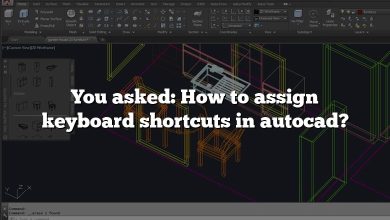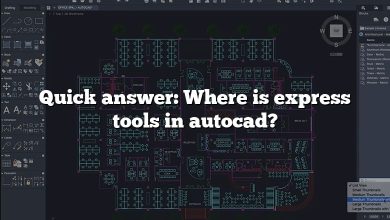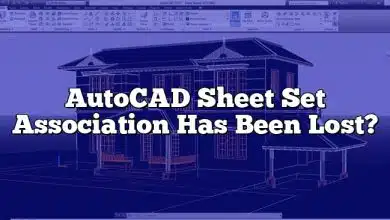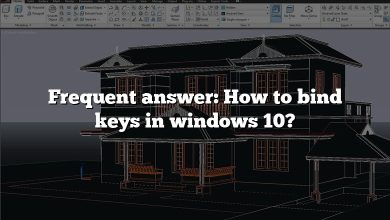This comprehensive guide provides everything you need to know about AutoCAD licensing – from acquiring a license, understanding the roles of Serial Numbers and Product Keys, and activating your software, to troubleshooting common issues. By the end of this article, you’ll be well-equipped to handle your AutoCAD licensing confidently and efficiently.
Key Takeaways
- AutoCAD licenses are of different types: single-user, multi-user, and educational. Choose what suits your needs.
- Serial Numbers and Product Keys are vital for installation and activation. They can be found in your Autodesk Account after purchase.
- License activation involves entering your Serial Number and Product Key within the AutoCAD software.
- Managing your license effectively involves transferring it between computers when needed and adhering strictly to Autodesk’s licensing policies.
- Troubleshooting license issues may require checking your network, re-entering license details, or contacting Autodesk Support.
What is a License?
A license in AutoCAD is a legally binding agreement that allows you to use the software. The terms of the agreement stipulate the ways in which the software can be used, the duration of use, and the rights you have as a user.
There are different types of licenses available for AutoCAD:
- Single-user license: This license is for an individual user who installs and uses the software on a single computer. It cannot be shared with other users.
- Multi-user license: This type of license allows the software to be installed on a network. Any computer connected to the network can access and use the software. The number of concurrent users is determined by the number of seats purchased.
- Educational license: This is a free license offered to students, teachers, and educational institutions. It provides full access to the software but cannot be used for commercial purposes.
AutoCAD Serial Number and Product Key
The AutoCAD Serial Number and Product Key are two critical components you will need when installing and activating your software.
AutoCAD Serial Number
A Serial Number is a unique identifier provided by Autodesk when you purchase a license. It verifies the originality of the software and helps Autodesk track software and maintain customer service records. The Serial Number is often required during the installation and activation process. It is usually in a format like XXX-XXXXXXXX.
AutoCAD Product Key
The Product Key, on the other hand, is a code that specifies the type of software you have purchased. For example, the Product Key for AutoCAD 2020 is 001L1. Product Keys help Autodesk ensure that you are installing the correct software that matches your purchase.
Acquiring an AutoCAD License
Follow these steps to acquire an AutoCAD license:
- Purchase the license: You can purchase an AutoCAD license directly from Autodesk or authorized resellers. Depending on your needs, you can choose a monthly, yearly, or three-year plan.
- Register and create an account: After purchasing, you need to create an account on Autodesk’s website if you haven’t done so already.
- Find your Serial Number and Product Key: After registration, you can find your Serial Number and Product Key in the Autodesk Account. It’s under the ‘Management’ section, then ‘Products & Services’, and then ‘Product Keys & Serial Numbers’.
- Download and install the software: From your Autodesk Account, go to ‘Products & Services’, then ‘Product Updates’ to download the AutoCAD software. During installation, you will be prompted to enter the Serial Number and Product Key.
How to Activate AutoCAD
Once you’ve installed AutoCAD, you’ll need to activate it to verify your licensing information and unlock full access to the software. Here’s how to activate your AutoCAD license:
- Open AutoCAD: Start the software. A window will open prompting you for your Autodesk Account information. Enter your email address and password, then click ‘Next’.
- Enter the Serial Number and Product Key: You will be prompted to enter your Serial Number and Product Key. Fill in the relevant information, then click ‘Next’.
- Confirm and complete activation: Review your information. If all details are correct, click ‘Activate’. You should receive a message confirming successful activation.
Troubleshooting AutoCAD Licensing Issues
Despite following all the correct procedures, you may sometimes encounter issues with your AutoCAD license. Here are some common problems and solutions:
- “The license manager is not functioning or is improperly installed”: Try restarting your computer or reinstalling AutoCAD. If the problem persists, you may need to reinstall the Autodesk License Service.
- “The software license check out failed”: This error typically occurs with a multi-user license. Check to ensure your network is running correctly and the license server is available. If the problem persists, you might need to update the Network License Manager.
Remember, if you’re unable to resolve your licensing issue, you can always reach out to Autodesk Support for further assistance.
In conclusion, understanding how AutoCAD licensing works is vital for a seamless experience with the software. From purchasing a license to activation and troubleshooting, this guide provides a comprehensive overview to help you navigate the process.
AutoCAD License Transfer and Management
Just as important as activating your AutoCAD license, it’s crucial to understand how to manage it, including how to transfer licenses between computers.
Transferring AutoCAD License
Transferring a license is necessary when you get a new computer or need to move your AutoCAD license to another machine for other reasons. Here’s a step-by-step guide on how to do that:
- Export your license from the old machine: On the old computer, open AutoCAD, click on ‘Help’ and then on ‘About’. Choose ‘Manage License’, then select ‘Export’. Save the license file in a location you can easily access.
- Import your license to the new machine: On the new computer, install AutoCAD. Open the program, click on ‘Help’ then ‘About’, choose ‘Manage License’, and select ‘Import’. Navigate to the license file you exported and select it.
Remember, transferring licenses should be done within the bounds of the Autodesk Software License Agreement.
Managing AutoCAD License
Effective license management is key to getting the best value out of your AutoCAD software. Here are some best practices for managing your AutoCAD license:
- Track your usage: If you are using a multi-user license, monitor usage trends to ensure you have the appropriate number of licenses for your team.
- Stay updated: Regularly check for software updates to ensure you have the latest features and security patches. You can do this in the Autodesk Account under ‘Product Updates’.
- Regular backups: Export and back up your license regularly, especially before making significant changes to your computer system.
Staying Compliant with AutoCAD Licensing
It’s vital to stay compliant with Autodesk’s licensing policies to avoid legal issues and software access problems. Here are a few guidelines to ensure you remain compliant:
- Do not share licenses: Single-user licenses are assigned to an individual and should not be shared with others.
- Only use legitimate software: Avoid cracked versions of AutoCAD. Using unauthorized software is illegal and can also expose your system to security risks.
- Renew your license promptly: Keep track of your renewal dates and make sure to renew your licenses on time to avoid interruptions to your work.
By understanding the ins and outs of AutoCAD licensing, you’ll be better prepared to tackle any licensing issue that arises. From purchasing and activating to troubleshooting and staying compliant, managing your AutoCAD license is a vital part of using the software effectively and efficiently.
Frequently Asked Questions (FAQ)
1. What can I do if I lost my AutoCAD Serial Number or Product Key?
If you’ve lost your Serial Number or Product Key, don’t panic. You can retrieve them by logging into your Autodesk Account. They can be found under the ‘Management’ section, then ‘Products & Services’, and then ‘Product Keys & Serial Numbers’.
2. Why is my AutoCAD license showing as “Expired” even though I have renewed it?
Sometimes, a system glitch may not reflect a license’s renewal status. Try restarting your software or computer. If the issue persists, you may need to re-enter your license details (Serial Number and Product Key). If all else fails, contact Autodesk Support for assistance.
3. Can I use my AutoCAD license on multiple computers?
Yes, but not simultaneously. A single-user license can be installed on up to three machines (work computer, home computer, and portable), but can only be active on one at a time. For simultaneous usage, you’ll need to purchase additional licenses or consider a multi-user license.
4. How can I switch my AutoCAD license type from single-user to multi-user or vice versa?
To switch your license type, you need to contact Autodesk or your Autodesk reseller to discuss changing your subscription. Remember, you’ll also need to update your software with the new Serial Number and Product Key after the switch.
5. Can I extend my trial period for AutoCAD?
No, the trial period for AutoCAD cannot be extended. Once the trial period has ended, you must purchase a license to continue using the software.
6. Can I deactivate my AutoCAD license on one computer and reactivate it on another?
Yes, you can do this using the License Transfer Utility tool available in the software. Please remember to comply with the Autodesk Software License Agreement when transferring licenses.
7. What should I do if I receive an error message during AutoCAD activation?
The first step is to ensure that you have entered the Serial Number and Product Key correctly. If the issue persists, try disabling your firewall or antivirus software temporarily. Sometimes, these programs can interfere with the activation process. If you still can’t resolve the issue, contact Autodesk Support for help.
8. How do I reactivate my AutoCAD license after a hardware change?
Hardware changes may prompt Autodesk to require a new activation. To reactivate, simply enter your Serial Number and Product Key as you did during the original activation process. If you face any issues, reach out to Autodesk Support.
9. Can I transfer my AutoCAD license to another person?
If you want to transfer your license to another person, you must first uninstall the software from your system. The new user can then install it on their computer using the same Serial Number and Product Key. Remember to respect Autodesk’s licensing agreement during this process.
10. What should I do if my AutoCAD software becomes unlicensed?
In some rare cases, your AutoCAD software may suddenly become unlicensed. If this happens, try troubleshooting by signing out and then signing back into your Autodesk Account. If the issue persists, you may need to reactivate your software by entering your Serial Number and Product Key. As a last resort, consider reaching out to Autodesk Support.
Conclusion
The world of AutoCAD licensing may seem complex initially, but with this guide, we’ve broken it down into manageable chunks. Whether you’re purchasing your first AutoCAD license or managing multiple licenses across a team, this guide should help you understand the processes involved. Remember, Autodesk Support is always there for any complex issues or inquiries that this guide may not address.