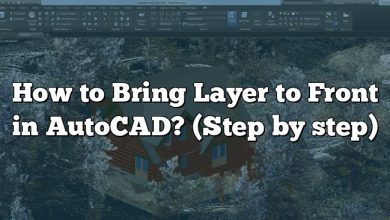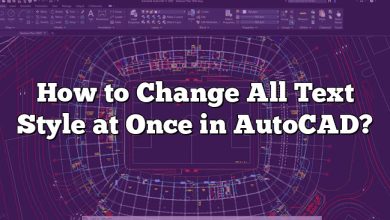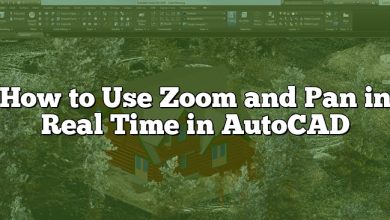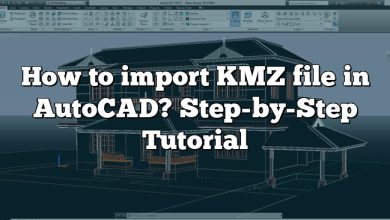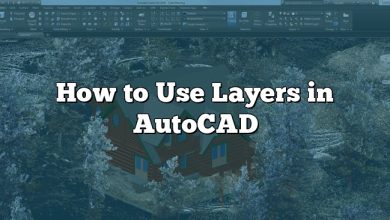The PEDIT command is an essential feature in AutoCAD that stands for “Polyline Edit.” It is a powerful tool used for modifying and editing polylines, which are continuous lines or arcs made up of individual segments. With the PEDIT command, users can perform various operations on polylines, such as joining, trimming, stretching, converting, and more. This article aims to provide a comprehensive overview of the PEDIT command in AutoCAD, its functionalities, and how it can be used effectively.
Understanding the PEDIT Command
The PEDIT command in AutoCAD allows users to manipulate polylines to create complex shapes and modify existing ones. It provides a range of tools and options to edit polylines easily, making it a versatile command for designers, engineers, and architects. By accessing the PEDIT command, users can perform the following operations:
1. Joining Polylines
One of the primary functions of the PEDIT command is to join multiple polylines into a single continuous entity. This is particularly useful when dealing with fragmented lines or when creating closed shapes. By selecting the individual polylines and executing the PEDIT command, users can merge them together, eliminating gaps or overlaps and creating a seamless polyline.
2. Trimming and Extending Polylines
The PEDIT command enables users to trim or extend polylines effortlessly. With the trim option, users can remove unwanted segments of a polyline by selecting the portions they wish to delete. Conversely, the extend option allows users to lengthen or extend a polyline to a desired boundary by selecting the endpoint to extend to. These features help refine the shape and size of polylines quickly and accurately.
3. Converting Lines and Arcs to Polylines
In AutoCAD, lines and arcs can be converted to polylines using the PEDIT command. This conversion is particularly useful when users need to modify entities that require polyline editing capabilities. By selecting the lines or arcs and executing the PEDIT command, users can convert them into polylines, granting access to a broader range of editing options and tools.
4. Creating Widths for Polylines
Another significant feature of the PEDIT command is the ability to assign widths to polylines. By specifying a constant or varying width, users can give polylines a visual representation of thickness. This is especially beneficial in architectural and engineering drawings where conveying different line weights is crucial for clarity and communication.
5. Closing Open Polylines
The PEDIT command offers a convenient way to close open polylines, which is important when creating shapes or boundaries. By selecting an open polyline and executing the PEDIT command, users can choose the Close option, automatically connecting the endpoints and transforming it into a closed polyline.
6. Editing Vertexes and Segments
With the PEDIT command, users can modify individual vertexes and segments of polylines. By selecting a vertex, users can manipulate its position, move it, or delete it. Similarly, segments can be edited by selecting and modifying their length or direction. These precise editing capabilities provide users with the flexibility to create complex shapes and make fine adjustments to existing polylines.
FAQ
1. What are polylines used for?
Polylines are used in AutoCAD to represent continuous lines or arcs made up of individual segments. They are widely used in various industries, such as architecture, engineering, and design, for creating and editing complex shapes. Polylines provide a more efficient and versatile way to handle line-based entities compared to individual lines or arcs. They are commonly used to outline walls, create boundaries, represent road networks, and define closed shapes in drawings.
2. What is the difference between a line and a polyline?
In AutoCAD, a line is a basic entity that represents a straight path between two points. It consists of two endpoints and has a defined length and direction. On the other hand, a polyline is a composite entity made up of multiple line or arc segments connected end-to-end. It can have any number of vertices and can be open or closed. The key difference is that a line is a single entity with two endpoints, while a polyline is a collection of segments with multiple vertices and can represent more complex shapes.
3. How do you PEDIT an object in AutoCAD?
To PEDIT an object in AutoCAD, follow these steps:
- Type “PEDIT” on the command line or select the “PEDIT” option from the Modify menu.
- Select the polyline or other object you want to edit.
- AutoCAD prompts you to choose the operation to perform on the selected object. For example, you can choose to join, trim, extend, convert, assign widths, or edit vertexes and segments.
- Depending on the selected operation, AutoCAD may prompt for additional options or specify the required inputs.
- Follow the on-screen instructions and provide the necessary inputs to complete the desired editing operation.
- Repeat the process as needed or press “Enter” to exit the PEDIT command.
4. What does “exploded” mean in AutoCAD?
In AutoCAD, the term “exploded” refers to the process of breaking down a complex object or entity into its individual components. When an object is exploded, it loses any special properties or associations it had and becomes a collection of separate entities. This can be useful when you need to modify or edit specific parts of a complex object independently. For example, exploding a block converts it into its constituent geometry, allowing you to make individual edits to its components.
5. Which option of the PEDIT command allows the user to create a curve through all vertex points of the object?
The option of the PEDIT command that allows the user to create a curve through all vertex points of the object is called “Fit.” When the Fit option is selected, AutoCAD generates a smooth curve that passes through all the vertex points of the polyline or object. This is particularly useful when you want to create a continuous curved path that aligns with the existing vertices of the object. The Fit option helps in maintaining the overall shape and integrity of the polyline while adding a smooth curve.
6. What is the JOIN command in AutoCAD?
The JOIN command in AutoCAD is used to connect multiple lines, arcs, or polylines to form a single continuous object. By selecting the lines or arcs you want to join and executing the JOIN command, AutoCAD automatically analyzes the selected entities and merges them into a single polyline or closed shape. The JOIN command is particularly useful when you have separate line segments that should be connected to create a continuous path or shape, eliminating any gaps or overlaps between them.
7. What is the POLYGON command in AutoCAD?
The POLYGON command in AutoCAD allows users to create regular polygons with a specified number of sides. By selecting the POLYGON command and providing the number of sides and other required parameters, such as the center point or radius, AutoCAD generates a polygon shape accordingly. This command is useful when you need to create shapes like squares, triangles, pentagons, or any other polygon with equal sides. The POLYGON command simplifies the process of creating symmetrical shapes with precise measurements.
8. What is XLINE in AutoCAD?
XLINE, short for “Construction Line,” is a command in AutoCAD used to create infinite lines that extend infinitely in both directions from a given point. Unlike normal lines that have defined endpoints, XLINEs have no length and continue indefinitely. They are often used as references or guidelines for drawing other entities in the drawing. XLINEs are particularly useful for establishing axes, construction grids, or alignment references in a drawing, providing a visual guide to maintain accuracy and consistency in the design process.
9. How can polylines improve efficiency in AutoCAD drawings?
Polylines can significantly improve efficiency in AutoCAD drawings for several reasons. Firstly, using polylines instead of individual lines or arcs reduces the number of entities in the drawing, which can help improve performance and file size. Secondly, polylines allow for easier editing and modification as they can be treated as a single object. This means that operations such as moving, copying, or scaling can be applied to the entire polyline, saving time and effort. Additionally, polylines provide options for assigning widths, creating closed shapes, and joining segments, which streamlines the design process and enhances productivity.
10. What is the purpose of the “Arc” option in the PEDIT command?
The “Arc” option in the PEDIT command allows users to convert selected polyline segments into arc segments. This option is useful when you want to introduce curved segments within a polyline, thereby creating smooth transitions or adding specific design elements. By selecting the “Arc” option, AutoCAD prompts for additional inputs such as the start and end points of the arc, along with the radius or other necessary parameters. This capability of the PEDIT command enables users to create polylines with both straight segments and curved arcs, providing more flexibility in design.
11. Can polylines have varying widths? How can this be achieved in AutoCAD?
Yes, polylines in AutoCAD can have varying widths. This feature allows designers to represent different line weights or thicknesses within a single polyline, enhancing the visual representation of the drawing. To achieve varying widths in a polyline, you can use the “Width” option in the PEDIT command. By selecting the polyline and choosing the “Width” option, you can specify different widths at different vertices or along the entire length of the polyline. AutoCAD provides options to input constant widths, varying widths using grips, or even associating width values with external data sources, giving you precise control over the appearance of the polyline.
12. How does the PEDIT command handle overlapping segments in polylines?
When overlapping segments are present in a polyline, the PEDIT command provides options to handle them effectively. The two primary options are “Join” and “Delete.”
If you choose the “Join” option, the PEDIT command automatically removes the overlapping segments and joins the remaining segments into a single polyline. This eliminates redundancy and ensures a clean, continuous shape without any overlapping parts.
On the other hand, if you choose the “Delete” option, the PEDIT command allows you to select the overlapping segments and delete them individually. This option is useful when you want to retain multiple segments but remove specific overlapping sections.
13. What is the difference between the “Open” and “Closed” options when using the PEDIT command?
When using the PEDIT command in AutoCAD, the “Open” and “Closed” options refer to the status of a polyline.
The “Open” option means that the polyline is not connected at its start and end points, allowing it to have distinct endpoints. This is useful when you want to create an open-ended polyline, such as a line or an arc that does not form a closed shape.
On the other hand, the “Closed” option is used to create a polyline that is connected at its start and end points, forming a closed shape. This is beneficial when you need to create closed boundaries or shapes, such as polygons or closed contours.
The choice between “Open” and “Closed” depends on the specific design requirements and the desired outcome for the polyline.
14. How can the PEDIT command be used to delete a vertex from a polyline?
To delete a vertex from a polyline using the PEDIT command, follow these steps:
- Start the PEDIT command by typing “PEDIT” on the command line or selecting it from the Modify menu.
- Select the polyline that contains the vertex you want to delete.
- AutoCAD prompts you to choose an operation. Type “V” for the “Vertex” option and press Enter.
- Select the vertex you wish to delete by clicking on it.
- AutoCAD prompts you to confirm the deletion. Press Enter to confirm and delete the selected vertex.
- Repeat the process if you need to delete more vertices, or press Enter to exit the PEDIT command.
15. Is it possible to convert a polyline back to individual lines or arcs in AutoCAD?
Yes, it is possible to convert a polyline back to individual lines or arcs in AutoCAD. This can be achieved by using the “Explode” command. The Explode command breaks down complex objects, such as polylines, into their individual components.
To convert a polyline to individual lines or arcs, follow these steps:
- Select the polyline you want to convert.
- Type “EXPLODE” on the command line or select the “Explode” option from the Modify menu.
- AutoCAD will disassemble the polyline into its constituent line and arc segments.
- The resulting individual lines and arcs can now be edited or modified independently.
It’s important to note that once a polyline is exploded, it loses any special properties or associations it had, and the individual lines or arcs created cannot be easily reconnected as a single polyline.
16. Can the PEDIT command be used on 3D polylines?
Yes, the PEDIT command can be used on 3D polylines in AutoCAD. The PEDIT command works similarly for 3D polylines as it does for 2D polylines. It allows users to edit and modify 3D polylines by performing operations such as joining segments, trimming, extending, assigning widths, and editing vertexes.
When working with 3D polylines, AutoCAD provides additional options and parameters to control the Z-coordinate values of the vertexes and segments. This enables users to create and manipulate complex 3D shapes and paths with precision.
Conclusion
The PEDIT command in AutoCAD is a valuable tool for manipulating and editing polylines. Its range of functionalities, including joining, trimming, extending, converting, assigning widths, closing open polylines, and editing vertexes and segments, empowers users to create and modify complex shapes with ease. By leveraging the capabilities of the PEDIT command, designers, engineers, and architects can enhance their productivity and accuracy when working with polylines in AutoCAD.