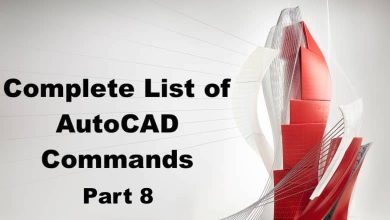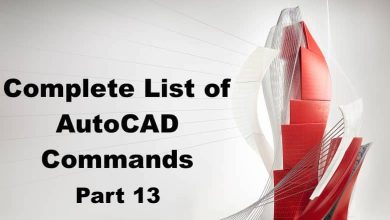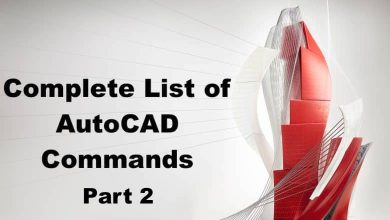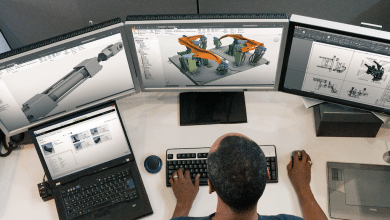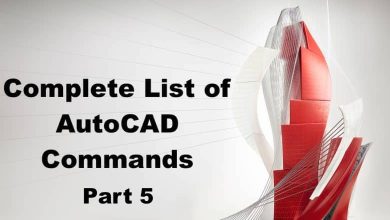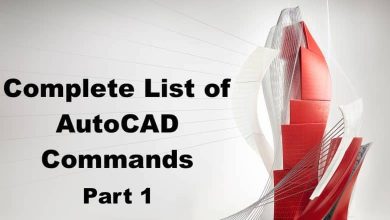DATAEXTRACTION:
The DATAEXTRACTION command allows you to extract data from your AutoCAD drawing and create a table or file containing the extracted data. You can specify the types of data to extract and the format of the table or file.
This command is useful when you need to extract data from your design for analysis or documentation purposes, such as creating a material list or generating a bill of quantities. You can also use the DATAEXTRACTION command to automate the extraction of data and streamline your workflow.
DATALINK:
The DATALINK command allows you to link an Excel spreadsheet or Access database to your AutoCAD drawing and use the data in the spreadsheet or database in your design. You can specify the location and format of the spreadsheet or database and the data to link to the drawing.
This command is useful when you need to use data from an external source, such as a material list or equipment schedule, in your AutoCAD design. You can use the DATALINK command to update the linked data automatically when changes are made to the spreadsheet or database.
DATALINKUPDATE:
The DATALINKUPDATE command allows you to update the data in a linked Excel spreadsheet or Access database in your AutoCAD drawing. You can use this command to ensure that the data in your drawing is up-to-date with the data in the external source.
This command is useful when you have linked an Excel spreadsheet or Access database to your AutoCAD drawing and need to update the data after changes have been made to the spreadsheet or database.
DBCCLOSE:
The DBCCLOSE command allows you to close the current drawing database connection in AutoCAD. This command is used when working with database-linked drawings.
This command is useful when you need to close the connection to the current database to perform maintenance or other tasks on the database.
DBCCONFIGURE:
The DBCCONFIGURE command allows you to configure the database connection settings in AutoCAD. This command is used when working with database-linked drawings.
This command is useful when you need to configure the database connection settings to connect to a different database or to modify the connection properties, such as the user name and password.
DBCDEFINELLT:
The DBCDEFINELLT command allows you to define a new linked database table in AutoCAD. This command is used when working with database-linked drawings.
This command is useful when you need to link a new table from an external database to your AutoCAD drawing and use the data in the table in your design.
DBCDEFINELT:
The DBCDEFINELT command allows you to define a new local database table in AutoCAD. This command is used when working with database-linked drawings.
This command is useful when you need to create a new local database table in your AutoCAD drawing and use it to store data that is specific to your design.
DBCONNECT:
DBCONNECT command is used to establish a connection to an external database and link it to the AutoCAD drawing. This command can be used to extract data from external databases and import them into the drawing. It can also be used to update the external database with the data in the drawing. This command is useful when working with large amounts of data that are stored in a database outside of AutoCAD. By linking the database to the drawing, changes made to the drawing can be automatically reflected in the external database.
DBCONNECT is a powerful tool for automating repetitive tasks and improving productivity. It can be used to create reports, schedules, and bills of materials directly from the drawing. It can also be used to update external databases with information from the drawing, saving time and reducing errors. With this command, users can streamline their workflow and improve efficiency.
DBLIST:
DBLIST command is used to display a list of objects that are linked to an external database. This command is useful for identifying objects that are linked to the database and for reviewing the properties of those objects. The list includes the object name, database name, and other relevant information. This command can be used in conjunction with the DBCONNECT command to manage data between the drawing and external database.
DBLIST is a valuable tool for managing data in large projects that involve external databases. It allows users to quickly identify objects that are linked to the database and to review the properties of those objects. This command can be used to verify that data has been correctly linked to the drawing and to troubleshoot any issues that arise during the linking process.
DCALIGNED:
DCALIGNED command is used to create a dimension that is aligned with an object. This command is useful when creating drawings that require precise dimensions that are parallel to an object. The dimension line is drawn at an angle that is parallel to the object and the text is oriented horizontally. The dimension can be moved and rotated as needed to achieve the desired result.
DCALIGNED is a powerful tool for creating precise drawings that require accurate dimensions. It allows users to quickly and easily create dimensions that are aligned with objects, reducing the time required to manually create dimensions. With this command, users can improve accuracy and reduce errors in their drawings.
DCANGULAR:
DCANGULAR command is used to create a dimension that measures the angle between two objects. This command is useful when creating drawings that require precise angles to be measured. The dimension line is drawn between the two objects and the angle is displayed in degrees. The dimension can be moved and rotated as needed to achieve the desired result.
DCANGULAR is a valuable tool for creating precise drawings that require accurate angle measurements. It allows users to quickly and easily create dimensions that measure the angle between two objects, reducing the time required to manually create dimensions. With this command, users can improve accuracy and reduce errors in their drawings.
DCCONVERT:
DCCONVERT command is used to convert a dimension from one type to another. This command is useful when changing the type of dimension that has already been created. For example, a linear dimension can be converted to an aligned dimension. The dimension is selected and then converted to the desired type. The new dimension can be moved and rotated as needed to achieve the desired result.
DCCONVERT is a powerful tool for making changes to dimensions that have already been created. It allows users to quickly and easily change the type of dimension, reducing the time required to manually create a new dimension. With this command, users can make changes to their drawings more efficiently and improve productivity.
DCDIAMETER:
DCDIAMETER command is used to create a dimension that measures the diameter of a circle or arc. This command is useful when creating drawings that require precise diameter measurements. The dimension line is drawn through the center of the circle or arc and the diameter is displayed. The dimension can be moved and rotated as needed to achieve the desired result.
DCDIAMETER is a valuable tool for creating precise drawings that require accurate diameter measurements. It allows users to quickly and easily create dimensions that measure the diameter of a circle or arc, reducing the time required to manually create dimensions. With this command, users can improve accuracy and reduce errors in their drawings.
DCDISPLAY:
DCDISPLAY command is used to control the display of dimensions in the drawing. This command can be used to show or hide dimension lines, dimension text, and other components of dimensions. It can also be used to adjust the size and style of dimension text. This command is useful for controlling the appearance of dimensions in the drawing and making them easier to read and understand.
DCDISPLAY is a valuable tool for improving the clarity of drawings that contain dimensions. It allows users to adjust the display of dimensions to make them more readable and easy to understand. With this command, users can improve the overall quality of their drawings and communicate their designs more effectively.
DCFORM:
DCFORM command is used to create a custom dimension style. This command allows users to specify the appearance of dimension lines, text, arrows, and other components of dimensions. Users can also specify the units of measurement and the precision of the dimensions. The custom dimension style can be saved and reused in other drawings.
DCFORM is a powerful tool for creating consistent and professional-looking dimensions in drawings. It allows users to define a custom dimension style that meets their specific requirements and use it in multiple drawings. With this command, users can improve the quality of their drawings and ensure that their dimensions are accurate and easy to read.
DCHORIZONTAL:
DCHORIZONTAL command is used to create a dimension that is horizontal to an object. This command is useful when creating drawings that require precise dimensions that are parallel to the x-axis. The dimension line is drawn horizontally and the text is oriented vertically. The dimension can be moved and rotated as needed to achieve the desired result.
DCHORIZONTAL is a powerful tool for creating precise drawings that require accurate dimensions. It allows users to quickly and easily create dimensions that are parallel to the x-axis, reducing the time required to manually create dimensions. With this command, users can improve accuracy and reduce errors in their drawings.
DCLINEAR:
DCLINEAR command is used to create a dimension that measures the distance between two points. This command is useful when creating drawings that require precise distance measurements. The dimension line is drawn between the two points and the distance is displayed. The dimension can be moved and rotated as needed to achieve the desired result.
DCLINEAR is a valuable tool for creating precise drawings that require accurate distance measurements. It allows users to quickly and easily create dimensions that measure the distance between two points, reducing the time required to manually create dimensions. With this command, users can improve accuracy and reduce errors in their drawings.
DCRADIUS:
DCRADIUS command is used to create a dimension that measures the radius of a circle or arc. This command is useful when creating drawings that require precise radius measurements. The dimension line is drawn from the center of the circle or arc to the edge and the radius is displayed. The dimension can be moved and rotated as needed to achieve the desired result.
DCRADIUS is a valuable tool for creating precise drawings that require accurate radius measurements. It allows users to quickly and easily create dimensions that measure the radius of a circle or arc, reducing the time required to manually create dimensions. With this command, users can improve accuracy and reduce errors in their drawings.
DCVERTICAL:
DCVERTICAL command is used to create a dimension that is vertical to an object. This command is useful when creating drawings that require precise dimensions that are parallel to the y-axis. The dimension line is drawn vertically and the text is oriented horizontally. The dimension can be moved and rotated as needed to achieve the desired result.
DCVERTICAL is a powerful tool for creating precise drawings that require accurate dimensions. It allows users to quickly and easily create dimensions that are parallel to the y-axis, reducing the time required to manually create dimensions. With this command, users can improve accuracy and reduce errors in their drawings.
DELAY:
DELAY command is used to delay the execution of a script or macro in AutoCAD. This command is useful when a script or macro needs to wait for a specific event to occur before continuing. The delay time can be specified in seconds, and the script or macro will resume execution after the delay time has elapsed.
DELAY is a valuable tool for automating repetitive tasks in AutoCAD. It allows users to add a delay to a script or macro, ensuring that the desired conditions are met before continuing. With this command, users can improve the efficiency and accuracy of their automation scripts.
DELCONSTRAINT:
DELCONSTRAINT command is used to delete a constraint that has been applied to an object in AutoCAD. Constraints are used to control the geometry of objects and ensure that they meet specific design requirements. This command is useful when a constraint is no longer needed or when it is causing issues in the drawing.
DELCONSTRAINT is a valuable tool for managing constraints in AutoCAD. It allows users to remove constraints that are no longer needed, reducing the clutter in the drawing and improving performance. With this command, users can maintain control over the geometry of their objects and ensure that they meet the desired design requirements.
DETACHURL:
DETACHURL command is used to detach a URL link from an object in AutoCAD. URL links can be attached to objects in the drawing, allowing users to access external resources such as websites and files. This command is useful when a link is no longer needed or when it is causing issues in the drawing.
DETACHURL is a valuable tool for managing URL links in AutoCAD. It allows users to remove links that are no longer needed, reducing the clutter in the drawing and improving performance. With this command, users can maintain control over the links in their drawing and ensure that they are relevant and up-to-date.
DGNADJUST:
DGNADJUST command is used to adjust the alignment of a DGN underlay in AutoCAD. DGN underlays are used to bring in design files from other software applications such as MicroStation. This command is useful when the underlay is not aligned correctly with the drawing.
DGNADJUST is a valuable tool for managing DGN underlays in AutoCAD. It allows users to adjust the alignment of the underlay, ensuring that it matches the drawing accurately. With this command, users can improve the quality of their drawings and ensure that they meet the desired design requirements.
DGNATTACH:
DGNATTACH command is used to attach a DGN file as an underlay in AutoCAD. DGN underlays are used to bring in design files from other software applications such as MicroStation. This command is useful when working with files that have been created in other software applications.
DGNATTACH is a valuable tool for managing DGN underlays in AutoCAD. It allows users to attach external design files to the drawing, providing additional context and information that may be useful for the design process. With this command, users can improve the quality and accuracy of their drawings and ensure that they meet the desired design requirements.
DGNCLIP:
DGNCLIP command is used to clip a DGN underlay in AutoCAD. DGN underlays are used to bring in design files from other software applications such as MicroStation. This command is useful when part of the underlay is not needed or when it is causing issues in the drawing.
DGNCLIP is a valuable tool for managing DGN underlays in AutoCAD. It allows users to clip the underlay, reducing the clutter in the drawing and improving performance. With this command, users can maintain control over the DGN underlay and ensure that it provides the relevant information for the design process.
DGNEXPORT:
DGNEXPORT command is used to export a drawing to a DGN file format. DGN files are commonly used in MicroStation and other design software applications. This command is useful when working with files that need to be shared with other software applications.
DGNEXPORT is a valuable tool for managing design files in AutoCAD. It allows users to export their drawings to a format that is compatible with other software applications, ensuring that the design can be shared and reviewed by other stakeholders. With this command, users can improve collaboration and ensure that their designs meet the desired requirements.
DGNIMPORT:
DGNIMPORT command is used to import a DGN file as an underlay in AutoCAD. DGN files are commonly used in MicroStation and other design software applications. This command is useful when working with files that have been created in other software applications.
DGNIMPORT is a valuable tool for managing design files in AutoCAD. It allows users to import external design files to the drawing, providing additional context and information that may be useful for the design process. With this command, users can improve the quality and accuracy of their drawings and ensure that they meet the desired design requirements.
DGNLAYERS:
DGNLAYERS command is used to manage the layers in a DGN underlay in AutoCAD. DGN underlays are used to bring in design files from other software applications such as MicroStation. This command is useful for managing the visibility and properties of the layers in the underlay.
DGNLAYERS is a valuable tool for managing DGN underlays in AutoCAD. It allows users to control the visibility and properties of the layers in the underlay, providing additional context and information that may be useful for the design process. With this command, users can improve the quality and accuracy of their drawings and ensure that they meet the desired design requirements.
DGNMAPPING:
DGNMAPPING command is used to map the layers in a DGN underlay to the layers in the AutoCAD drawing. DGN underlays are used to bring in design files from other software applications such as MicroStation. This command is useful for ensuring that the layers in the underlay are mapped correctly to the layers in the drawing.
DGNMAPPING is a valuable tool for managing DGN underlays in AutoCAD. It allows users to map the layers in the underlay to the layers in the drawing, providing additional context and information that may be useful for the design process. With this command, users can improve the quality and accuracy of their drawings and ensure that they meet the desired design requirements.
DIGITALSIGN:
DIGITALSIGN command is used to digitally sign a drawing in AutoCAD. Digital signatures provide a way to verify the authenticity of a drawing and ensure that it has not been tampered with. This command is useful for ensuring that the drawing meets the desired security and quality requirements.
DIGITALSIGN is a valuable tool for managing the security and quality of drawings in AutoCAD. It allows users to digitally sign their drawings, providing assurance that the drawing is authentic and has not been altered. With this command, users can improve the security and reliability of their drawings.
DIM:
DIM command is used to create a linear, aligned, or angular dimension in AutoCAD. This command is useful for adding dimension lines to objects in the drawing, providing additional context and information that may be useful for the design process. The type of dimension can be specified in the command line or in the Dimension Style Manager.
DIM is a valuable tool for adding dimensions to objects in AutoCAD. It allows users to quickly and easily add dimension lines to objects, providing additional context and information that may be useful for the design process. With this command, users can improve the quality and accuracy of their drawings and ensure that they meet the desired design requirements.
DIMALIGNED:
DIMALIGNED command is used to create an aligned dimension in AutoCAD. Aligned dimensions are used to measure the distance between two points on an object, regardless of the orientation of the object. The dimension line is drawn perpendicular to the measurement line and the distance is displayed.
DIMALIGNED is a valuable tool for creating precise measurements in AutoCAD. It allows users to quickly and easily create dimensions that measure the distance between two points on an object, regardless of the orientation of the object. With this command, users can improve the accuracy and efficiency of their drawings.
DIMANGULAR:
DIMANGULAR command is used to create an angular dimension in AutoCAD. Angular dimensions are used to measure the angle between two lines or objects. The dimension line is drawn between the two lines or objects and the angle is displayed.
DIMANGULAR is a valuable tool for creating precise measurements in AutoCAD. It allows users to quickly and easily create dimensions that measure the angle between two lines or objects. With this command, users can improve the accuracy and efficiency of their drawings.
DIMARC:
DIMARC command is used to create a dimension that measures the radius of an arc or the length of an arc segment. The dimension line is drawn between the endpoints of the arc segment and the radius or length is displayed.
DIMARC is a valuable tool for creating precise measurements in AutoCAD. It allows users to quickly and easily create dimensions that measure the radius or length of an arc segment. With this command, users can improve the accuracy and efficiency of their drawings.
DIMBASELINE:
DIMBASELINE command is used to create a baseline dimension in AutoCAD.
Baseline dimensions are used to measure the distance between a series of points on an object. The dimension line is drawn between the first and last point and the distance is displayed along with the location of each point.
DIMBASELINE is a valuable tool for creating precise measurements in AutoCAD. It allows users to quickly and easily create dimensions that measure the distance between a series of points on an object. With this command, users can improve the accuracy and efficiency of their drawings.
DIMBREAK:
DIMBREAK command is used to add a break to a dimension line in AutoCAD. This command is useful when the dimension line is too long and needs to be shortened to fit in the drawing space. The break can be specified at a specific point along the dimension line.
DIMBREAK is a valuable tool for managing the length of dimension lines in AutoCAD. It allows users to add breaks to dimension lines, reducing the clutter in the drawing and improving the readability of the drawing. With this command, users can maintain control over the length of their dimension lines and ensure that they meet the desired design requirements.
DIMCENTER:
DIMCENTER command is used to create a center mark and a centerline extension for a circle or arc in AutoCAD. This command is useful for providing additional context and information about the center of the circle or arc.
DIMCENTER is a valuable tool for improving the readability of drawings in AutoCAD. It allows users to add center marks and centerline extensions to circles and arcs, providing additional context and information that may be useful for the design process. With this command, users can improve the quality and accuracy of their drawings.
DIMCONSTRAINT:
DIMCONSTRAINT command is used to apply a dimensional constraint to an object in AutoCAD. Dimensional constraints are used to control the size and location of objects in the drawing. This command is useful for ensuring that objects meet specific design requirements.
DIMCONSTRAINT is a valuable tool for managing constraints in AutoCAD. It allows users to apply dimensional constraints to objects, ensuring that they meet specific design requirements. With this command, users can improve the accuracy and efficiency of their drawings.
DIMCONTINUE:
DIMCONTINUE command is used to continue a dimension line that has been interrupted by an object in AutoCAD. This command is useful for ensuring that dimension lines are continuous and accurate.
DIMCONTINUE is a valuable tool for managing dimension lines in AutoCAD. It allows users to continue dimension lines that have been interrupted by objects, ensuring that they are accurate and provide the necessary context and information for the design process. With this command, users can improve the quality and accuracy of their drawings.
DIMDIAMETER:
DIMDIAMETER command is used to create a dimension that measures the diameter of a circle or arc in AutoCAD. The dimension line is drawn across the center of the circle or arc and the diameter is displayed.
DIMDIAMETER is a valuable tool for creating precise measurements in AutoCAD. It allows users to quickly and easily create dimensions that measure the diameter of a circle or arc, reducing the time required to manually create dimensions. With this command, users can improve the accuracy and efficiency of their drawings.
DIMDISASSOCIATE:
DIMDISASSOCIATE command is used to remove the association between a dimension and an object in AutoCAD. This command is useful when a dimension is no longer needed or when it is causing issues in the drawing.
DIMDISASSOCIATE is a valuable tool for managing dimensions in AutoCAD. It allows users to remove the association between dimensions and objects, providing greater flexibility and control over the drawing. With this command, users can easily modify and adjust dimensions without affecting the associated objects, improving the quality and accuracy of their drawings.
DIMEDIT:
DIMEDIT command is used to edit the properties of a dimension in AutoCAD. This command is useful for modifying the appearance and location of dimensions in the drawing. The command allows users to modify the text, placement, and style of dimensions, as well as adjust the location of the dimension line.
DIMEDIT is a valuable tool for managing dimensions in AutoCAD. It allows users to easily modify and adjust dimensions to meet specific design requirements, improving the quality and accuracy of their drawings.
DIMINSPECT:
DIMINSPECT command is used to inspect the dimensions in a drawing in AutoCAD. This command is useful for verifying the accuracy and consistency of dimensions in the drawing.
DIMINSPECT is a valuable tool for managing dimensions in AutoCAD. It allows users to inspect the dimensions in the drawing, ensuring that they are accurate and consistent with the design requirements. With this command, users can improve the quality and reliability of their drawings.
DIMJOGGED:
DIMJOGGED command is used to create a jogged dimension in AutoCAD. Jogged dimensions are used to measure the distance between two points on an object that is not a straight line. The dimension line is drawn in a zig-zag pattern between the two points, providing additional context and information about the shape of the object.
DIMJOGGED is a valuable tool for creating precise measurements in AutoCAD. It allows users to quickly and easily create dimensions that measure the distance between two points on an object that is not a straight line. With this command, users can improve the accuracy and efficiency of their drawings.
DIMJOGLINE:
DIMJOGLINE command is used to add a jog to a dimension line in AutoCAD. This command is useful for managing the length of dimension lines and improving the readability of the drawing.
DIMJOGLINE is a valuable tool for managing the length of dimension lines in AutoCAD. It allows users to add jogs to dimension lines, reducing the clutter in the drawing and improving the readability of the drawing. With this command, users can maintain control over the length of their dimension lines and ensure that they meet the desired design requirements.
DIMLINEAR:
DIMLINEAR command is used to create a linear dimension in AutoCAD. Linear dimensions are used to measure the distance between two points on an object. The dimension line is drawn parallel to the measurement line and the distance is displayed.
DIMLINEAR is a valuable tool for creating precise measurements in AutoCAD. It allows users to quickly and easily create dimensions that measure the distance between two points on an object, improving the accuracy and efficiency of their drawings.
DIMORDINATE:
DIMORDINATE command is used to create an ordinate dimension in AutoCAD. Ordinate dimensions are used to measure the distance of a point from a reference point or line. The dimension line is drawn perpendicular to the reference line and the distance is displayed.
DIMORDINATE is a valuable tool for creating precise measurements in AutoCAD. It allows users to quickly and easily create dimensions that measure the distance of a point from a reference point or line. With this command, users can improve the accuracy and efficiency of their drawings.
DIMOVERRIDE:
DIMOVERRIDE command is used to override the properties of a dimension in AutoCAD. This command is useful for modifying the appearance of dimensions in the drawing. The command allows users to modify the text, placement, and style of dimensions, as well as adjust the location of the dimension line.
DIMOVERRIDE is a valuable tool for managing dimensions in AutoCAD. It allows users to easily modify and adjust dimensions to meet specific design requirements, improving the quality and accuracy of their drawings.
DIMRADIUS:
DIMRADIUS command is used to create a dimension that measures the radius of a circle or arc in AutoCAD. The dimension line is drawn from the center of the circle or arc to the endpoint and the radius is displayed.
DIMRADIUS is a valuable tool for creating precise measurements in AutoCAD. It allows users to quickly and easily create dimensions that measure the radius of a circle or arc, reducing the time required to manually create dimensions. With this command, users can improve the accuracy and efficiency of their drawings.
DIMREASSOCIATE:
DIMREASSOCIATE command is used to re-associate a dimension with an object in AutoCAD. This command is useful when a dimension has been disassociated from an object or when it needs to be associated with a different object.
DIMREASSOCIATE is a valuable tool for managing dimensions in AutoCAD. It allows users to easily re-associate dimensions with objects, ensuring that they are accurate and provide the necessary context and information for the design process. With this command, users can improve the quality and accuracy of their drawings.
DIMREGEN:
DIMREGEN command is used to regenerate the dimension objects in a drawing in AutoCAD. This command is useful when dimensions are not displaying correctly or when changes have been made to the drawing that affect the dimensions.
DIMREGEN is a valuable tool for managing dimensions in AutoCAD. It allows users to regenerate the dimension objects in the drawing, ensuring that they are displaying correctly and providing the necessary context and information for the design process. With this command, users can improve the quality and accuracy of their drawings.
DIMROTATED:
DIMROTATED command is used to create a rotated dimension in AutoCAD. Rotated dimensions are used to measure the distance between two points on an object that is not aligned with the x or y axis. The dimension line is drawn at an angle to the measurement line and the distance is displayed.
DIMROTATED is a valuable tool for creating precise measurements in AutoCAD. It allows users to quickly and easily create dimensions that measure the distance between two points on an object that is not aligned with the x or y axis. With this command, users can improve the accuracy and efficiency of their drawings.
DIMSPACE:
DIMSPACE command is used to set the spacing between dimension lines in AutoCAD. This command is useful for managing the length of dimension lines and improving the readability of the drawing.
DIMSPACE is a valuable tool for managing the spacing of dimension lines in AutoCAD. It allows users to set the spacing between dimension lines, reducing the clutter in the drawing and improving the readability of the drawing. With this command, users can maintain control over the spacing of their dimension lines and ensure that they meet the desired design requirements.
DIMSTYLE:
DIMSTYLE command is used to create and modify dimension styles in AutoCAD. A dimension style is a collection of settings that control the appearance and behavior of dimensions in the drawing. This command is useful for managing the appearance and behavior of dimensions in the drawing.
DIMSTYLE is a valuable tool for managing dimension styles in AutoCAD. It allows users to create and modify dimension styles, ensuring that they meet specific design requirements. With this command, users can improve the consistency and accuracy of their drawings.
DIMTEDIT:
DIMTEDIT command is used to edit the text of a dimension in AutoCAD. This command is useful for modifying the text of dimensions in the drawing. The command allows users to modify the text, placement, and style of dimensions, as well as adjust the location of the dimension line.
DIMTEDIT is a valuable tool for managing dimensions in AutoCAD. It allows users to easily modify and adjust the text of dimensions to meet specific design requirements, improving the quality and accuracy of their drawings.
DIST:
DIST command is used to measure the distance between two points in AutoCAD. This command is useful for creating precise measurements in the drawing. The command allows users to select two points in the drawing and displays the distance between them.
DIST is a valuable tool for measuring distances in AutoCAD. It allows users to quickly and easily measure the distance between two points in the drawing, improving the accuracy and efficiency of their drawings.
DISTANTLIGHT:
DISTANTLIGHT command is used to create a distant light in AutoCAD. Distant lights are used to simulate natural lighting conditions in the drawing. The command allows users to specify the direction and intensity of the light.
DISTANTLIGHT is a valuable tool for creating realistic lighting conditions in AutoCAD. It allows users to simulate natural lighting conditions, improving the quality and realism of their drawings.
DIVIDE:
The DIVIDE command is used to divide an object or a selected line segment into equal parts. This command is useful when creating grids or measuring distances between objects. To use the command, select the object or line segment you want to divide, then specify the number of segments you want to create.
You can also specify a distance between the segments. DIVIDE creates points at the locations of the divisions, which can be used as snap points or reference points for other commands.
DONUT:
The DONUT command is used to create a solid-filled circle with a hole in the center. This command is useful when creating mechanical parts or decorative shapes. To use the command, specify the outer and inner diameters of the donut.
You can also specify the number of segments to use when creating the donut, which affects the smoothness of the edges. Additionally, you can specify the center point of the donut or use object snapping to locate it precisely.
DOWNLOADMANAGER:
The DOWNLOADMANAGER command is used to manage downloaded content from the Autodesk App Store or other online sources. This command opens the Download Manager palette, where you can view and manage downloaded files.
You can install or uninstall apps, view the details of each app, and browse the available apps in the Autodesk App Store. The Download Manager also provides access to software updates and other resources from Autodesk.
DRAGMODE:
The DRAGMODE command is used to control how objects are moved or copied when using the drag method. This command affects the behavior of the grip editing tools, such as Move, Rotate, and Scale.
There are three modes for DRAGMODE: “Auto”, “ON,” and “OFF.” “Auto” is the default mode, and it automatically determines whether objects should be moved or copied based on the current selection set. “ON” forces objects to be copied, while “OFF” forces objects to be moved.
DRAWINGRECOVERY:
The DRAWINGRECOVERY command is used to recover a drawing that was not saved properly due to a system crash or other problem. This command searches for and attempts to recover any unsaved changes to the drawing.
The DRAWINGRECOVERY command opens a dialog box that shows a list of any recovered files. You can then choose which file to open or discard. It is recommended to save the recovered file as soon as possible to prevent any loss of data.
DRAWINGRECOVERYHIDE:
The DRAWINGRECOVERYHIDE command is used to hide the dialog box that appears when AutoCAD detects an unsaved drawing recovery file. This command prevents the dialog box from appearing, even if there are unsaved changes to the drawing.
You can use this command to avoid interruptions when working with AutoCAD, especially if you are frequently switching between different files or using other software that may cause system crashes.
DRAWORDER:
The DRAWORDER command is used to change the display order of objects in a drawing. This command is useful when objects overlap and you want to change their visibility or order of appearance.
To use the command, select the objects you want to change the order of, then use the Bring to Front or Send to Back options in the DRAWORDER dialog box. You can also use the Bring Forward, Send Backward, or Reverse Order options to adjust the order of selected objects.
DSETTINGS:
The DSETTINGS command is used to manage various settings and options for drawing and editing in AutoCAD. This command opens the Drawing Settings dialog box, where you can adjust settings related to units, text styles, dimensions, and more.
You can also access other settings and preferences related to general program behavior, display, and performance. The DSETTINGS command is a powerful tool for customizing AutoCAD to your specific needs and workflow.
DVIEW:
The DVIEW command is used to create and save 3D views of a drawing. This command is useful when working with complex 3D models or when you need to view a drawing from multiple angles or positions.
To use the command, first set up the desired viewpoint, orientation, and visual style, then use the DVIEW command to create a named view. You can then easily switch between different views or restore saved views at any time.
DWFADJUST:
The DWFADJUST command is used to adjust the visual properties and display quality of DWF files, which are a type of file format used for sharing and viewing AutoCAD drawings. This command is useful when you need to optimize the display of DWF files for specific applications or devices.
You can adjust settings related to color, line weight, transparency, and other visual properties of DWF files. The DWFADJUST command can also be used to control the level of detail displayed in DWF files or to convert them to other file formats.
DWFATTACH:
The DWFATTACH command is used to attach a DWF file as an underlay to a drawing. This command is useful when you need to reference or compare a DWF file with an existing AutoCAD drawing.
Once attached, the DWF file is displayed as a background image in the drawing, which can be scaled, positioned, and clipped to suit your needs. You can also adjust the opacity or fade of the underlay or use it as a snap or reference point for other commands.
DWFCLIP:
The DWFCLIP command is used to clip or crop a DWF file that has been attached as an underlay to a drawing. This command is useful when you need to focus on a specific portion of the DWF file or remove unwanted portions of the underlay.
To use the command, select the DWF underlay and specify the clipping boundary using a closed polyline or other shape. The DWF file is then clipped to the boundary, and only the visible portion of the underlay is displayed in the drawing.
DWFFORMAT:
The DWFFORMAT command is used to set up and configure the properties of DWF files, which are a type of file format used for sharing and viewing AutoCAD drawings. This command is useful when you need to control the output format or quality of DWF files.
You can adjust settings related to color, line weight, transparency, and other visual properties of DWF files. The DWFFORMAT command can also be used to set up templates for DWF files or to customize the appearance of the DWF publishing dialog box.
DWFLAYERS:
The DWFLAYERS command is used to manage the layer properties and settings of DWF files, which are a type of file format used for sharing and viewing AutoCAD drawings. This command is useful when you need to control the visibility or display of layers in DWF files.
You can adjust settings related to color, line type, transparency, and other layer properties of DWF files. The DWFLAYERS command can also be used to create, delete, or modify layers in DWF files or to control the visibility of layers in the DWF publishing dialog box.
DWGCONVERT:
The DWGCONVERT command is used to convert AutoCAD drawings from one file format to another. This command is useful when you need to share or open a drawing in a different version or format of AutoCAD.
You can convert drawings to or from various file formats, such as DWG, DXF, PDF, or DWF. The DWGCONVERT command can also be used to convert drawings between different versions of AutoCAD, which can be especially useful when working with collaborators or clients who use different versions of the software.
DWGHISTORY:
The DWGHISTORY command is used to display and manage the version history of an AutoCAD drawing. This command is useful when you need to keep track of changes made to a drawing or to revert to an earlier version of the drawing.
You can view a list of all the saved versions of the drawing, along with information about the user who saved the version, the date and time it was saved, and any comments or notes associated with the version. You can also open, save, or delete versions of the drawing directly from the DWGHISTORY dialog box.
DWGHISTORYCLOSE:
The DWGHISTORYCLOSE command is used to close the DWGHISTORY dialog box after you have finished reviewing or managing the version history of an AutoCAD drawing. This command is useful when you want to free up screen space or reduce clutter in the AutoCAD interface.
You can use this command to close the DWGHISTORY dialog box without affecting the drawing or any of the saved versions. You can also use the DWGHISTORYCLOSE command to quickly switch back to the drawing or to other AutoCAD commands.
DWGPROPS:
The DWGPROPS command is used to display and edit the properties of an AutoCAD drawing, such as author, title, description, or keywords. This command is useful when you need to organize or manage a large number of drawings or to search for specific drawings based on their properties.
You can also add custom properties to a drawing or import properties from other drawings. The DWGPROPS command can be especially useful when working with clients or collaborators who need to review or access your drawings.
DXBIN:
The DXBIN command is used to load or unload DirectX shaders, which are special programs that control the display and rendering of 3D objects in AutoCAD. This command is useful when you need to customize the appearance or behavior of 3D objects or when you need to troubleshoot display issues in AutoCAD.
You can use the DXBIN command to load or unload specific shaders or to manage the overall performance or memory usage of DirectX in AutoCAD. The DXBIN command can be a powerful tool for enhancing the visual quality and speed of 3D objects in AutoCAD.