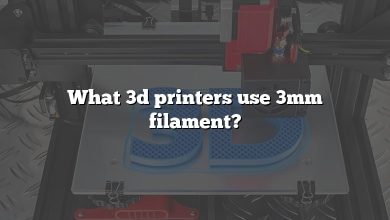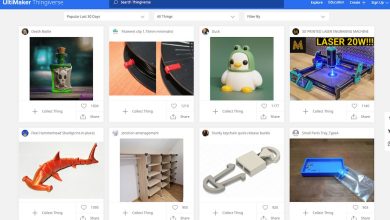The world of 3D printing has experienced a rapid evolution in recent years, bringing forth a plethora of innovative technologies, materials, and applications. As the technology has grown in popularity, so too has the range of 3D printers available on the market, each offering unique features and capabilities. This article aims to serve as an ultimate guide to the top 50 3D printers, providing you with an in-depth analysis of each model’s specifications, advantages, drawbacks, and frequently asked questions.
Navigating through the ever-expanding landscape of 3D printers can be a daunting task, especially for those new to the technology. To help you make an informed decision on the best 3D printer for your needs, we have meticulously researched and compiled a comprehensive glossary of the most popular and reliable models. From entry-level printers to high-end professional machines, our list covers a wide spectrum of options, ensuring you’ll find the perfect fit for your 3D printing endeavors.
Explore the World of 3D Printing: Detailed Reviews and FAQs for 50 Popular 3D Printers
1. Creality Ender 3
The Creality Ender 3 is a popular and affordable open-source 3D printer that is easy to assemble and use. With a build volume of 220 x 220 x 250 mm, it is capable of printing with a variety of filaments, including PLA, ABS, TPU, and more. The printer features a heated bed, which helps to prevent warping, and a bowden extruder, which allows for faster printing speeds.
Pros: The Creality Ender 3 is a great choice for beginners and hobbyists who want an affordable and reliable 3D printer. It is also highly customizable, with a large community of users who have created a wide variety of upgrades and modifications.
Cons: The Ender 3 can be prone to some minor issues, such as filament clogs or inconsistent bed leveling. Additionally, some users may find the noise level to be a bit high during operation.
FAQ for Creality Ender 3
What is the maximum printing speed of the Creality Ender 3?
The maximum printing speed of the Ender 3 is around 200 mm/s, although this can vary depending on the quality of the print and the filament being used.
Can I upgrade the Creality Ender 3 to a direct drive extruder?
Yes, there are many upgrades available for the Ender 3 that allow for a direct drive extruder, which can improve the printer’s performance and reliability.
Does the Creality Ender 3 support auto bed leveling?
No, the Ender 3 does not come with auto bed leveling as a standard feature. However, there are many aftermarket options available that can be added to the printer.
What types of filaments can be used with the Creality Ender 3?
The Ender 3 can print with a wide range of filaments, including PLA, ABS, PETG, TPU, and more.
Is the Creality Ender 3 easy to assemble?
Yes, the Ender 3 is relatively easy to assemble, with most users reporting that it can be completed in a few hours. There are also many online resources and tutorials available to help with the process.
2. Prusa i3 MK3S+
The Prusa i3 MK3S+ is a high-end 3D printer that is known for its reliability and accuracy. With a build volume of 250 x 210 x 200 mm, it is capable of printing with a wide range of filaments, including ABS, PETG, and more. The printer features an upgraded extruder and hotend, which allows for faster and more consistent printing.
Pros: The Prusa i3 MK3S+ is a top-of-the-line 3D printer that is known for its reliability and precision. It also features a range of advanced features, such as automatic bed leveling and a filament runout sensor.
Cons: The Prusa i3 MK3S+ is more expensive than many other 3D printers on the market, and may not be the best choice for beginners or hobbyists who are on a budget.
FAQ for Prusa i3 MK3S+
What types of filaments can be used with the Prusa i3 MK3S+?
The Prusa i3 MK3S+ can print with a wide range of filaments, including PLA, ABS, PETG, Nylon, and more.
Does the Prusa i3 MK3S+ support dual extrusion?
No, the Prusa i3 MK3S+ does not come with dual extrusion as a standard feature. However, there are aftermarket upgrades available that can add this capability to the printer.
What is the maximum printing speed of the Prusa i3 MK3S+?
The maximum printing speed of the Prusa i3 MK3S+ is around 200 mm/s, although this can vary depending on the quality of the print and the filament being used.
How difficult is it to assemble the Prusa i3 MK3S+?
The Prusa i3 MK3S+ is a complex machine, and assembly can take several hours. However, Prusa Research provides detailed instructions and online resources to help with the process.
Does the Prusa i3 MK3S+ support wireless printing?
Yes, the Prusa i3 MK3S+ supports wireless printing via Wi-Fi, although an additional component (the PrusaConnect) is required to enable this feature.
3. Anycubic Photon Mono
The Anycubic Photon Mono is a resin-based 3D printer that is designed for high-resolution printing. With a build volume of 130 x 80 x 165 mm, it is capable of producing detailed prints with a layer height as low as 10 microns. The printer features a monochrome LCD screen, which allows for faster and more consistent printing.
Pros: The Anycubic Photon Mono is a great choice for users who require high-resolution prints with fine details. It is also relatively affordable compared to other resin-based 3D printers on the market.
Cons: The Anycubic Photon Mono requires more maintenance and cleanup than many other 3D printers, and the resin can be messy and potentially hazardous to handle.
FAQ for Anycubic Photon Mono
What types of resins can be used with the Anycubic Photon Mono?
The Anycubic Photon Mono is compatible with a wide range of resin types, including standard, tough, and flexible resins.
Does the Anycubic Photon Mono support WiFi connectivity?
No, the Anycubic Photon Mono does not support WiFi connectivity. However, files can be transferred to the printer via USB.
How difficult is it to level the build plate on the Anycubic Photon Mono?
Leveling the build plate on the Anycubic Photon Mono can be a bit tricky, but there are many online resources and tutorials available to help with the process.
What is the lifespan of the LCD screen on the Anycubic Photon Mono?
The lifespan of the LCD screen can vary depending on usage, but it is generally rated for around 2000 hours of printing.
Can I print multiple objects at once with the Anycubic Photon Mono?
Yes, the Anycubic Photon Mono supports batch printing, which allows multiple objects to be printed at the same time. However, it is important to ensure that there is enough space between objects to prevent them from sticking together during printing.
4. Anycubic Mega X
The Anycubic Mega X is a FDM 3D printer with a large build volume of 300 x 300 x 305 mm, making it suitable for printing larger objects. The printer features a touchscreen display and a filament runout sensor, which alerts the user when the filament is running low. It is also capable of printing with a variety of filaments, including PLA, ABS, and TPU.
Pros: The Anycubic Mega X is a good choice for users who require a larger build volume for their 3D printing projects. It is also relatively easy to set up and use, with a user-friendly interface.
Cons: The Anycubic Mega X can be prone to some issues, such as inconsistent bed leveling and filament jams. It is also more expensive than some other FDM 3D printers on the market.
FAQ for Anycubic Mega X
Does the Anycubic Mega X support dual extrusion?
No, the Anycubic Mega X does not support dual extrusion as a standard feature. However, there are aftermarket upgrades available that can add this capability to the printer.
What is the maximum printing speed of the Anycubic Mega X?
The maximum printing speed of the Anycubic Mega X is around 100 mm/s, although this can vary depending on the quality of the print and the filament being used.
How difficult is it to assemble the Anycubic Mega X?
The Anycubic Mega X is relatively easy to assemble, with most users reporting that it can be completed in a few hours. There are also many online resources and tutorials available to help with the process.
What types of filaments can be used with the Anycubic Mega X?
The Anycubic Mega X can print with a wide range of filaments, including PLA, ABS, PETG, TPU, and more.
Can the Anycubic Mega X print with flexible filaments?
Yes, the Anycubic Mega X is capable of printing with flexible filaments such as TPU, although some users may need to make adjustments to the printer settings to ensure good print quality.
5. FlashForge Finder
The FlashForge Finder is a compact and user-friendly 3D printer that is designed for beginners and hobbyists. With a build volume of 140 x 140 x 140 mm, it is suitable for smaller objects and is capable of printing with a variety of filaments, including PLA, ABS, and TPU. The printer features a touchscreen display and a removable build plate for easy removal of prints.
Pros: The FlashForge Finder is a great choice for beginners and hobbyists who want an easy-to-use and reliable 3D printer. It is also compact and lightweight, making it easy to transport.
Cons: The FlashForge Finder has a smaller build volume than many other 3D printers on the market, which may limit the size of objects that can be printed.
FAQ for FlashForge Finder
What is the maximum printing speed of the FlashForge Finder?
The maximum printing speed of the FlashForge Finder is around 100 mm/s, although this can vary depending on the quality of the print and the filament being used.
Can I print with third-party filaments on the FlashForge Finder?
Yes, the FlashForge Finder is compatible with a wide range of filaments, including third-party filaments. However, it is important to ensure that the filament is compatible with the printer before attempting to print.
Does the FlashForge Finder come with a heated bed?
No, the FlashForge Finder does not come with a heated bed. However, the printer’s build plate is designed to be easy to remove, which can make it easier to remove prints without damaging them.
What is the resolution of the FlashForge Finder?
The FlashForge Finder has a resolution of 0.1 mm, which allows for relatively high-quality prints.
How difficult is it to level the build plate on the FlashForge Finder?
Leveling the build plate on the FlashForge Finder is relatively easy, with the printer featuring a built-in leveling system that guides the user through the process.
6. Ultimaker S3
The Ultimaker S3 is a high-end 3D printer that is designed for professional use. With a build volume of 230 x 190 x 200 mm, it is capable of producing high-quality prints with a variety of filaments, including PLA, ABS, Nylon, and more. The printer features a range of advanced features, such as automatic bed leveling and a filament runout sensor.
Pros: The Ultimaker S3 is a top-of-the-line 3D printer that is known for its reliability and precision. It is also highly customizable, with a range of upgrades and modifications available.
Cons: The Ultimaker S3 is more expensive than many other 3D printers on the market, and may not be the best choice for beginners or hobbyists who are on a budget.
FAQ for Ultimaker S3
What types of filaments can be used with the Ultimaker S3?
The Ultimaker S3 can print with a wide range of filaments, including PLA, ABS, Nylon, PETG, and more.
Does the Ultimaker S3 support dual extrusion?
Yes, the Ultimaker S3 comes with dual extrusion as a standard feature, which allows for more complex prints and the use of support materials.
What is the maximum printing speed of the Ultimaker S3?
The maximum printing speed of the Ultimaker S3 is around 24 mm/s, although this can vary depending on the quality of the print and the filament being used.
How difficult is it to assemble the Ultimaker S3?
The Ultimaker S3 comes pre-assembled, although there are still some setup tasks that need to be completed before the printer can be used.
Can I use third-party materials with the Ultimaker S3?
Yes, the Ultimaker S3 is compatible with a wide range of third-party filaments. However, it is important to ensure that the filament is compatible with the printer before attempting to print.
7. Dremel DigiLab 3D45
The Dremel DigiLab 3D45 is a high-end 3D printer that is designed for education and professional use. With a build volume of 254 x 152 x 170 mm, it is capable of producing high-quality prints with a variety of filaments, including PLA, ABS, Nylon, and more. The printer features a range of advanced features, such as automatic bed leveling and a filament runout sensor. It also includes built-in Wi-Fi and Ethernet connectivity for easy file transfer and monitoring of print progress.
Pros: The Dremel DigiLab 3D45 is known for its reliability and ease of use, making it a great choice for educational and professional settings. It also features a range of safety features, such as a fully enclosed build chamber and a HEPA filter, which can help to protect users from harmful fumes and particles.
Cons: The Dremel DigiLab 3D45 is more expensive than many other 3D printers on the market, and may not be the best choice for hobbyists or users who are on a tight budget.
FAQ for Dremel DigiLab 3D45
What types of filaments can be used with the Dremel DigiLab 3D45?
The Dremel DigiLab 3D45 can print with a wide range of filaments, including PLA, ABS, Nylon, PETG, and more.
What is the maximum printing speed of the Dremel DigiLab 3D45?
The maximum printing speed of the Dremel DigiLab 3D45 is around 150 mm/s, although this can vary depending on the quality of the print and the filament being used.
How difficult is it to assemble the Dremel DigiLab 3D45?
The Dremel DigiLab 3D45 comes partially assembled, and can be completed in a few hours with the help of the included instructions and online resources.
Does the Dremel DigiLab 3D45 come with a heated bed?
Yes, the Dremel DigiLab 3D45 comes with a heated bed, which helps to ensure good adhesion and can improve print quality.
What types of safety features are included with the Dremel DigiLab 3D45?
The Dremel DigiLab 3D45 includes a fully enclosed build chamber, a HEPA filter to reduce harmful fumes and particles, and a filament runout sensor to help prevent failed prints.
8. QIDI TECH X-Max
The QIDI TECH X-Max is a large-format FDM 3D printer with a build volume of 300 x 250 x 300 mm. It is capable of printing with a wide range of filaments, including PLA, ABS, Nylon, and more, and features a range of advanced features such as automatic bed leveling and a filament runout sensor. The printer also includes a touchscreen display for easy operation and monitoring of print progress.
Pros: The QIDI TECH X-Max is a good choice for users who need a larger build volume for their 3D printing projects. It is also relatively affordable compared to other large-format 3D printers on the market.
Cons: The QIDI TECH X-Max can be prone to some issues, such as inconsistent bed leveling and filament jams. It is also heavier and more difficult to transport compared to smaller 3D printers.
FAQ for QIDI TECH X-Max
What is the maximum printing speed of the QIDI TECH X-Max?
The maximum printing speed of the QIDI TECH X-Max is around 100 mm/s, although this can vary depending on the quality of the print and the filament being used.
Can the QIDI TECH X-Max print with flexible filaments?
Yes, the QIDI TECH X-Max is capable of printing with flexible filaments such as TPU, although some users may need to make adjustments to the printer settings to ensure good print quality.
Does the QIDI TECH X-Max come with a heated bed?
Yes, the QIDI TECH X-Max comes with a heated bed, which helps to ensure good adhesion and can improve print quality.
How difficult is it to level the build plate on the QIDI TECH X-Max?
Leveling the build plate on the QIDI TECH X-Max can be a bit more challenging compared to some other 3D printers, although the printer does include automatic bed leveling to help with this task.
What types of filaments can be used with the QIDI TECH X-Max?
The QIDI TECH X-Max can print with a wide range of filaments, including PLA, ABS, Nylon, TPU, and more.
9. Raise3D E2
The Raise3D E2 is a high-end 3D printer that is designed for professional use. With a build volume of 330 x 240 x 240 mm, it is capable of producing large and complex prints with a variety of filaments, including PLA, ABS, Nylon, and more. The printer features a range of advanced features, such as automatic bed leveling and a filament runout sensor. It also includes built-in Wi-Fi and Ethernet connectivity for easy file transfer and monitoring of print progress.
Pros: The Raise3D E2 is known for its reliability and high-quality prints, making it a great choice for professional and industrial applications. It is also highly customizable, with a range of upgrades and modifications available.
Cons: The Raise3D E2 is more expensive than many other 3D printers on the market, and may not be the best choice for beginners or hobbyists who are on a tight budget.
FAQ for Raise3D E2
Does the Raise3D E2 support dual extrusion?
Yes, the Raise3D E2 comes with dual extrusion as a standard feature, which allows for more complex prints and the use of support materials.
What is the maximum printing speed of the Raise3D E2?
The maximum printing speed of the Raise3D E2 is around 150 mm/s, although this can vary depending on the quality of the print and the filament being used.
How difficult is it to assemble the Raise3D E2?
The Raise3D E2 comes pre-assembled, although there are still some setup tasks that need to be completed before the printer can be used.
What types of safety features are included with the Raise3D E2?
The Raise3D E2 includes a fully enclosed build chamber, which helps to prevent accidental contact with the hot extruder and can reduce the risk of fire. The printer also includes a filament runout sensor to help prevent failed prints.
What types of filaments can be used with the Raise3D E2?
The Raise3D E2 can print with a wide range of filaments, including PLA, ABS, Nylon, PETG, and more.
How difficult is it to level the build plate on the Raise3D E2?
The Raise3D E2 includes an automatic bed leveling system, which makes it relatively easy to level the build plate.
What is the maximum temperature that the extruder on the Raise3D E2 can reach?
The extruder on the Raise3D E2 can reach a maximum temperature of 300°C, which allows for printing with a wide range of filaments including high-temperature materials like polycarbonate.
Can I use third-party filaments with the Raise3D E2?
Yes, the Raise3D E2 is compatible with a wide range of third-party filaments. However, it is important to ensure that the filament is compatible with the printer before attempting to print.
10. Formlabs Form 3
The Formlabs Form 3 is a high-end SLA 3D printer that is designed for professional use. It is capable of producing high-quality prints with a variety of resins, including standard resins, engineering resins, and dental resins. The printer features a range of advanced features, such as automatic resin dispensing and a built-in UV curing chamber. It also includes built-in Wi-Fi and Ethernet connectivity for easy file transfer and monitoring of print progress.
Pros: The Formlabs Form 3 is known for its high-quality prints and advanced features, making it a great choice for professional and industrial applications. It also features a range of safety features, such as a closed resin system and a built-in UV curing chamber.
Cons: The Formlabs Form 3 is more expensive than many other 3D printers on the market, and may not be the best choice for hobbyists or users who are on a tight budget.
FAQ for Formlabs Form 3
What types of resins can be used with the Formlabs Form 3?
The Formlabs Form 3 can print with a wide range of resins, including standard resins, engineering resins, and dental resins.
What is the maximum printing speed of the Formlabs Form 3?
The maximum printing speed of the Formlabs Form 3 is around 25 mm/hour, although this can vary depending on the quality of the print and the resin being used.
Does the Formlabs Form 3 come with a built-in UV curing chamber?
Yes, the Formlabs Form 3 includes a built-in UV curing chamber, which helps to ensure that prints are fully cured and ready to use.
How difficult is it to replace the resin tank on the Formlabs Form 3?
Replacing the resin tank on the Formlabs Form 3 is relatively easy, and can be done in just a few minutes.
Can the Formlabs Form 3 print with flexible resins?
Yes, the Formlabs Form 3 is capable of printing with flexible resins, although some users may need to make adjustments to the printer settings to ensure good print quality.
11. BIBO Dual Extruder
The BIBO Dual Extruder 3D printer is a versatile machine that allows you to print with two different materials or colors at once. It has a sturdy metal frame and a large build volume of 214 x 186 x 160mm. One of the standout features of this printer is its built-in Wi-Fi, which allows you to connect and control it wirelessly from your computer or mobile device. It also comes with a full-color touchscreen and a filament detection sensor to prevent failed prints.
FAQ BIBO Dual Extruder
What file formats does the BIBO Dual Extruder support?
The BIBO Dual Extruder supports STL, OBJ, G-code, and AMF file formats.
Can the BIBO Dual Extruder print with flexible filaments?
Yes, the BIBO Dual Extruder can print with flexible filaments such as TPU and TPE.
Is the BIBO Dual Extruder easy to set up?
Yes, the BIBO Dual Extruder comes partially assembled and can be set up in under an hour. The manufacturer also provides video tutorials and a user manual to guide you through the setup process.
Does the BIBO Dual Extruder come with a warranty?
Yes, the BIBO Dual Extruder comes with a one-year warranty for parts and labor.
Can I use third-party filaments with the BIBO Dual Extruder?
Yes, the BIBO Dual Extruder can use third-party filaments as long as they are compatible with the printer’s extruder system.
12. LulzBot TAZ Workhorse
The LulzBot TAZ Workhorse is a reliable and robust 3D printer that is designed for industrial use. It has a large build volume of 280 x 280 x 285mm and can print with a wide range of materials, including ABS, PLA, PETG, Nylon, and more. The printer features an auto-leveling bed, a tool head with a hardened steel nozzle, and a high-temperature hot end that can reach up to 300°C. It also comes with an LCD screen and an SD card reader for offline printing.
FAQ LulzBot TAZ Workhorse
What is the maximum print speed of the LulzBot TAZ Workhorse?
The maximum print speed of the LulzBot TAZ Workhorse is 200mm/s, but the recommended print speed is 50mm/s for optimal print quality.
Does the LulzBot TAZ Workhorse come with a heated bed?
Yes, the LulzBot TAZ Workhorse comes with a heated bed that can reach up to 120°C.
Is the LulzBot TAZ Workhorse compatible with OctoPrint?
Yes, the LulzBot TAZ Workhorse is compatible with OctoPrint, which is a web-based interface for managing and monitoring 3D prints.
What is the warranty on the LulzBot TAZ Workhorse?
The LulzBot TAZ Workhorse comes with a one-year warranty for parts and labor.
Does the LulzBot TAZ Workhorse require assembly?
No, the LulzBot TAZ Workhorse comes fully assembled and calibrated.
13. Geeetech A10
The Geeetech A10 is an affordable and easy-to-use 3D printer that is perfect for beginners. It has a build volume of 220 x 220 x 260mm and can print with a wide range of materials, including PLA, ABS, TPU, and more. The printer features a heated bed, a touchscreen interface, and a filament run-out sensor to prevent failed prints. It also has a compact design and can be easily assembled in just a few hours.
FAQ Geeetech A10
What is the maximum print speed of the Geeetech A10?
The maximum print speed of the Geeetech A10 is 180mm/s, but the recommended print speed is 60mm/s for optimal print quality.
Is the Geeetech A10 compatible with Cura?
Yes, the Geeetech A10 is compatible with Cura, which is a popular slicing software for 3D printing.
Can the Geeetech A10 print with flexible filaments?
Yes, the Geeetech A10 can print with flexible filaments such as TPU and TPE.
Does the Geeetech A10 come with a warranty?
Yes, the Geeetech A10 comes with a one-year warranty for parts and labor.
What is the maximum temperature that the Geeetech A10 can reach?
The Geeetech A10 can reach a maximum temperature of 260°C for the hot end and 110°C for the heated bed.
14. Snapmaker 2.0 A350
The Snapmaker 2.0 A350 is a versatile and modular 3D printer that can also function as a CNC machine and a laser engraver. It has a large build volume of 320 x 350 x 330mm and can print with a variety of materials, including PLA, ABS, Nylon, and more. The printer features a color touchscreen, a filament detection sensor, and an auto-leveling bed. It also comes with a range of accessories and modules that can be easily swapped out to transform the printer into a different machine.
FAQ Snapmaker 2.0 A350
What is the maximum spindle speed of the Snapmaker 2.0 A350?
The maximum spindle speed of the Snapmaker 2.0 A350 is 12,000 RPM, but it can be adjusted to a lower speed for different materials and applications.
What file formats does the Snapmaker 2.0 A350 support?
The Snapmaker 2.0 A350 supports STL, OBJ, and G-code file formats.
Can the Snapmaker 2.0 A350 print with flexible filaments?
Yes, the Snapmaker 2.0 A350 can print with flexible filaments such as TPU and TPE.
What is the warranty on the Snapmaker 2.0 A350?
The Snapmaker 2.0 A350 comes with a one-year warranty for parts and labor.
What materials can be used with the laser engraving module?
The laser engraving module of the Snapmaker 2.0 A350 can engrave on materials such as wood, leather, acrylic, and cardboard.
15. Monoprice Voxel
The Monoprice Voxel is a compact and affordable 3D printer that is perfect for home use. It has a build volume of 150 x 150 x 150mm and can print with a variety of materials, including PLA, ABS, and more. The printer features a color touchscreen, a heated bed, and a filament run-out sensor. It also has a fully enclosed design to ensure safe and quiet printing.
FAQ Monoprice Voxel
What is the maximum print speed of the Monoprice Voxel?
The maximum print speed of the Monoprice Voxel is 55mm/s.
Does the Monoprice Voxel come with a warranty?
Yes, the Monoprice Voxel comes with a one-year warranty for parts and labor.
Is the Monoprice Voxel easy to set up?
Yes, the Monoprice Voxel comes fully assembled and can be set up in just a few minutes.
Can the Monoprice Voxel print with flexible filaments?
Yes, the Monoprice Voxel can print with flexible filaments such as TPU and TPE.
What is the maximum temperature that the Monoprice Voxel can reach?
The Monoprice Voxel can reach a maximum temperature of 260°C for the hot end and 60°C for the heated bed.
16. Creality CR-10 V3
The Creality CR-10 V3 is a popular and reliable 3D printer that offers a large build volume of 300 x 300 x 400mm. It can print with a wide range of materials, including PLA, ABS, TPU, and more. The printer features a filament run-out sensor, a touch screen interface, and an auto-leveling bed. It also has a sturdy aluminum frame and a modular design that allows for easy upgrades and maintenance.
FAQ Creality CR-10 V3
Is the Creality CR-10 V3 compatible with OctoPrint?
Yes, the Creality CR-10 V3 is compatible with OctoPrint, which is a popular web-based interface for managing and monitoring 3D prints.
What is the maximum print speed of the Creality CR-10 V3?
The maximum print speed of the Creality CR-10 V3 is 80mm/s, but the recommended print speed is 50mm/s for optimal print quality.
Can the Creality CR-10 V3 print with flexible filaments?
Yes, the Creality CR-10 V3 can print with flexible filaments such as TPU and TPE.
Does the Creality CR-10 V3 come with a warranty?
Yes, the Creality CR-10 V3 comes with a one-year warranty for parts and labor.
What is the maximum temperature that the Creality CR-10 V3 can reach?
The Creality CR-10 V3 can reach a maximum temperature of 260°C for the hot end and 110°C for the heated bed.
17. MakerBot Replicator+
The MakerBot Replicator+ is a high-end 3D printer that is designed for professional use. It has a large build volume of 295 x 195 x 165mm and can print with a variety of materials, including PLA, ABS, Nylon, and more. The printer features a heated build platform, a smart extruder system, and a full-color LCD screen. It also has a Wi-Fi connection and a mobile app that allows you to remotely monitor and control your prints.
FAQ MakerBot Replicator+
What is the maximum print speed of the MakerBot Replicator+?
The maximum print speed of the MakerBot Replicator+ is 200mm/s, but the recommended print speed is 45mm/s for optimal print quality.
Is the MakerBot Replicator+ compatible with third-party filaments?
No, the MakerBot Replicator+ is optimized to work with MakerBot filaments, but it can be modified to work with other filaments.
Does the MakerBot Replicator+ come with a warranty?
Yes, the MakerBot Replicator+ comes with a one-year warranty for parts and labor.
What is the maximum temperature that the MakerBot Replicator+ can reach?
The MakerBot Replicator+ can reach a maximum temperature of 280°C for the hot end and 100°C for the heated build platform.
Is the MakerBot Replicator+ easy to use?
Yes, the MakerBot Replicator+ has a user-friendly interface and can be easily controlled using the LCD screen, the mobile app, or the desktop software.
18. Peopoly Phenom
The Peopoly Phenom is a large-format resin 3D printer that is designed for high-quality and high-precision printing. It has a build volume of 345 x 194 x 400mm and uses a high-power laser to cure the resin. The printer features a touchscreen interface, a built-in air filtration system, and a fast printing speed. It also has a sturdy aluminum frame and can be easily upgraded with different types of resin and accessories.
FAQ Peopoly Phenom
What is the maximum printing speed of the Peopoly Phenom?
The maximum printing speed of the Peopoly Phenom is 60mm/hour, but the recommended printing speed is 30-40mm/hour for optimal print quality.
What types of resin are compatible with the Peopoly Phenom?
The Peopoly Phenom is compatible with a wide range of resin types, including standard resin, tough resin, flexible resin, and more.
Does the Peopoly Phenom come with a warranty?
Yes, the Peopoly Phenom comes with a one-year warranty for parts and labor.
Is the Peopoly Phenom easy to use?
Yes, the Peopoly Phenom has a user-friendly touchscreen interface and can be easily controlled using the included software.
What is the maximum resolution of the Peopoly Phenom?
The Peopoly Phenom can achieve a maximum resolution of 72 microns (0.072mm).
19. Artillery Sidewinder X1
The Artillery Sidewinder X1 is a high-performance 3D printer that offers a large build volume of 300 x 300 x 400mm. It can print with a variety of materials, including PLA, ABS, TPU, and more. The printer features a direct drive extruder, a touchscreen interface, and a filament run-out sensor. It also has a sturdy aluminum frame and a fast printing speed.
FAQ Artillery Sidewinder X1
What is the maximum print speed of the Artillery Sidewinder X1?
The maximum print speed of the Artillery Sidewinder X1 is 150mm/s, but the recommended print speed is 60mm/s for optimal print quality.
Can the Artillery Sidewinder X1 print with flexible filaments?
Yes, the Artillery Sidewinder X1 can print with flexible filaments such as TPU and TPE.
Does the Artillery Sidewinder X1 come with a warranty?
Yes, the Artillery Sidewinder X1 comes with a one-year warranty for parts and labor.
What is the maximum temperature that the Artillery Sidewinder X1 can reach?
The Artillery Sidewinder X1 can reach a maximum temperature of 240°C for the hot end and 80°C for the heated bed.
20. ANYCUBIC Chiron
The ANYCUBIC Chiron is a large-format 3D printer that offers a build volume of 400 x 400 x 450mm. It can print with a variety of materials, including PLA, ABS, TPU, and more. The printer features a heated bed, a touchscreen interface, and a filament run-out sensor. It also has a sturdy aluminum frame and a fast printing speed.
FAQ ANYCUBIC Chiron
What is the maximum print speed of the ANYCUBIC Chiron?
The maximum print speed of the ANYCUBIC Chiron is 100mm/s, but the recommended print speed is 60mm/s for optimal print quality.
Can the ANYCUBIC Chiron print with flexible filaments?
Yes, the ANYCUBIC Chiron can print with flexible filaments such as TPU and TPE.
Does the ANYCUBIC Chiron come with a warranty?
Yes, the ANYCUBIC Chiron comes with a one-year warranty for parts and labor.
What is the maximum temperature that the ANYCUBIC Chiron can reach?
The ANYCUBIC Chiron can reach a maximum temperature of 260°C for the hot end and 100°C for the heated bed.
Is the ANYCUBIC Chiron easy to set up?
Yes, the ANYCUBIC Chiron comes with detailed instructions and can be set up in just a few hours.
21. Creality Ender 5 Pro
The Creality Ender 5 Pro is a popular FDM 3D printer that boasts a large build volume of 220 x 220 x 300 mm and a sturdy frame design. It has a resume printing function, which is handy in case of power outages or other interruptions during printing. The printer also features a high-precision extruder that allows for smooth and consistent extrusion. One downside to the Ender 5 Pro is that it can be noisy during operation.
Pros:
- Large build volume
- Resume printing function
- Sturdy frame design
Cons:
- Noisy operation
FAQ Creality Ender 5 Pro
What type of filament does the Ender 5 Pro use?
The Ender 5 Pro uses 1.75mm diameter filament, including PLA, ABS, PETG, and TPU.
Can I upgrade the Ender 5 Pro to include auto bed leveling?
Yes, the Ender 5 Pro can be upgraded with a BLTouch sensor for automatic bed leveling.
What software is compatible with the Ender 5 Pro?
The Ender 5 Pro is compatible with popular slicing software such as Cura and Simplify3D.
Is the Ender 5 Pro easy to assemble?
Yes, the Ender 5 Pro is relatively easy to assemble, and most users can have it up and running in a few hours.
Can I use third-party filaments with the Ender 5 Pro?
Yes, the Ender 5 Pro can use third-party filaments as long as they are 1.75mm diameter and compatible with the printer’s extruder.
22. Anycubic i3 Mega
The Anycubic i3 Mega is an FDM 3D printer that boasts a large build volume of 210 x 210 x 205 mm and a sturdy metal frame design. It features a touch screen interface and comes with a heated bed, making it ideal for printing a variety of materials. The printer also has a quiet operation and a filament run-out sensor. However, the bed leveling process can be tricky for some users.
Pros:
- Large build volume
- Quiet operation
- Heated bed
- Filament run-out sensor
Cons:
- Tricky bed leveling process
FAQ Anycubic i3 Mega
What materials can the i3 Mega print?
The i3 Mega can print a variety of materials, including PLA, ABS, TPU, and PETG.
Is the i3 Mega easy to use?
Yes, the i3 Mega is relatively easy to use, with a user-friendly touch screen interface and a filament run-out sensor.
What is the maximum print speed for the i3 Mega?
The maximum print speed for the i3 Mega is 100mm/s, although it is recommended to print at a slower speed for better quality prints.
Can I upgrade the i3 Mega to include auto bed leveling?
Yes, the i3 Mega can be upgraded with an auto bed leveling sensor for easier bed leveling.
Is the i3 Mega compatible with third-party filaments?
Yes, the i3 Mega can use third-party filaments as long as they are 1.75mm diameter and compatible with the printer’s extruder.
How does the i3 Mega compare to other printers in its price range?
The i3 Mega is a solid choice for its price range, offering a large build volume and a sturdy metal frame design. However, some users may prefer other printers with additional features such as Wi-Fi connectivity or automatic bed leveling.
23. FlashForge Creator Pro
The FlashForge Creator Pro is a dual-extruder FDM 3D printer that boasts a large build volume of 227 x 148 x 150 mm and a sturdy metal frame design. It features a heated bed, a filament run-out sensor, and a user-friendly touch screen interface. The printer also comes with a variety of connectivity options, including USB, SD card, and Wi-Fi. However, the bed leveling process can be time-consuming and frustrating for some users.
Pros:
- Dual-extruder
- Large build volume
- Heated bed
- Filament run-out sensor
- User-friendly touch screen interface
- Multiple connectivity options
Cons:
- Tricky bed leveling process
FAQ FlashForge Creator Pro
What materials can the Creator Pro print?
The Creator Pro can print a variety of materials, including PLA, ABS, TPU, and PETG.
Is the Creator Pro easy to set up?
Yes, the Creator Pro is relatively easy to set up, with a user-friendly touch screen interface and a variety of connectivity options.
Can I print with two different materials at the same time on the Creator Pro?
Yes, the dual-extruder design of the Creator Pro allows for printing with two different materials at the same time.
What is the maximum print speed for the Creator Pro?
The maximum print speed for the Creator Pro is 100mm/s, although it is recommended to print at a slower speed for better quality prints.
Is the Creator Pro compatible with third-party filaments?
Yes, the Creator Pro can use third-party filaments as long as they are 1.75mm diameter and compatible with the printer’s extruder.
24. Ultimaker 2+ Connect
The Ultimaker 2+ Connect is an FDM 3D printer that boasts a large build volume of 223 x 220 x 205 mm and a sleek design. It features a user-friendly touch screen interface and comes with a heated bed and a filament run-out sensor. The printer also offers Wi-Fi connectivity and the ability to monitor and control prints remotely. One downside to the Ultimaker 2+ Connect is its relatively high price point compared to other printers in its category.
Pros:
- Large build volume
- User-friendly touch screen interface
- Heated bed
- Filament run-out sensor
- Wi-Fi connectivity
- Remote monitoring and control
Cons:
- Relatively high price point
FAQ Ultimaker 2+ Connect
What materials can the Ultimaker 2+ Connect print?
The Ultimaker 2+ Connect can print a variety of materials, including PLA, ABS, CPE, and Nylon.
Is the Ultimaker 2+ Connect easy to use?
Yes, the Ultimaker 2+ Connect is relatively easy to use, with a user-friendly touch screen interface and Wi-Fi connectivity for remote monitoring and control.
What is the maximum print speed for the Ultimaker 2+ Connect?
The maximum print speed for the Ultimaker 2+ Connect is 24mm/s, although it is recommended to print at a slower speed for better quality prints.
Can I print with multiple materials on the Ultimaker 2+ Connect?
Yes, the Ultimaker 2+ Connect offers dual-extrusion capabilities for printing with multiple materials.
What type of software is compatible with the Ultimaker 2+ Connect?
The Ultimaker 2+ Connect is compatible with popular slicing software such as Cura and Simplify3D.
25. Phrozen Sonic Mini 4K
The Phrozen Sonic Mini 4K is a resin 3D printer that boasts a high resolution of 3840 x 2160 pixels and a fast print speed. It features a monochrome LCD screen and a compact design, making it ideal for small workspaces. The printer also offers Wi-Fi connectivity and a user-friendly touch screen interface. However, it is important to note that resin printing can be messy and requires additional safety precautions.
Pros:
- High resolution
- Fast print speed
- Compact design
- Wi-Fi connectivity
- User-friendly touch screen interface
Cons:
- Messy resin printing process
- Requires additional safety precautions
FAQ Phrozen Sonic Mini 4K
What type of resin is compatible with the Sonic Mini 4K?
The Sonic Mini 4K is compatible with a variety of resins, including standard, ABS-like, and flexible resins.
Is the Sonic Mini 4K easy to set up?
Yes, the Sonic Mini 4K is relatively easy to set up, with a user-friendly touchscreen interface and Wi-Fi connectivity for remote monitoring and control.
What is the maximum print speed for the Sonic Mini 4K?
The maximum print speed for the Sonic Mini 4K is 50mm/h, making it one of the fastest resin 3D printers on the market.
What safety precautions should I take when using the Sonic Mini 4K?
When using the Sonic Mini 4K, it is important to wear gloves and eye protection, as well as to work in a well-ventilated area to minimize exposure to resin fumes.
How does the Sonic Mini 4K compare to other resin 3D printers in its price range?
The Sonic Mini 4K offers a high resolution and fast print speed at a relatively affordable price point compared to other resin 3D printers on the market.
Can I use third-party resins with the Sonic Mini 4K?
Yes, the Sonic Mini 4K can use third-party resins as long as they are compatible with the printer’s specifications.
26. Creality CR-10S Pro V2
The Creality CR-10S Pro V2 is an FDM 3D printer that boasts a large build volume of 300 x 300 x 400 mm and a sturdy frame design. It features a filament run-out sensor and a resume printing function, making it ideal for longer prints. The printer also offers a touch screen interface and a reliable auto bed leveling function. However, some users have reported issues with the printer’s firmware and software compatibility.
Pros:
- Large build volume
- Filament run-out sensor
- Resume printing function
- User-friendly touch screen interface
- Reliable auto bed leveling
Cons:
- Issues with firmware and software compatibility
FAQ Creality CR-10S Pro V2
What materials can the CR-10S Pro V2 print?
The CR-10S Pro V2 can print a variety of materials, including PLA, ABS, TPU, and PETG.
Is the CR-10S Pro V2 easy to assemble?
Yes, the CR-10S Pro V2 is relatively easy to assemble, with a user-friendly touch screen interface and a reliable auto bed leveling function.
What is the maximum print speed for the CR-10S Pro V2?
The maximum print speed for the CR-10S Pro V2 is 80mm/s, although it is recommended to print at a slower speed for better quality prints.
Can I upgrade the CR-10S Pro V2 to include dual-extrusion capabilities?
Yes, the CR-10S Pro V2 can be upgraded with a dual-extruder kit for printing with two different materials at the same time.
Is the CR-10S Pro V2 compatible with third-party filaments?
Yes, the CR-10S Pro V2 can use third-party filaments as long as they are 1.75mm diameter and compatible with the printer’s extruder.
27. Prusa SL1
The Prusa SL1 is a resin 3D printer that boasts a high resolution of 1200 x 1200 pixels and a large build volume of 120 x 68 x 150 mm. It features a user-friendly touch screen interface and a reliable auto bed leveling function. The printer also offers Wi-Fi connectivity and the ability to monitor and control prints remotely. However, the printer’s price point may be prohibitive for some users.
Pros:
- High resolution
- Large build volume
- User-friendly touch screen interface
- Reliable auto bed leveling
- Wi-Fi connectivity
- Remote monitoring and control
Cons:
- Relatively high price point
FAQ Prusa SL1
What type of resin is compatible with the Prusa SL1?
The Prusa SL1 is compatible with a variety of resins, including standard, flexible, and castable resins.
Is the Prusa SL1 easy to set up?
Yes, the Prusa SL1 is relatively easy to set up, with a user-friendly touch screen interface and a reliable auto bed leveling function.
What is the maximum print speed for the Prusa SL1?
The maximum print speed for the Prusa SL1 is 20mm/h, although it is recommended to print at a slower speed for better quality prints.
Can I print with multiple materials on the Prusa SL1?
No, the Prusa SL1 is a single-extruder printer and is not capable of printing with multiple materials.
What type of software is compatible with the Prusa SL1?
The Prusa SL1 is compatible with popular slicing software such as PrusaSlicer and ChiTuBox.
28. Elegoo Mars 2 Pro
The Elegoo Mars 2 Pro is a resin 3D printer that boasts a high resolution of 2560 x 1440 pixels and a fast print speed. It features a monochrome LCD screen and a sturdy metal frame design. The printer also offers a touch screen interface and a reliable auto bed leveling function. However, it is important to note that resin printing can be messy and requires additional safety precautions.
Pros:
- High resolution
- Fast print speed
- Sturdy metal frame design
- User-friendly touch screen interface
- Reliable auto bed leveling
Cons:
- Messy resin printing process
- Requires additional safety precautions
FAQ Elegoo Mars 2 Pro
What type of resin is compatible with the Mars 2 Pro?
The Mars 2 Pro is compatible with a variety of resins, including standard, ABS-like, and flexible resins.
Is the Mars 2 Pro easy to set up?
Yes, the Mars 2 Pro is relatively easy to set up, with a user-friendly touch screen interface and a reliable auto bed leveling function.
What is the maximum print speed for the Mars 2 Pro?
The maximum print speed for the Mars 2 Pro is 40mm/h, making it one of the fastest resin 3D printers on the market.
What safety precautions should I take when using the Mars 2 Pro?
When using the Mars 2 Pro, it is important to wear gloves and eye protection, as well as to work in a well-ventilated area to minimize exposure to resin fumes.
How does the Mars 2 Pro compare to other resin 3D printers in its price range?
The Mars 2 Pro offers a high resolution and fast print speed at a relatively affordable price point compared to other resin 3D printers on the market.
Can I use third-party resins with the Mars 2 Pro?
Yes, the Mars 2 Pro can use third-party resins as long as they are compatible with the printer’s specifications.
29. Wanhao Duplicator 7
The Wanhao Duplicator 7 is a resin 3D printer that boasts a high resolution of 2560 x 1440 pixels and a fast print speed. It features a user-friendly touch screen interface and a compact design, making it ideal for small workspaces. The printer also offers Wi-Fi connectivity and the ability to monitor and control prints remotely. However, the printer’s price point may be prohibitive for some users.
Pros:
- High resolution
- Fast print speed
- User-friendly touch screen interface
- Compact design
- Wi-Fi connectivity
- Remote monitoring and control
Cons:
- Relatively high price point
FAQ Wanhao Duplicator 7
What type of resin is compatible with the Duplicator 7?
The Duplicator 7 is compatible with a variety of resins, including standard, flexible, and castable resins.
Is the Duplicator 7 easy to set up?
Yes, the Duplicator 7 is relatively easy to set up, with a user-friendly touch screen interface and a reliable auto bed leveling function.
What is the maximum print speed for the Duplicator 7?
The maximum print speed for the Duplicator 7 is 30mm/h, although it is recommended to print at a slower speed for better quality prints.
Can I print with multiple materials on the Duplicator 7?
No, the Duplicator 7 is a single-extruder printer and is not capable of printing with multiple materials.
What type of software is compatible with the Duplicator 7?
The Duplicator 7 is compatible with popular slicing software such as Creation Workshop and ChiTuBox.
30. Tevo Tarantula Pro
The Tevo Tarantula Pro is an FDM 3D printer that boasts a large build volume of 235 x 235 x 250 mm and a sturdy frame design. It features a user-friendly touch screen interface and a reliable auto bed leveling function. The printer also offers a filament run-out sensor and a resume printing function, making it ideal for longer prints. However, some users have reported issues with the printer’s assembly instructions and customer support.
Pros:
- Large build volume
- User-friendly touch screen interface
- Reliable auto bed leveling
- Filament run-out sensor
- Resume printing function
Cons:
- Issues with assembly instructions
- Poor customer support
FAQ Tevo Tarantula Pro
What materials can the Tarantula Pro print?
The Tarantula Pro can print a variety of materials, including PLA, ABS, TPU, and PETG.
Is the Tarantula Pro easy to assemble?
Some users have reported issues with the assembly instructions, but overall the Tarantula Pro is relatively easy to assemble with some basic knowledge of 3D printing.
What is the maximum print speed for the Tarantula Pro?
The maximum print speed for the Tarantula Pro is 150mm/s, although it is recommended to print at a slower speed for better quality prints.
Can I upgrade the Tarantula Pro to include dual-extrusion capabilities?
Yes, the Tarantula Pro can be upgraded with a dual-extruder kit for printing with two different materials at the same time.
Is the Tarantula Pro compatible with third-party filaments?
Yes, the Tarantula Pro can use third-party filaments as long as they are 1.75mm diameter and compatible with the printer’s extruder.
31. Creality LD-002R
The Creality LD-002R is a resin-based 3D printer that uses LCD masking technology to create high-resolution prints. With a build volume of 119 x 65 x 160mm and a layer resolution of 0.02mm, this printer is capable of producing highly detailed models. One of the main advantages of this printer is its speed, with a layer cure time of just 1-4 seconds. The printer also comes with a convenient air filtration system to reduce the odor and potential health hazards associated with resin printing.
Pros:
- Highly detailed prints
- Fast layer cure time
- Air filtration system for safety
Cons:
- Small build volume
- Resin printing can be messy and require more maintenance
- May require some trial and error to achieve optimal settings
FAQ for Creality LD-002R
How do I clean the resin vat?
To clean the resin vat, remove any remaining resin with a scraper and then use a lint-free cloth soaked in isopropyl alcohol to wipe the inside of the vat. Be sure to replace the FEP film if it becomes scratched or damaged.
How often do I need to replace the LCD screen?
The lifespan of the LCD screen can vary depending on usage, but it is generally recommended to replace it every 2-3 months or after printing 500-1000 hours.
Can I use third-party resins with this printer?
Yes, you can use third-party resins with the Creality LD-002R. However, it is important to note that not all resins are compatible with all printers, so be sure to check the manufacturer’s recommendations before use.
How do I level the build plate?
To level the build plate, loosen the leveling knob and adjust the plate until there is slight resistance when sliding a piece of paper between the plate and the LCD screen. Repeat for each corner until the plate is level.
How do I dispose of used resin?
Used resin should be properly disposed of according to local regulations. This may involve filtering the resin to remove any solids before disposing of it in a designated hazardous waste container.
32. Epax X1
The Epax X1 is a resin-based 3D printer that utilizes LCD masking technology to create high-resolution prints. With a build volume of 115 x 65 x 155mm and a layer resolution of 0.05mm, this printer is capable of producing detailed models with smooth surfaces. The printer also features an air filtration system to minimize any odors and potential health hazards associated with resin printing.
Pros:
- Highly detailed prints
- Minimal noise and odor
- Air filtration system for safety
Cons:
- Small build volume
- Resin printing can be messy and require more maintenance
- May require some trial and error to achieve optimal settings
FAQ for Epax X1
How do I level the build plate?
To level the build plate on the Epax X1, loosen the four leveling screws and adjust the plate until there is slight resistance when sliding a piece of paper between the plate and the LCD screen. Repeat for each corner until the plate is level. It is recommended to level the build plate before every print for optimal results.
Can I use third-party resins with this printer?
Yes, you can use third-party resins with the Epax X1. However, it is important to note that not all resins are compatible with all printers, so be sure to check the manufacturer’s recommendations before use. It is also recommended to do a test print with any new resin to ensure compatibility and optimal settings.
How often should I replace the FEP film?
The lifespan of the FEP film can vary depending on usage and the type of resin being used, but it is generally recommended to replace it every 3-6 months or after printing 25-50 models. It is important to regularly inspect the film for any scratches or damage, as this can affect print quality.
How long does the resin tank last?
The lifespan of the resin tank can vary depending on usage, but it is generally recommended to replace it after 1-2 liters of resin have been used. It is important to regularly inspect the tank for any damage or wear, as this can affect print quality.
What safety precautions should I take when handling resin?
When handling resin, it is important to wear gloves and eye protection to avoid skin and eye irritation. It is also recommended to use the printer in a well-ventilated area or with additional air filtration to minimize any odors and potential health hazards associated with resin printing.
33. Tiertime UP Mini 2 ES
The Tiertime UP Mini 2 ES is a FDM 3D printer that offers a compact design and ease of use. With a build volume of 120 x 120 x 120mm and a layer resolution of 0.15mm, this printer is suitable for a variety of small-scale projects. The printer also features a HEPA air filtration system to reduce potential emissions and a built-in camera for remote monitoring.
Pros:
- Compact design
- Easy to use and setup
- Built-in camera for remote monitoring
Cons:
- Small build volume
- May require additional software for advanced settings
- Limited material compatibility
FAQ for Tiertime UP Mini 2 ES
What file types does the printer support?
The Tiertime UP Mini 2 ES supports STL and UP3 file types, which can be generated using a variety of 3D modeling software.
How do I level the build plate?
To level the build plate, go to the calibration menu on the printer’s touchscreen and follow the on-screen instructions. The printer will automatically move the extruder to different points on the build plate and prompt you to adjust the knobs until the plate is level.
What materials can I print with?
The Tiertime UP Mini 2 ES is compatible with a variety of PLA, ABS, and TPU filaments. However, it is important to note that not all materials are compatible with all printers, so be sure to check the manufacturer’s recommendations before use.
Can I print using a USB drive?
Yes, the Tiertime UP Mini 2 ES has a USB port that allows you to print directly from a USB drive. Simply save your print file onto the USB drive and insert it into the printer.
How do I clean the printer’s nozzle?
To clean the nozzle, heat it up to the printing temperature and use a small wire brush or needle to gently remove any debris. It is also recommended to perform a “cold pull” by heating the nozzle to the maximum temperature and then extruding a small piece of filament. Once the filament has cooled and hardened, pull it out of the nozzle to remove any remaining debris.
Can I use third-party software with this printer?
Yes, the Tiertime UP Mini 2 ES is compatible with a variety of third-party software, including Cura and Simplify3D. However, it is important to note that not all software is compatible with all printers, so be sure to check the manufacturer’s recommendations before use.
34. Monoprice Select Mini V2
The Monoprice Select Mini V2 is a budget-friendly FDM 3D printer that offers a compact design and ease of use. With a build volume of 120 x 120 x 120mm and a layer resolution of 0.1mm, this printer is suitable for a variety of small-scale projects. The printer also features a heated build plate and a removable magnetic build surface for easy model removal.
Pros:
- Budget-friendly
- Compact design
- Heated build plate and removable build surface
Cons:
- Small build volume
- May require additional upgrades for optimal performance
- Limited material compatibility
FAQ for Monoprice Select Mini V2
What file types does the printer support?
The Monoprice Select Mini V2 supports STL and OBJ file types, which can be generated using a variety of 3D modeling software.
How do I level the build plate?
To level the build plate, go to the leveling menu on the printer’s touchscreen and follow the on-screen instructions. The printer will prompt you to adjust the knobs until the plate is level.
What materials can I print with?
The Monoprice Select Mini V2 is compatible with a variety of PLA, ABS, and TPU filaments. However, it is important to note that not all materials are compatible with all printers, so be sure to check the manufacturer’s recommendations before use.
How do I remove a model from the build surface?
To remove a model from the build surface, use a spatula or similar tool to gently pry the model off the surface. It is also recommended to use a small amount of isopropyl alcohol on the build surface to aid in model removal.
Can I upgrade the printer?
Yes, the Monoprice Select Mini V2 is a popular printer for upgrades and modifications. Some common upgrades include adding a glass build plate, upgrading the extruder, and installing a better cooling fan. However, it is important to note that modifications may void the warranty and should be done at your own risk.
How do I prevent warping?
Warping can be caused by a variety of factors, including incorrect bed leveling, insufficient bed adhesion, and temperature fluctuations. To prevent warping, ensure that the bed is level and clean, use a suitable adhesive (such as hairspray or glue stick), and maintain a consistent temperature throughout the print.
35. LulzBot Mini 2
The LulzBot Mini 2 is a FDM 3D printer that offers a high level of reliability and ease of use. With a build volume of 160 x 160 x 180mm and a layer resolution of 0.05mm, this printer is suitable for a variety of projects. The printer also features automatic bed leveling, a modular design for easy maintenance, and compatibility with a wide range of materials.
Pros:
- High level of reliability
- Automatic bed leveling
- Modular design for easy maintenance
Cons:
- Higher cost compared to some other options
- Larger footprint
- May require additional software for advanced settings
FAQ for LulzBot Mini 2
What file types does the printer support?
The LulzBot Mini 2 supports STL, OBJ, and AMF file types, which can be generated using a variety of 3D modeling software.
How do I level the build plate?
The LulzBot Mini 2 features automatic bed leveling, which means the printer will automatically adjust the height of the bed before each print. However, it is still recommended to check the bed level periodically to ensure optimal performance.
What materials can I print with?
The LulzBot Mini 2 is compatible with a wide range of materials, including PLA, ABS, PETG, Nylon, and more. The printer also features an open filament system, which allows you to use third-party materials that meet certain specifications.
How do I clean the nozzle?
To clean the nozzle, heat it up to the printing temperature and use a small wire brush or needle to gently remove any debris. It is also recommended to perform a “cold pull” by heating the nozzle to the maximum temperature and then extruding a small piece of filament. Once the filament has cooled and hardened, pull it out of the nozzle to remove any remaining debris.
Can I upgrade the printer?
Yes, the LulzBot Mini 2 is a popular printer for upgrades and modifications. Some common upgrades include adding a dual extruder, installing a quieter cooling fan, and upgrading the bed surface. However, it is important to note that modifications may void the warranty and should be done at your own risk.
How do I prevent stringing?
Stringing can be caused by several factors, including incorrect retraction settings, high printing temperature, and low print speed. To prevent stringing, ensure that your retraction settings are optimized for your printer and filament, lower the printing temperature if necessary, and increase the print speed if possible. It is also important to ensure that the printer is properly calibrated and that the nozzle is clean.
36. Zortrax M200 Plus
The Zortrax M200 Plus is a FDM 3D printer that offers high-quality prints and a user-friendly experience. With a build volume of 200 x 200 x 180mm and a layer resolution of 90-400 microns, this printer is suitable for a wide range of projects. The printer also features automatic bed leveling, a built-in camera for remote monitoring, and compatibility with a variety of materials.
Pros:
- High-quality prints
- Automatic bed leveling
- Built-in camera for remote monitoring
Cons:
- Higher cost compared to some other options
- Limited build volume
- May require additional software for advanced settings
FAQ for Zortrax M200 Plus
What file types does the printer support?
The Zortrax M200 Plus supports STL and OBJ file types, which can be generated using a variety of 3D modeling software.
How do I level the build plate?
The Zortrax M200 Plus features automatic bed leveling, which means the printer will automatically adjust the height of the bed before each print. However, it is still recommended to check the bed level periodically to ensure optimal performance.
What materials can I print with?
The Zortrax M200 Plus is compatible with a variety of materials, including ABS, PLA, PET, and Nylon. The printer also features a proprietary filament system, which ensures that the filament is of high quality and compatible with the printer’s settings.
How do I clean the nozzle?
To clean the nozzle, heat it up to the printing temperature and use a small wire brush or needle to gently remove any debris. It is also recommended to perform a “cold pull” by heating the nozzle to the maximum temperature and then extruding a small piece of filament. Once the filament has cooled and hardened, pull it out of the nozzle to remove any remaining debris.
How do I prevent warping?
Warping can be caused by several factors, including incorrect bed leveling, insufficient bed adhesion, and temperature fluctuations. To prevent warping, ensure that the bed is level and clean, use a suitable adhesive (such as hairspray or glue stick), and maintain a consistent temperature throughout the print.
37. Creality Ender 6
The Creality Ender 6 is a FDM 3D printer that offers a large build volume and a high level of precision. With a build volume of 250 x 250 x 400mm and a layer resolution of up to 0.1mm, this printer is suitable for a wide range of projects. The printer also features a silent motherboard for quiet operation and a touch screen for easy navigation.
Pros:
- Large build volume
- High level of precision
- Silent motherboard for quiet operation
Cons:
- May require assembly
- May require additional software for advanced settings
- Limited material compatibility
FAQ for Creality Ender 6
What file types does the printer support?
The Creality Ender 6 supports STL, OBJ, and AMF file types, which can be generated using a variety of 3D modeling software.
How do I level the build plate?
To level the build plate, use the provided leveling knobs to adjust the height of the bed at each corner until the bed is level. It is recommended to check the bed level periodically to ensure optimal performance.
What materials can I print with?
The Creality Ender 6 is compatible with a variety of materials, including PLA, ABS, PETG, TPU, and more. However, it is important to note that not all materials are compatible with all printers, so be sure to check the manufacturer’s recommendations before use.
How do I clean the nozzle?
To clean the nozzle, heat it up to the printing temperature and use a small wire brush or needle to gently remove any debris. It is also recommended to perform a “cold pull” by heating the nozzle to the maximum temperature and then extruding a small piece of filament. Once the filament has cooled and hardened, pull it out of the nozzle to remove any remaining debris.
Can I upgrade the printer?
Yes, the Creality Ender 6 is a popular printer for upgrades and modifications. Some common upgrades include adding a glass bed, upgrading the hotend, and installing quieter fans. However, it is important to note that modifications may void the warranty and should be done at your own risk.
How do I prevent clogging?
Clogging can be caused by several factors, including dirty or worn out nozzles, incorrect retraction settings, and low-quality filament. To prevent clogging, ensure that the nozzle is clean and in good condition, optimize your retraction settings, and use high-quality filament that is compatible with your printer.
38. Anet A8
The Anet A8 is a FDM 3D printer that offers an affordable entry point into 3D printing. With a build volume of 220 x 220 x 240mm and a layer resolution of up to 0.1mm, this printer is suitable for a variety of projects. The printer also features a sturdy frame and open-source firmware for customization.
Pros:
- Affordable price
- Large build volume
- Open-source firmware for customization
Cons:
- May require assembly and calibration
- May require additional upgrades for optimal performance
- May have safety concerns if not properly maintained
FAQ for Anet A8
What file types does the printer support?
The Anet A8 supports STL, OBJ, and AMF file types, which can be generated using a variety of 3D modeling software.
How do I assemble and calibrate the printer?
The Anet A8 requires assembly and calibration before use. It is recommended to follow the manufacturer’s instructions carefully and to seek assistance from experienced users if necessary. Calibration involves adjusting the bed level, the nozzle height, and the temperature settings for optimal performance.
What materials can I print with?
The Anet A8 is compatible with a variety of materials, including PLA, ABS, PETG, and more. However, it is important to note that not all materials are compatible with all printers, so be sure to check the manufacturer’s recommendations before use.
How do I clean the nozzle?
To clean the nozzle, heat it up to the printing temperature and use a small wire brush or needle to gently remove any debris. It is also recommended to perform a “cold pull” by heating the nozzle to the maximum temperature and then extruding a small piece of filament. Once the filament has cooled and hardened, pull it out of the nozzle to remove any remaining debris.
Can I upgrade the printer?
Yes, the Anet A8 is a popular printer for upgrades and modifications. Some common upgrades include adding a glass bed, upgrading the hotend, and installing quieter fans. However, it is important to note that modifications may void the warranty and should be done at your own risk.
How do I prevent warping?
Warping can be caused by several factors, including incorrect bed leveling, insufficient bed adhesion, and temperature fluctuations. To prevent warping, ensure that the bed is level and clean, use a suitable adhesive (such as hairspray or glue stick), and maintain a consistent temperature throughout the print.
39. QIDI TECH X-Plus
The QIDI TECH X-Plus is a FDM 3D printer that offers a high level of precision and versatility. With a build volume of 270 x 200 x 200mm and a layer resolution of up to 0.05mm, this printer is suitable for a wide range of projects. The printer also features a dual extruder for multi-color printing, a removable build plate for easy removal of prints, and compatibility with a variety of materials.
Pros:
- High level of precision
- Dual extruder for multi-color printing
- Removable build plate for easy removal of prints
Cons:
- Higher cost compared to some other options
- May require additional software for advanced settings
- May have a learning curve for beginners
FAQ for QIDI TECH X-Plus
What file types does the printer support?
The QIDI TECH X-Plus supports STL, OBJ, and AMF file types, which can be generated using a variety of 3D modeling software.
How do I level the build plate?
The QIDI TECH X-Plus features automatic bed leveling, which means the printer will automatically adjust the height of the bed before each print. However, it is still recommended to check the bed level periodically to ensure optimal performance.
What materials can I print with?
The QIDI TECH X-Plus is compatible with a variety of materials, including PLA, ABS, TPU, and more. The printer also features a dual extruder system, which allows you to print with two different materials or colors at once.
How do I clean the nozzle?
To clean the nozzle, heat it up to the printing temperature and use a small wire brush or needle to gently remove any debris. It is also recommended to perform a “cold pull” by heating the nozzle to the maximum temperature and then extruding a small piece of filament. Once the filament has cooled and hardened, pull it out of the nozzle to remove any remaining debris.
Can I upgrade the printer?
Yes, the QIDI TECH X-Plus is a popular printer for upgrades and modifications. Some common upgrades include adding a glass bed, upgrading the extruder, and installing a filament runout sensor. However, it is important to note that modifications may void the warranty and should be done at your own risk.
How do I prevent stringing?
Stringing can be caused by several factors, including incorrect retraction settings, high printing temperature, and low print speed. To prevent stringing, ensure that your retraction settings are optimized for your printer and filament, lower the printing temperature if necessary, and increase the print speed if possible. It is also important to ensure that the printer is properly calibrated and that the nozzle is clean.
40. XYZprinting da Vinci Jr. 1.0 A Pro
The XYZprinting da Vinci Jr. 1.0 A Pro is a FDM 3D printer that offers an affordable and user-friendly experience. With a build volume of 150 x 150 x 150mm and a layer resolution of up to 0.1mm, this printer is suitable for a variety of projects. The printer also features automatic bed leveling, a built-in camera for remote monitoring, and compatibility with a variety of materials.
Pros:
- Affordable price
- User-friendly experience
- Automatic bed leveling
Cons:
- Limited build volume
- May require additional software for advanced settings
- May have limited material compatibility
FAQ for XYZprinting da Vinci Jr. 1.0 A Pro
What file types does the printer support?
The XYZprinting da Vinci Jr. 1.0 A Pro supports STL, XYZ, and 3W file types, which can be generated using a variety of 3D modeling software.
How do I level the build plate?
The XYZprinting da Vinci Jr. 1.0 A Pro features automatic bed leveling, which means the printer will automatically adjust the height of the bed before each print. However, it is still recommended to check the bed level periodically to ensure optimal performance.
What materials can I print with?
The XYZprinting da Vinci Jr. 1.0 A Pro is compatible with a variety of materials, including PLA, ABS, PETG, and more. However, it is important to note that not all materials are compatible with all printers, so be sure to check the manufacturer’s recommendations before use.
How do I clean the nozzle?
To clean the nozzle, heat it up to the printing temperature and use a small wire brush or needle to gently remove any debris. It is also recommended to perform a “cold pull” by heating the nozzle to the maximum temperature and then extruding a small piece of filament. Once the filament has cooled and hardened, pull it out of the nozzle to remove any remaining debris.
Can I upgrade the printer?
The XYZprinting da Vinci Jr. 1.0 A Pro has limited upgrade options due to its closed design. However, it is still possible to upgrade the extruder and add a filament runout sensor for improved performance.
How do I prevent clogging?
Clogging can be caused by several factors, including dirty or worn out nozzles, incorrect retraction settings, and low-quality filament. To prevent clogging, ensure that the nozzle is clean and in good condition, optimize your retraction settings, and use high-quality filament that is compatible with your printer.
41. Creality CR-6 SE
The Creality CR-6 SE is a popular and affordable 3D printer that is suitable for both beginners and experienced users. It has a build volume of 235 x 235 x 250 mm and can print with a layer resolution of up to 0.1mm. The printer features a self-leveling bed and a filament run-out sensor for added convenience.
Pros: The Creality CR-6 SE is easy to use and produces high-quality prints. It is also equipped with several features that make printing easier and more efficient.
Cons: The printer can be noisy during operation and the build quality is not as good as some other 3D printers in its price range.
FAQ Creality CR-6 SE
What type of filament can I use with the Creality CR-6 SE?
The Creality CR-6 SE can print with a variety of filament types including PLA, ABS, TPU, and PETG.
Does the Creality CR-6 SE come with a heated bed?
Yes, the Creality CR-6 SE features a heated bed that can reach temperatures up to 100°C.
Is the Creality CR-6 SE easy to assemble?
Yes, the Creality CR-6 SE comes partially assembled and can be easily put together in a few hours.
Does the Creality CR-6 SE have a touchscreen interface?
Yes, the Creality CR-6 SE has a 4.3-inch color touchscreen that allows for easy navigation and control.
Can I use third-party slicers with the Creality CR-6 SE?
Yes, the Creality CR-6 SE is compatible with most third-party slicers including Cura, Simplify3D, and Slic3r.
42. JGAURORA A5S
The JGAURORA A5S is a versatile and reliable 3D printer that offers a large build volume of 305 x 305 x 320 mm. It has a sturdy metal frame and can print with a layer resolution of up to 0.1mm. The printer also features a heated bed and a filament run-out sensor for added convenience.
Pros: The JGAURORA A5S is easy to set up and produces high-quality prints. It also has a large build volume that allows for the printing of larger objects.
Cons: The printer can be noisy during operation and the user interface is not as intuitive as some other 3D printers.
FAQ JGAURORA A5S
What type of filament can I use with the JGAURORA A5S?
The JGAURORA A5S can print with a variety of filament types including PLA, ABS, TPU, and PETG.
Does the JGAURORA A5S have a removable build plate?
Yes, the JGAURORA A5S has a removable build plate that makes it easy to remove finished prints and clean the bed.
Can I use third-party slicers with the JGAURORA A5S?
Yes, the JGAURORA A5S is compatible with most third-party slicers including Cura, Simplify3D, and Slic3r.
Is the JGAURORA A5S easy to assemble?
Yes, the JGAURORA A5S comes partially assembled and can be easily put together in a few hours.
What is the maximum temperature of the JGAURORA A5S’s heated bed?
The JGAURORA A5S’s heated bed can reach temperatures up to 100°C.
What is the warranty on the JGAURORA A5S?
The JGAURORA A5S comes with a 12-month warranty that covers parts and labor.
43. Two Trees Sapphire Pro
The Two Trees Sapphire Pro is a high-end 3D printer that offers a large build volume of 235 x 235 x 235 mm. It has a sturdy metal frame and can print with a layer resolution of up to 0.05mm. The printer also features a direct drive extruder and a filament run-out sensor for added convenience.
Pros: The Two Trees Sapphire Pro produces high-quality prints and has a large build volume that allows for the printing of larger objects. It also has a direct drive extruder that enables the use of a wider range of filaments.
Cons: The printer is expensive and may not be suitable for beginners. It also requires a longer setup time compared to other 3D printers.
FAQ Two Trees Sapphire Pro
What type of filament can I use with the Two Trees Sapphire Pro?
The Two Trees Sapphire Pro can print with a variety of filament types including PLA, ABS, TPU, and PETG. It also supports flexible filaments and exotic materials such as nylon and polycarbonate.
Does the Two Trees Sapphire Pro have a heated bed?
Yes, the Two Trees Sapphire Pro features a heated bed that can reach temperatures up to 100°C.
Is the Two Trees Sapphire Pro easy to assemble?
No, the Two Trees Sapphire Pro requires a longer setup time compared to other 3D printers. However, the printer comes with detailed instructions and all the necessary tools for assembly.
Can I use third-party slicers with the Two Trees Sapphire Pro?
Yes, the Two Trees Sapphire Pro is compatible with most third-party slicers including Cura, Simplify3D, and Slic3r.
What is the maximum print speed of the Two Trees Sapphire Pro?
The maximum print speed of the Two Trees Sapphire Pro is around 150mm/s.
What is the warranty on the Two Trees Sapphire Pro?
The Two Trees Sapphire Pro comes with a 12-month warranty that covers parts and labor.
44. Longer LK4 Pro
The Longer LK4 Pro is a budget-friendly 3D printer that is suitable for beginners. It has a build volume of 220 x 220 x 250 mm and can print with a layer resolution of up to 0.1mm. The printer also features a heated bed and a filament run-out sensor for added convenience.
Pros: The Longer LK4 Pro is easy to use and produces high-quality prints. It is also equipped with several features that make printing easier and more efficient.
Cons: The printer can be noisy during operation and the build quality is not as good as some other 3D printers in its price range.
FAQ Longer LK4 Pro
What type of filament can I use with the Longer LK4 Pro?
The Longer LK4 Pro can print with a variety of filament types including PLA, ABS, TPU, and PETG.
Does the Longer LK4 Pro have a heated bed?
Yes, the Longer LK4 Pro features a heated bed that can reach temperatures up to 100°C.
Is the Longer LK4 Pro easy to assemble?
Yes, the Longer LK4 Pro comes partially assembled and can be easily put together in a few hours.
Can I use third-party slicers with the Longer LK4 Pro?
Yes, the Longer LK4 Pro is compatible with most third-party slicers including Cura, Simplify3D, and Slic3r.
What is the warranty on the Longer LK4 Pro?
The Longer LK4 Pro comes with a 12-month warranty that covers parts and labor.
45. Peopoly Moai
The Peopoly Moai is a high-end resin 3D printer that is designed for professionals. It has a build volume of 130 x 130 x 180 mm and can print with a layer resolution of up to 0.025mm. The printer also features a heated resin vat and a UV light source for curing prints.
Pros: The Peopoly Moai produces high-quality prints with incredible detail and accuracy. It is also equipped with several features that make printing easier and more efficient.
Cons: The printer is expensive and requires a longer setup time compared to other 3D printers. It also requires a well-ventilated workspace and proper safety equipment when working with resin.
FAQ Peopoly Moai
What type of resin can I use with the Peopoly Moai?
The Peopoly Moai is compatible with a variety of third-party resins as well as Peopoly’s own line of resins.
Does the Peopoly Moai come with a curing station?
No, the Peopoly Moai does not come with a curing station. However, Peopoly offers a separate UV curing station that is designed specifically for the Moai.
Is the Peopoly Moai easy to assemble?
No, the Peopoly Moai requires a longer setup time compared to other 3D printers. However, the printer comes with detailed instructions and all the necessary tools for assembly.
What is the maximum print speed of the Peopoly Moai?
The maximum print speed of the Peopoly Moai is around 30mm/hour.
What is the warranty on the Peopoly Moai?
The Peopoly Moai comes with a 12-month warranty that covers parts and labor.
46. Tronxy X5SA
The Tronxy X5SA is a budget-friendly 3D printer that is suitable for both beginners and experienced users. It has a build volume of 330 x 330 x 400 mm and can print with a layer resolution of up to 0.1mm. The printer also features a heated bed and a filament run-out sensor for added convenience.
Pros: The Tronxy X5SA is easy to use and produces high-quality prints. It is also equipped with several features that make printing easier and more efficient.
Cons: The printer can be noisy during operation and the build quality is not as good as some other 3D printers in its price range.
FAQ Tronxy X5SA
What type of filament can I use with the Tronxy X5SA?
The Tronxy X5SA can print with a variety of filament types including PLA, ABS, TPU, and PETG.
Does the Tronxy X5SA have a heated bed?
Yes, the Tronxy X5SA features a heated bed that can reach temperatures up to 110°C.
Is the Tronxy X5SA easy to assemble?
Yes, the Tronxy X5SA comes partially assembled and can be easily put together in a few hours.
Can I use third-party slicers with the Tronxy X5SA?
Yes, the Tronxy X5SA is compatible with most third-party slicers including Cura, Simplify3D, and Slic3r.
What is the warranty on the Tronxy X5SA?
The Tronxy X5SA comes with a 12-month warranty that covers parts and labor.
47. Anycubic Vyper
Anycubic VyperThe Anycubic Vyper is a mid-range 3D printer that is designed for both beginners and experienced users. It has a build volume of 245 x 245 x 260 mm and can print with a layer resolution of up to 0.05mm. The printer also features a direct drive extruder and a filament run-out sensor for added convenience.Pros: The Anycubic Vyper produces high-quality prints and has a large build volume that allows for the printing of larger objects. It also has a direct drive extruder that enables the use of a wider range of filaments.Cons: The printer can be noisy during operation and the build quality is not as good as some other 3D printers in its price range.
FAQ Anycubic Vyper
What type of filament can I use with the Anycubic Vyper?
The Anycubic Vyper can print with a variety of filament types including PLA, ABS, TPU, and PETG. It also supports flexible filaments and exotic materials such as nylon and polycarbonate.
Does the Anycubic Vyper have a heated bed?
Yes, the Anycubic Vyper features a heated bed that can reach temperatures up to 100°C.
Is the Anycubic Vyper easy to assemble?
Yes, the Anycubic Vyper comes partially assembled and can be easily put together in a few hours.
Can I use third-party slicers with the Anycubic Vyper?
Yes, the Anycubic Vyper is compatible with most third-party slicers including Cura, Simplify3D, and Slic3r.
What is the maximum print speed of the Anycubic Vyper?
The maximum print speed of the Anycubic Vyper is around 100mm/s.
What is the warranty on the Anycubic Vyper?
The Anycubic Vyper comes with a 12-month warranty that covers parts and labor.
48. TAZ Pro
The TAZ Pro is a high-end 3D printer that is designed for professionals. It has a build volume of 280 x 280 x 250 mm and can print with a layer resolution of up to 0.05mm. The printer also features a dual extruder and a filament run-out sensor for added convenience.
Pros: The TAZ Pro produces high-quality prints with incredible detail and accuracy. It is also equipped with several features that make printing easier and more efficient.
Cons: The printer is expensive and requires a longer setup time compared to other 3D printers.
FAQ TAZ Pro
What type of filament can I use with the TAZ Pro?
The TAZ Pro can print with a variety of filament types including PLA, ABS, TPU, and PETG. It also supports flexible filaments and exotic materials such as nylon and polycarbonate.
Does the TAZ Pro have a heated bed?
Yes, the TAZ Pro features a heated bed that can reach temperatures up to 120°C.
Is the TAZ Pro easy to assemble?
No, the TAZ Pro requires a longer setup time compared to other 3D printers. However, the printer comes with detailed instructions and all the necessary tools for assembly.
Can I use third-party slicers with the TAZ Pro?
Yes, the TAZ Pro is compatible with most third-party slicers including Cura, Simplify3D, and Slic3r.
What is the maximum print speed of the TAZ Pro?
The maximum print speed of the TAZ Pro is around 200mm/s.
What is the warranty on the TAZ Pro?
The TAZ Pro comes with a 12-month warranty that covers parts and labor.
49. Zortrax Inkspire
The Zortrax Inkspire is a high-end resin 3D printer that is designed for professionals. It has a build volume of 74 x 132 x 175 mm and can print with a layer resolution of up to 0.025mm. The printer also features a UV light source for curing prints.
Pros: The Zortrax Inkspire produces high-quality prints with incredible detail and accuracy. It is also equipped with several features that make printing easier and more efficient.
Cons: The printer is expensive and requires a longer setup time compared to other 3D printers. It also requires a well-ventilated workspace and proper safety equipment when working with resin.
FAQ Zortrax Inkspire
What type of resin can I use with the Zortrax Inkspire?
The Zortrax Inkspire is designed to work with Zortrax’s own line of resins.
Does the Zortrax Inkspire come with a curing station?
No, the Zortrax Inkspire does not come with a curing station. However, Zortrax offers a separate UV curing station that is designed specifically for the Inkspire.
Is the Zortrax Inkspire easy to assemble?
No, the Zortrax Inkspire requires a longer setup time compared to other 3D printers. However, the printer comes with detailed instructions and all the necessary tools for assembly.
What is the maximum print speed of the Zortrax Inkspire?
The maximum print speed of the Zortrax Inkspire is around 20mm/hour.
What is the warranty on the Zortrax Inkspire?
The Zortrax Inkspire comes with a 12-month warranty that covers parts and labor.
50. Original Prusa Mini
The Original Prusa Mini is a budget-friendly 3D printer that is suitable for both beginners and experienced users. It has a build volume of 180 x 180 x 180 mm and can print with a layer resolution of up to 0.05mm. The printer also features a heated bed and a filament run-out sensor for added convenience.
Pros: The Original Prusa Mini is easy to use and produces high-quality prints. It is also equipped with several features that make printing easier and more efficient.
Cons: The build volume of the Original Prusa Mini is smaller compared to other 3D printers in its price range. It also has a longer lead time for delivery due to high demand.
FAQ Original Prusa Mini
What type of filament can I use with the Original Prusa Mini?
The Original Prusa Mini can print with a variety of filament types including PLA, ABS, TPU, and PETG.
Does the Original Prusa Mini have a heated bed?
Yes, the Original Prusa Mini features a heated bed that can reach temperatures up to 100°C.
Is the Original Prusa Mini easy to assemble?
Yes, the Original Prusa Mini comes partially assembled and can be easily put together in a few hours.
Can I use third-party slicers with the Original Prusa Mini?
Yes, the Original Prusa Mini is compatible with most third-party slicers including Cura, Simplify3D, and Slic3r.
What is the maximum print speed of the Original Prusa Mini?
The maximum print speed of the Original Prusa Mini is around 200mm/s.
What is the warranty on the Original Prusa Mini?
The Original Prusa Mini comes with a 12-month warranty that covers parts and labor.
Conclusion
The 3D printing industry has come a long way, and the array of options available today is truly astonishing. As we’ve explored the top 50 3D printers in this comprehensive glossary, it is evident that there’s no one-size-fits-all solution. Each printer possesses unique attributes, catering to various needs and preferences. By understanding the pros and cons of each model, along with the answers to frequently asked questions, you’ll be better equipped to select the perfect 3D printer for your requirements.
As the world of 3D printing continues to advance and expand, we can expect to see even more innovative technologies and capabilities emerge. By staying informed and up to date with the latest developments in the industry, you’ll be well-prepared to make the most of this remarkable technology. Whether you’re a hobbyist, professional, or somewhere in between, we hope this ultimate glossary has been a valuable resource in your journey to find the ideal 3D printer.