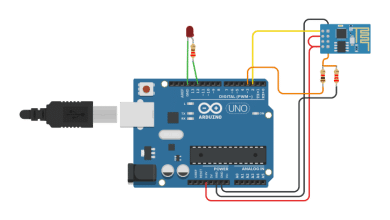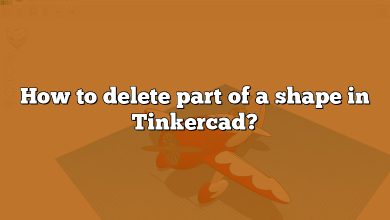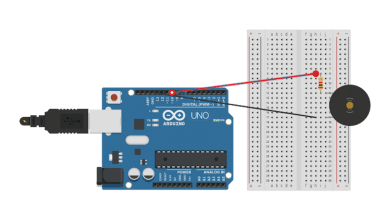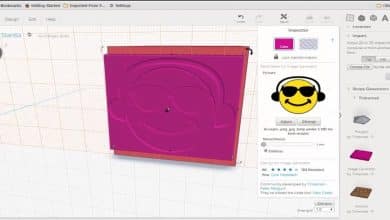In the vast world of 3D modeling and design, Tinkercad stands out as a beginner-friendly platform that makes the 3D design process simple and accessible. Developed by Autodesk, it is a free online collection of software tools that help people all over the world think, create, and make. This comprehensive guide will walk you through everything you need to know about downloading and getting started with Tinkercad software.
Whether you’re a teacher looking to introduce your students to the world of 3D design, a hobbyist trying to bring your ideas to life, or a professional in need of a quick prototyping tool, Tinkercad can be your go-to resource. With its intuitive interface and a vast array of learning resources, you’ll be creating your own 3D designs in no time.
Key Takeaways
- Tinkercad is a free, online 3D design and 3D printing app for everyone.
- It’s easy to get started with Tinkercad. All you need is an internet connection and a web browser.
- Tinkercad is not just for beginners. It offers advanced features that professionals can use.
- Tinkercad is great for educators. It provides a dedicated Classroom feature for easy student management.
- If you encounter issues with Tinkercad, there are plenty of troubleshooting resources available.
How to Download Tinkercad Software
It is important to note that Tinkercad is primarily an online platform, which does not require any downloads to use. However, the software can be used offline in certain circumstances. Here’s how you can get started:
- Visit the official Tinkercad website at www.tinkercad.com.
- Click on the “Join Now” or “Sign In” button at the top right corner of the home page.
- If you’re a new user, create a new account. If you’re an existing user, sign in with your Autodesk account credentials.
- Once logged in, you can start using Tinkercad directly in your browser.
For offline usage, Tinkercad offers a feature called “Tinkercad Offline”. This feature allows you to save your designs locally and work on them without an internet connection. It’s available for Windows, macOS, and Linux.
Using Tinkercad Offline
Here are the steps to download and use Tinkercad Offline:
- Log in to your Tinkercad account.
- Open the design you want to work on offline.
- Click the “Export” button, and select “Save as .SVG”.
- Now you can open this file in any SVG-compatible software and edit it offline.
Exploring Tinkercad Features
Tinkercad offers a range of features that make 3D modeling accessible and fun. Here are some of its key features:
- User-Friendly Interface: Tinkercad’s simple, intuitive interface makes it easy for beginners to start creating 3D models.
- Shape Generators: These tools allow you to create complex shapes using simple parameters.
- 3D Printing: Tinkercad supports direct 3D printing, allowing you to bring your designs to life.
- Codeblocks: This feature lets you use code to create 3D designs, providing a great introduction to programming.
Using Tinkercad for 3D Printing
Tinkercad’s 3D printing feature is straightforward and user-friendly. Here’s a step-by-step guide:
- Once you’ve finished your design, click on the “Export” button.
- Select the format that your 3D printer supports (typically STL or OBJ).
- Download the file and load it into your 3D printer’s software.
- Adjust the settings as necessary and start your print.
Tips and Tricks for Mastering Tinkercad
Now that we’ve covered how to download Tinkercad and explored its features, let’s delve into some tips and tricks for getting the most out of this software:
- Learn the Basics: Spend some time exploring the tutorials and guides available on Tinkercad’s website.
- Use Keyboard Shortcuts: Tinkercad offers numerous keyboard shortcuts that can speed up your workflow.
- Experiment with Codeblocks: Even if you’re new to coding, give Codeblocks a try. It’s a great way to learn about programming while creating unique designs.
- Join the Community: Tinkercad has a thriving online community where users share their designs, provide feedback, and offer tips and tricks. Don’t hesitate to join and learn from your fellow Tinkercad users.
Tinkercad for Educators and Students
Tinkercad is also an exceptional resource for educators and students. Its ease of use makes it an excellent tool for introducing students to 3D design and printing. For educators, Tinkercad provides a dedicated Classroom feature, allowing teachers to create virtual classrooms, assign projects, and monitor student progress.
Setting up a Tinkercad Classroom
- Sign in to your Tinkercad account.
- Click on the “Teach” button at the top of the page.
- Click on “Create a new class”.
- Follow the prompts to set up your class, invite students, and assign projects.
Troubleshooting Common Tinkercad Issues
Like any software, Tinkercad users may occasionally encounter issues. Here are some common problems and their solutions:
- Slow Performance: If Tinkercad is running slowly, try clearing your browser’s cache and cookies. If that doesn’t work, try using a different browser or updating your current one.
- Login Issues: If you’re having trouble logging in, ensure you’re using the correct login method (Google, Apple, Autodesk account, etc.). If you forgot your password, use the “Forgot Password” link on the login page.
- Design Issues: If you’re having trouble with a design, try using Tinkercad’s “Help” feature. You can also reach out to the Tinkercad community for assistance.
Further Learning and Resources
To further enhance your Tinkercad skills, consider exploring the following resources:
- Tinkercad Blog: Here, you’ll find articles on new features, user stories, and more. Visit the blog here.
- Tinkercad Tutorials: Tinkercad offers a range of tutorials for beginners and advanced users alike. Access the tutorials here.
- Tinkercad Forums: Join the community and participate in discussions, ask questions, and share your designs. Visit the forum here.
FAQ: How to download tinkercad software
1. Does Tinkercad work on Android?
Yes, Tinkercad can be used on Android devices. However, it’s important to note that Tinkercad doesn’t have a dedicated Android application. Instead, it’s accessible through a web browser such as Google Chrome or Mozilla Firefox. While using Tinkercad on an Android device, you might find some functionalities limited due to the smaller screen size and lack of mouse. It’s recommended to use a stylus for precise modeling. Also, ensure that your device has a stable internet connection for an uninterrupted design experience.
2. Why is Tinkercad not opening?
Several issues might prevent Tinkercad from opening. One of the most common is browser incompatibility. Tinkercad recommends using the latest versions of Google Chrome or Mozilla Firefox for the best performance. If you’re using a different browser, consider switching. If you’re already using a recommended browser, try updating it to the latest version. Another common issue is a slow or unstable internet connection. As Tinkercad is primarily an online platform, a stable and high-speed internet connection is crucial for it to function properly.
3. Can you do Tinkercad on IPAD?
Yes, Tinkercad is fully functional on an iPad. As with Android devices, you can access Tinkercad through a web browser on your iPad. Apple’s Safari browser is a popular choice, but you can also use Chrome or Firefox. Similar to using Tinkercad on Android, it’s advised to use a stylus for precise modeling on the iPad. For a better experience, ensure that your iPad is updated to the latest version of iOS, and your browser is also up-to-date.
4. How do you use the Tinkercad app?
While Tinkercad doesn’t have a dedicated mobile app, you can use the software on a mobile device through a web browser. To use Tinkercad, visit the website and sign in or create a new account. Once signed in, you’ll have access to all of Tinkercad’s features. You can create new designs, edit existing ones, and even export your designs for 3D printing. Remember, using a stylus can enhance your design precision on a mobile device.
5. Is Tinkercad available for Mac?
Yes, Tinkercad is available for Mac users. As it is a web-based platform, it can be accessed on any device with an internet connection and a web browser. You can use Safari, Google Chrome, or Mozilla Firefox to access Tinkercad on your Mac. Be sure to keep your browser updated for the best performance.
6. Is Tinkercad free for students?
Absolutely, Tinkercad is free for all users, including students. It’s a popular tool in educational settings due to its ease of use and interactive features. Teachers can also use Tinkercad’s Classroom feature to manage and guide their students’ progress. Students only need an internet connection and a device with a web browser to access Tinkercad.
7. Is there anything better than Tinkercad?
While Tinkercad is a great tool for beginners, other 3D modeling software may offer more advanced features. For example, Fusion 360, also by Autodesk, provides more complex modeling tools and is used by professionals. SketchUp is another popular choice, known for its architectural modeling capabilities. The “best” software depends on your specific needs, experience level, and personal preference.
8. Is Tinkercad online?
Yes, Tinkercad is primarily an online platform. It is web-based, which means you can access it from any device with a web browser and internet connection. This online nature makes it convenient and accessible, allowing you to work on your designs from anywhere. However, you can also work offline on your designs by exporting them and editing them in other software that supports SVG files.
9. Is FreeCAD free?
Yes, as the name suggests, FreeCAD is a free and open-source 3D modeling software. It’s a parametric modeler designed to design real-life objects of any size and is particularly useful in the fields of mechanical engineering and product design. However, it can also be used in architecture or other engineering specialties. FreeCAD provides a wide range of tools and is a good alternative for professional-grade software for users who are budget-conscious.
10. How do I get Fusion 360 free forever?
Autodesk offers Fusion 360 for free to students, educators, and academic institutions. You need to sign up on the Autodesk education portal and verify your educational status. After verification, you can download Fusion 360 and use it for free with all its features. However, please note that this is not a ‘forever’ license but lasts for one year. After a year, you’ll need to renew your license if you’re still eligible.
11. Which is better, Sketchup or Fusion 360?
Choosing between Sketchup and Fusion 360 depends largely on your specific needs and level of expertise. Sketchup is typically easier to learn and is great for architectural designs and interior modeling. It’s ideal for beginners and professionals who need quick conceptual designs. On the other hand, Fusion 360 is more complex and offers advanced features for professional-grade design. It’s ideal for mechanical engineering, product design, and complex modeling.
12. What is the best app for 3D drawing?
There are several high-quality apps for 3D drawing available. Apart from Tinkercad, other popular ones include Procreate for iPad users, which supports 3D drawing, and Shapr3D, a powerful 3D CAD tool for iPads. For Android users, 3DC.io is a user-friendly app for 3D design. On desktops, software like Blender, SketchUp, and Fusion 360 are widely used. The choice depends on your specific requirements, the device you’re using, and your skill level.
13. Is there an app to make 3D models?
Yes, there are several apps available for creating 3D models. On mobile devices, apps like Shapr3D, 3DC.io, and SculptGL offer good 3D modeling capabilities. For desktop users, software like Blender, SketchUp, and Tinkercad are popular choices. Remember, the best app for you depends on your specific needs, your device, and your familiarity with 3D modeling.
14. Can you 3D model on a tablet?
Absolutely, you can create 3D models on a tablet. Many 3D modeling apps like Tinkercad, Shapr3D, and 3DC.io are designed to work well on tablets. The larger screen size compared to smartphones makes tablets a good choice for 3D modeling. However, for intricate designs and professional work, desktop software with more advanced features might be more suitable.
15. Is Tinkercad down now?
As an AI, I don’t have real-time capabilities to check the current status of Tinkercad. However, if you’re experiencing difficulties accessing Tinkercad, it could be due to several reasons such as a problem with your internet connection, browser issues, or Tinkercad’s servers might be experiencing problems. It’s best to check your own internet connection first, then try accessing Tinkercad from a different browser. If you’re still experiencing issues, you can check if Tinkercad is down by visiting a website status checker like “DownDetector” or “IsItDownRightNow”. These sites provide real-time updates about the status of various websites and can help determine if the problem is on Tinkercad’s end.
I hope this FAQ section has provided answers to your questions about Tinkercad and related topics. Remember, 3D modeling can seem complex at first, but with software like Tinkercad and the many resources available, you’ll be creating impressive designs in no time. Don’t hesitate to explore the vast array of tutorials and community forums to enhance your learning journey. Happy modeling!
Conclusion
Tinkercad is a powerful tool that takes the complexity out of 3D design. Its user-friendly interface and wealth of tutorials and resources make it an excellent choice for beginners while still offering enough depth for more experienced users. Whether you’re looking to dip your toes into the world of 3D modeling, design a new product, or introduce your students to a new way of thinking, Tinkercad offers a versatile and accessible platform to meet your needs.
Finally, remember that learning any new software takes time and patience. Don’t be discouraged if your early designs don’t turn out exactly as you envisioned. With practice and persistence, you’ll soon be creating 3D designs that bring your ideas to life. So, take the first step, download Tinkercad, and embark on your 3D design journey today!