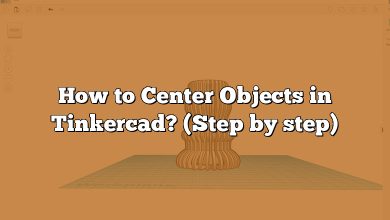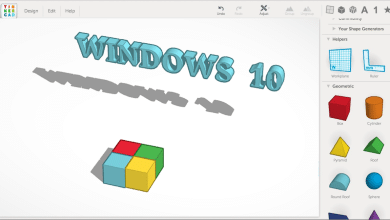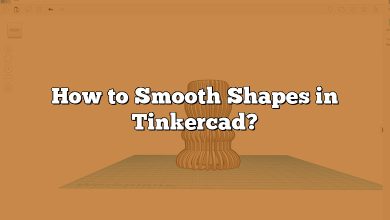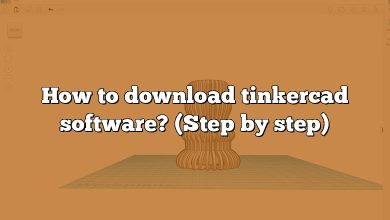What is a Piezo and How Does it Work in Tinkercad?
A piezo is a device that uses the piezoelectric effect to generate a voltage when subjected to mechanical stress. It can also be used to generate mechanical motion when a voltage is applied to it. Piezos are widely used in many electronic devices, such as buzzers, microphones, and sensors.
In Tinkercad, you can use a piezo to create simple circuits that detect changes in pressure, sound, or vibration. Tinkercad is a cloud-based software that allows you to design, simulate, and share your electronic circuits. With Tinkercad, you can learn the basics of piezo technology without any complicated wiring or soldering.
Takeaway
- A piezo is a device that uses the piezoelectric effect to generate a voltage when subjected to mechanical stress or to generate mechanical motion when a voltage is applied to it.
- Tinkercad is a cloud-based software that allows you to design, simulate, and share your electronic circuits.
- To use a piezo in Tinkercad, you need to connect the positive lead of the piezo to a digital pin of an Arduino board, connect the negative lead to a resistor, and upload a code to the board.
- You can use a piezo in Tinkercad to create simple circuits that detect changes in pressure, sound, or vibration.
How to Use Piezo in Tinkercad
Here are the steps to using a piezo in Tinkercad:
- Start by creating a new project in Tinkercad.
- Add the piezo component to your circuit.
- Connect the positive lead of the piezo to a digital pin of an Arduino board.
- Connect the negative lead of the piezo to a resistor.
- Connect the other end of the resistor to ground.
- Upload the code to the Arduino board.
Here is an example of a simple Tinkercad circuit that uses a piezo to detect changes in pressure:
In this example, the piezo is connected to digital pin 3 of the Arduino board. The code reads the analog value from the piezo and prints it to the serial monitor. You can observe the change in the analog value when you apply pressure to the piezo.
Tips for Using Piezo in Tinkercad
- Use a resistor to protect the piezo from high voltages.
- Experiment with different values of the resistor to see how it affects the sensitivity of the piezo.
- Connect the piezo to different pins on the Arduino board to see how it affects the output.
- Try adding different components, such as LEDs or motors, to the circuit to see how they interact with the piezo.
Resources for Learning More About Piezo Technology with Tinkercad
- The Tinkercad website offers a wide range of tutorials and resources for learning about electronics and programming with Tinkercad.
- The Arduino website has a large community of makers and hobbyists who share their projects and offer tips and advice on using the platform.
- YouTube has many tutorials and demonstrations of piezo technology, including how to use piezos in Tinkercad.
By following these steps and tips, you can learn the basics of piezo technology and create your own simple circuits with Tinkercad. Whether you’re a beginner or an experienced maker, Tinkercad is a fun and accessible way to explore the world of electronics and learn about piezo technology.
Frequently Asked Questions About Using Piezo in Tinkercad
How do you use a piezo buzzer in Tinkercad?
To use a piezo buzzer in Tinkercad, you need to connect the positive lead of the buzzer to a digital pin of an Arduino board and the negative lead to a resistor. The resistor is used to protect the buzzer from high voltages. You then upload a code to the Arduino board that tells the buzzer when to sound. For example, you can write a code that makes the buzzer sound when a button is pressed or when a certain threshold of pressure is detected by a piezo sensor.
In Tinkercad, you can create and simulate your circuit before building it in real life. This allows you to test and refine your circuit until it works the way you want. To use a piezo buzzer in Tinkercad, simply follow the steps outlined in the article above.
How do you use a buzzer in Tinkercad?
The steps for using a buzzer in Tinkercad are the same as using a piezo buzzer in Tinkercad. A buzzer is simply a type of piezo element that is designed to produce a sound when a voltage is applied to it. To use a buzzer in Tinkercad, you need to connect the positive lead of the buzzer to a digital pin of an Arduino board and the negative lead to a resistor. You then upload a code to the Arduino board that tells the buzzer when to sound.
How do you connect Arduino to piezo buzzer?
To connect an Arduino to a piezo buzzer, you need to connect the positive lead of the buzzer to a digital pin of the Arduino board and the negative lead to a resistor. The resistor is used to protect the buzzer from high voltages. You then upload a code to the Arduino board that tells the buzzer when to sound.
In Tinkercad, you can easily connect an Arduino board to a piezo buzzer by following the steps outlined in the article above. Simply add the piezo buzzer component to your circuit, connect the positive and negative leads, and upload your code.
How do you use Tinkercad in circuits?
Tinkercad is a cloud-based software that allows you to design, simulate, and share your electronic circuits. To use Tinkercad for your circuits, simply follow these steps:
- Start by creating a new project in Tinkercad.
- Add the components you need for your circuit, such as resistors, LEDs, and piezo elements.
- Connect the components according to your design.
- Upload the code to the Arduino board.
- Test and refine your circuit until it works the way you want.
With Tinkercad, you can easily create, simulate, and share your circuits without any complicated wiring or soldering.
What is a piezo buzzer?
A piezo buzzer is a type of piezo element that is designed to produce a sound when a voltage is applied to it. Piezo buzzers are widely used in many electronic devices, such as alarms, doorbells, and toys. They are simple and reliable, and they do not require any external power source to produce sound.
What is a piezo element?
A piezo element is a device that uses the piezoelectric effect to generate a voltage when subjected to mechanical stress, or to generate mechanical motion when a voltage is applied to it. Piezo elements are widely used in many electronic devices, such as buzzers, microphones, and sensors. They are simple and reliable, and they do not require any external power source to function.
How do you quiet a buzzer?
To quiet a buzzer, you need to stop the voltage from being applied to it. This can be done by disconnecting the positive lead from the buzzer or by uploading a code to the Arduino board that stops the voltage from being applied.
In Tinkercad, you can easily quiet a buzzer by modifying the code that is uploaded to the Arduino board. Simply change the code to stop the voltage from being applied to the buzzer and re-upload the code to the board.
How do I increase the volume of my buzzer?
To increase the volume of a buzzer, you need to increase the voltage that is applied to it. This can be done by using a larger battery or by using a voltage amplifier.
In Tinkercad, you can increase the volume of a buzzer by modifying the code that is uploaded to the Arduino board. Simply change the code to apply a higher voltage to the buzzer and re-upload the code to the board.
How do you get sound on Tinkercad?
To get sound on Tinkercad, you need to use a piezo element, such as a buzzer, and connect it to an Arduino board. You then upload a code to the Arduino board that tells the piezo element when to produce sound.
In Tinkercad, you can easily get sound by following the steps outlined in the article above. Simply add a piezo element to your circuit, connect it to the Arduino board, and upload a code that tells the piezo element when to produce sound.
Can I use a piezo buzzer as a microphone?
Yes, you can use a piezo buzzer as a microphone. A piezo element can be used to detect changes in pressure, sound, or vibration, and it can also be used to produce sound. By connecting a piezo buzzer to an amplifier and a microcontroller, you can use it as a microphone to detect and amplify sounds.
Does a piezo buzzer need a resistor?
Yes, a piezo buzzer needs a resistor to protect it from high voltages. The resistor limits the amount of current that can flow through the buzzer, which helps to protect it from damage.
How do you power a piezo buzzer?
A piezo buzzer can be powered by a voltage source, such as a battery or an Arduino board. To power a piezo buzzer, you need to connect the positive lead of the buzzer to a voltage source and the negative lead to ground.
In Tinkercad, you can power a piezo buzzer by connecting it to an Arduino board and uploading a code to the board that provides a voltage to the buzzer.
What coding language does Tinkercad use?
Tinkercad uses a simplified version of the C++ programming language. The code is written in the Arduino Integrated Development Environment (IDE), which is a software application that allows you to write, upload, and debug code on an Arduino board.
What should I make on Tinkercad?
The possibilities of what you can make on Tinkercad are endless. You can use Tinkercad to create simple circuits, such as an LED flashing circuit, or more complex circuits, such as a weather monitoring system. You can also use Tinkercad to experiment with different components and learn about electronics and programming. Tinkercad is a great platform for makers and hobbyists of all skill levels to explore their creativity and learn new skills. Whether you’re interested in creating fun projects, learning about electronics, or developing your skills as a programmer, Tinkercad is a great place to start.
Who uses Tinkercad?
Tinkercad is used by makers, hobbyists, educators, and students of all ages and skill levels. Whether you’re a beginner or an experienced maker, Tinkercad is a fun and accessible platform for exploring the world of electronics and learning new skills. With Tinkercad, you can easily create, simulate, and share your circuits with others, making it a great tool for collaboration and learning.
Conclusion
Piezo technology is an exciting area with limitless potential for DIYers and innovators. Tinkercad makes it simple to learn about piezos and incorporate them into your own electronic projects. Tinkercad is a great place to start learning about piezo technology, whether you’re a total newbie or a seasoned maker.
This article will show you how to use piezos in Tinkercad and introduce you to the fundamentals of this fascinating technology. Tinkercad allows users to try out new parts, try out new codes, and design their own one-of-a-kind circuits. Why hold off? Get started right away with Tinkercad and the fascinating world of piezos.