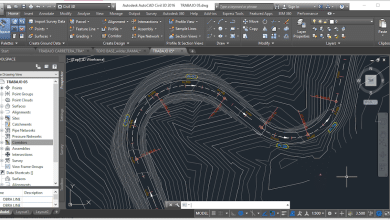If you’re preparing for a SOLIDWORKS exam, it’s essential to have a good understanding of the software and its capabilities. One way to test your knowledge is through multiple-choice questions (MCQs). In this article, we’ve compiled 50 MCQs on various topics related to SOLIDWORKS, including sketching, features, assemblies, simulations, and add-ins. These questions are designed to test your understanding of the software and help you identify areas where you may need to focus your studying.
Whether you’re a student, a professional looking to enhance your skills, or simply interested in learning more about SOLIDWORKS, this quiz is a great way to challenge yourself and test your knowledge. So, grab a pen and paper, and let’s get started!
+50 MCQs to Assess Your Understanding of the Software
-
What is SOLIDWORKS?
- A) A computer programming language
- B) A 3D CAD software
- C) A video game
- D) A virtual reality platform
Answer: B
SOLIDWORKS is a 3D CAD software used for designing and modeling products in various industries.
-
What is the purpose of sketching in SOLIDWORKS?
- A) To create 2D drawings of parts and assemblies
- B) To specify material properties of parts
- C) To define the geometry of a part or assembly
- D) To simulate the motion of parts and assemblies
Answer: C
Sketching in SOLIDWORKS is used to define the basic geometry of a part or assembly. Sketches are 2D entities that are used to create 3D features.
-
What is a feature in SOLIDWORKS?
- A) A 2D drawing of a part or assembly
- B) A modification to the geometry of a part or assembly
- C) A type of material used in parts and assemblies
- D) A simulation of the performance of parts and assemblies
Answer: B
A feature in SOLIDWORKS is a modification to the geometry of a part or assembly, such as an extrusion, cut, or fillet.
-
How do you create a new part in SOLIDWORKS?
- A) Click on “New Assembly” and select “New Part”
- B) Click on “File” and select “New” > “Part”
- C) Click on “Tools” and select “New Part”
- D) Click on “Insert” and select “New Part”
Answer: B
To create a new part in SOLIDWORKS, click on “File” and select “New” > “Part”. This will open a new part document in the software.
-
What is the difference between a sketch entity and a feature in SOLIDWORKS?
- A) A sketch entity is a 3D modification to a part or assembly, while a feature is a 2D drawing
- B) A sketch entity is a 2D entity used to create a 3D feature, while a feature is a modification to the geometry of a part or assembly
- C) A sketch entity is a type of material used in parts and assemblies, while a feature is a simulation of the performance of parts and assemblies
- D) There is no difference between a sketch entity and a feature in SOLIDWORKS
Answer: B
A sketch entity in SOLIDWORKS is a 2D entity used to create a 3D feature, while a feature is a modification to the geometry of a part or assembly that is created using one or more sketch entities.
-
How do you extrude a sketch in SOLIDWORKS?
- A) Select the sketch and click on “Extrude” in the toolbar
- B) Click on “File” and select “Extrude Sketch”
- C) Right-click on the sketch and select “Extrude”
- D) Press the “E” key on the keyboard while the sketch is selected
Answer: A
To extrude a sketch in SOLIDWORKS, select the sketch and click on “Extrude” in the toolbar. This will open a dialog box where you can specify the extrusion parameters.
-
What is a fillet feature in SOLIDWORKS?
- A) A modification to the geometry of a part or assembly that adds a curved edge or corner
- B) A simulation of the stress distribution in a part or assembly
- C) A modification to the geometry of a part or assembly that removes material to create a flat surface
- D) A type of material used in parts and assemblies
Answer: A
A fillet feature in SOLIDWORKS is a modification to the geometry of a part or assembly that adds a curved edge or corner. Fillets can be created on both interior and exterior edges, and can be of varying sizes.
-
How do you create a circular pattern in SOLIDWORKS?
- A) Select the entities to be patterned, click on “Circular Pattern” in the toolbar, and specify the pattern parameters
- B) Draw a circle around the entities to be patterned, then select the circle and click on “Pattern” in the toolbar
- C) Create a new sketch that defines the pattern, then select the entities to be patterned and click on “Extrude”
- D) Use the “Mirror” feature to create a circular pattern of the entities
Answer: A
To create a circular pattern in SOLIDWORKS, select the entities to be patterned, click on “Circular Pattern” in the toolbar, and specify the pattern parameters. This will create multiple copies of the entities arranged in a circular pattern.
-
What is a bill of materials (BOM) in SOLIDWORKS?
- A) A list of the materials used in a part or assembly
- B) A drawing that shows the exploded view of an assembly
- C) A simulation of the performance of a part or assembly
- D) A list of the components in an assembly, along with their quantities and other information
Answer: D
A bill of materials (BOM) in SOLIDWORKS is a list of the components in an assembly, along with their quantities and other information such as part numbers and descriptions. The BOM is often used for procurement and production planning.
-
How do you change the units of measurement in SOLIDWORKS?
- A) Click on “Options” in the toolbar, select “Document Properties”, then “Units”
- B) Click on “File” and select “Change Units”
- C) Use the “Scale” feature to convert the part or assembly to the desired units
- D) There is no way to change the units of measurement in SOLIDWORKS
Answer: A
To change the units of measurement in SOLIDWORKS, click on “Options” in the toolbar, select “Document Properties”, then “Units”. From here, you can select the desired unit system and units for length, mass, time, and other parameters.
-
What is a mate in SOLIDWORKS?
- A) A type of simulation used to test the performance of parts and assemblies
- B) A constraint that defines the relationship between two components in an assembly
- C) A feature that modifies the geometry of a part or assembly
- D) A 2D drawing of a part or assembly
Answer: B
A mate in SOLIDWORKS is a constraint that defines the relationship between two components in an assembly. Mates can be used to restrict degrees of freedom and ensure proper motion of the assembly.
-
What is the difference between a mate and a coincident constraint in SOLIDWORKS?
- A) There is no difference between a mate and a coincident constraint
- B) A mate defines the relationship between two components, while a coincident constraint defines the position of one component relative to another
- C) A mate restricts degrees of freedom, while a coincident constraint allows free motion
- D) A mate is used for parts, while a coincident constraint is used for assemblies
Answer: B
While both a mate and a coincident constraint in SOLIDWORKS define the position of components relative to one another, a mate is used to define the relationship between two components, while a coincident constraint only specifies the position of one component relative to another.
-
How do you create a new assembly in SOLIDWORKS?
- A) Click on “New Part” and select “New Assembly”
- B) Click on “File” and select “New” > “Assembly”
- C) Click on “Tools” and select “New Assembly”
- D) Click on “Insert” and select “New Assembly”
Answer: B
To create a new assembly in SOLIDWORKS, click on “File” and select “New” > “Assembly”. This will open a new assembly document in the software.
-
What is the purpose of the mate controller in SOLIDWORKS?
- A) To define the position of components in an assembly
- B) To simulate the motion of an assembly
- C) To create animations of an assembly
- D) To create exploded views of an assembly
Answer: B
The mate controller in SOLIDWORKS is used to simulate the motion of an assembly. It allows you to move components in the assembly by changing the values of the mate parameters, and see how the assembly behaves.
-
What is the difference between an exploded view and a regular view in SOLIDWORKS?
- A) There is no difference between an exploded view and a regular view
- B) An exploded view shows the components of an assembly separated from each other, while a regular view shows them in their assembled position
- C) A regular view shows the internal structure of a part or assembly, while an exploded view shows the external structure
- D) An exploded view is used for parts, while a regular view is used for assemblies
Answer: B
An exploded view in SOLIDWORKS shows the components of an assembly separated from each other, while a regular view shows them in their assembled position. Exploded views are often used for assembly instructions and to show the individual components of an assembly.
-
How do you use the mirror feature in SOLIDWORKS?
- A) Select the entities to be mirrored, click on “Mirror” in the toolbar, and specify the mirror plane
- B) Draw a line across the entities to be mirrored, then select the line and click on “Mirror”
- C) Use the “Pattern” feature to create a mirrored copy of the entities
- D) There is no mirror feature in SOLIDWORKS
To use the mirror feature in SOLIDWORKS, select the entities to be mirrored, click on “Mirror” in the toolbar, and specify the mirror plane. This will create a mirrored copy of the entities across the specified plane.
-
What is the purpose of a reference plane in SOLIDWORKS?
- A) To define the orientation of a part or assembly
- B) To specify the materials used in a part or assembly
- C) To create an exploded view of an assembly
- D) To define a plane for sketching or creating features
Answer: D
A reference plane in SOLIDWORKS is used to define a plane for sketching or creating features. It can be used to create symmetric features or to create geometry that is related to a specific plane in the model.
-
What is a swept cut feature in SOLIDWORKS?
- A) A modification to the geometry of a part or assembly that adds a curved edge or corner
- B) A type of simulation used to test the performance of parts and assemblies
- C) A feature that removes material from a part or assembly along a path
- D) A type of mate that defines the relationship between two components in an assembly
Answer: C
A swept cut feature in SOLIDWORKS is a feature that removes material from a part or assembly along a path. The path can be a sketch, an edge, or a curve.
-
How do you create a new drawing in SOLIDWORKS?
- A) Click on “File” and select “New Drawing”
- B) Click on “New Part” and select “New Drawing”
- C) Click on “Tools” and select “New Drawing”
- D) Click on “Insert” and select “New Drawing”
Answer: A
To create a new drawing in SOLIDWORKS, click on “File” and select “New Drawing”. This will open a new drawing document in the software.
-
What is the purpose of the design library in SOLIDWORKS?
- A) To store commonly used design elements, such as sketches, features, and parts
- B) To create simulations of the performance of parts and assemblies
- C) To create photorealistic renderings of parts and assemblies
- D) To create exploded views of assemblies
Answer: A
The design library in SOLIDWORKS is used to store commonly used design elements, such as sketches, features, and parts. These elements can be accessed and reused in other parts and assemblies, saving time and improving design consistency.
-
What is a macro in SOLIDWORKS?
- A) A type of simulation used to test the performance of parts and assemblies
- B) A custom program written in Visual Basic for Applications (VBA) that automates repetitive tasks in SOLIDWORKS
- C) A type of mate that defines the relationship between two components in an assembly
- D) A feature that modifies the geometry of a part or assembly
Answer: B
A macro in SOLIDWORKS is a custom program written in Visual Basic for Applications (VBA) that automates repetitive tasks in SOLIDWORKS. Macros can be used to perform tasks such as generating reports, creating custom features, or automating simulations.
-
What is the difference between a macro and an add-in in SOLIDWORKS?
- A) There is no difference between a macro and an add-in
- B) A macro is a custom program written in Visual Basic for Applications (VBA), while an add-in is a compiled program written in a programming language such as C++
- C) A macro is used for parts and assemblies, while an add-in is only used for assemblies
- D) A macro is used to automate repetitive tasks, while an add-in is used to extend the functionality of SOLIDWORKS
Answer: D
While both macros and add-ins in SOLIDWORKS can be used to extend the functionality of the software, the main difference is that macros are used to automate repetitive tasks, while add-ins are used to provide new or enhanced features and capabilities.
-
How do you customize the SOLIDWORKS user interface?
- A) Click on “Options” in the toolbar, select “System Options”, then “Interface”
- B) Click on “Tools” and select “Customize User Interface”
- C) Click on “File” and select “Preferences”, then “User Interface”
- D) There is no way to customize the SOLIDWORKS user interface
Answer: B
To customize the SOLIDWORKS user interface, click on “Tools” and select “Customize User Interface”. From here, you can add, remove, or rearrange buttons, menus, and toolbars to create a custom interface that suits your needs.
-
What is the purpose of the feature tree in SOLIDWORKS?
- A) To show the hierarchy of features in a part or assembly
- B) To display a list of available materials and finishes for a part or assembly
- C) To create simulations of the performance of parts and assemblies
- D) To create exploded views of assemblies
Answer: A
The feature tree in SOLIDWORKS is used to show the hierarchy of features in a part or assembly. It displays a list of all the features used to create the model, in the order they were created.
-
What is the difference between a configuration and a display state in SOLIDWORKS?
- A) There is no difference between a configuration and a display state
- B) A configuration specifies the properties and parameters of a part or assembly, while a display state specifies the visibility and appearance of certain components or features
- C) A configuration specifies the orientation and position of a part or assembly, while a display state specifies the color and material properties of certain components or features
- D) A configuration is used for parts, while a display state is used for assemblies
Answer: B
While both configurations and display states in SOLIDWORKS are used to manage the properties and appearance of parts and assemblies, the main difference is that a configuration specifies the properties and parameters of a part or assembly, while a display state specifies the visibility and appearance of certain components or features.
-
How do you use the weldment feature in SOLIDWORKS?
- A) Select the entities to be welded, click on “Weldment” in the toolbar, and specify the type of weld
- B) Draw a line across the entities to be welded, then select the line and click on “Weldment”
- C) Use the “Pattern” feature to create a welded copy of the entities
- D) There is no weldment feature in SOLIDWORKS
Answer: A
To use the weldment feature in SOLIDWORKS, select the entities to be welded, click on “Weldment” in the toolbar, and specify the type of weld. This will create a weld bead between the selected entities.
-
What is the purpose of the SOLIDWORKS toolbox?
- A) To provide a library of standard parts and fasteners that can be used in designs
- B) To analyze the performance of parts and assemblies under different conditions
- C) To create simulations of the performance of parts and assemblies
- D) To generate toolpaths for CNC machines and other manufacturing processes
Answer: A
The purpose of the SOLIDWORKS toolbox is to provide a library of standard parts and fasteners that can be used in designs. The toolbox includes a wide variety of nuts, bolts, screws, washers, and other components that can be inserted into designs and customized as needed. This can save designers time and effort by providing a comprehensive library of common components that are easy to use and modify.
-
How do you use the equation editor in SOLIDWORKS?
- A) Click on “Tools” and select “Equation Editor”
- B) Click on “Insert” and select “Equation”
- C) Type the equation directly into the input field for the parameter you want to define
- D) There is no equation editor in SOLIDWORKS
Answer: C
To use the equation editor in SOLIDWORKS, type the equation directly into the input field for the parameter you want to define. This allows you to define the value of a parameter using a mathematical formula, which can be useful when creating complex models.
-
What is the difference between a linear pattern and a circular pattern in SOLIDWORKS?
- A) There is no difference between a linear pattern and a circular pattern
- B) A linear pattern repeats features or components in a straight line, while a circular pattern repeats features or components in a circular path
- C) A linear pattern is used for parts, while a circular pattern is used for assemblies
- D) A linear pattern specifies the orientation and position of a part or assembly, while a circular pattern specifies the color and material properties of certain components or features
Answer: B
The main difference between a linear pattern and a circular pattern in SOLIDWORKS is that a linear pattern repeats features or components in a straight line, while a circular pattern repeats features or components in a circular path. Both types of patterns can be used to create arrays of features or components.
-
What is the purpose of the assembly visualization tool in SOLIDWORKS?
- A) To provide a visual representation of the performance of an assembly under different conditions
- B) To create photorealistic renderings of assemblies
- C) To display the hierarchy of components and subassemblies in an assembly
- D) To analyze the properties of an assembly and its components
Answer: D
The purpose of the assembly visualization tool in SOLIDWORKS is to analyze the properties of an assembly and its components. The tool provides a color-coded representation of the components in the assembly, based on properties such as mass, volume, and cost, which can help designers optimize their designs for performance, cost, or other criteria.
-
What is the purpose of the SOLIDWORKS Simulation add-in?
- A) To provide a library of standard parts and fasteners that can be used in designs
- B) To automate repetitive tasks and create custom features using Visual Basic for Applications (VBA)
- C) To analyze the performance of parts and assemblies under different conditions
- D) To create photorealistic renderings of parts and assemblies
Answer: C
The purpose of the SOLIDWORKS Simulation add-in is to analyze the performance of parts and assemblies under different conditions. The add-in allows designers to simulate the behavior of their designs under various loads, stresses, and other conditions, helping them optimize their designs for performance, safety, and reliability.
-
What is the difference between linear static analysis and nonlinear analysis in SOLIDWORKS Simulation?
- A) There is no difference between linear static analysis and nonlinear analysis
- B) Linear static analysis assumes that the behavior of the model is linear, while nonlinear analysis takes into account nonlinear behavior such as plastic deformation or large displacements
- C) Linear static analysis is used for parts, while nonlinear analysis is used for assemblies
- D) Linear static analysis is a faster method, while nonlinear analysis is more accurate but slower
Answer: B
The main difference between linear static analysis and nonlinear analysis in SOLIDWORKS Simulation is that linear static analysis assumes that the behavior of the model is linear, while nonlinear analysis takes into account nonlinear behavior such as plastic deformation or large displacements. Nonlinear analysis can provide more accurate results, but can be more computationally intensive than linear analysis.
-
How do you create a simulation study in SOLIDWORKS Simulation?
- A) Click on “Simulation” in the toolbar, then select “New Study”
- B) Click on “Tools” and select “Simulation Wizard”
- C) Click on “Analysis” and select “New Study”
- D) There is no way to create a simulation study in SOLIDWORKS Simulation
Answer: A
To create a simulation study in SOLIDWORKS Simulation, click on “Simulation” in the toolbar, then select “New Study”. This will open the Simulation Study dialog box, where you can specify the type of analysis to be performed, the materials and boundary conditions to be used, and other parameters.
-
What is the purpose of the design table in SOLIDWORKS?
- A) To provide a library of standard parts and fasteners that can be used in designs
- B) To store commonly used design elements, such as sketches, features, and parts
- C) To create simulations of the performance of parts and assemblies
- D) To create multiple configurations of a part or assembly based on a set of parameters
Answer: D
The purpose of the design table in SOLIDWORKS is to create multiple configurations of a part or assembly based on a set of parameters. The design table allows designers to easily create and manage multiple configurations of a design, by specifying different values for parameters such as dimensions, materials, and features.
-
How do you use the flow simulation tool in SOLIDWORKS?
- A) Click on “Tools” and select “Flow Simulation”
- B) Click on “Insert” and select “Flow Simulation”
- C) Click on “Simulation” and select “Flow Simulation”
- D) There is no flow simulation tool in SOLIDWORKS
Answer: C
To use the flow simulation tool in SOLIDWORKS, click on “Simulation” and select “Flow Simulation”. This will open the Flow Simulation dialog box, where you can set up and run a simulation of fluid flow, heat transfer, or other phenomena in a design.
-
What is the difference between a virtual wall and a real wall in SOLIDWORKS Flow Simulation?
- A) There is no difference between a virtual wall and a real wall
- B) A virtual wall is a boundary condition that simulates the presence of a wall without actually modeling it, while a real wall is a physical component in the model
- C) A virtual wall is used for parts, while a real wall is used for assemblies
- D) A virtual wall is used for steady-state simulations, while a real wall is used for transient simulations
Answer: B
The main difference between a virtual wall and a real wall in SOLIDWORKS Flow Simulation is that a virtual wall is a boundary condition that simulates the presence of a wall without actually modeling it, while a real wall is a physical component in the model. Virtual walls can be used to simulate the effects of walls, floors, or other boundaries on fluid flow or heat transfer, without the need to create a detailed model of the wall.
-
What is the purpose of the SOLIDWORKS PDM system?
- A) To manage and track changes to design files and other documents
- B) To analyze the performance of parts and assemblies under different conditions
- C) To create photorealistic renderings of parts and assemblies
- D) To create simulations of the performance of parts and assemblies
Answer: A
The purpose of the SOLIDWORKS PDM (Product Data Management) system is to manage and track changes to design files and other documents. The PDM system provides a centralized repository for design files, where they can be stored, versioned, and controlled. This helps designers collaborate more effectively and ensures that the latest versions of designs are being used.
-
How do you customize the SOLIDWORKS PDM system?
- A) Click on “Tools” and select “Options”
- B) Click on “File” and select “Customize”
- C) Click on “Settings” and select “Customization”
- D) There is no way to customize the SOLIDWORKS PDM system
Answer: A
To customize the SOLIDWORKS PDM system, click on “Tools” and select “Options”. This will open the Options dialog box, where you can specify various settings for the PDM system, such as user preferences, file permissions, and workflow processes.
-
What is the difference between a shared and a local view in SOLIDWORKS PDM?
- A) There is no difference between a shared and a local view
- B) A shared view can be accessed by multiple users, while a local view can only be accessed by a single user
- C) A shared view is stored on a central server, while a local view is stored on a user’s computer
- D) A shared view is read-only, while a local view can be modified by the user
Answer: B
The main difference between a shared and a local view in SOLIDWORKS PDM is that a shared view can be accessed by multiple users, while a local view can only be accessed by a single user. Shared views are typically used to provide a common view of a design or document to a team of users, while local views are used for individual workspaces or personal preferences.
-
What is the purpose of the SOLIDWORKS Composer add-in?
- A) To provide a library of standard parts and fasteners that can be used in designs
- B) To create photorealistic renderings of parts and assemblies
- C) To document and communicate the assembly process and instructions for use
- D) To analyze the performance of parts and assemblies under different conditions
Answer: C
The purpose of the SOLIDWORKS Composer add-in is to document and communicate the assembly process and instructions for use. The add-in allows designers to create interactive 2D and 3D visualizations of parts and assemblies, which can be used to create product documentation, training materials, and other technical communication.
-
How do you create an animation in SOLIDWORKS Composer?
- A) Click on “Tools” and select “Animation”
- B) Click on “Insert” and select “Animation”
- C) Click on “Animation” in the toolbar and select “New”
- D) There is no way to create an animation in SOLIDWORKS Composer
Answer: C
To create an animation in SOLIDWORKS Composer, click on “Animation” in the toolbar and select “New”. This will open the Animation dialog box, where you can specify the type of animation to be created, the objects to be animated, and other parameters.
-
What is the difference between an actor and a behavior in SOLIDWORKS Composer?
- A) There is no difference between an actor and a behavior
- B) An actor is a 3D model, while a behavior is an animation or other action associated with the actor
- C) An actor is a person or other entity, while a behavior is an emotion or other characteristic associated with the actor
- D) An actor is a static object, while a behavior is a dynamic object
Answer: B
The main difference between an actor and a behavior in SOLIDWORKS Composer is that an actor is a 3D model, while a behavior is an animation or other action associated with the actor. Actors can be objects, people, or other entities, while behaviors can be used to animate or modify the appearance of actors.
-
How do you use the SOLIDWORKS Electrical add-in?
- A) Click on “Tools” and select “Electrical”
- B) Click on “Insert” and select “Electrical”
- C) Click on “Electrical” in the toolbar and select “New”
- D) There is no way to use the SOLIDWORKS Electrical add-in
Answer: A
To use the SOLIDWORKS Electrical add-in, click on “Tools” and select “Electrical”. This will open the Electrical dialog box, where you can specify the type of electrical design to be created, the components to be used, and other parameters.
-
What is the purpose of the schematic editor in SOLIDWORKS Electrical?
- A) To provide a library of standard parts and fasteners that can be used in electrical designs
- B) To analyze the performance of electrical systems under different conditions
- C) To create simulations of electrical systems
- D) To create and edit electrical schematics and wiring diagrams
Answer: D
The purpose of the schematic editor in SOLIDWORKS Electrical is to create and edit electrical schematics and wiring diagrams. The editor allows designers to create and modify schematic symbols, connect components with wires and cables, and generate reports and other documentation.
-
What is the difference between a wire and a cable in SOLIDWORKS Electrical?
- A) There is no difference between a wire and a cable
- B) A wire is a single electrical conductor, while a cable is a group of wires or conductors wrapped in a protective sheath
- C) A wire is used for low-voltage applications, while a cable is used for high-voltage applications
- D) A wire is used for signal transmission, while a cable is used for power transmission
Answer: B
The main difference between a wire and a cable in SOLIDWORKS Electrical is that a wire is a single electrical conductor, while a cable is a group of wires or conductors wrapped in a protective sheath. Wires are typically used for low-voltage applications or for signal transmission, while cables are used for high-voltage applications or for power transmission.
-
How do you create a schematic diagram in SOLIDWORKS Electrical?
- A) Click on “Tools” and select “Schematic”
- B) Click on “Insert” and select “Schematic”
- C) Click on “Schematic” in the toolbar and select “New”
- D) There is no way to create a schematic diagram in SOLIDWORKS Electrical
Answer: C
To create a schematic diagram in SOLIDWORKS Electrical, click on “Schematic” in the toolbar and select “New”. This will open the Schematic dialog box, where you can specify the type of schematic to be created, the components to be used, and other parameters.
-
What is the purpose of the SOLIDWORKS CAM add-in?
- A) To provide a library of standard parts and fasteners that can be used in designs
- B) To analyze the performance of parts and assemblies under different conditions
- C) To create simulations of the performance of parts and assemblies
- D) To generate toolpaths for CNC machines and other manufacturing processes
Answer: D
The purpose of the SOLIDWORKS CAM (Computer-Aided Manufacturing) add-in is to generate toolpaths for CNC machines and other manufacturing processes. The CAM add-in allows designers to create and optimize manufacturing processes, generate G-code for CNC machines, and perform simulations to validate the manufacturing process.
-
How do you use the SOLIDWORKS Inspection add-in?
- A) Click on “Tools” and select “Inspection”
- B) Click on “Insert” and select “Inspection”
- C) Click on “Inspection” in the toolbar and select “New”
- D) There is no way to use the SOLIDWORKS Inspection add-in
Answer: A
To use the SOLIDWORKS Inspection add-in, click on “Tools” and select “Inspection”. This will open the Inspection dialog box, where you can specify the type of inspection to be performed, the tolerances to be used, and other parameters.
-
What is the purpose of the SOLIDWORKS Visualize add-in?
- A) To provide a library of standard parts and fasteners that can be used in designs
- B) To create photorealistic renderings of parts and assemblies
- C) To analyze the performance of parts and assemblies under different conditions
- D) To create simulations of the performance of parts and assemblies
Answer: B
The purpose of the SOLIDWORKS Visualize add-in is to create photorealistic renderings of parts and assemblies. The Visualize add-in allows designers to create high-quality images and animations of designs, which can be used for marketing, presentations, and other purposes.
-
How do you create a photorealistic rendering in SOLIDWORKS Visualize?
- A) Click on “Tools” and select “Rendering”
- B) Click on “Insert” and select “Rendering”
- C) Click on “Visualize” in the toolbar and select “New”
- D) There is no way to create a photorealistic rendering in SOLIDWORKS Visualize
Answer: C
To create a photorealistic rendering in SOLIDWORKS Visualize, click on “Visualize” in the toolbar and select “New”. This will open the Visualize dialog box, where you can specify the materials, lighting, and other parameters for the rendering.
Conclusion
Congratulations! You’ve completed the 50 MCQs on SOLIDWORKS. We hope that this quiz has helped you assess your understanding of the software and identify areas where you may need to focus your studying. Remember, SOLIDWORKS is a powerful tool that can help you create complex designs and simulations, and mastering its capabilities can open up many opportunities in various fields.
If you struggled with some of the questions, don’t be discouraged. SOLIDWORKS is a complex software with many features and functionalities, and it takes time and practice to master. Keep studying, practicing, and exploring the software, and you’ll be on your way to becoming a SOLIDWORKS expert in no time!