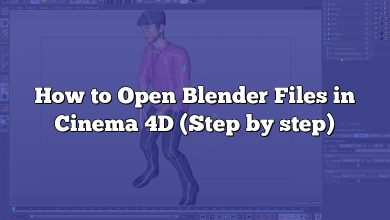If you are a 3D artist or designer, chances are that you have worked with both Blender and Cinema 4D at some point. Both of these 3D modeling and animation software are popular among professionals and amateurs alike. However, there may be times when you need to open a Blender file in Cinema 4D, and that can be a bit tricky. In this article, we will explore the steps you need to take to open a Blender file in Cinema 4D.
Takeaway:
Converting a Blender file to a Cinema 4D compatible format is a necessary step if you want to transfer your 3D models and animations between the two software. By using the FBX or OBJ format, you can easily convert your Blender file to a Cinema 4D compatible format. However, you may need to adjust the scale, materials, and animations after importing the file into Cinema 4D to ensure a smooth conversion.
Understanding the Compatibility Between Blender and Cinema 4D
Before we dive into the actual process of opening a Blender file in Cinema 4D, let’s first talk about compatibility. Blender and Cinema 4D are two different 3D modeling and animation software, and as such, they use different file formats. Blender uses .blend files, while Cinema 4D uses .c4d files. This means that you cannot simply open a Blender file in Cinema 4D without first converting it to a compatible format.
Converting a Blender File to a Cinema 4D Compatible Format
To open a Blender file in Cinema 4D, you need to convert it to a Cinema 4D compatible format. Fortunately, there are several ways to do this.
Method 1: Using the FBX Format
The FBX format is a popular file format for 3D modeling and animation software. It is supported by both Blender and Cinema 4D, which makes it a great choice for converting files between the two software.
To convert a Blender file to the FBX format, follow these steps:
- Open Blender and open the .blend file that you want to convert.
- Go to File > Export > FBX.
- In the Export FBX window, select the objects that you want to export.
- Choose a file name and location for the exported file.
- Click on Export FBX.
To import the FBX file into Cinema 4D, follow these steps:
- Open Cinema 4D and create a new project.
- Go to File > Import > FBX.
- Select the FBX file that you exported from Blender.
- In the Import FBX options, select the options that you want to use.
- Click on Import.
Method 2: Using the OBJ Format
The OBJ format is another popular file format for 3D modeling and animation software. It is supported by both Blender and Cinema 4D, which makes it another great choice for converting files between the two software.
To convert a Blender file to the OBJ format, follow these steps:
- Open Blender and open the .blend file that you want to convert.
- Go to File > Export > Wavefront (.obj).
- In the Export OBJ window, select the objects that you want to export.
- Choose a file name and location for the exported file.
- Click on Export OBJ.
To import the OBJ file into Cinema 4D, follow these steps:
- Open Cinema 4D and create a new project.
- Go to File > Merge Objects.
- Select the OBJ file that you exported from Blender.
- In the Merge Objects options, select the options that you want to use.
- Click on OK.
Tips for a Smooth Conversion
Converting a Blender file to a Cinema 4D compatible format is not always straightforward. Here are a few tips to help you avoid common pitfalls and ensure a smooth conversion:
- Check the scale: Blender and Cinema 4D use different scales, which means that your model may look different when you import it into Cinema 4D. To avoid this problem, make sure to set the scale correctly when exporting the file from Blender. You can do this by adjusting the export scale in the Export FBX or Export OBJ window.
- Check the materials: Blender and Cinema 4D use different material systems, which means that the materials on your model may not translate perfectly when you import it into Cinema 4D. To avoid this problem, make sure to check the materials on your model after importing it into Cinema 4D and adjust them as necessary.
- Check the animation: If your Blender file contains animations, you may need to adjust them after importing them into Cinema 4D. This is because the animation systems in Blender and Cinema 4D are different. To avoid this problem, make sure to preview your animations in Cinema 4D and adjust them as necessary.
FAQ : How to Open Blender File in Cinema 4D
1. Can you open Blender files in Cinema 4D?
Blender files cannot be directly opened in Cinema 4D due to the difference in file formats used by the two software. However, Blender files can be converted to a Cinema 4D compatible format such as FBX or OBJ. To do this, you need to export your Blender file as an FBX or OBJ file and then import it into Cinema 4D.
2. How do I import files into Cinema 4D?
To import files into Cinema 4D, you need to go to File > Import and select the file type you want to import. Cinema 4D supports various file types such as FBX, OBJ, Alembic, 3DS, DXF, STL, and VRML. Once you have selected the file type you want to import, you will be presented with import options where you can adjust the import settings such as the scale, materials, and animation.
3. What file types can Cinema 4D Open?
Cinema 4D can open a variety of file types, including FBX, OBJ, Alembic, 3DS, DXF, STL, and VRML. Some file types may require additional plugins or converters to work properly in Cinema 4D, and not all file types may support all features in Cinema 4D. It is always best to check the documentation to see which features are supported for a particular file type.
4. How do I convert a Blender file?
To convert a Blender file to a Cinema 4D compatible format, you can export the file as an FBX or OBJ file. To do this, you need to open your Blender file and then go to File > Export and select the file format you want to use. Once you have exported the file, you can then import it into Cinema 4D.
5. Is Cinema 4D easier than Blender?
The answer to this question depends on your personal preference and experience. Both Blender and Cinema 4D have their strengths and weaknesses, and both are capable of creating high-quality 3D models and animations. Some people find Blender to be more challenging to learn due to its steep learning curve, while others find Cinema 4D to be more intuitive and user-friendly. Ultimately, it comes down to your personal preferences and needs.
6. How do I open a Cinema 4D?
To open Cinema 4D, you need to first install the software on your computer. Once you have installed the software, you can then double-click on the application icon to open it. Alternatively, you can go to the installation folder and open the application from there. Once you have opened Cinema 4D, you can start creating 3D models and animations.
7. Can Cinema 4D Open OBJ files?
Yes, Cinema 4D can open OBJ files. OBJ is a common file format for 3D models and is supported by many 3D modeling and animation software, including Cinema 4D. To open an OBJ file in Cinema 4D, you need to go to File > Merge Objects and select the OBJ file you want to import.
8. How do I import multiple OBJ into Cinema 4D?
To import multiple OBJ files into Cinema 4D, you need to go to File > Merge Objects and then select all the OBJ files you want to import. You can select multiple files by holding down the Ctrl or Shift key while clicking on the files. Once you have selected all the files, click on OK to import them into Cinema 4D.
9. How do I import an Illustrator file into Cinema 4D?
To import an Illustrator file into Cinema 4D, you need to first save the file in a compatible format such as AI or EPS. Once you have saved the file, you can then import it into Cinema 4D by going to File > Merge Objects and selecting the file you want to import. When importing an Illustrator file into Cinema 4D, you can choose to import it as a spline object or a polygon object. Spline objects are made up of lines and curves, while polygon objects are made up of flat surfaces.
10. How do I convert Cinema 4D to Max?
To convert a Cinema 4D file to a 3ds Max file, you can use a third-party file converter such as Okino’s PolyTrans. With PolyTrans, you can easily convert Cinema 4D files to a variety of file formats, including 3ds Max. You can also adjust the settings of the conversion to ensure that the converted file looks the same as the original.
11. Can Unity open C4D files?
Unity does not natively support Cinema 4D files, but you can export your Cinema 4D file as an FBX file and then import it into Unity. To export your Cinema 4D file as an FBX file, you need to go to File > Export and select FBX as the file format. Once you have exported the file, you can then import it into Unity.
12. How do you convert C4D to FBX?
To convert a Cinema 4D file to an FBX file, you need to go to File > Export and select FBX as the file format. You can then adjust the export settings to ensure that the exported file has the desired properties such as scale and animation. Once you have exported the file, you can then import it into software that supports FBX files.
13. How do I convert a Blender file to MP4?
To convert a Blender file to MP4, you need to first render the animation as a video file. To do this, you need to set up the animation in Blender and then go to the Render Settings tab. Under the Output settings, you can choose to render the animation as an MP4 file. Once the animation has been rendered, you can then use a video converter to convert the file to the desired format.
14. What types of files can Blender open?
Blender can open a variety of file types, including .blend, .3ds, .fbx, .obj, and .x3d. Blender also supports importing files from other 3D modeling and animation software, making it a versatile tool for 3D content creation.
15. Does Blender support FBX?
Yes, Blender supports importing and exporting FBX files. This makes it easy to transfer 3D models and animations between Blender and other software that supports FBX. However, it is important to note that some features may not be supported when exporting to FBX, so it is always best to check the documentation to see which features are supported.
Conclusion
Opening a Blender file in Cinema 4D may seem daunting at first, but it is actually a straightforward process once you know how to do it. By converting your Blender file to a Cinema 4D compatible format, you can seamlessly transfer your 3D models and animations between the two software. Just remember to check the scale, materials, and animations to ensure a smooth conversion.