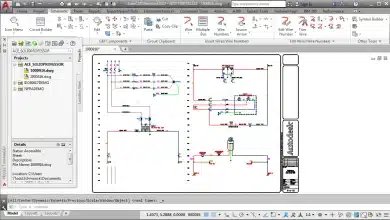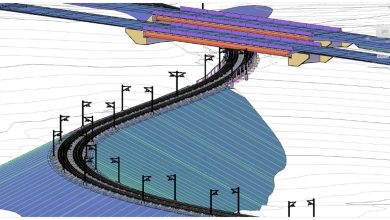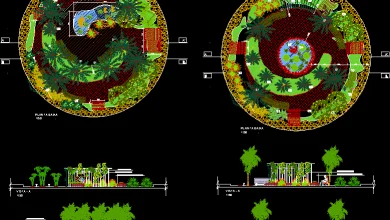For Mac users, mastering AutoCAD on their preferred platform is a priority. This comprehensive guide aims to equip you with the knowledge and skills to learn and excel in using AutoCAD for Mac. Whether you’re an architect, engineer, or designer, this article will provide valuable insights, tips, and resources to help you navigate the world of AutoCAD on your Mac with confidence.
Key Takeaways
- AutoCAD is available for Mac and offers a similar user experience and functionality as its Windows counterpart.
- You can learn and master AutoCAD on a Mac by following a systematic approach, starting from installation to understanding the interface, learning basic and advanced commands, and practicing drawing and designing regularly.
- Additional resources such as official tutorials, online courses, books, and YouTube tutorials can further enhance your learning experience.
- A MacBook Pro is a suitable machine for running AutoCAD, thanks to its powerful hardware and dedicated graphics capabilities.
- AutoCAD files are compatible between Mac and Windows, allowing for seamless collaboration with users on different platforms.
How to Learn and Master AutoCAD for Mac
Before we delve into the nitty-gritty of mastering AutoCAD, let’s answer an essential question – What is AutoCAD? Developed by Autodesk, AutoCAD is a computer-aided design (CAD) software used for creating 2D and 3D designs. Architects, engineers, and construction professionals rely on AutoCAD to make precise 2D drawings and 3D models.
To learn and master AutoCAD for Mac, follow the steps below:
- Install AutoCAD for Mac: Before you start learning, ensure that AutoCAD is installed on your Mac. You can download it from the official Autodesk website.
- Understand the AutoCAD Interface: Familiarize yourself with the interface, which comprises the drawing area, command window, application menu, and tool sets.
- Learn the Basic Commands: Start with the essential commands like Line, Circle, Rectangle, and Arc.
- Master Advanced Commands: Once you’re comfortable with the basics, move onto more complex commands like Trim, Extend, and Hatch.
- Practice Drawing and Designing: The more you practice, the better you’ll get. Make it a habit to draw something every day.
Now that you’re acquainted with the steps, let’s dive deeper into the details.
Installation Process
Follow these steps to download and install AutoCAD for Mac:
- Visit the Autodesk AutoCAD webpage.
- Click on ‘Download Free Trial’.
- Select ‘Mac’ from the dropdown menu.
- Create an Autodesk account or log in if you already have one.
- Follow the prompts to download and install the software.
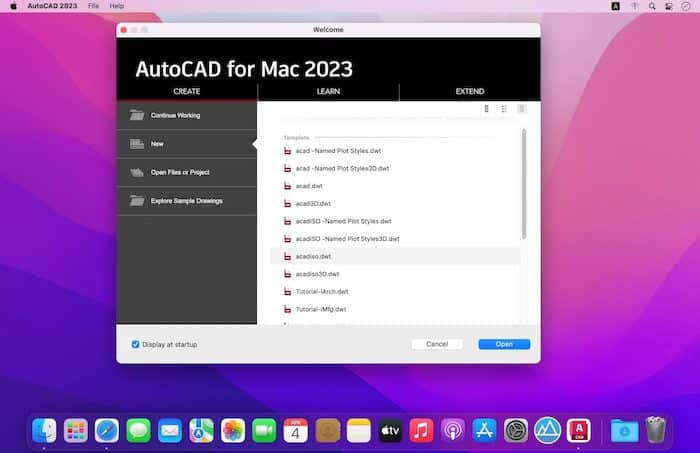
Understanding the AutoCAD Interface
Understanding the AutoCAD interface is key to mastering the software. Here are the main parts you need to familiarize yourself with:
- Drawing Area: This is where you’ll do all of your drawing and designing.
- Command Window: This is where you’ll enter commands.
- Application Menu: Here, you’ll find file and system-related commands.
- Tool Sets: These include tools for drawing, editing, annotating, and more.
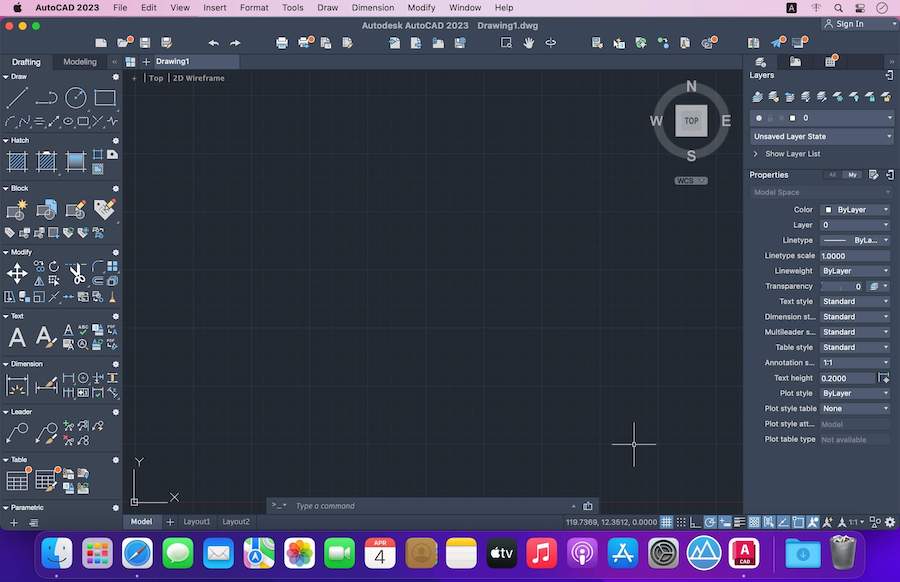
Basic Commands
Here’s a table with some of the basic commands you should start learning:
| Command | Description |
|---|---|
| LINE | Draws a straight line |
| CIRCLE | Draws a circle |
| RECTANGLE | Draws a rectangle |
| ARC | Draws an arc |
You can find a comprehensive list of commands on the AutoCAD Commands.
Advanced Commands
After you’ve mastered the basic commands, you can start learning the more advanced ones. These include:
| Command | Description |
|---|---|
| TRIM | Trims objects to meet the edges of other objects |
| EXTEND | Extends objects to meet the edges of other objects |
| HATCH | Fills an enclosed area or selected objects with a hatch pattern, solid fill, or gradient fill |
Practice Drawing and Designing
Now that you have a good grasp of the basic and advanced commands, it’s time to put your skills into practice. Here are some tips for effective practice:
- Start with Simple Exercises: Begin by drawing basic shapes and gradually move on to more complex designs.
- Recreate Existing Designs: Challenge yourself by recreating designs from books, magazines, or online resources. This will help you understand different techniques and improve your skills.
- Join Online Communities: Engage with fellow AutoCAD users by joining online forums or communities. Share your work, ask questions, and learn from others’ experiences.
- Work on Real-World Projects: As you gain confidence, try working on real-world projects. This will give you practical experience and enhance your problem-solving abilities.
- Stay Updated: AutoCAD regularly releases updates and new features. Stay informed about these updates to keep up with the latest advancements in the software.
Additional Resources
To further expand your knowledge and enhance your learning experience, consider utilizing the following resources:
- Official AutoCAD Tutorials: Autodesk provides a range of tutorials on their website to help you learn AutoCAD efficiently. Visit their official tutorial page for step-by-step guides.
- Online Courses: Several reputable online platforms offer comprehensive AutoCAD courses, such as Udemy, Coursera, and LinkedIn Learning. These courses often include video tutorials, exercises, and quizzes to solidify your understanding.
- AutoCAD Books: There are numerous books available that cover various aspects of AutoCAD for Mac. Some popular titles include “Mastering AutoCAD for Mac” by George Omura and “AutoCAD 2023 and AutoCAD LT 2023: No Experience Required” by Donnie Gladfelter.
- YouTube Tutorials: YouTube is a treasure trove of AutoCAD tutorials. Search for channels like Autodesk, CAD Intentions, and SourceCAD to find video tutorials covering a wide range of topics.
Remember, learning and mastering AutoCAD for Mac takes time and practice. Stay dedicated, explore different techniques, and don’t hesitate to seek help from the AutoCAD community when needed.
Now that you have a comprehensive guide to learning and mastering AutoCAD for Mac, it’s time to embark on your journey. Start by installing the software, familiarize yourself with the interface, learn the basic and advanced commands, practice drawing, and make use of additional resources. With persistence and determination, you’ll soon become proficient in AutoCAD for Mac and unlock endless possibilities in the world of design and engineering.
Frequently Asked Questions (FAQ): How to learn and master AutoCAD for Mac
1. Can I learn AutoCAD on a Mac?
Absolutely! AutoCAD is available for Mac, allowing users to learn and utilize the software on their Mac systems. Autodesk, the company behind AutoCAD, provides a Mac version specifically tailored to the macOS operating system. You can install AutoCAD on your Mac and explore its features and functionalities just like any other platform.
2. How different is AutoCAD on Mac?
AutoCAD on Mac offers a similar user experience and functionality compared to its Windows counterpart. The core features, commands, and tools are consistent across both platforms. However, there might be slight differences in the user interface and shortcuts to accommodate the Mac operating system’s design principles. Despite these minor variations, the overall capabilities and performance of AutoCAD on Mac remain excellent.
3. Is a MacBook Pro good for AutoCAD?
Yes, a MacBook Pro is a capable machine for running AutoCAD. With its powerful hardware, including high-performance processors and dedicated graphics cards, the MacBook Pro can handle the resource-intensive tasks involved in CAD software like AutoCAD. It provides a smooth and efficient experience, allowing you to work on complex designs and projects without significant performance issues.
4. What do you need to run AutoCAD on Mac?
To run AutoCAD on your Mac, you’ll need the following:
- A compatible Mac system that meets the minimum system requirements specified by Autodesk.
- Sufficient storage space to install the software and accommodate project files.
- A stable internet connection for downloading and updating AutoCAD.
- An Autodesk account to access the software and receive updates.
Ensure that your Mac meets the specified requirements to ensure optimal performance and compatibility with AutoCAD.
5. Is there a free version of AutoCAD for Mac?
Autodesk offers a free trial version of AutoCAD for Mac, allowing users to explore the software’s capabilities and determine if it suits their needs. The trial typically lasts for a limited period, during which you can access the full features and functionalities of AutoCAD. However, after the trial period, a subscription or license purchase is required to continue using AutoCAD.
6. How do I get AutoCAD for Mac for free?
To get the free trial version of AutoCAD for Mac, follow these steps:
- Visit the Autodesk website and navigate to the AutoCAD product page.
- Look for the option to download the free trial or evaluation version.
- Select the Mac version from the available options.
- Create an Autodesk account or log in if you already have one.
- Follow the prompts to download and install the trial version of AutoCAD on your Mac.
Remember that the free trial has a limited duration, after which you will need to purchase a subscription or license to continue using AutoCAD.
7. How much does AutoCAD cost on Mac?
The pricing for AutoCAD on Mac can vary depending on the specific edition and licensing options you choose. Autodesk offers several subscription plans, including monthly, annual, and multi-year options. The cost can range from a few hundred dollars per year for individual users to higher pricing for commercial or enterprise licenses.
For accurate and up-to-date pricing information, visit the Autodesk website or contact their sales representatives to inquire about the pricing options available for AutoCAD on Mac.
8. Are there any alternatives to AutoCAD for Mac?
Yes, there are alternative CAD software options available for Mac users. Some popular alternatives to AutoCAD for Mac include:
- SketchUp: A user-friendly 3D modeling software with a robust set of tools for architectural and mechanical design.
- Vectorworks: A comprehensive CAD software suite for architecture, landscape design, and entertainment industries.
- Rhino: A versatile 3D modeling software used in various design disciplines, including architecture and industrial design.
- Fusion 360: An integrated CAD, CAM, and CAE software for product design and engineering.
Explore these alternatives to find the one that best suits your specific needs and preferences.
9. Can I transfer my AutoCAD files between Mac and Windows?
Yes, AutoCAD files are compatible between Mac and Windows platforms. You can easily transfer your AutoCAD drawings and project files between the two operating systems without any compatibility issues. AutoCAD uses a standardized file format (DWG) that ensures cross-platform compatibility, allowing seamless collaboration between Mac and Windows users.
10. Are there online communities or forums for AutoCAD Mac users?
Yes, there are several online communities and forums dedicated to AutoCAD Mac users. These platforms provide a space for users to connect, share knowledge, ask questions, and seek assistance regarding AutoCAD on Mac. Some popular communities include the AutoCAD for Mac forums on Autodesk’s official website, Mac-specific CAD forums, and social media groups focused on CAD and design.
11. Can I customize the AutoCAD interface on Mac?
Yes, you can customize the AutoCAD interface on Mac to suit your preferences and workflow. AutoCAD provides customization options that allow you to modify the layout, toolbars, menus, and shortcuts. You can rearrange and dock various panels, create custom workspace setups, and assign shortcuts to frequently used commands. This flexibility enables you to personalize AutoCAD’s interface and optimize it for your specific needs.
12. Does AutoCAD for Mac support 3D modeling?
Yes, AutoCAD for Mac supports 3D modeling. It offers a comprehensive set of tools and features for creating and editing 3D models. You can easily switch between 2D and 3D environments, extrude and revolve objects to create solids, apply materials and textures, and render your models to visualize them realistically. AutoCAD’s 3D capabilities on Mac are comparable to those on other platforms, allowing you to work on complex 3D projects efficiently.
13. Can I collaborate with AutoCAD Windows users while using AutoCAD on Mac?
Yes, collaboration between AutoCAD Mac and AutoCAD Windows users is seamless. AutoCAD files (DWG format) are platform-independent, enabling you to share and collaborate with users on different operating systems. You can exchange files, review and mark up designs, and work on projects simultaneously with AutoCAD Windows users. The interoperability between platforms ensures that you can collaborate effectively regardless of the operating system you’re using.
14. Is there a mobile version of AutoCAD for Mac?
No, there is no specific mobile version of AutoCAD exclusively for Mac. However, Autodesk offers AutoCAD mobile apps that are compatible with iOS devices, including iPads and iPhones. These mobile apps allow you to view, edit, and annotate AutoCAD drawings on your iOS device. While not limited to Mac users, the AutoCAD mobile apps provide flexibility and convenience for users who want to access their designs on the go.
15. Can I use AutoCAD for Mac offline?
Yes, you can use AutoCAD for Mac offline. Once you have installed the software on your Mac, you can work on your AutoCAD projects without an internet connection. However, certain online features, such as accessing cloud storage or online collaboration, will require an internet connection. But for local file management and design tasks, AutoCAD on Mac can be used offline.
16. Are there specialized AutoCAD courses or certifications for Mac users?
AutoCAD courses and certifications are not specific to a particular operating system. The knowledge and skills gained from AutoCAD courses or certifications apply universally, regardless of the platform you’re using. Therefore, you can enroll in general AutoCAD courses or pursue Autodesk certifications to enhance your AutoCAD proficiency, irrespective of whether you are using AutoCAD on Mac or another platform.
Conclusion
Learning and mastering AutoCAD for Mac opens up a world of possibilities for design professionals. By following the steps outlined in this guide and dedicating time to practice, you can develop your skills and become proficient in using AutoCAD on your Mac. Remember to leverage the resources available, such as official tutorials, online courses, and communities, to expand your knowledge and stay up to date with the latest advancements. With patience, dedication, and a passion for design, you can unlock your full potential in utilizing AutoCAD for Mac and create remarkable projects that bring your ideas to life.
By investing time and effort into learning AutoCAD for Mac, you gain a valuable skill set that can propel your career and enable you to contribute to the design and engineering industry. Embrace the power of AutoCAD on your Mac and let your creativity soar as you create precise 2D drawings and stunning 3D models with ease.