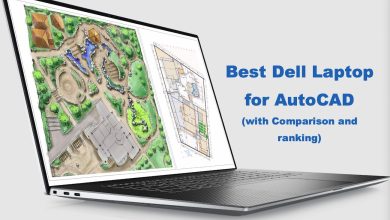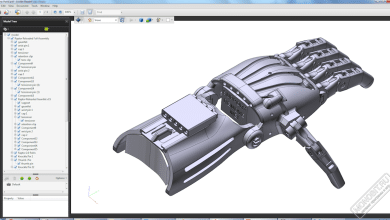Free CAD Software for iPad
In today’s fast-paced and mobile world, having access to powerful design tools on your iPad is essential for architects, engineers, and designers alike. Free CAD (Computer-Aided Design) software for iPads has revolutionized the way we create and visualize 3D models, offering users an intuitive and portable experience. In this article, we will explore the top 5 free CAD software options for iPads, detailing their features, benefits, and how to get started with each one.
Takeaways
In this article, we’ll explore five top free CAD software options for iPads, including Shapr3D, Onshape, AutoCAD Mobile App, uMake, and 3DC.io. Each app offers unique features and benefits, catering to different users and skill levels. Whether you’re a professional designer or a beginner looking to get started with CAD, these apps provide a convenient and efficient way to create and edit 3D models on the go. Keep in mind that the performance of these apps may vary depending on your iPad model and its processing power.
1. Shapr3D
Shapr3D is a professional-grade CAD app specifically designed for iPads and Apple Pencil. With an intuitive interface and high-quality performance, Shapr3D is perfect for creating precise 3D models.
- Features:
- Direct modeling with Apple Pencil
- Parametric modeling
- Compatible with major CAD file formats
- Integration with other CAD software
- Benefits:
- User-friendly interface
- High-quality performance
- Continuous updates and improvements
- Active user community and support
- How to Get Started:
- Download Shapr3D from the App Store
- Sign up for a free account
- Explore the app’s tutorials and resources to learn the ropes
2. Onshape
Onshape is a cloud-based CAD software that offers a seamless experience across various devices, including iPads. It boasts robust features, making it suitable for both professionals and hobbyists.
- Features:
- Parametric modeling
- Assembly creation
- Version control and collaboration tools
- Compatible with major CAD file formats
- Benefits:
- Accessible from any device
- Real-time collaboration
- Secure cloud storage
- Regular updates and new features
- How to Get Started:
- Sign up for a free account on the Onshape website
- Download the Onshape app from the App Store
- Start creating 3D models using the in-app tutorials
3. AutoCAD Mobile App
The AutoCAD Mobile App is a mobile version of the popular AutoCAD software, offering a variety of 2D drafting and editing tools for your iPad.
- Features:
- 2D drawing and editing tools
- DWG file compatibility
- Layer management
- Measurement tools
- Benefits:
- Simple and intuitive interface
- Cloud synchronization with AutoCAD desktop
- Offline capabilities
- Collaboration and sharing tools
- How to Get Started:
- Download the AutoCAD Mobile App from the App Store
- Sign up for a free account
- Access tutorial videos and resources within the app
4. uMake
uMake is an easy-to-use 3D modeling and sketching app for iPads that allows users to bring their ideas to life with a few simple gestures.
- Features:
- 3D sketching diff
– Curve and surface modeling
- Benefits:
- Intuitive and user-friendly interface
- Integration with Apple Pencil
- Comprehensive tutorials and resources
- Active community and customer support
- How to Get Started:
- Download uMake from the App Store
- Sign up for a free account
- Explore the in-app learning center and tutorials
5. 3DC.io
3DC.io is a fun and easy-to-use 3D design app for iPads that caters to beginners, educators, and hobbyists.
- Features:
- Geometric shape-based modeling
- Basic sculpting tools
- STL and OBJ file compatibility
- In-app 3D printing service
- Benefits:
- Simple and intuitive interface
- Ideal for beginners and educators
- Online gallery for sharing designs
- Community support and resources
- How to Get Started:
- Download 3DC.io from the App Store
- No account required – start designing right away
- Access the app’s resources and tutorials to learn more
By exploring these top 5 free CAD software options for iPads, you’ll be able to find the perfect tool to suit your needs and start creating 3D models on the go. Each app offers its unique features and benefits, catering to different users and skill levels. Don’t forget to take advantage of the extensive resources, tutorials, and communities available for each software, ensuring you make the most of your mobile CAD experience.
FAQ: Free CAD Software for iPad
1. What is the best free CAD app for iPad?
Determining the best free CAD app for iPad depends on your specific needs, skill level, and preferred features. Shapr3D is a popular choice for professionals, offering a user-friendly interface and direct modeling with Apple Pencil. On the other hand, if you’re a beginner or hobbyist, 3DC.io or uMake may be more suitable options. It’s important to explore different apps and their offerings to find the one that best aligns with your requirements.
In addition to researching each app, make sure to read user reviews, watch tutorials, and browse forums to get a better understanding of the software’s capabilities and how it performs in real-world situations. Many CAD apps for iPad offer free trials or limited versions, allowing you to test them out and determine which one is the best fit for your needs.
2. Is there a free CAD app for iPad?
Yes, there are several free CAD apps available for the iPad. In this article, we discussed five popular options: Shapr3D, Onshape, AutoCAD Mobile App, uMake, and 3DC.io. Each app offers a unique set of features, catering to different skill levels and use cases. While some apps may have certain limitations in their free versions, they still provide a solid foundation for creating and editing 3D models on your iPad.
3. Can CAD run on iPad?
Yes, CAD can run on an iPad using specialized apps designed for mobile devices. These apps often take advantage of the iPad’s touchscreen interface and Apple Pencil compatibility, making it easier to create and edit designs on the go. Some popular CAD apps for iPad include Shapr3D, Onshape, AutoCAD Mobile App, uMake, and 3DC.io. Keep in mind that the performance of these apps may vary depending on your iPad model and its processing power.
4. Does FreeCAD work on iPad?
As of the knowledge cutoff in September 2021, FreeCAD does not have a dedicated app for the iPad. FreeCAD is an open-source, multi-platform CAD software primarily designed for desktop use on Windows, macOS, and Linux operating systems. If you’re looking for CAD software specifically designed for iPads, consider trying one of the apps mentioned in this article, such as Shapr3D, Onshape, AutoCAD Mobile App, uMake, or 3DC.io.
5. Does Apple have a CAD program?
While Apple does not have its own proprietary CAD program, there are numerous third-party CAD apps available for iPad users. Some popular options include Shapr3D, Onshape, AutoCAD Mobile App, uMake, and 3DC.io. These apps are specifically designed to work with the iPad’s touchscreen interface and often provide Apple Pencil compatibility for a more intuitive design experience.
6. Can I use SketchUp on an iPad?
SketchUp does not have a dedicated app for the iPad. However, SketchUp offers a web-based version called SketchUp Free, which can be accessed using the Safari browser on your iPad. Keep in mind that the web-based version may have limited functionality and may not perform as well as a dedicated app. For a more optimized experience on your iPad, consider using one of the CAD apps mentioned in this article.
7. Can we download AutoCAD for free?
AutoCAD offers a free trial version that provides access to the full suite of features for a limited time. Students and educators can also access a free educational version of AutoCAD, valid for a one-year license, by registering with Autodesk’s educational community. For iPad users, the AutoCAD Mobile App has a free version with limited functionality. However, to unlock the app’s full capabilities, you will need to subscribe to a paid plan.
8. Is AutoCAD 360 free?
AutoCAD 360, now known as the AutoCAD Mobile App, offers a free version with basic features for viewing, creating, and editing 2D drawings. However, to access advanced features such as cloud storage, additional drawing tools, and larger file sizes, you will need to subscribe to a paid plan. The app’s premium features can be accessed through a monthly, annual, or multi-year subscription.
9. How much does AutoCAD cost?
The cost of AutoCAD depends on the version you choose and the subscription plan you select. For the desktop version, Autodesk offers a variety of subscription options, including monthly, annual, and multi-year plans. As of the knowledge cutoff in September 2021, the pricing for a standard AutoCAD subscription starts at $210 per month or $1,690 per year. For the AutoCAD Mobile App, pricing varies depending on the plan, with the Premium plan costing $50 per month or $400 per year, and the Ultimate plan costing $100 per month or $800 per year. Keep in mind that prices may have changed since then, so it’s best to check Autodesk’s website for the most up-to-date information.
10. Is iPad good for AutoCAD?
iPads can be a great tool for AutoCAD users, especially when paired with the AutoCAD Mobile App. This app allows you to view, create, and edit 2D drawings on your iPad, with many features optimized for touchscreen input and Apple Pencil compatibility. While an iPad may not provide the same level of processing power as a desktop computer, it offers portability and convenience, making it a valuable tool for working on designs while on the go.
11. How much does AutoCAD for iPad cost?
The AutoCAD Mobile App for iPad offers a free version with limited functionality. To access advanced features, you’ll need to subscribe to one of the app’s paid plans. As of the knowledge cutoff in September 2021, the Premium plan costs $50 per month or $400 per year, while the Ultimate plan costs $100 per month or $800 per year. Prices may have changed since then, so it’s best to check the App Store or Autodesk’s website for the most up-to-date information.
12. How do I use CAD on my iPad?
To use CAD on your iPad, you’ll first need to download a compatible CAD app from the App Store. Some popular options include Shapr3D, Onshape, AutoCAD Mobile App, uMake, and 3DC.io. Once you’ve installed the app, you may need to sign up for a free account or subscribe to a paid plan, depending on the app’s requirements. Many CAD apps for iPad offer tutorials, resources, and in-app help to assist you in learning how to use the software effectively.
13. Can iPad Air run AutoCAD?
Yes, the iPad Air can run AutoCAD using the AutoCAD Mobile App, which is available on the App Store. The app is designed to work with various iPad models, including the iPad Air. However, the performance of the app may vary depending on your iPad’s processing power and available memory. For the best experience, ensure your iPad Air is running the latest version of iOS and has sufficient storage space.
14. Does Onshape work on iPad?
Yes, Onshape works on iPad through its dedicated app, available on the App Store. The Onshape app offers a seamless experience across various devices, including iPads, allowing you to access your CAD projects from anywhere. The app is designed to work well with the iPad’s touchscreen interface and supports both 3D modeling and assembly creation. Additionally, Onshape provides collaboration tools and cloud storage, making it a powerful and versatile option for iPad users.
15. How do I get Procreate on my iPad?
Procreate is a popular drawing and painting app for iPads, not specifically a CAD app. To get Procreate on your iPad, follow these steps:
- Open the App Store on your iPad.
- Search for “Procreate” using the search bar.
- Locate the Procreate app in the search results (the developer is Savage Interactive Pty Ltd).
- Tap the price icon to purchase the app. Note that Procreate is a paid app, not a free app.
- Enter your Apple ID password or use Face ID, Touch ID, or another payment method to complete the purchase.
- Once the app has been purchased, it will automatically download and install on your iPad.
After installing Procreate, you can start creating digital artwork using its extensive range of brushes, layers, and tools. The app is designed to work seamlessly with Apple Pencil for a natural drawing experience.
Conclusion
iPads offer a versatile and portable platform for CAD users, allowing them to work on designs from virtually anywhere. With a range of free CAD apps available, you can find the perfect tool to suit your needs and skill level. While some apps offer more advanced features and cater to professional designers, others are ideal for beginners or those looking for a simple way to create 3D models.
To make the most of your CAD experience on an iPad, don’t forget to explore the extensive resources, tutorials, and communities available for each software. These resources can help you learn new techniques, troubleshoot issues, and connect with other users, ensuring you get the most out of your mobile CAD experience. Happy designing!