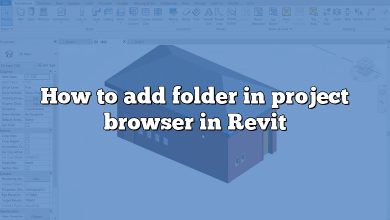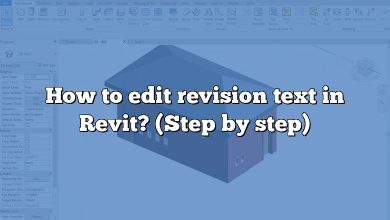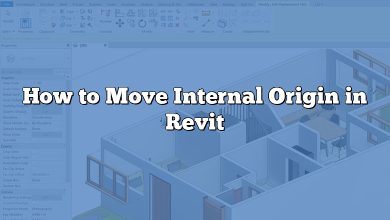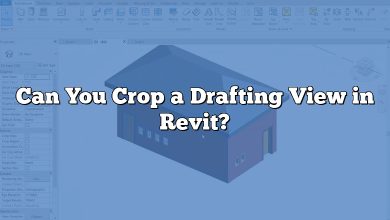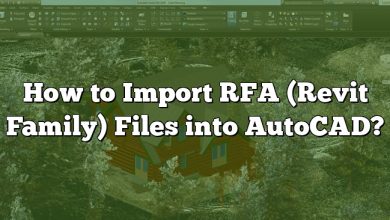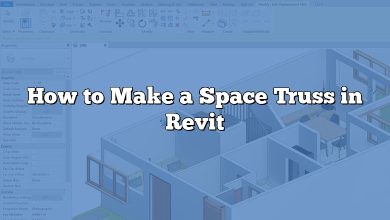Mac users who are interested in leveraging the power of Autodesk Revit may find themselves in a conundrum. As Revit is designed for Windows operating systems, its compatibility with macOS is limited. However, there are several methods available for running Revit on a Mac, each with its pros and cons. In this comprehensive guide, we’ll explore various options, from virtualization and Boot Camp to alternative BIM software and cloud-based solutions. By understanding these methods, you can make an informed decision that best meets your needs and preferences.
In addition to discussing the different approaches to using Autodesk Revit on a Mac, we’ll also address frequently asked questions, provide tips for optimizing performance, and offer insights into the learning curve associated with switching to alternative BIM software. With this information, you’ll be well-prepared to navigate the challenges of using Revit on macOS and ensure a seamless experience.
Key Takeaways
- Autodesk Revit is not natively compatible with macOS, but you can run it on a Mac using virtualization software, Boot Camp, or cloud-based solutions.
- Virtualization software like Parallels Desktop and VMware Fusion allows you to run Windows applications on Mac without rebooting, but may have slightly reduced performance compared to Boot Camp.
- Boot Camp provides better performance by allowing direct access to your Mac’s hardware resources, but requires rebooting to switch between macOS and Windows.
- Alternative BIM software like Vectorworks Architect, ArchiCAD, and BricsCAD BIM are natively compatible with macOS and can be considered if you prefer not to use virtualization or Boot Camp.
- Optimize Revit performance on Mac by upgrading hardware, adjusting virtual machine settings, and applying various software and project settings.
How to Download Autodesk Revit on Mac
Autodesk Revit is an industry-leading software for building information modeling (BIM). However, it is primarily designed for Windows operating systems. Despite this, you can still run Revit on a Mac using virtualization or emulation software. In this article, we will discuss different methods to download and install Autodesk Revit on a Mac, providing a step-by-step guide for each option.
System Requirements
Before you begin, make sure that your Mac meets the minimum system requirements to run Autodesk Revit. Keep in mind that these requirements are for running Revit on a Windows operating system, so you may need additional resources to run a virtualization software or Boot Camp.
- Operating System: Microsoft® Windows® 10 64-bit
- Processor: Single- or Multi-Core Intel® Pentium®, Xeon®, or i-Series processor or AMD® equivalent with SSE2 technology
- Memory: 8 GB RAM (16 GB recommended)
- Graphics: DirectX® 11 capable graphics card with Shader Model 3
- Display: 1280 x 1024 with True Color
- Hard Disk: 30 GB free disk space
Running Revit on Mac Using Virtualization
Virtualization software allows you to create a virtual environment on your Mac, where you can install and run Windows operating systems. This way, you can use Autodesk Revit on your Mac without needing to reboot your computer every time you want to switch between macOS and Windows.
Using Parallels Desktop
Parallels Desktop is a popular virtualization software for Mac users. Follow these steps to set up Parallels Desktop and install Autodesk Revit on your Mac:
- Download and install Parallels Desktop for Mac.
- Obtain a copy of Windows 10 (you can purchase one or use an existing license).
- Install Windows 10 on Parallels Desktop.
- Download Autodesk Revit from the official website.
- Install Autodesk Revit on the virtual Windows 10 environment.
Using VMware Fusion
VMware Fusion is another virtualization software option for Mac users. To set up VMware Fusion and install Autodesk Revit on your Mac, follow these steps:
- Download and install VMware Fusion for Mac.
- Obtain a copy of Windows 10 (you can purchase one or use an existing license).
- Install Windows 10 on VMware Fusion.
- Download Autodesk Revit from the official website.
- Install Autodesk Revit on the virtual Windows 10 environment.
Running Revit on Mac Using Boot Camp
Boot Camp is a built-in utility for Mac that allows you to install Windows alongside macOS. With Boot Camp, you can create a separate partition for Windows and switch between the two operating systems by rebooting your Mac. Follow these steps to set up Boot Camp and install Autodesk Revit on your Mac:
- Ensure your Mac is running macOS Mojave or later, and check that you have enough free disk space for a Windows partition (at least 64 GB recommended).
- Obtain a copy of Windows 10 (you can purchase one or use an existing license).
- Open Boot Camp Assistant, which can be found in the Utilities folder within the Applications folder.
- Follow the on-screen instructions to create a Windows partition and install Windows 10.
- Reboot your Mac and hold the Option key during startup to choose the Windows partition.
- Download Autodesk Revit from the official website.
- Install Autodesk Revit on the Windows partition.
Note: Running Revit on Mac using Boot Camp provides better performance compared to virtualization software since it allows direct access to your Mac’s hardware resources. However, you’ll need to reboot your computer every time you want to switch between macOS and Windows.
Alternative BIM Software for Mac
If you prefer not to use virtualization or Boot Camp to run Autodesk Revit on your Mac, you can consider alternative BIM software that is natively compatible with macOS. Some options include:
- Vectorworks Architect – A comprehensive BIM and 3D modeling software with a wide range of tools for architectural design.
- ArchiCAD – A powerful BIM software developed by Graphisoft, offering excellent compatibility with macOS.
- BricsCAD BIM – A cost-effective BIM solution that runs natively on macOS, Windows, and Linux.
Keep in mind that these alternatives may have different features and workflows compared to Autodesk Revit, so it’s essential to evaluate your specific needs and preferences before making a decision.
Frequently Asked Questions : How to Download Autodesk Revit on Mac
Can I use Autodesk Revit on a Mac without Windows?
Autodesk Revit is not natively compatible with macOS. To run Revit on a Mac, you’ll need to use virtualization software, Boot Camp, or consider alternative BIM software that is compatible with macOS.
Which method is better for running Revit on a Mac: virtualization or Boot Camp?
Virtualization software like Parallels Desktop and VMware Fusion allows you to run Windows applications on your Mac without rebooting. However, performance may be slightly reduced compared to using Boot Camp, which provides direct access to your Mac’s hardware resources. If you require maximum performance and don’t mind rebooting to switch between macOS and Windows, Boot Camp is the better option.
Can I use my existing Windows license to install Windows on my Mac?
Yes, you can use your existing Windows license to install Windows on your Mac, either through virtualization software or Boot Camp.
Do I need a powerful Mac to run Autodesk Revit?
While Autodesk Revit can run on a variety of Mac hardware, it’s recommended to have a Mac with at least 8 GB RAM, a dedicated graphics card, and a powerful processor for optimal performance. Additionally, running Revit through virtualization or Boot Camp may require additional system resources.
Will my Revit files be compatible with other BIM software on Mac?
While some BIM software may offer compatibility with Revit files, it is essential to check the specific import and export capabilities of each software. Some programs, like ArchiCAD and Vectorworks Architect, provide tools for importing and exporting Revit files. However, you may encounter limitations when transferring complex models and data between different BIM platforms. It’s always a good idea to test file compatibility and collaborate with your team members to ensure seamless workflows.
Does Autodesk offer technical support for running Revit on Mac?
Autodesk primarily supports running Revit on Windows operating systems. However, you can still seek help from Autodesk for issues related to Revit itself. For issues concerning virtualization software, Boot Camp, or macOS, you’ll need to contact the respective software vendors or Apple for technical support.
Can I run Revit LT on Mac?
Just like the full version of Autodesk Revit, Revit LT is also designed for Windows operating systems. To run Revit LT on a Mac, you can use the same virtualization or Boot Camp methods mentioned earlier in this article.
In conclusion, while Autodesk Revit is not natively compatible with macOS, you can still run it on your Mac using virtualization software, Boot Camp, or by opting for alternative BIM software that is compatible with macOS. Each method has its advantages and drawbacks, so it’s important to evaluate your specific needs and preferences to choose the best solution for you.
Can I use Autodesk Revit on a Mac with an M1 chip?
The new Apple M1 chip, based on ARM architecture, introduces some challenges when running Windows applications like Autodesk Revit on Mac. While Parallels Desktop has released a version compatible with the M1 chip, it requires the ARM-based version of Windows 10, which is currently only available through Microsoft’s Windows Insider Program. Keep in mind that running Revit on an M1 Mac through Parallels Desktop may lead to compatibility issues or reduced performance.
VMware Fusion is working on M1 support but has not yet released a compatible version. Boot Camp is not currently available for Macs with the M1 chip.
As the technology evolves, it’s likely that more solutions will become available for running Autodesk Revit on M1 Macs. In the meantime, you can consider using alternative BIM software that is natively compatible with macOS and M1 chips, such as ArchiCAD or Vectorworks Architect.
Will using virtualization software or Boot Camp void my Mac’s warranty?
No, using virtualization software like Parallels Desktop or VMware Fusion, or using Boot Camp to install Windows on your Mac, will not void your warranty. These solutions are officially supported by Apple and should not cause any harm to your Mac. However, it’s crucial to ensure that your Mac meets the system requirements for running Autodesk Revit and the chosen method.
Can I use cloud-based solutions to run Autodesk Revit on Mac?
Yes, you can use cloud-based solutions like Frame, Amazon AppStream 2.0, or Microsoft Azure Virtual Desktop to run Autodesk Revit on your Mac. These services allow you to access a virtual Windows environment through a web browser, enabling you to use Windows applications like Revit on your Mac without the need for virtualization or Boot Camp.
However, using cloud-based solutions can be more expensive in the long run, and your experience will depend on the quality and speed of your internet connection. Additionally, you may encounter limitations with real-time collaboration and file sharing when using cloud-based services.
By exploring the various options for running Autodesk Revit on Mac, you can find the best solution that meets your needs and preferences. Whether you choose virtualization, Boot Camp, alternative BIM software, or cloud-based solutions, understanding the pros and cons of each method will help you make an informed decision and ensure a seamless experience when using Revit on your Mac.
How can I optimize the performance of Autodesk Revit on my Mac?
To optimize the performance of Autodesk Revit on your Mac, consider the following tips:
- Upgrade your hardware: Ensure your Mac meets or exceeds the recommended system requirements for running Revit. Upgrading your RAM, graphics card, and processor can lead to better performance.
- Optimize your virtual machine settings (for virtualization): If you’re using virtualization software like Parallels Desktop or VMware Fusion, adjust the settings to allocate more resources to the virtual machine. This may include increasing the allocated RAM, processor cores, and graphics memory.
- Keep your software up to date: Regularly update your macOS, virtualization software, and Autodesk Revit to benefit from the latest performance improvements and bug fixes.
- Optimize your Revit project settings: Within Revit, you can adjust various settings to improve performance, such as using simplified or low-resolution graphics, purging unused elements, and disabling features like shadows and reflections.
- Close unnecessary applications: Close any unnecessary applications or background processes on your Mac to free up system resources.
- Use a wired internet connection (for cloud-based solutions): If you’re using a cloud-based solution to run Autodesk Revit on your Mac, a wired internet connection can provide a more stable and faster connection compared to Wi-Fi.
Is there a significant learning curve when switching from Autodesk Revit to alternative BIM software on Mac?
Switching from Autodesk Revit to alternative BIM software on Mac can require some adjustment, as each software has its unique features, tools, and workflows. The learning curve will depend on the specific software and your familiarity with BIM concepts and processes. Many alternative BIM software providers offer tutorials, documentation, and training resources to help you get up to speed quickly.
When considering a switch, evaluate the features and compatibility of each alternative to ensure it meets your project requirements and team collaboration needs. It may also be helpful to participate in software trials or seek feedback from other professionals who have made the transition.
How can I transfer my Autodesk Revit license to run on my Mac?
If you have an existing Autodesk Revit license, you can use the same license to run Revit on your Mac through virtualization software, Boot Camp, or cloud-based solutions. To do so, log in to your Autodesk Account, access the “Management” tab, and download Revit for installation on your chosen method of running Windows on your Mac.
Conclusion
Navigating the world of Autodesk Revit on a Mac may seem daunting at first, but with the right information and resources, you can overcome compatibility challenges and make the most of this powerful BIM software. By understanding the various methods available, including virtualization, Boot Camp, alternative BIM software, and cloud-based solutions, you can determine the best approach for your specific needs and preferences.
Ultimately, the key to success with Revit on a Mac lies in evaluating your options, optimizing performance, and staying informed about developments in compatibility and available solutions. By staying up-to-date and making informed decisions, you can ensure a seamless experience and maximize the potential of Autodesk Revit on your Mac, allowing you to focus on your architectural projects and achieve your goals.