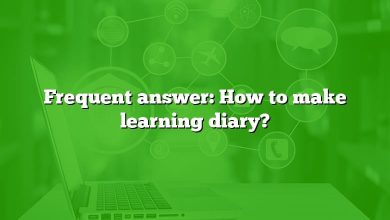Welcome to our comprehensive guide on Fusion 360, a powerful and versatile 3D CAD, CAM, and CAE tool from Autodesk. This FAQ article aims to answer some of the most common questions users have about Fusion 360. Whether you’re a beginner or an experienced user, you’re likely to find something useful here. Let’s dive in!
How to edit a mesh body in Fusion 360?
To edit a mesh body in Fusion 360, you’ll first need to convert it into a BRep (Boundary Representation) body. Here’s how:
- Open the “Mesh” workspace.
- Select the mesh body you want to edit.
- Click on “Modify” and then “Mesh to BRep”.
- Once converted, you can edit the body using the standard modeling tools.
Remember, this process can be resource-intensive for complex meshes.
How to remove shadows in Fusion 360?
To remove shadows in Fusion 360, follow these steps:
- Go to the “Display Settings” in the “View” panel.
- Uncheck the “Ground Shadows” and “Reflections” options.
This will remove any shadows in your current view.
Can Fusion 360 open MAX files?
Fusion 360 cannot directly open MAX files, which are native to 3ds Max. You would need to export your MAX file to a format that Fusion 360 can read, such as FBX or OBJ.
Does Fusion 360 use multiple cores?
Fusion 360 does utilize multiple cores for certain tasks such as rendering and simulation. However, for most modeling tasks, Fusion 360 primarily uses a single core due to the linear nature of these tasks.
How to open SLDPRT file in Fusion 360?
Fusion 360 can open SLDPRT files, which are native to SolidWorks. Simply go to “File” > “Open” and select your SLDPRT file.
How to trace a shape in Fusion 360?
To trace a shape in Fusion 360, you can use the “Insert” > “Attached Canvas” option to place an image of the shape onto a plane. Then, use the “Sketch” tools to trace over the image.
Why is my sketch locked in Fusion 360?
Your sketch may be locked if it’s fully constrained, meaning all dimensions and relations are defined. To unlock it, you can delete or modify the constraints.
How to ground a component in Fusion 360?
To ground a component in Fusion 360, right-click on the component in the browser and select “Ground”. This will fix the component in place.
How to ground a body in Fusion 360?
In Fusion 360, you can only ground components, not bodies. If you want to ground a body, you’ll need to create a new component from that body first.
How to insert a STEP file in Fusion 360?
To insert a STEP file in Fusion 360, go to “File” > “Open” and select your STEP file. Fusion 360 supports STEP files natively.
Fusion 360: How to create a worm gear?
Creating a worm gear in Fusion 360 involves several steps, including creating a helical path for the worm and using the “Coil” command to create the gear. It’s a complex process that may require a detailed tutorial or guide.
Fusion 360 to G-code?
Fusion 360 can generate G-code using its integrated CAM capabilities. After designing your part, switch to the “Manufacture” workspace, select your toolpaths, and then post-process to generate the G-code.
How to add surface texture in Fusion 360?
To add surface texture in Fusion 360, you can use the “Appearance” panel to apply different materials and finishes to your model. Note that this won’t affect the geometry of the model, only its visual appearance.
How to add texture in Fusion 360?
Adding texture in Fusion 360 can be done through the “Appearance” panel. You can choose from a variety of textures and apply them to your model. Remember, this will only change the visual appearance, not the actual geometry.
How to center a body in Fusion 360?
To center a body in Fusion 360, you can use the “Align” tool:
- Go to “Modify” > “Align”.
- Select the point you want to align (usually the center point of the body).
- Select the point you want to align to (usually the origin).
How to change axis in Fusion 360?
To change the axis in Fusion 360, you can use the “Move/Copy” command:
- Select the body you want to move.
- Choose the “Move/Copy” command from the “Modify” menu.
- In the dialog box, you can specify the axis and the amount of rotation.
How to change background color in Fusion 360?
To change the background color in Fusion 360, go to the “Environment” settings in the “Render” workspace. Here, you can choose from different environments or upload your own HDR image.
How to change Fusion 360 to dark mode?
As of my knowledge cutoff in September 2021, Fusion 360 does not support a dark mode. However, you can change the canvas color to a darker shade in the “Preferences” menu under “Display” > “Canvas Color”.
How to change mouse settings in Fusion 360?
Mouse settings can be changed in Fusion 360 by going to “Preferences” > “General” > “Pan, Zoom, Orbit Shortcuts”. Here, you can customize the mouse controls to your liking.
How to change the size of an object in Fusion 360?
To change the size of an object in Fusion 360, you can use the “Scale” command in the “Modify” menu. Select the body you want to scale, specify the scale factor, and then click “OK”.
How to combine multiple bodies in Fusion 360?
To combine multiple bodies in Fusion 360, you can use the “Combine” tool:
- Go to “Modify” > “Combine”.
- Select the target body and the bodies you want to combine with it.
- Choose the operation type (Join, Cut, or Intersect).
- Click “OK”.
How to convert STL to solid body in Fusion 360?
To convert an STL file to a solid body in Fusion 360, you need to use the “Mesh to BRep” tool:
- Import your STL file into the “Mesh” workspace.
- Select the mesh body.
- Go to “Modify” > “Mesh to BRep”.
- Select “New Body” and click “OK”.
How to create a cut list in Fusion 360?
As of my knowledge cutoff in September 2021, Fusion 360 does not support automatic cut list generation. However, you can manually create a cut list by keeping track of your components and their dimensions.
How to create a new body in Fusion 360?
To create a new body in Fusion 360, you can use any of the “Create” tools (like “Box”, “Cylinder”, etc.) and make sure “New Body” is selected in the operation options.
How to create a square hole in Fusion 360?
To create a square hole in Fusion 360:
- Create a square sketch on the surface where you want the hole.
- Use the “Extrude” tool and set the operation to “Cut” to remove material.
How to create a group in Fusion 360?
To create a group in Fusion 360:
- Select the objects you want to group.
- Right-click and select “Group”.
How to delete a component in Fusion 360?
To delete a component in Fusion 360:
- Right-click on the component in the browser.
- Select “Remove”.
How to delete a team in Fusion 360?
As of my knowledge cutoff in September 2021, you can’t delete a team in Fusion 360. You can leave a team, but the team itself will remain until all members have left.
How to delete lines in Fusion 360?
To delete lines in Fusion 360:
- Enter the sketch that contains the lines.
- Select the lines you want to delete.
- Press the “Delete” key on your keyboard.
How to do mates in Fusion 360?
Fusion 360 uses “joints” instead of “mates” to define relationships between components. You can create a joint by going to “Assemble” > “Joint” and selecting the components and joint type.
How to download Fusion 360 for personal use?
To download Fusion 360 for personal use:
- Go to the Autodesk Fusion 360 website.
- Click on “Download Free Trial”.
- Choose “Fusion 360 for personal use”.
- Follow the prompts to create an Autodesk account and download the software.
How to download Fusion 360 student version?
To download the Fusion 360 student version:
- Go to the Autodesk Education Community website.
- Sign in or create an account.
- Verify your student status.
- Search for Fusion 360 and download the software.
How to duplicate a design in Fusion 360?
To duplicate a design in Fusion 360:
- Open the Data Panel.
- Right-click on the design you want to duplicate. 3.Select “Duplicate”.
How to edit a STEP file in Fusion 360?
To edit a STEP file in Fusion 360:
- Open the STEP file in Fusion 360.
- The file will be imported as a new design, and you can use the standard modeling tools to edit it.
How to edit a title block in Fusion 360?
To edit a title block in Fusion 360:
- In the drawing environment, go to “Sheet Settings”.
- Under “Title Block”, click “Edit”.
- Make your changes and click “Done”.
How to engrave an image in Fusion 360?
To engrave an image in Fusion 360, you can use the “Attached Canvas” feature to place the image onto a surface, then use the “Trace” tool in the “Manufacture” workspace to create a toolpath for engraving.
How to export Fusion 360 drawing to PDF?
To export a Fusion 360 drawing to PDF:
- In the drawing environment, go to “File” > “Export”.
- Choose “PDF” as the file type.
- Choose your desired settings and click “OK”.
How to export Fusion 360 to SolidWorks?
To export a Fusion 360 design to SolidWorks:
- Go to “File” > “Export”.
- Choose “STEP” or “IGES” as the file type, both of which can be opened in SolidWorks.
How to export sketches in Fusion 360?
To export a sketch in Fusion 360:
- Right-click on the sketch in the browser.
- Select “Save as DXF“.
How to extrude along a path in Fusion 360?
To extrude along a path in Fusion 360, you can use the “Sweep” command:
- Create a sketch of the profile you want to extrude.
- Create a sketch of the path you want to extrude along.
- Go to “Create” > “Sweep“.
- Select the profile and the path.
- Click “OK”.
How to extrude an image in Fusion 360?
To extrude an image in Fusion 360, you first need to trace the image using a sketch and then extrude the sketch:
- Use the “Insert” > “Attached Canvas” option to place the image onto a plane.
- Trace the image using the sketch tools.
- Use the “Extrude” command to extrude the sketch into a 3D body.
How to extrude at an angle in Fusion 360?
To extrude at an angle in Fusion 360:
- Create a sketch.
- Use the “Extrude” command.
- In the “Extrude” dialog box, set the “Taper Angle” to the desired angle.
How to force Fusion 360 to update?
To force Fusion 360 to update:
- Go to the “Help” menu.
- Select “Check for Updates”.
How to generate G-code from Fusion 360?
To generate G-code from Fusion 360:
- Switch to the “Manufacture” workspace.
- Define your toolpaths.
- Use the “Post Process” command to generate the G-code.
How to ground an object in Fusion 360?
To ground an object in Fusion 360, you need to ground a component:
- Right-click on the component in the browser.
- Select “Ground”.
How to import FBX into Fusion 360?
As of my knowledge cutoff in September 2021, Fusion 360 does not support importing FBX files directly. You would need to convert the FBX file to a supported format, such as OBJ or STL.
How to import Illustrator file into Fusion 360?
To import an Illustrator file into Fusion 360, you need to save it as a DXF file in Illustrator, then import the DXF file into Fusion 360.
How to insert an image in Fusion 360?
To insert an image in Fusion 360:
- Go to “Insert” > “Attached Canvas”.
- Select the plane you want to place the image on.
- Select the image file.
How to join two lines in Fusion 360?
To join two lines in Fusion 360:
- Enter the sketch that contains the lines.
- Use the “Trim” tool to extend one line until it intersects with the other.
How to loft in Fusion 360?
To create a loft in Fusion 360:
- Create two or more sketches on different planes.
- Go to “Create” > “Loft”.
- Select the profiles to loft between.
How to make a roof in Fusion 360?
To make a roof in Fusion 360, you can use the “Loft” or “Extrude” commands to create the basic shape, then use the “Modify” tools to refine it.
How to make an oval in Fusion 360?
To make an oval in Fusion 360:
- Create a new sketch.
- Use the “Ellipse” tool to draw an oval.
How to make a weld in Fusion 360?
As of my knowledge cutoff in September 2021, Fusion 360 does not have a specific tool for creating welds. However, you can represent a weld by creating a 3D body that resembles a weld bead and placing it between the parts to be welded.
How to measure arc length in Fusion 360?
To measure arc length in Fusion 360:
- Use the “Inspect” >”Measure” tool.
- Click on the arc you want to measure.
- The arc length will be displayed in the “Measure” dialog box.
How to merge two bodies in Fusion 360?
To merge two bodies in Fusion 360:
- Go to “Modify” > “Combine”.
- Select the target body and the bodies you want to combine with it.
- Choose the “Join” operation.
- Click “OK”.
How to move origin point in Fusion 360?
As of my knowledge cutoff in September 2021, the origin point in Fusion 360 is fixed and cannot be moved. However, you can move your sketch or body relative to the origin.
How to open SolidWorks part in Fusion 360?
To open a SolidWorks part in Fusion 360:
- Go to “File” > “Open”.
- Select the SolidWorks part file (SLDPRT).
- Click “Open”.
How to remove all constraints in Fusion 360?
To remove all constraints in a sketch in Fusion 360:
- Enter the sketch.
- Press “Ctrl + A” to select all.
- In the sketch palette, click “Delete Constraints”.
How to remove chamfer in Fusion 360?
To remove a chamfer in Fusion 360:
- Go to the timeline at the bottom of the screen.
- Find the chamfer operation.
- Right-click on it and select “Delete”.
How to extrude an image in Fusion 360?
To extrude an image in Fusion 360, you first need to trace the image using a sketch and then extrude the sketch:
- Use the “Insert” > “Attached Canvas” option to place the image onto a plane.
- Trace the image using the sketch tools.
- Use the “Extrude” command to extrude the sketch into a 3D body.
How to rotate a body in Fusion 360?
To rotate a body in Fusion 360:
- Select the body you want to rotate.
- Go to “Modify” > “Move/Copy”.
- In the dialog box, select “Rotate” as the move type.
- Specify the axis and the angle of rotation.
How to simplify a mesh in Fusion 360?
To simplify a mesh in Fusion 360:
- Go to the “Mesh” workspace.
- Select the mesh you want to simplify.
- Go to “Modify” > “Reduce”.
- Adjust the reduction settings as needed.
How to sketch a semicircle in Fusion 360?
To sketch a semicircle in Fusion 360:
- Create a new sketch.
- Use the “Circle” tool to draw a circle.
- Use the “Line” tool to draw a line through the center of the circle.
- Use the “Trim” tool to remove half of the circle.
How to texture a surface in Fusion 360?
To texture a surface in Fusion 360, you can use the “Appearance” panel to apply different materials and finishes to your model. Note that this won’t affect the geometry of the model, only its visual appearance.
How to use Fusion 360 for CNC router?
To use Fusion 360 for a CNC router:
- Design your part in the “Design” workspace.
- Switch to the “Manufacture” workspace.
- Define your toolpaths using the CAM tools.
- Use the “Post Process” command to generate the G-code for your CNC router.
How to use Fusion 360 on iPad?
As of my knowledge cutoff in September 2021, Fusion 360 is not available on iPad. However, you can use the Autodesk A360 app to view and share Fusion 360 designs on an iPad.
How to use the patch tool in Fusion 360?
The “Patch” workspace in Fusion 360 is used for surface modeling. You can create and modify surfaces using the tools in this workspace.
How to view wireframe in Fusion 360?
To view a wireframe in Fusion 360:
- Go to the “Display Settings” in the “View” panel.
- Select “Visual Style” > “Wireframe”.
How to add Cura to Fusion 360?
As of my knowledge cutoff in September 2021, Cura cannot be directly integrated into Fusion 360. However, you can export your design from Fusion 360 as an STL file and then open it in Cura for 3D printing.
How to edit an extrusion in Fusion 360?
To edit an extrusion in Fusion 360:
- Go to the timeline at the bottom of the screen.
- Find the extrusion operation.
- Right-click on it and select “Edit Feature”.
How to import SketchUp to Fusion 360?
To import a SketchUp file into Fusion 360:
- Save your SketchUp model as a .SKP file.
- In Fusion 360, go to “File” > “Open”.
- Select the .SKP file.
How to open SLDPRT file in Fusion 360?
To open a SolidWorks part file (SLDPRT) in Fusion 360:
- Go to “File” > “Open”.
- Select the SLDPRT file.
How to import DWG to Fusion 360?
To import a DWG file into Fusion 360:
- Go to “File” > “Open”.
- Select the DWG file.
How to join two faces in Fusion 360?
To join two faces in Fusion 360, you can use the “Stitch” command in the “Patch” workspace. This will combine the faces into a single surface.
How to weld in Fusion 360?
As of my knowledge cutoff in September 2021, Fusion 360 does not have a specific tool for creating welds. However, you can represent a weld by creating a 3D body that resembles a weld bead and placing it between the parts to be welded.
What is a construction line in Fusion 360?
A construction line in Fusion 360 is a type of sketch entity that is used as a reference for creating other geometry. It does not contribute to the profile or shape of a model and is typically used for alignment, symmetry, or other geometric relations.
Fusion 360 can’t move component?
If you can’t move a component in Fusion 360, it may be because it’s grounded or constrained by a joint. To move it, you’ll need to unground it or remove the joint.
How to extrude multiple faces in Fusion 360?
To extrude multiple faces in Fusion 360:
- Select the “Extrude” command.
- Hold down the “Ctrl” key and select the faces you want to extrude.
- Set the extrusion distance and direction.
How to lock an object in Fusion 360?
To lock an object in Fusion 360, you can ground a component:
- Right-click on the component in the browser.
- Select “Ground”.
How to make a half circle in Fusion 360?
To make a half circle in Fusion 360:
- Create a new sketch.
- Use the “Circle” tool to draw a circle.
- Use the “Line” tool to draw a line through the center of the circle.
- Use the “Trim” tool to remove half of the circle.
Conclusion
Fusion 360 is a powerful tool with a wide range of capabilities. We hope this FAQ has helped answer some of your questions and made your experience with Fusion 360 smoother and more enjoyable. Remember, the best way to learn is by doing, so don’t hesitate to experiment and try out different things. Happy designing!