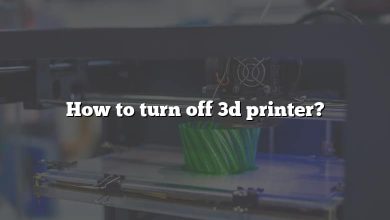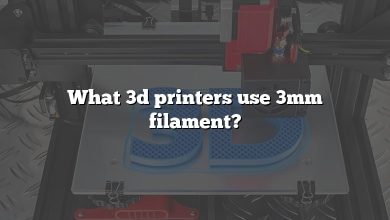The Creality Ender 3 is a popular and affordable 3D printer that has gained a strong following among hobbyists, makers, and professionals alike. Its ease of use, versatility, and solid performance make it an ideal option for those looking to enter the world of 3D printing without breaking the bank.
In this article, we’ll explore the features, capabilities, and downsides of the Ender 3, as well as answer some of the most frequently asked questions about the printer.
KEY TAKEAWAYS:
- The Ender 3 is an affordable and versatile 3D printer that offers a wide range of capabilities for beginners and experienced users.
- Its simple assembly process, supportive online community, and well-documented setup instructions make it an ideal option for those new to 3D printing.
- The Ender 3 can print a wide range of filaments, including PLA, PETG, ABS, TPU, and specialty materials, with some materials requiring upgrades or modifications for successful printing.
- While the Ender 3 may have some downsides, such as a noisy operation and potential need for upgrades, its solid performance, versatility, and affordability make it a great option for those looking to explore 3D printing.
Creality Ender 3 Overview
The Creality Ender 3 is a budget-friendly, yet highly capable 3D printer that has gained popularity for its ease of use and impressive print quality. In this comprehensive guide, we’ll discuss everything you need to know about the Ender 3, from its specifications and features to its upgrades, mods, and troubleshooting tips.
Specifications
- Build Volume: 220 x 220 x 250mm
- Layer Resolution: 0.1 – 0.4mm
- Nozzle Diameter: 0.4mm (Standard)
- Max. Print Speed: 180mm/s
- Max. Bed Temperature: 110°C
- Max. Nozzle Temperature: 255°C
- Filament Diameter: 1.75mm
- Connectivity: SD Card, USB
Key Features
- Easy assembly
- Compact design
- Heated bed
- Resume print feature
- Open-source hardware and software
Assembly and Calibration
The Ender 3 comes as a partially assembled kit, which can be put together in under two hours. The assembly process involves:
- Connecting the base and the frame
- Attaching the Z-axis motor and lead screw
- Installing the X-axis gantry
- Assembling the extruder
- Wiring the electronics
Once assembled, it is crucial to calibrate the Ender 3 for optimal printing results. Calibration steps include:
- Leveling the bed
- Adjusting the nozzle height
- Tuning the extruder’s steps per mm
- Setting the PID values
Compatible Filaments
The Creality Ender 3 supports various types of filaments, including:
- PLA
- ABS
- PETG
- TPU
- Woodfill
For more exotic filaments, consider upgrading to an all-metal hotend.
Slicing Software
To prepare your 3D models for printing, you’ll need slicing software compatible with the Ender 3. Some popular options include:
These programs will convert your 3D model into G-code instructions that the Ender 3 can understand.
Upgrades and Mods
There are many upgrades and mods available for the Creality Ender 3, aimed at enhancing its performance and capabilities. Some popular options include:
- Upgraded Extruder: Replace the stock plastic extruder with a metal one for better durability and more consistent extrusion.
- Auto Bed Leveling: Install a BLTouch sensor or similar probe to automate bed leveling and simplify the calibration process.
- Silent Mainboard: Swap out the stock mainboard for a silent version to reduce noise and improve stepper motor performance.
- All-Metal Hotend: Upgrade to an all-metal hotend to enable printing with high-temperature filaments, such as Nylon or Polycarbonate.
- Enclosure: Build or purchase an enclosure for your Ender 3 to maintain a stable temperature and reduce noise.
Troubleshooting and Maintenance
Like any 3D printer, the Creality Ender 3 may encounter issues that need troubleshooting. Common problems and solutions include:
- Adhesion Issues: Clean the bed surface, use adhesion aids (glue stick or hairspray), and adjust the nozzle height.
- Layer Shifting: Tighten belts, check for loose pulleys, and adjust stepper motor current.
- Clogged Nozzle: Perform a cold pull, use a nozzle cleaning needle, or replace the nozzle if necessary.
- Under-extrusion: Clean the extruder gear, adjust the filament tension, and ensure proper slicer settings.
- Warping: Use a heated bed, apply adhesion aids, or use an enclosure to maintain a consistent temperature.
Regular maintenance is essential to keep your Ender 3 running smoothly. This includes:
- Cleaning the build surface
- Lubricating the lead screw and linear rails
- Checking and tightening belts and screws
- Updating firmware when necessary
- Replacing worn-out parts, such as the nozzle, PTFE tube, or Bowden tube
Online Communities and Resources
There are numerous online communities and resources available to help you get the most out of your Creality Ender 3. These platforms offer valuable advice, troubleshooting tips, and a wealth of knowledge from fellow Ender 3 users. Some popular options include:
Where to Buy
You can purchase the Creality Ender 3 from various online retailers, including:
Before purchasing, be sure to check for any discounts or special offers from these retailers.
FAQ: Creality Ender 3
1. Is the Ender 3 3D printer worth it?
The Ender 3 is worth considering for its affordability, ease of use, and quality prints. It is a popular choice among hobbyists and professionals alike due to its impressive performance and features for the price.
However, it’s essential to weigh the Ender 3’s capabilities against your specific needs and requirements. For some users, the Ender 3 may not be sufficient in terms of build volume, print speed, or material compatibility.
Ultimately, the Ender 3 is a fantastic option for those looking for an entry-level 3D printer with high-quality results. Its strong online community and aftermarket support are additional benefits that make it an attractive choice.
2. Is Ender 3 good for beginners?
The Ender 3 is an excellent choice for beginners due to its user-friendly design, affordability, and easy assembly. Its open-source nature allows users to learn and grow with the machine, making modifications and upgrades as they become more experienced.
The printer comes with a detailed manual, and there are numerous online resources available for those who need additional guidance. The Ender 3 also has an active community, offering valuable advice and support to new users.
3. What are the downsides of the Ender 3 printer?
The Ender 3 has some drawbacks, including the lack of certain advanced features found in higher-end printers. For example, it does not come with an auto bed leveling system, meaning users must manually level the print bed, which can be time-consuming and challenging for novices.
Additionally, the Ender 3 has a limited build volume compared to some other models, potentially restricting the size of prints that can be produced. The printer’s open-frame design also leaves it susceptible to external factors, such as drafts or temperature fluctuations, which can affect print quality.
Lastly, the Ender 3’s print speed is not the fastest in the market, and some users may find it to be slow for their needs. Despite these limitations, the Ender 3 remains an excellent choice for many due to its overall performance, affordability, and upgrade potential.
4. What is the Creality Ender 3 for?
The Creality Ender 3 is a 3D printer designed for a wide range of applications, from hobbyists to small businesses. It can be used to create various items, such as prototypes, models, art pieces, toys, and functional objects.
With its open-source design, the Ender 3 allows users to modify and upgrade the printer, tailoring it to their specific needs. This flexibility, combined with its affordability and print quality, makes the Ender 3 a popular choice among 3D printing enthusiasts.
5. Is it safe to 3D print overnight Ender 3?
While many users have reported successfully completing overnight prints with the Ender 3, it’s essential to consider potential risks before leaving the printer unattended. These risks include fire hazards, print failures, and filament jams.
To minimize risks, ensure that your Ender 3 is well-maintained, and follow all safety guidelines provided by the manufacturer. Some users also recommend installing smoke detectors, thermal runaway protection, or automatic shut-off devices to enhance safety.
While it is possible to print overnight with the Ender 3, exercise caution and take all necessary precautions to ensure a safe printing environment. It’s always best to monitor the printer as much as possible, especially during long print sessions.
6. Can Ender 3 print faster?
The Ender 3 can print at varying speeds, but its default print speed is typically set at around 60mm/s. While it’s possible to increase the print speed, doing so may result in reduced print quality, increased chances of print failures, or even damage to the printer.
To achieve faster print speeds while maintaining quality, users can experiment with different slicer settings, such as layer height and infill density. Additionally, upgrading components like the extruder or hotend may help achieve faster print speeds without sacrificing quality.
7. Is Ender 3 loud?
The Ender 3 is known to produce some noise during operation, primarily due to its stepper motors and cooling fans. The level of noise generated by the Ender 3 can be subjective and may not be a concern for some users, while others may find it bothersome.
To reduce noise levels, users can consider upgrading their Ender 3 with quieter components, such as stepper motor dampers or silent mainboards. Additionally, placing the printer on a vibration-absorbing surface or inside an enclosure can help minimize noise.
While the Ender 3 is not the quietest 3D printer on the market, there are several ways to mitigate its noise levels to create a more pleasant printing experience.
8. Does Ender 3 make noise?
Yes, the Ender 3 does produce some noise during operation, mainly due to its stepper motors, cooling fans, and other mechanical components. The amount of noise generated can vary depending on factors such as print speed, material, and the specific Ender 3 model.
As mentioned in the previous answer, there are several methods to reduce noise levels, including upgrading components, using vibration-absorbing surfaces, or enclosing the printer.
9. How long does Ender 3 take?
The amount of time required for the Ender 3 to complete a print depends on several factors, including the size and complexity of the model, print settings such as speed and layer height, and the type of material being used.
Smaller, less complex models can be printed in just a few hours, while larger or more intricate prints can take several hours or even days to complete. It’s important to remember that print speed and quality are often inversely related, and increasing the speed may result in lower-quality prints.
10. Does Ender 3 need SD card?
The Ender 3 requires an SD card or microSD card (with an adapter) to load and store the G-code files needed for printing. The printer is typically bundled with an SD card, so users can start printing immediately after setting up the printer.
While an SD card is necessary for standalone printing, some users prefer connecting their Ender 3 to a computer or using a device like a Raspberry Pi with OctoPrint for remote printing and monitoring.
11. How tall can Ender 3 print?
The Ender 3 has a build volume of 220 x 220 x 250mm, which means it can print objects up to 250mm (or approximately 9.84 inches) tall. This build volume is relatively generous for an entry-level printer, allowing users to create a wide variety of models and projects.
It’s important to note that attempting to print taller objects than the Ender 3’s maximum height can result in print failures or damage to the printer. For users who require a larger build volume, alternative models such as the Ender 5 or other large-format printers should be considered.
12. What is the maximum speed of Ender 3?
The Ender 3’s default print speed is usually set at around 60mm/s. However, the maximum print speed achievable depends on several factors, including the specific model, upgrades, material, and print settings. Some users have reported successfully printing at speeds of up to 100mm/s or more with certain modifications and optimal conditions.
It’s essential to keep in mind that increasing print speed can negatively impact print quality and increase the risk of print failures. To achieve a balance between speed and quality, it’s recommended to experiment with different settings and consider upgrading components as needed.
13. Can the Ender 3 use PC?
The Ender 3 can be connected to a PC for printing and control, typically through a USB connection. This allows users to send G-code files directly from their computer to the printer, monitor the printing process, and control various printer settings.
However, many users prefer to use an SD card or a Raspberry Pi with OctoPrint for standalone printing and remote monitoring, as it eliminates the need to have a dedicated computer connected to the printer at all times.
14. Can an Ender 3 light on fire?
While the risk of an Ender 3 catching fire is relatively low, it’s essential to take all necessary precautions to ensure a safe printing environment. Any electronic device, including 3D printers, can pose a fire hazard if not properly maintained or used in accordance with the manufacturer’s guidelines.
To minimize the risk of fire, keep the Ender 3 well-maintained, follow all safety guidelines provided by the manufacturer, and never leave the printer unattended for extended periods. Some users also recommend installing smoke detectors or thermal runaway protection to enhance safety.
15. Can the Ender 3 print metal?
The Ender 3 is not designed to print metal out of the box, as it uses a standard Fused Filament Fabrication (FFF) extrusion system. This system is designed for thermoplastic materials such as PLA, ABS, PETG, and TPU, among others.
However, there are metal-infused filaments available on the market that can be used with the Ender 3. These filaments typically consist of a plastic base material combined with fine metal powder, such as copper, bronze, or stainless steel. These metal-infused filaments can produce prints with a metallic appearance and properties, but they are not pure metal.
It’s important to note that printing with metal-infused filaments may require upgrades to the Ender 3, such as a hardened steel nozzle and an upgraded hotend, to handle the abrasive nature of the material and higher printing temperatures.
16. Does the Ender 3 use a lot of electricity?
The Ender 3’s power consumption is relatively low compared to other household appliances. The printer typically consumes around 60-100 watts of power during operation, depending on factors such as print settings, material, and printer upgrades.
Given the relatively low power consumption, the cost of electricity for the Ender 3 is generally not a significant concern for most users. However, it’s essential to consider local electricity costs and the potential impact on your energy bills, especially if you plan to print frequently or for long durations.
17. Can Ender 3 overheat?
While it’s rare for an Ender 3 to overheat during normal operation, it’s essential to ensure proper maintenance and follow safety guidelines to prevent potential issues. Overheating can occur due to factors such as poor ventilation, a malfunctioning cooling system, or excessive ambient temperatures.
To prevent overheating, ensure that your Ender 3 is well-maintained, the cooling fans are functioning correctly, and the printer is operating in a well-ventilated area with stable ambient temperatures.
18. Does Ender 3 have camera?
The Ender 3 does not come with a built-in camera for monitoring prints. However, users can easily add a camera by connecting a USB webcam to a computer or using a Raspberry Pi with a compatible camera module and OctoPrint software.
Adding a camera allows users to remotely monitor their prints, providing convenience and peace of mind, especially during long print sessions. It can also help identify and troubleshoot print issues more efficiently.
19. Does Ender 3 need wifi?
The Ender 3 does not require a Wi-Fi connection for basic operation, as it can print directly from an SD card or be connected to a computer via USB. However, a Wi-Fi connection can be beneficial for remote printing and monitoring.
To enable Wi-Fi capabilities on the Ender 3, users can set up a Raspberry Pi with OctoPrint software, which allows for wireless control and monitoring of the printer. This can provide added convenience and functionality, especially for users who do not wish to keep their printer tethered to a computer.
20. Does Ender 3 have WIFI?
The Ender 3 does not come with built-in Wi-Fi capabilities. However, as mentioned in the previous answer, users can easily add Wi-Fi functionality to their printer by using a Raspberry Pi with OctoPrint software.
This setup enables remote control and monitoring of the Ender 3, providing added convenience and flexibility, especially for those who prefer not to keep their printer connected to a computer at all times.
21. What is the bed size of Ender 3?
The Ender 3 has a bed size of 220 x 220mm, which is the printable area for the X and Y axes. Along with the Z-axis build volume of 250mm, the Ender 3 offers a total build volume of 220 x 220 x 250mm.
This bed size is relatively generous for an entry-level 3D printer, allowing users to create a wide range of models and projects of varying sizes.
22. What’s the difference between Ender 3 and Ender 3 Pro?
The Ender 3 and Ender 3 Pro are similar in many aspects, but there are a few key differences between the two models. The Ender 3 Pro features several upgrades, including a Meanwell power supply for better voltage control and safety, a magnetic build surface for easier print removal, and an improved Y-axis rail system for increased stability and precision.
While these upgrades can provide a better overall printing experience, they also result in a higher price point for the Ender 3 Pro compared to the base Ender 3 model.
23. Is Ender 3 AC or DC?
The Ender 3 operates on direct current (DC) power. The printer’s power supply converts alternating current (AC) from the wall outlet to the required DC voltage needed for the printer’s various components, such as the stepper motors, hotend, and heated bed.
The Ender 3 power supply typically provides a 24V DC output, which is used to power the printer and ensure stable operation.
24. Is Ender 3 12v or 24V?
The Ender 3 uses a 24V power supply for its operation. This voltage is used to power the printer’s various components, such as the stepper motors, hotend, and heated bed. The use of a 24V system provides faster heating times for the bed and hotend, as well as increased overall efficiency compared to a 12V system.
It’s important to note that using a power supply with the incorrect voltage can result in damage to the printer or its components. Always ensure that the correct power supply is used for your specific Ender 3 model.
25. What is the difference between Ender 3 and Ender 5?
While both the Ender 3 and Ender 5 are FDM 3D printers produced by Creality, there are several differences between the two models. The Ender 5 features a cube-style frame design, which provides increased stability and improved print quality compared to the Ender 3’s open-frame design.
Additionally, the Ender 5 has a larger build volume (220 x 220 x 300mm) compared to the Ender 3 (220 x 220 x 250 mm), allowing for taller prints. The Ender 5 also has a different motion system, with the bed moving only in the Z-axis, while the Ender 3 has a bed that moves in both the Y and Z axes. This can result in more stable prints and reduced artifacts due to bed movement.
However, the Ender 5 comes at a higher price point compared to the Ender 3, which may be a deciding factor for some users, especially those new to 3D printing or working with a limited budget.
26. Is the Ender 5 worth it over the Ender 3?
Whether the Ender 5 is worth the additional cost over the Ender 3 depends on individual user needs and preferences. The Ender 5 offers several advantages, such as increased stability due to its cube-style frame design, a larger build volume, and a different motion system that can result in improved print quality.
For users who require a larger build volume, better print quality, or prefer the cube-style design, the Ender 5 may be worth the additional investment. However, for those new to 3D printing or working with a limited budget, the Ender 3 remains an excellent option that provides solid performance and a wide range of capabilities at a lower price point.
27. What country is Ender 3?
The Ender 3 is a 3D printer produced by Creality, a company based in Shenzhen, China. Creality is well-known for manufacturing affordable, high-quality 3D printers that cater to a wide range of users, from beginners to experienced enthusiasts.
While the Ender 3 is manufactured in China, it has gained worldwide popularity due to its affordability, performance, and versatility, making it a popular choice for users across the globe.
28. Can Ender 3 print carbon?
The Ender 3 can print carbon fiber-infused filaments, such as Carbon Fiber PLA or Carbon Fiber PETG. These filaments consist of a base material (such as PLA or PETG) combined with carbon fiber strands, resulting in prints with increased strength, rigidity, and a unique appearance.
However, printing with carbon fiber-infused filaments can be more challenging than standard materials due to their abrasive nature and potential clogging issues. To successfully print with carbon fiber-infused materials, users may need to upgrade the Ender 3 with a hardened steel nozzle, a more powerful extruder, and possibly an upgraded hotend.
29. Where is the Ender 3 made?
As mentioned earlier in question 27, the Ender 3 is made in Shenzhen, China, by Creality, a well-known manufacturer of affordable and high-quality 3D printers. The Ender 3 has become popular worldwide due to its affordability, performance, and versatility.
Despite being manufactured in China, the Ender 3 has a strong global user community, with numerous online forums, resources, and social media groups dedicated to sharing tips, troubleshooting advice, and showcasing projects made with the printer.
30. How many amps is Ender 3?
The Ender 3’s power supply is rated at 15 amps for the 24V output, which powers the printer’s various components, such as the stepper motors, hotend, and heated bed. However, the actual current draw of the Ender 3 during operation is typically lower than the rated maximum, depending on factors such as print settings, material, and printer upgrades.
It’s important to ensure that your electrical circuit can safely handle the power requirements of the Ender 3, along with any other devices connected to the same circuit, to prevent potential electrical issues or safety hazards.
31. What motors does the Ender 3 use?
The Ender 3 uses NEMA 17 stepper motors for controlling the movement of the X, Y, and Z axes, as well as the extruder. NEMA 17 is a common size for stepper motors used in 3D printers and other CNC devices, known for its compact size, reliability, and suitable torque for most applications.
These motors are controlled by the printer’s mainboard and firmware, which convert the G-code instructions from your slicer software into precise movements for creating your 3D prints.
32. What filament can Ender 3 use?
The Ender 3 is compatible with a wide range of filaments, with the most common being PLA and PETG. These materials are popular due to their ease of use, low printing temperature requirements, and versatility for a wide range of applications.
The Ender 3 can also print with other materials, such as ABS, TPU, and specialty filaments like wood-infused or carbon fiber-infused materials. However, printing with some of these materials may require upgrades or modifications to the printer, such as an all-metal hotend for higher temperature materials, a heated enclosure for ABS, or a hardened steel nozzle for abrasive filaments.
33. Can Ender 3 print faster?
The Ender 3 can print at various speeds, depending on factors such as material, print settings, and model complexity. The default print speed for the Ender 3 is typically around 60 mm/s, which provides a good balance between print quality and speed for most applications.
However, users can increase the print speed in their slicer software settings if they wish to print faster. Keep in mind that printing at higher speeds may result in reduced print quality or increased likelihood of errors, such as layer shifting or poor adhesion.
To print faster while maintaining quality, users can consider upgrading their Ender 3 with components such as a better extruder, more rigid frame, or higher-quality stepper motor drivers.
34. Is Ender 3 good for beginners?
The Ender 3 is an excellent choice for beginners due to its affordability, ease of use, and wide range of capabilities. Its simple assembly process and well-documented setup instructions make it a great option for those new to 3D printing.
Additionally, the Ender 3 has a strong online community that provides numerous resources, such as tutorials, troubleshooting guides, and modification ideas to help users get started and improve their printing skills.
35. Is Ender 3 the best printer?
While it’s difficult to declare the Ender 3 as the absolute best 3D printer, it is undoubtedly one of the best options in its price range and target market. The Ender 3 offers a great balance between affordability, performance, and capabilities, making it an attractive choice for beginners and experienced users alike.
However, there are many other 3D printers available with varying features, capabilities, and price points. The best printer for an individual will depend on their specific needs, preferences, and budget.
36. Is it safe to leave Ender 3 S1 running overnight?
It’s generally safe to leave the Ender 3 S1 running overnight, provided that certain safety precautions are taken. These precautions include ensuring that the printer is on a stable surface, away from flammable materials, and that all connections and components are secure and in good working order.
However, as with any electrical device, there is always a small risk of issues arising during unattended operation, such as overheating, electrical shorts, or mechanical failures. To minimize these risks, it’s essential to regularly inspect and maintain your printer, and consider installing safety features such as thermal runaway protection, smoke detectors, or automatic shutdown devices.
37. Can the Ender 3 print other materials?
As mentioned in question 32, the Ender 3 can print a wide range of materials, including PLA, PETG, ABS, TPU, and various specialty filaments. While some materials may require upgrades or modifications to the printer, such as an all-metal hotend, heated enclosure, or hardened steel nozzle, the Ender 3 remains a versatile option for printing with various materials.
38. Can you 3D print an Ender 3?
While it’s not possible to 3D print an entire Ender 3, many of its non-metal components and upgrades can be 3D printed using another printer. This includes parts such as cable management clips, fan shrouds, and filament guides. Additionally, the online Ender 3 community has designed and shared numerous printable modifications to improve the printer’s performance, usability, and appearance.
It’s important to note that some critical components, such as the frame, motors, and electronics, cannot be 3D printed and must be sourced separately.
In summary, while it’s not possible to 3D print an entire Ender 3, many of its non-metal components and upgrades can be 3D printed, and the online community has shared various printable modifications to enhance the printer’s performance and usability.
Conclusion
The Creality Ender 3 is a versatile and reliable 3D printer suitable for both beginners and experienced users. With its affordable price, impressive print quality, and extensive community support, it’s easy to see why the Ender 3 has become one of the most popular 3D printers on the market today. By following this comprehensive guide, you’ll be well-equipped to get the most out of your Ender 3 experience.
The Creality Ender 3 is an excellent 3D printer for beginners and experienced users looking for an affordable and versatile option. Its ease of use, solid performance, and wide range of capabilities make it a popular choice among hobbyists, makers, and professionals alike.
While the Ender 3 may have some downsides, such as a noisy operation and potential need for upgrades, its affordability, supportive online community, and compatibility with various filaments make it a great option for those looking to enter the world of 3D printing without breaking the bank.