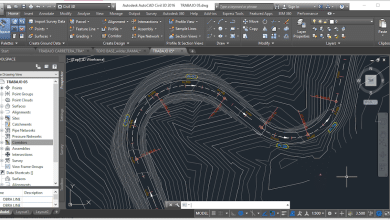Autodesk Revit is a powerful building information modeling (BIM) software used by architects, engineers, and construction professionals to create, manage, and share design data and models. As with any complex software, mastering Revit can be a challenge, requiring knowledge and expertise across a range of tools and features. To help you prepare for using Revit in your professional work, we’ve put together a comprehensive list of over 50 multiple-choice questions (MCQs) covering a range of topics and tools in Revit.
Our MCQs are designed to test your knowledge of Revit and help you identify areas where you might need to focus your learning and training efforts. With questions covering everything from creating custom families and managing worksets to collaborating with team members and using visualization tools, our MCQs offer a comprehensive overview of Revit and its capabilities.
Whether you’re a beginner just starting out with Revit or an experienced user looking to sharpen your skills, our MCQs offer a valuable resource to help you master the software and use it effectively in your work.
+50 Autodesk Revit Multiple-Choice Questions (MCQs)
1. How do you add text to a Revit project?
- A) Click on the “Text” tool and place it in the project
- B) Copy and paste the text from another document
- C) Import a text file into the project
- D) Use the keyboard shortcut “T” to insert text
Answer: A
To add text to a Revit project, you can use the “Text” tool which is located in the “Annotate” tab of the Ribbon. Click on the “Text” tool and then place it in the project where you want the text to appear. You can then start typing the text you want to add.
2. How do you create a custom Revit family?
- A) Use an existing family and modify it
- B) Create a family from scratch using the Family Editor
- C) Use a third-party software to create the family and import it into Revit
- D) Download a custom family from the Autodesk App Store
Answer: B
To create a custom Revit family, you can use the Family Editor tool which is located in the “New” section of the Ribbon. Click on “New Family” and then choose the appropriate template for the family you want to create. You can then start adding geometry, parameters, and other elements to the family.
3. How do you create a new project in Revit?
- A) Click on “New Project” in the Welcome Screen
- B) Use the “New” command in the File menu
- C) Open an existing project and then save it as a new project
- D) Click on “Project Browser” and then choose “New Project”
Answer: A
To create a new project in Revit, you can use the “New Project” command in the Welcome Screen that appears when you first launch the software. Alternatively, you can use the “New” command in the File menu or click on “Project Browser” and then choose “New Project”.
4. How do you create a Revit area plan?
- A) Use the “Area Plan” tool in the “Annotate” tab of the Ribbon
- B) Use the “Room” tool in the “Architecture” tab of the Ribbon
- C) Use the “Ceiling Plan” tool in the “View” tab of the Ribbon
- D) Use the “Floor Plan” tool in the “View” tab of the Ribbon
Answer: A
To create a Revit area plan, you can use the “Area Plan” tool which is located in the “Annotate” tab of the Ribbon. Click on the “Area Plan” tool and then place it in the project where you want the area plan to appear. You can then select the boundaries of the area you want to define.
5. How do you create a Revit shared parameter?
- A) Use the “Parameter” tool in the “Modify” tab of the Ribbon
- B) Use the “Shared Parameters” tool in the “Manage” tab of the Ribbon
- C) Use the “Material” tool in the “Manage” tab of the Ribbon
- D) Use the “Add Parameter” tool in the “Family Editor” tab of the Ribbon
Answer: B
To create a Revit shared parameter, you can use the “Shared Parameters” tool which is located in the “Manage” tab of the Ribbon. Click on the “Shared Parameters” tool and then choose the appropriate parameter file. You can then add new parameters or modify existing ones.
6. How do you create a Revit sheet?
- A) Use the “Sheet” tool in the “View” tab of the Ribbon
- B) Use the “Title Block” tool in the “Annotate” tab of the Ribbon
- C) Use the “Schedule” tool in the “View” tab of the Ribbon
- D) Use the “Text” tool in the “Annotate” tab of the Ribbon
Answer: A
To create a Revit sheet, you can use the “Sheet” tool which is located in the “View” tab of the Ribbon. Click on the “Sheet” tool and then choose the appropriate sheet size and title block. You can then place the sheet in the project where you want it to appear.
7. How do you create a Revit wall sweep?
- A) Use the “Sweep” tool in the “Create” tab of the Ribbon
- B) Use the “Wall” tool in the “Architecture” tab of the Ribbon
- C) Use the “Curtain Wall” tool in the “Architecture” tab of the Ribbon
- D) Use the “Stairs” tool in the “Architecture” tab of the Ribbon
Answer: A
To create a Revit wall sweep, you can use the “Sweep” tool which is located in the “Create” tab of the Ribbon. Click on the “Sweep” tool and then select the profile and the path for the sweep. You can then place the wall sweep on the wall where you want it to appear.
8. How do you link an external file into a Revit project?
- A) Use the “Import” tool in the “Insert” tab of the Ribbon
- B) Use the “Link Revit” tool in the “Collaborate” tab of the Ribbon
- C) Use the “Attach” tool in the “Insert” tab of the Ribbon
- D) Use the “Load Family” tool in the “Insert” tab of the Ribbon
Answer: B
To link an external file into a Revit project, you can use the “Link Revit” tool which is located in the “Collaborate” tab of the Ribbon. Click on the “Link Revit” tool and then browse for the external file. You can then choose the appropriate settings for the link.
9. How do you use the Revit collaboration tool?
- A) Use the “Collaborate” tab of the Ribbon to share the project with others
- B) Use the “Publish” tool to export the project for collaboration
- C) Use the “Backup” tool to create a backup of the project for collaboration
- D) Use the “Export” tool to export the project for collaboration
Answer: A
To use the Revit collaboration tool, you can use the “Collaborate” tab of the Ribbon to share the project with others. You can then choose the appropriate collaboration settings and invite others to collaborate on the project.
10. How do you use the Revit conceptual design tool?
- A) Use the “Massing & Site” tool in the “Architecture” tab of the Ribbon
- B) Use the “Component” tool in the “Create” tab of the Ribbon
- C) Use the “Systems Analysis” tool in the “Analyze” tab of the Ribbon
- D) Use the “Room” tool in the “Architecture” tab of the Ribbon
Answer: A
To use the Revit conceptual design tool, you can use the “Massing & Site” tool which is located in the “Architecture” tab of the Ribbon. Click on the “Massing & Site” tool and then choose the appropriate settings for the massing model. You can then use various tools to create conceptual designs such as the “Extrude,” “Sweep,” and “Revolve” tools.
11. How do you use the Revit daylighting analysis tool?
- A) Use the “Daylighting” tool in the “Analyze” tab of the Ribbon
- B) Use the “Sun Path” tool in the “View” tab of the Ribbon
- C) Use the “Lighting Fixture” tool in the “Annotate” tab of the Ribbon
- D) Use the “Visibility/Graphics Overrides” tool in the “View” tab of the Ribbon
Answer: A
To use the Revit daylighting analysis tool, you can use the “Daylighting” tool which is located in the “Analyze” tab of the Ribbon. Click on the “Daylighting” tool and then select the surfaces or spaces you want to analyze. You can then choose the appropriate settings for the analysis.
12. How do you use the Revit document management tool?
- A) Use the “Collaborate” tab of the Ribbon to manage project files
- B) Use the “Export” tool to create PDF and other document formats
- C) Use the “Save As” tool in the File menu to save the project with a different name
- D) Use the “Properties” tool in the “Modify” tab of the Ribbon to add document information
Answer: A
To use the Revit document management tool, you can use the “Collaborate” tab of the Ribbon to manage project files. You can then choose the appropriate document management settings such as file sharing, version control, and access permissions.
13. How do you use the Revit energy analysis tool?
- A) Use the “Energy Analysis” tool in the “Analyze” tab of the Ribbon
- B) Use the “Heating & Cooling Load Analysis” tool in the “Mechanical” tab of the Ribbon
- C) Use the “Lighting Fixture” tool in the “Annotate” tab of the Ribbon
- D) Use the “Materials” tool in the “Manage” tab of the Ribbon
Answer: A
To use the Revit energy analysis tool, you can use the “Energy Analysis” tool which is located in the “Analyze” tab of the Ribbon. Click on the “Energy Analysis” tool and then select the appropriate settings for the analysis such as location, building type, and construction materials.
14. How do you use the Revit materials library?
- A) Use the “Materials” tool in the “Manage” tab of the Ribbon to assign materials to objects
- B) Use the “Paint” tool in the “Modify” tab of the Ribbon to add color to objects
- C) Use the “Library” tool in the “Manage” tab of the Ribbon to browse and select materials
- D) Use the “Materials Browser” tool in the “View” tab of the Ribbon to assign materials to objects
Answer: C
To use the Revit materials library, you can use the “Library” tool which is located in the “Manage” tab of the Ribbon. Click on the “Library” tool and then browse for the appropriate material you want to use. You can then assign the material to objects using the “Materials” tool in the “Manage” tab or the “Materials Browser” tool in the “View” tab.
15. How do you use the Revit MEP engineering tool?
- A) Use the “Mechanical” tab of the Ribbon to add mechanical systems to the project
- B) Use the “Electrical” tab of the Ribbon to add electrical systems to the project
- C) Use the “Piping” tab of the Ribbon to add plumbing systems to the project
- D) Use the “Analytical” tab of the Ribbon to analyze the performance of MEP systems
Answer: A, B, C
To use the Revit MEP engineering tool, you can use the “Mechanical,” “Electrical,” and “Piping” tabs of the Ribbon to add mechanical, electrical, and plumbing systems to the project. You can then use various tools to design, analyze, and modify these systems to meet project requirements.
16. How do you use the Revit quantity takeoff tool?
- A) Use the “Material Takeoff” tool in the “Analyze” tab of the Ribbon
- B) Use the “Schedule” tool in the “View” tab of the Ribbon
- C) Use the “Export” tool to export the project data to Excel
- D) Use the “Properties” tool in the “Modify” tab of the Ribbon to add quantity information
Answer: A
To use the Revit quantity takeoff tool, you can use the “Material Takeoff” tool which is located in the “Analyze” tab of the Ribbon. Click on the “Material Takeoff” tool and then select the objects or elements you want to include in the takeoff. You can then choose the appropriate settings for the takeoff such as material type and quantity calculation method.
17. How do you use the Revit rendering feature?
- A) Use the “Render” tool in the “View” tab of the Ribbon
- B) Use the “Materials” tool in the “Manage” tab of the Ribbon to assign materials to objects
- C) Use the “Sun Path” tool in the “View” tab of the Ribbon to adjust the lighting
- D) Use the “Export” tool to export the rendering to a file format
Answer: A
To use the Revit rendering feature, you can use the “Render” tool which is located in the “View” tab of the Ribbon. Click on the “Render” tool and then select the appropriate rendering settings such as quality, lighting, and camera view. You can then render the image and make any necessary adjustments before exporting it to a file format.
18. How do you use the Revit site analysis tool?
- A) Use the “Site” tool in the “Architecture” tab of the Ribbon to add site elements to the project
- B) Use the “Topography” tool in the “Massing & Site” tab of the Ribbon to add site contours to the project
- C) Use the “Sun Path” tool in the “View” tab of the Ribbon to analyze the sun’s path on the site
- D) Use the “Site Analysis” tool in the “Analyze” tab of the Ribbon to analyze the site’s features and performance
Answer: D
To use the Revit site analysis tool, you can use the “Site Analysis” tool which is located in the “Analyze” tab of the Ribbon. Click on the “Site Analysis” tool and then select the appropriate analysis settings such as solar analysis, wind analysis, or terrain analysis. You can then analyze the site’s features and performance based on the selected settings.
19. How do you use the Revit structural analysis tool?
- A) Use the “Analytical Model” tool in the “Structure” tab of the Ribbon to create an analytical model of the project
- B) Use the “Beam System” tool in the “Structure” tab of the Ribbon to add beams to the project
- C) Use the “Rebar” tool in the “Structure” tab of the Ribbon to add reinforcement to the project
- D) Use the “Truss” tool in the “Structure” tab of the Ribbon to add trusses to the project
Answer: A
To use the Revit structural analysis tool, you can use the “Analytical Model” tool which is located in the “Structure” tab of the Ribbon. Click on the “Analytical Model” tool and then select the appropriate settings for the analytical model. You can then use various analysis tools to analyze the structural performance of the project.
20. How does Revit differ from AutoCAD?
- A) Revit is 3D modeling software while AutoCAD is 2D drafting software
- B) Revit is better suited for building design and construction while AutoCAD is better suited for product design and manufacturing
- C) Revit is parametric while AutoCAD is not
- D) Revit has more advanced visualization and analysis tools than AutoCAD
Answer: A, B, C
Revit differs from AutoCAD in several ways. Firstly, Revit is 3D modeling software while AutoCAD is 2D drafting software. Additionally, Revit is better suited for building design and construction while AutoCAD is better suited for product design and manufacturing. Finally, Revit is parametric while AutoCAD is not, meaning that changes made to one element in Revit can automatically update related elements in the model.
21. What are the three main Revit file formats?
- A) RFA, RVT, and RCP
- B) DWG, DWF, and PDF
- C) RMA, RLT, and RST
- D) IFC, DXF, and SAT
Answer: A
The three main Revit file formats are RFA (Revit Family), RVT (Revit Project), and RCP (Revit Cloud Project). These file formats are used to create, save, and share Revit models and families.
22. What is a family in Revit?
- A) A group of related project elements that share common characteristics and can be manipulated as a single unit
- B) A collection of 3D models and associated data that can be used to create objects in a Revit project
- C) A view of a project that can be customized and saved for reuse
- D) A type of parameter that controls the appearance and behavior of project elements
Answer: B
In Revit, a family is a collection of 3D models and associated data that can be used to create objects in a project. Families can be created and customized to represent different types of building components such as doors, windows, and furniture.
23. What is a Revit adaptive component and how do you create one?
- A) A type of family that can be modified to fit different geometric shapes and sizes
- B) A tool used to create complex 3D shapes and forms in a Revit project
- C) A type of parameter that controls the position and orientation of elements in a project
- D) A method of importing 3D models from other software into a Revit project
Answer: A
A Revit adaptive component is a type of family that can be modified to fit different geometric shapes and sizes. To create a Revit adaptive component, you can use the “Adaptive Component” tool which is located in the “Create” tab of the Ribbon. Click on the “Adaptive Component” tool and then select the appropriate settings for the component. You can then use various tools to create the adaptive component based on the desired geometry and constraints
24. What is a Revit adaptive component family?
- A) A family that can be modified to fit different geometric shapes and sizes
- B) A family that can be used to create complex 3D shapes and forms in a Revit project
- C) A family that can be shared and reused across multiple projects
- D) A family that can be used to control the appearance and behavior of project elements
Answer: A
A Revit adaptive component family is a type of family that can be modified to fit different geometric shapes and sizes. This family type is used to create adaptive components that can be adjusted to fit different design requirements and constraints.
25. What is a Revit analytical model?
- A) A mathematical representation of the structural behavior of a building
- B) A 3D model of a building’s mechanical, electrical, and plumbing systems
- C) A set of analysis tools used to evaluate a building’s performance
- D) A collection of project elements that can be analyzed and compared based on different criteria
Answer: A
In Revit, an analytical model is a mathematical representation of the structural behavior of a building. The analytical model is created automatically based on the physical model of the building and can be used to analyze various aspects of the building’s structural performance.
26. What is a Revit category?
- A) A grouping of project elements based on their type and function
- B) A set of parameters that control the appearance and behavior of project elements
- C) A type of family that can be used to create custom project elements
- D) A collection of views that can be customized and saved for reuse
Answer: A
In Revit, a category is a grouping of project elements based on their type and function. Categories are used to organize and manage project elements and can be customized to fit different project requirements.
27. What is a Revit curtain wall and how do you create one?
- A) A type of wall that is used to separate interior spaces and provide privacy
- B) A non-structural wall that is used to enclose a building’s exterior envelope
- C) A type of window that is used to let in natural light and provide views
- D) A wall that is made of fabric or other lightweight materials and can be easily removed
Answer: B
A Revit curtain wall is a non-structural wall that is used to enclose a building’s exterior envelope. To create a Revit curtain wall, you can use the “Curtain Wall” tool which is located in the “Architecture” tab of the Ribbon. Click on the “Curtain Wall” tool and then select the appropriate settings for the curtain wall such as system type, panel type, and grid layout. You can then use various tools to customize the curtain wall based on the desired design.
28. What is a Revit filter and how do you create one?
- A) A tool used to modify the visibility and graphics of project elements based on certain criteria
- B) A parameter used to control the appearance and behavior of project elements
- C) A tool used to analyze the performance of MEP systems in a project
- D) A tool used to create custom views of a project
Answer: A
In Revit, a filter is a tool used to modify the visibility and graphics of project elements based on certain criteria. To create a Revit filter, you can use the “Filters” tool which is located in the “View” tab of the Ribbon. Click on the “Filters” tool and then select the appropriate settings for the filter such as filter rules and parameters. You can then apply the filter to specific views
29. What is a Revit group and how do you create one?
- A) A collection of project elements that can be managed and modified as a single unit
- B) A tool used to create custom families in a project
- C) A method of organizing project views into different categories
- D) A parameter used to control the behavior and appearance of project elements
Answer: A
In Revit, a group is a collection of project elements that can be managed and modified as a single unit. To create a Revit group, you can select the desired elements and then use the “Create Group” tool which is located in the “Modify” tab of the Ribbon. You can then give the group a name and use various tools to manage and modify the group as needed.
30. What is a Revit in-place family and how do you create one?
- A) A type of family that can be created within a project and modified in place
- B) A tool used to create complex 3D shapes and forms in a Revit project
- C) A type of parameter that controls the position and orientation of elements in a project
- D) A method of importing 3D models from other software into a Revit project
Answer: A
A Revit in-place family is a type of family that can be created within a project and modified in place. This family type is useful for creating custom building components or modifying existing components that cannot be created using standard families.
To create a Revit in-place family, you can use the “In-Place Component” tool which is located in the “Component” tab of the Ribbon. Click on the “In-Place Component” tool and then select the appropriate settings for the component. You can then use various tools to create the in-place family based on the desired geometry and constraints.
31. What is a Revit massing element?
- A) A type of family that can be used to create complex geometric forms in a project
- B) A tool used to create custom views of a project
- C) A parameter used to control the appearance and behavior of project elements
- D) A method of importing 3D models from other software into a Revit project
Answer: A
A Revit massing element is a type of family that can be used to create complex geometric forms in a project. This family type is useful for creating custom building components that cannot be created using standard families.
To create a Revit massing element, you can use the “Massing & Site” tab of the Ribbon. Click on the “Massing” tool and then select the appropriate settings for the massing element such as massing type, location, and shape. You can then use various tools to create the massing element based on the desired geometry and constraints.
32. What is a Revit parameter?
- A) A setting used to control the appearance and behavior of project elements
- B) A collection of data used to define the properties and characteristics of project elements
- C) A method of organizing project views into different categories
- D) A tool used to analyze the performance of MEP systems in a project
Answer: B
In Revit, a parameter is a collection of data used to define the properties and characteristics of project elements. Parameters can be used to control the appearance and behavior of project elements, as well as to define important data such as dimensions, materials, and performance characteristics.
33. What is a Revit phase?
- A) A timeline used to track the progress of a project over time
- B) A method of organizing project views into different categories
- C) A collection of project settings that control the visibility and behavior of project elements at different stages of the project
- D) A parameter used to control the appearance and behavior of project elements
Answer: C
In Revit, a phase is a collection of project settings that control the visibility and behavior of project elements at different stages of the project. Phases are used to manage the construction process and to track the progress of the project over time. For example, phases can be used to show existing conditions, demolition work, and new construction work in a single view.
34. What is a Revit phasing filter and how do you create one?
- A) A tool used to modify the visibility and graphics of project elements based on certain criteria
- B) A tool used to analyze the performance of MEP systems in a project
- C) A method of organizing project views into different categories
- D) A parameter used to control the appearance and behavior of project elements
Answer: A
In Revit, a phasing filter is a tool used to modify the visibility and graphics of project elements based on certain criteria. Phasing filters are used in conjunction with phases to control the appearance and behavior of project elements at different stages of the project.
To create a Revit phasing filter, you can use the “Phasing and Design Options” tool which is located in the “Manage” tab of the Ribbon. Click on the “Phasing” tab and then select “Phasing Filter”. You can then select the appropriate settings for the filter such as filter rules and parameters. You can then apply the filter to specific views to control the visibility and graphics of project elements.
35. What is a Revit railing family?
- A) A type of family used to create custom railings in a project
- B) A collection of project elements that can be managed and modified as a single unit
- C) A tool used to create complex 3D shapes and forms in a Revit project
- D) A parameter used to control the appearance and behavior of project elements
Answer: A
In Revit, a railing family is a type of family used to create custom railings in a project. Railing families can be created and customized to represent different types of railing systems such as handrails, guardrails, and stair railings.
36. What is a Revit railings system?
- A) A collection of railings and associated components used to create custom railing systems in a project
- B) A tool used to create complex 3D shapes and forms in a Revit project
- C) A parameter used to control the appearance and behavior of project elements
- D) A method of organizing project views into different categories
Answer: A
In Revit, a railings system is a collection of railings and associated components used to create custom railing systems in a project. Railings systems can be created and customized to represent different types of railing systems such as handrails, guardrails, and stair railings.
37. What is a Revit reference plane?
- A) A geometric reference used to align and position project elements
- B) A tool used to create complex 3D shapes and forms in a Revit project
- C) A parameter used to control the appearance and behavior of project elements
- D) A collection of data used to define the properties and characteristics of project elements
Answer: A
In Revit, a reference plane is a geometric reference used to align and position project elements. Reference planes can be created and customized to fit different project requirements and are often used in conjunction with other tools such as constraints and parameters to create and modify project elements.
38. What is a Revit schedule and how do you create one?
- A) A tabular representation of project data that can be customized and sorted based on different criteria
- B) A tool used to create complex 3D shapes and forms in a Revit project
- C) A parameter used to control the appearance and behavior of project elements
- D) A collection of data used to define the properties and characteristics of project elements
Answer: A
In Revit, a schedule is a tabular representation of project data that can be customized and sorted based on different criteria. Schedules are used to extract and display important data from the project such as material quantities, room areas, and equipment schedules.
To create a Revit schedule, you can use the “Schedule/Quantities” tool which is located in the “View” tab of the Ribbon. Click on the “Schedule” tool and then select the appropriate settings for the schedule such as category, fields, and sorting options. You can then customize the schedule as needed to display the desired data and format.
39. What is a Revit stairs system?
- A) A collection of stairs and associated components used to create custom stair systems in a project
- B) A tool used to create complex 3D shapes and forms in a Revit project
- C) A parameter used to control the appearance and behavior of project elements
- D) A method of organizing project views into different categories
Answer: A
In Revit, a stairs system is a collection of stairs and associated components used to create custom stair systems in a project. Stairs systems can be created and customized to represent different types of stair systems such as straight runs, switchback stairs, and spiral stairs.
40. What is a Revit tag and how do you create one?
- A) A tool used to label and annotate project elements
- B) A parameter used to control the appearance and behavior of project elements
- C) A method of organizing project views into different categories
- D) A collection of data used to define the properties and characteristics of project elements
Answer: A
In Revit, a tag is a tool used to label and annotate project elements. Tags can be created and customized to display important information such as dimensions, materials, and performance characteristics.
To create a Revit tag, you can use the “Tag” tool which is located in the “Annotate” tab of the Ribbon. Click on the “Tag” tool and then select the appropriate settings for the tag such as tag type, element type, and orientation. You can then place the tag on the desired project element and customize it as needed to display the desired information.
41. What is a Revit topography?
- A) A tool used to model the terrain and site features of a project
- B) A parameter used to control the appearance and behavior of project elements
- C) A method of organizing project views into different categories
- D) A collection of data used to define the properties and characteristics of project elements
Answer: A
In Revit, topography refers to the terrain and site features of a project. The topography tool can be used to model the terrain and site elements such as hills, valleys, roads, and parking lots. Topography is an important aspect of many building projects, especially for projects that involve extensive site work.
To create a Revit topography, you can use the “Topography” tool which is located in the “Massing & Site” tab of the Ribbon. Click on the “Topography” tool and then select the appropriate settings for the topography such as location, elevation, and contour lines. You can then use various tools to create and modify the topography based on the desired site conditions.
42. What is a Revit truss family and how do you create one?
- A) A type of family used to create custom trusses in a project
- B) A tool used to create complex 3D shapes and forms in a Revit project
- C) A parameter used to control the appearance and behavior of project elements
- D) A method of organizing project views into different categories
Answer: A
In Revit, a truss family is a type of family used to create custom trusses in a project. Truss families can be created and customized to represent different types of truss systems such as roof trusses and floor trusses.
To create a Revit truss family, you can use the “Truss” tool which is located in the “Structure” tab of the Ribbon. Click on the “Truss” tool and then select the appropriate settings for the truss such as truss type, profile, and layout. You can then use various tools to create and modify the truss based on the desired geometry and constraints.
43. What is a Revit view filter and how do you create one?
- A) A tool used to modify the visibility and graphics of project elements based on certain criteria
- B) A tool used to create complex 3D shapes and forms in a Revit project
- C) A parameter used to control the appearance and behavior of project elements
- D) A method of organizing project views into different categories
Answer: A
In Revit, a view filter is a tool used to modify the visibility and graphics of project elements based on certain criteria. View filters are used to control the appearance and behavior of project elements in specific views and are often used in conjunction with other tools such as phasing and design options.
To create a Revit view filter, you can use the “Visibility/Graphics Overrides” tool which is located in the “View” tab of the Ribbon. Click on the “Filters” tab and then select “Add Filter”. You can then select the appropriate settings for the filter such as filter rules and parameters. You can then apply the filter to specific views to control the visibility and graphics of project elements.
44. What is a Revit view template?
- A) A collection of view settings that can be applied to multiple views in a project
- B) A tool used to create complex 3D shapes and forms in a Revit project
- C) A parameter used to control the appearance and behavior of project elements
- D) A method of organizing project views into different categories
Answer: A
In Revit, a view template is a collection of view settings that can be applied to multiple views in a project. View templates are used to standardize and simplify the process of creating and managing views in a project.
To create a Revit view template, you can use the “View Templates” tool which is located in the “Manage” tab of the Ribbon. Click on the “View Templates” tool and then select “New Template”. You can then select the appropriate settings for the template such as visibility, graphics, and annotation settings. You can then apply the template to specific views to apply the desired settings and configurations.
45. What is a Revit workset?
- A) A collection of project elements that can be accessed and edited by multiple users at the same time
- B) A tool used to create complex 3D shapes and forms in a Revit project
- C) A parameter used to control the appearance and behavior of project elements
- D) A method of organizing project views into different categories
Answer: A
In Revit, a workset is a collection of project elements that can be accessed and edited by multiple users at the same time. Worksets are used in collaborative environments to allow multiple team members to work on different parts of the project simultaneously.
To create a Revit workset, you can use the “Worksets” tool which is located in the “Collaborate” tab of the Ribbon. Click on the “Worksets” tool and then select “New Workset”. You can then assign project elements to the workset and manage the access and permissions for different users.
46. What is Autodesk Revit?
- A) A building information modeling (BIM) software for architects, engineers, and construction professionals
- B) A tool used to create complex 3D shapes and forms in a Revit project
- C) A parameter used to control the appearance and behavior of project elements
- D) A method of organizing project views into different categories
Answer: A
Autodesk Revit is a building information modeling (BIM) software for architects, engineers, and construction professionals. Revit allows users to create and manage building information and models throughout the entire lifecycle of a project, from concept to construction and maintenance.
47. What is the difference between a Revit floor and a Revit slab?
- A) A floor is a horizontal surface that separates spaces, while a slab is a structural component that supports loads
- B) A floor is a vertical surface that encloses spaces, while a slab is a horizontal surface that separates spaces
- C) A floor is a type of Revit family, while a slab is a type of Revit component
- D) There is no difference between a Revit floor and a Revit slab
Answer: A
In Revit, a floor is a horizontal surface that separates spaces, while a slab is a structural component that supports loads. Floors are typically used to create the finished surfaces of a building, while slabs are used to support the weight of the building and transfer loads to the foundation.
48. What is the difference between a Revit model group and a Revit detail group?
- A) A model group is a collection of 3D objects used to represent building elements, while a detail group is a collection of 2D objects used to represent annotations and details
- B) A model group is a collection of 2D objects used to represent annotations and details, while a detail group is a collection of 3D objects used to represent building elements
- C) A model group is a type of Revit component, while a detail group is a type of Revit family
- D) There is no difference between a Revit model group and a Revit detail group
Answer: A
In Revit, a model group is a collection of 3D objects used to represent building elements, while a detail group is a collection of 2D objects used to represent annotations and details. Model groups are used to represent complex building elements such as building façades, while detail groups are used to represent annotations such as dimensions and notes.
49. What is the purpose of Revit?
- A) To create and manage building information and models throughout the entire lifecycle of a project
- B) To create complex 3D shapes and forms for artistic and design purposes
- C) To simulate and analyze the performance and behavior of buildings and structures
- D) To manage and organize project files and documents
Answer: A
The purpose of Revit is to create and manage building information and models throughout the entire lifecycle of a project. Revit is a powerful building information modeling (BIM) software that allows architects, engineers, and construction professionals to collaborate and communicate effectively to design, simulate, and construct building projects.
50. What is the Revit interface composed of?
- A) Ribbons, tabs, panels, and commands
- B) A 3D viewport, toolbar, and inspector window
- C) A file browser, command line, and status bar
- D) A workspace, layers, and tool palettes
Answer: A
The Revit interface is composed of ribbons, tabs, panels, and commands. The Ribbon is the main interface element and contains a series of tabs that are organized by function. Each tab contains panels that group related commands and tools. The commands and tools are used to create, modify, and manage project elements and data.
Conclusion
We hope our comprehensive guide to Autodesk Revit MCQs has been a valuable resource for you as you work to master this powerful building information modelling software. Our MCQs cover a wide range of topics and tools in Revit, giving you a thorough understanding of the software and its capabilities.
As you continue to work with Revit, we encourage you to explore its many features and tools and to seek out additional training and resources to help you deepen your knowledge and expertise. With its powerful capabilities and intuitive interface, Revit offers a powerful tool for architects, engineers, and construction professionals to create, manage, and share design data and models.
Thank you for choosing our guide to Autodesk Revit MCQs, and we wish you success in your work with this powerful software.