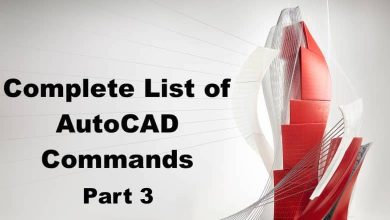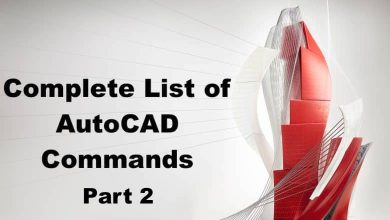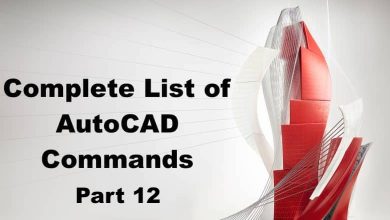SAVE:
Saves the current drawing. Use this command frequently to avoid losing any changes made to your drawing.
SAVEAS:
Saves the current drawing under a new name or file format. Use this command when you want to save a copy of your drawing with a different name or in a different file format.
SAVEIMG:
Saves a rendered image of your drawing as a file. You can specify the output format, resolution, and other properties of the image. This command is useful for creating high-quality images to be used in presentations or marketing materials.
SAVETOWEBMOBILE:
Publishes a copy of your drawing to Autodesk’s web and mobile platform. This command allows you to share your drawing with others who may not have access to AutoCAD, or to access your drawing from a different device or location.
SCALE:
Changes the size of selected objects uniformly in all directions. You can specify the base point of the scaling operation, as well as the scale factor or reference length. This command is useful for resizing objects or adjusting their proportions.
SCALELISTEDIT:
Modifies the list of available scales that can be used in the SCALE command. You can add or remove scales from the list, or modify the properties of existing scales. This command is useful when working with drawings that require precise scaling, such as architectural plans or engineering schematics.
SCALETEXT:
Changes the size of selected text objects. You can specify the base point of the scaling operation, as well as the scale factor or reference height. This command is useful for adjusting the size of text to fit within a specific area or to match the scale of other elements in your drawing.
SCRIPT:
Loads a script file that contains a sequence of AutoCAD commands. Use this command when you want to execute a script file that has already been created, or to load a script file that is included with AutoCAD.
SCRIPTCALL:
Executes a specific command in a script file. You can use this command to run a specific portion of a script file, rather than executing the entire script from the beginning.
SECTION:
Creates a section view of your 3D model by defining a cutting plane and a viewing direction. You can specify the properties of the section view, such as the depth and offset of the cutting plane, or the scale of the resulting view. This command is useful for creating detailed section views of mechanical or architectural designs.
SECTIONPLANE:
Creates a section plane object that can be used to create a section view of your 3D model. You can specify the properties of the section plane, such as its location and orientation, or use it to create a new section view.
SECTIONPLANEJOG:
Creates a jog in a section plane to show an angled cut through an object in a section view. You can specify the properties of the jog, such as the angle of the cut or the length of the jog.
SECTIONPLANESETTINGS:
Modifies the properties of a section plane object, such as its location, orientation, or depth. You can use this command to fine-tune the appearance of a section view or adjust the position of a section plane object.
SECTIONPLANETOBLOCK:
Converts a section plane object to a block, which can be saved for later use or inserted into other drawings. This command is useful for creating standard section plane blocks that can be used across multiple drawings.
SECTIONSPINNERS:
Controls the properties of section view labels, such as the text style or content. Use this command to customize the appearance of section view labels in your drawing.
SECURITYOPTIONS:
Displays the AutoCAD Security Options dialog box, which allows you to set password protection for your drawing files or control access to certain AutoCAD features. This command is useful for protecting sensitive or confidential information in your drawings.
SELECT:
Selects objects in your drawing based on a variety of criteria, such as object type, layer, or color. You can use this command to select objects for modification or manipulation.
SELECTCOUNT:
Displays the number of objects currently selected in your drawing.
SELECTSIMILAR:
Selects objects in your drawing that are similar to a selected object. You can specify the criteria for similarity, such as object type, layer, or color. This command is useful for selecting multiple objects that share common properties.
SETBYLAYER:
Sets the properties of selected objects to match the properties of the current layer. This command is useful for maintaining consistent properties across multiple objects in your drawing.
SETVAR:
Displays or modifies the value of an AutoCAD system variable. System variables control various aspects of AutoCAD’s behavior, such as units of measurement or display settings.
SHADEMODE:
Changes the display mode of your drawing between 2D wireframe, 3D wireframe, or shaded. This command is useful for toggling between different display modes to better visualize your design.
SHAPE:
Inserts a custom shape from a specified shape file. You can use this command to add unique shapes to your drawing that are not available in AutoCAD’s default shape library.
SHARE:
Allows you to collaborate with others in real-time on a drawing using Autodesk’s cloud-based collaboration platform. Use this command to invite others to view or edit your drawing, or to view and edit drawings shared with you by others.
SHAREDVIEWS:
Allows you to share a view of your drawing with others who may not have access to AutoCAD. Use this command to create a shared view link that can be shared via email or other communication channels.
SHAREDVIEWSCLOSE:
Closes the Shared Views palette.
SHAREVIEW:
Displays a shared view of your drawing that has been shared with you by someone else. Use this command to view and interact with a shared view link that has been sent to you.
SHEETSET:
Creates and manages a set of sheets or drawings within a single file. You can use this command to organize your drawings into sets, add or remove sheets from the set, or modify the properties of the sheets.
SHEETSETHIDE:
Hides the Sheet Set Manager palette. Use this command to maximize the drawing area or to temporarily hide the Sheet Set Manager palette.
SHELL:
Creates a 3D solid or surface by removing the interior material from a selected 3D object. You can specify the thickness of the resulting shell, as well as other properties of the object. This command is useful for creating hollow objects or removing material from solid objects.
SHOWPALETTES:
Toggles the display of the palettes interface. The palettes provide access to various AutoCAD tools and settings through a series of tabs and panels.
SHOWRENDERGALLERY:
Displays the Render Gallery palette, which provides access to a variety of rendering presets and settings. Use this command to quickly apply a rendering effect to your 3D model.
SIGVALIDATE:
Validates the digital signature of a drawing file to ensure that it has not been modified or tampered with. This command is useful for verifying the authenticity and integrity of a drawing file.
SKETCH:
The SKETCH command in AutoCAD allows you to create freehand sketches or lines with precision. It’s useful for creating initial design concepts or adding annotations to drawings. You can choose from different drawing modes and set the accuracy of your sketch. You can also convert your sketch into geometry or edit it further using the Sketch Editor.
SKETCH is particularly useful for architects, engineers, and designers who need to create rough sketches or drawings quickly and accurately. It’s also helpful for anyone who needs to annotate existing drawings or add details to them.
SLICE:
The SLICE command in AutoCAD allows you to divide 3D objects into smaller sections. You can specify a cutting plane or surface to slice an object, and then choose to keep or discard the sections on either side of the slice. You can also use the SLICE command to create new objects from the sliced sections.
The SLICE command is useful for architects and engineers who need to analyze or modify complex 3D objects. For example, you can use the SLICE command to analyze the cross-section of a building or mechanical part, or to create a mold for manufacturing purposes.
SNAP:
The SNAP command in AutoCAD allows you to align your cursor with predefined snap points, such as endpoints, intersections, or midpoints. This makes it easier to draw accurate and consistent geometry. You can customize the snap settings to suit your needs, and toggle the snap mode on or off as needed.
The SNAP command is essential for anyone who needs to create precise drawings, such as architects, engineers, and designers. It can save time and reduce errors by ensuring that lines and objects are aligned correctly.
SOLDRAW:
The SOLDRAW command in AutoCAD allows you to create 3D solid objects by drawing lines or shapes in 3D space. You can extrude or revolve 2D geometry to create solid objects, or create complex shapes using Boolean operations. You can also edit the resulting solids using various tools and commands.
SOLDRAW is useful for anyone who needs to create 3D objects, such as architects, engineers, and product designers. It’s also helpful for anyone who needs to visualize or simulate real-world objects in 3D space.
SOLID:
The SOLID command in AutoCAD allows you to create a 3D solid object from existing geometry, such as lines, arcs, or circles. You can specify the thickness and height of the solid, as well as the material and properties. You can also edit the solid using various tools and commands.
The SOLID command is useful for anyone who needs to create 3D objects quickly and easily, such as architects, engineers, and designers. It’s also helpful for anyone who needs to import 3D objects from other software or formats.
SOLIDEDIT:
The SOLIDEDIT command in AutoCAD allows you to modify 3D solid objects using various tools and commands. You can edit the faces, edges, and vertices of a solid, as well as move, rotate, or scale it. You can also use Boolean operations to combine or subtract solids.
SOLIDEDIT is useful for architects, engineers, and designers who need to modify or customize existing 3D objects. It’s also helpful for anyone who needs to analyze or simulate 3D objects for various purposes.
SOLPROF:
The SOLPROF command in AutoCAD allows you to create a profile view of a 3D solid object. You can choose from various options to customize the appearance of the profile view, such as the scale, layer, and annotation style. You can also update the profile view automatically if the solid object changes.
SOLPROF is useful for architects, engineers, and designers who need to create detailed sections or elevations of 3D objects. It’s also helpful for anyone who needs to document or communicate 3D objects in a clear and concise way.
SOLVIEW:
The SOLVIEW command in AutoCAD allows you to create 2D views of a 3D solid object. You can choose from various options to customize the appearance of the view, such as the scale, layer, and annotation style. You can also update the view automatically if the solid object changes.
SOLVIEW is useful for architects, engineers, and designers who need to create 2D drawings or diagrams of 3D objects. It’s also helpful for anyone who needs to document or communicate 3D objects in a simplified way.
SPACETRANS:
The SPACETRANS command in AutoCAD allows you to transform objects or entities between model space and paper space. You can specify the scaling, rotation, and translation of the objects, as well as the insertion point and reference angle. You can also apply different transformations to different objects or entities.
SPACETRANS is useful for architects, engineers, and designers who need to create drawings or layouts in different scales or orientations. It’s also helpful for anyone who needs to arrange or align objects or entities in different views.
SPELL:
The SPELL command in AutoCAD allows you to check the spelling of text in your drawing. You can specify the dictionary and language for the spell check, as well as the options for ignoring or adding words. You can also correct the spelling errors manually or automatically.
SPELL is useful for anyone who needs to create documents or annotations with accurate spelling and grammar. It can save time and improve the quality of your work.
SPHERE:
The SPHERE command in AutoCAD allows you to create a 3D sphere object with a specified center point and radius. You can customize the appearance of the sphere, such as the color, material, and transparency. You can also edit the sphere using various tools and commands.
SPHERE is useful for architects, engineers, and designers who need to create 3D objects quickly and easily, such as for rendering or visualization purposes. It’s also helpful for anyone who needs to simulate or model spherical objects.
SPLINE:
The SPLINE command in AutoCAD allows you to create a smooth curve that passes through a series of control points. You can choose from different spline types and options to customize the appearance of the curve. You can also edit the spline using various tools and commands.
SPLINE is useful for architects, engineers, and designers who need to create curved or organic shapes with precision. It’s also helpful for anyone who needs to interpolate or approximate a curve based on a set of data points.
SPLINEDIT:
The SPLINEDIT command in AutoCAD allows you to modify a spline curve by editing its control points, knots, or fit points. You can add or delete control points, adjust their position or weight, or convert them to different types. You can also smooth or straighten the curve, or change its continuity or tangent directions.
SPLINEDIT is useful for architects, engineers, and designers who need to refine or tweak existing spline curves. It’s also helpful for anyone who needs to create or modify complex organic shapes with precision.
SPOTLIGHT:
The SPOTLIGHT command in AutoCAD allows you to create a spotlight object that simulates the lighting effects of a real-world spotlight. You can customize the intensity, angle, and color of the light, as well as the shape and size of the cone. You can also adjust the position and orientation of the spotlight.
SPOTLIGHT is useful for architects, engineers, and designers who need to create realistic lighting effects for their drawings or renderings. It’s also helpful for anyone who needs to simulate or visualize the effects of different lighting scenarios.
STANDARDS:
The STANDARDS command in AutoCAD allows you to define, manage, and apply standards for your drawings. You can specify various settings and criteria, such as layer names, colors, line types, and dimension styles. You can also create and customize your own standards, or import them from external sources.
STANDARDS is useful for architects, engineers, and designers who need to ensure that their drawings comply with industry or organizational standards. It can also help to improve the consistency and quality of your work.
STATUS:
The STATUS command in AutoCAD allows you to display information about the current status of your drawing. You can view the current settings and values for various parameters, such as the drawing units, scale, and layout. You can also check the system variables and view any messages or errors.
STATUS is useful for anyone who needs to monitor or troubleshoot their AutoCAD session. It can help you to identify any issues or errors that may affect your work.
STLOUT:
The STLOUT command in AutoCAD allows you to export a 3D solid object to an STL (STereoLithography) file format. STL files are commonly used in 3D printing and rapid prototyping applications. You can specify the resolution and quality of the output, as well as the units and orientation.
STLOUT is useful for architects, engineers, and designers who need to prepare their 3D models for manufacturing or prototyping. It’s also helpful for anyone who needs to share or exchange 3D models with other software or platforms.
STRETCH:
The STRETCH command in AutoCAD allows you to move or stretch a selection of objects or entities. You can specify a base point and a second point to define the stretching direction and distance. You can also choose to stretch only certain parts of the selection or maintain the relative distances between them.
STRETCH is useful for anyone who needs to modify or adjust the position of objects or entities in their drawing. It can save time and reduce the need for manual editing or redrawing.
STYLE:
The STYLE command in AutoCAD allows you to create or modify text styles for your drawing. You can specify various parameters, such as the font, size, spacing, and alignment. You can also preview and apply the styles to your text objects.
STYLE is useful for anyone who needs to customize the appearance of their text or create consistent text styles throughout their drawing. It can also help to improve the readability and clarity of your annotations or labels.
STYLESMANAGER:
The STYLESMANAGER command in AutoCAD allows you to manage and organize your text, dimension, and table styles in one place. You can create, modify, copy, or delete styles, and preview or apply them to your objects. You can also export or import style files to share or transfer styles between drawings or projects.
STYLESMANAGER is useful for architects, engineers, and designers who need to maintain a consistent and organized library of styles for their drawings. It can also help to streamline the style management process and reduce errors or inconsistencies.
SUBTRACT:
The SUBTRACT command in AutoCAD allows you to subtract one set of objects or entities from another set. You can choose from different subtraction options, such as keeping or discarding the subtracted objects or creating a new set of objects. You can also use Boolean operations to subtract multiple sets of objects or entities.
SUBTRACT is useful for architects, engineers, and designers who need to modify or subtract parts of their drawings or models. It can also help to create complex or custom shapes or objects.
SUNPROPERTIES:
The SUNPROPERTIES command in AutoCAD allows you to specify the location, date, and time of day for a sun or sky light in your drawing. You can choose from different presets or set your own values for the latitude, longitude, and time zone. You can also adjust the intensity, color, and other properties of the light.
SUNPROPERTIES is useful for architects, engineers, and designers who need to simulate or analyze the lighting conditions for their projects. It can also help to create realistic or artistic renderings or visualizations.
SUNPROPERTIESCLOSE:
The SUNPROPERTIESCLOSE command in AutoCAD allows you to close the Sun Properties dialog box, which is opened by the SUNPROPERTIES command. This command is useful for anyone who wants to close the dialog box quickly or return to their drawing.
SURFBLEND:
The SURFBLEND command in AutoCAD allows you to blend two or more surfaces or curves into a smooth transition. You can choose from different blending options, such as lofting, sweeping, or patching. You can also adjust the continuity, curvature, and other properties of the blend.
SURFBLEND is useful for architects, engineers, and designers who need to create complex or organic shapes with smooth transitions. It can also help to create realistic or artistic renderings or visualizations.
SURFEXTEND:
The SURFEXTEND command in AutoCAD allows you to extend a surface or curve beyond its original boundaries. You can specify the direction and distance of the extension, as well as the continuity and curvature of the resulting surface or curve.
SURFEXTEND is useful for architects, engineers, and designers who need to modify or extend existing surfaces or curves. It can also help to create smooth or seamless transitions between different parts of a drawing or model.
SURFEXTRACTCURVE:
The SURFEXTRACTCURVE command in AutoCAD allows you to extract a curve from a surface or edge of a solid object. You can choose from different extraction options, such as the degree of the curve or the proximity to other surfaces or edges. You can also adjust the continuity and curvature of the resulting curve.
SURFEXTRACTCURVE is useful for architects, engineers, and designers who need to create or modify complex shapes or objects. It can also help to analyze or simulate the geometry of a drawing or model.
SURFFILET:
The SURFFILLET command in AutoCAD allows you to create a fillet or rounded corner between two surfaces or edges of a solid object. You can choose from different fillet types and options, such as the radius, mode, or trim behavior. You can also preview and adjust the fillet using various tools and commands.
SURFFILLET is useful for architects, engineers, and designers who need to create smooth transitions between different parts of a solid object. It can also help to improve the aesthetics or functionality of a design.
SURFNETWORK:
The SURFNETWORK command in AutoCAD allows you to create a surface network or mesh from a set of curves or surfaces. You can choose from different network options, such as the resolution, continuity, or density. You can also edit the resulting network using various tools and commands.
SURFNETWORK is useful for architects, engineers, and designers who need to create or modify complex or irregular shapes. It can also help to simulate or analyze the behavior of a surface or object under different conditions.
SURFOFFSET:
The SURFOFFSET command in AutoCAD allows you to offset a surface or curve to create a new surface or curve at a specified distance. You can choose from different offset options, such as the direction, side, or continuity. You can also preview and adjust the resulting surface or curve using various tools and commands.
SURFOFFSET is useful for architects, engineers, and designers who need to create or modify complex shapes or objects. It can also help to simulate or analyze the behavior of a surface or object under different conditions.
SURFPATCH:
The SURFPATCH command in AutoCAD allows you to create a surface patch or fill between two or more curves or surfaces. You can choose from different patch options, such as the method, tolerance, or continuity. You can also preview and adjust the resulting surface using various tools and commands.
SURFPATCH is useful for architects, engineers, and designers who need to create or modify complex or irregular shapes. It can also help to simulate or analyze the behavior of a surface or object under different conditions.
SURFSCULPT:
The SURFSCULPT command in AutoCAD allows you to sculpt or deform a surface using a set of curves or points. You can choose from different sculpting options, such as the brush size, strength, or falloff. You can also preview and adjust the resulting surface using various tools and commands.
SURFSCULPT is useful for architects, engineers, and designers who need to create or modify complex or organic shapes. It can also help to simulate or visualize the behavior of a surface or object under different forces or stresses.
SURFTRIM:
The SURFTRIM command in AutoCAD allows you to trim or split a surface using a set of curves or surfaces. You can choose from different trimming options, such as the mode, direction, or extend behavior. You can also preview and adjust the resulting surface using various tools and commands.
SURFTRIM is useful for architects, engineers, and designers who need to create or modify complex or irregular shapes. It can also help to simulate or analyze the behavior of a surface or object under different conditions.
SURFUNTRIM:
The SURFUNTRIM command in AutoCAD allows you to untrim or restore a trimmed surface to its original state. You can choose from different untrimming options, such as restoring the surface to its previous trim boundary or extending it to a new boundary. You can also preview and adjust the resulting surface using various tools and commands.
SURFUNTRIM is useful for architects, engineers, and designers who need to modify or restore a previously trimmed surface. It can also help to simulate or analyze the behavior of a surface or object under different conditions.
SWEEP:
The SWEEP command in AutoCAD allows you to create a 3D solid or surface object by sweeping a 2D profile along a path or curve. You can choose from different sweep options, such as the twist, scale, or orientation. You can also preview and adjust the resulting object using various tools and commands.
SWEEP is useful for architects, engineers, and designers who need to create complex or irregular shapes or objects. It can also help to simulate or analyze the behavior of a surface or object under different conditions.
SYSVARMONITOR:
The SYSVARMONITOR command in AutoCAD allows you to monitor and track the changes to system variables in your drawing. You can specify the variables to monitor, the frequency of updates, and the display format. You can also save or export the monitor data for further analysis or sharing.
SYSVARMONITOR is useful for anyone who needs to monitor or troubleshoot their AutoCAD session or drawing. It can help you to identify any issues or errors that may affect your work.
SYSWINDOWS:
The SYSWINDOWS command in AutoCAD allows you to display or hide various system windows or panels in your AutoCAD interface. You can choose from different windows, such as the command line, properties palette, or toolbars. You can also customize the layout and position of the windows.
SYSWINDOWS is useful for anyone who needs to adjust or customize their AutoCAD interface or workspace. It can also help to improve the productivity and efficiency of your work.