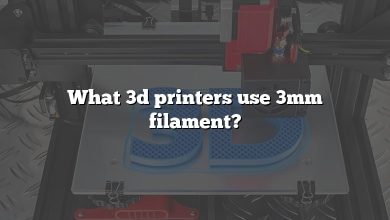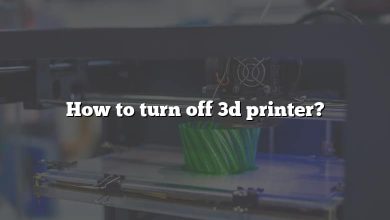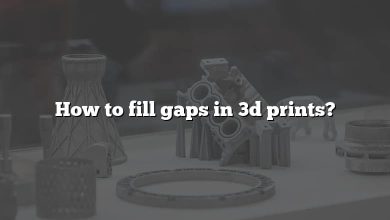3D printing is an incredible technology, a real game-changer in the world of manufacturing, prototyping, and even the creative arts. However, like any technology, it comes with its quirks and challenges. One such challenge that both beginners and seasoned enthusiasts frequently face is stringing, a phenomenon that results in hairy-looking prints. This issue can be a significant setback, affecting the overall aesthetics and functionality of the final product.
This comprehensive guide aims to help you understand why your 3D prints may come out hairy, how to troubleshoot and fix the issue, and how to prevent it in future prints. It covers everything from the technical aspects of your 3D printer settings to the quality of the filament you’re using, offering you the tools and knowledge to get the best results from your 3D printing ventures.
Key Takeaways
- Stringing, causing hairy prints, is often due to improper retraction settings, incorrect temperature settings, inappropriate print speed, or low-quality filament.
- Adjusting retraction settings, modifying temperature settings, changing print speed, and using high-quality filament are effective ways to fix hairy prints.
- Regular maintenance of your 3D printer, using good quality filament, appropriate storage of filament, and test printing are key preventive measures.
- Different filament materials and 3D printer models can affect the likelihood of stringing.
- Slicer settings, nozzle diameter, cooling system efficiency, filament storage conditions, and model complexity can also influence stringing.
Why Do My 3D Prints Come Out Hairy?
When you see thin, hair-like strings on your prints, you’re dealing with a phenomenon known as “stringing.” Stringing usually occurs due to issues with retraction, temperature, and print speed settings, and sometimes due to the filament quality.
Issues with Retraction
Retraction is a process where the printer pulls the filament back when the print head needs to move between areas without printing. If your printer’s retraction settings aren’t properly adjusted, the filament may continue to ooze out, creating thin strings between different parts of your print.
Incorrect Temperature Settings
If the temperature of your hot end is too high, the filament can become overly fluid. This can cause it to leak out of the nozzle when it’s not supposed to, leading to stringing.
Print Speed Settings
Too fast or too slow print speed can contribute to stringing. If your printer is moving too quickly, it may not give the filament enough time to adhere properly. On the other hand, if it’s too slow, it can cause the filament to ooze and create strings.
Filament Quality
Lower quality or expired filament can have inconsistent melting points, leading to stringing and other printing issues.
How to Fix Hairy 3D Prints
Let’s explore some solutions to these common causes of hairy 3D prints.
| Issue | Solution |
|---|---|
| Retraction Settings | Increase the retraction distance and decrease the retraction speed. |
| Temperature | Lower the print temperature. Start by decreasing it by 5 degrees and adjust accordingly. |
| Print Speed | Adjust your print speed. Start by reducing it by 10-20%, and adjust based on the results. |
| Filament Quality | Use high-quality, fresh filament. Store it properly to prevent moisture absorption. |
Adjusting Retraction Settings
If the retraction settings are the issue, increasing the retraction distance could help. This will pull more filament back into the nozzle when it’s not printing, reducing oozing and stringing. Decreasing the retraction speed could also help as it allows more time for the filament to cool down and stop oozing.
Modifying Temperature Settings
Lowering the printing temperature can help solve the stringing issue. The aim is to find a temperature at which the filament is liquid enough to print smoothly, but not so liquid that it oozes out uncontrollably.
Changing Print Speed
Adjusting the print speed can often solve your stringing issue. If your printer is moving too fast, slow it down a bit to allow the filament more time to adhere properly. Conversely, if it’s moving too slowly, speed it up a little to reduce oozing.
Using High-Quality Filament
Ensure you’re using high-quality filament with consistent properties. Store your filament correctly to maintain its quality.
For more detailed instructions on how to adjust these settings on your specific 3D printer model, please refer to your printer’s manual or consult the manufacturer’s website. For example, here are detailed guides on adjusting settings for Printer A and Printer B.
Preventing Hairy Prints in the Future
Now that you know how to fix a hairy print, here are some preventive measures:
- Regularly Check and Adjust Your Settings: Regular maintenance is essential for any machine, and 3D printers are no exception. Regularly check your printer’s settings and adjust them as necessary based on your prints’ results.
- Use a Good Quality Filament: Invest in good quality filament. Cheap or expired filament can cause more trouble than it’s worth.
- Store Your Filament Properly: Store your filament in a cool, dry place to prevent it from absorbing moisture, which can lead to print quality issues.
- Test Print Settings: Consider printing a test object when adjusting settings or using a new type of filament. This can help you fine-tune your settings and prevent future print quality issues.
With a combination of preventive measures and a good understanding of the reasons behind the stringing issue, you should be able to say goodbye to hairy prints and enjoy the fascinating world of 3D printing!
FAQ: Troubleshooting and More about Hairy 3D Prints
1. Can I clean up a hairy print after it has been printed?
Yes, you can clean up a hairy print post-printing. Often, these strings or “hairs” can be easily removed using a pair of fine tweezers or a heat gun. By delicately removing the strings with the tweezers, you can clean up the print without damaging it.
However, you must be careful not to apply too much force as it can damage the print. Using a heat gun can melt the strings, but it should be done at a distance to prevent the print from warping. A gentle blast of hot air can cause the strings to retract or soften enough to be removed more easily.
The key here is patience and care. It’s also worth noting that while post-processing can clean up your prints, it’s best to prevent stringing in the first place by optimizing your printer’s settings.
2. What’s the best filament to use to prevent stringing?
Different filament materials have different properties, and some are more prone to stringing than others. For instance, PLA (Polylactic Acid) is known for its ease of printing and low tendency to string, making it an excellent choice for beginners.
ABS (Acrylonitrile Butadiene Styrene) is a stronger and more temperature-resistant material, but it can be a bit more challenging to print with and might cause stringing if not properly managed. PETG (Polyethylene Terephthalate Glycol) offers a balance between ease of use and strength, but it tends to string more than PLA.
In general, no matter what material you’re using, ensuring the correct print settings (temperature, print speed, and retraction settings) and using high-quality filament will help prevent stringing.
3. Does the printer model affect the likelihood of stringing?
Different 3D printer models can have different default settings, build qualities, and capabilities, which can influence the occurrence of stringing. For instance, some printers might have better cooling systems or more precise extruders, which can help reduce the chances of stringing.
Additionally, some printers might come with software that includes advanced settings for managing retraction and print speed, providing more control over the printing process and thereby minimizing the likelihood of stringing.
However, regardless of the printer model, proper calibration, maintenance, and understanding of how to adjust your settings can help you prevent stringing and achieve high-quality prints.
4. Do slicer settings affect stringing?
Yes, slicer settings play a significant role in stringing. The slicer software translates your 3D model into instructions that your printer can understand, and its settings directly impact the print’s outcome.
Key slicer settings that affect stringing include retraction distance, retraction speed, print speed, and print temperature. By fine-tuning these settings based on your filament type and printer model, you can effectively mitigate stringing.
Always ensure you’re familiar with your slicer software and understand how to adjust these settings. If you’re unsure, consider using test prints to see the impact of different settings and find the optimal configuration.
5. What is a “retraction test,” and how can it help?
A retraction test is a simple procedure where you print a small model designed specifically to test and adjust your printer’s retraction settings. These models often consist of multiple pillars at a distance from each other, forcing your printer to move between them, retracting the filament each time.
By closely observing the results and adjusting your settings, you can effectively determine the optimal retraction distance and speed to minimize stringing.
This method allows for an iterative approach to perfecting your printer settings, enabling you to reduce stringing without wasting too much filament on large, complex models.
6. Is there any filament that doesn’t string at all?
All filaments can potentially string under the wrong conditions or settings. However, some filaments are less prone to stringing than others due to their physical properties. For instance, PLA is known to string less than other materials like PETG or flexible filaments.
Regardless of the filament type, good quality control during manufacturing ensures a consistent diameter and composition, which contributes to better prints with less stringing. So, while you may find filaments that string less, maintaining correct print settings and using high-quality filament remains crucial.
7. What other factors can influence the occurrence of stringing in 3D prints?
Apart from the factors discussed, a few other elements might influence stringing. These include the nozzle diameter, cooling system efficiency, filament storage conditions, and the complexity of the model being printed.
A smaller nozzle diameter can lead to higher pressures in the nozzle and therefore more oozing and stringing. A well-designed and efficient cooling system can help the filament solidify faster, reducing stringing. Filaments stored in humid conditions can absorb moisture, leading to poor print quality and increased stringing. Complex models with lots of jumps and starts can also increase the chances of stringing.
Understanding these factors and learning how to manage them will go a long way towards eliminating stringing and achieving high-quality prints.
Conclusion
While encountering hairy prints can be frustrating, understanding the reasons behind this phenomenon and how to fix it is the first step in overcoming this challenge. By adjusting your 3D printer’s settings, choosing high-quality filament, and performing regular maintenance, you can greatly reduce stringing and produce cleaner, high-quality prints.
3D printing is a journey of continual learning and experimentation. The more you understand your printer, filament, and the print settings, the better you’ll become at troubleshooting issues like stringing. Remember, every challenge is an opportunity for growth. So, embrace these hairy moments as learning experiences and keep refining your skills on your journey in the exciting world of 3D printing.