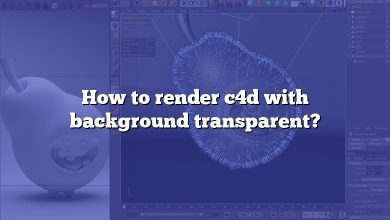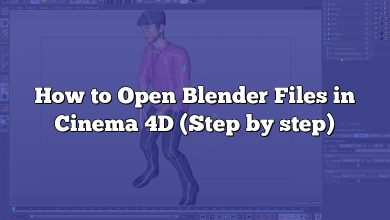In the world of digital art and 3D animation, Cinema 4D has carved out a niche for itself, known for its powerful rendering capabilities and user-friendly interface. However, like any sophisticated software, users might occasionally encounter issues such as the software not responding, not opening after installation, or experiencing performance lags. This article delves into these issues, providing comprehensive solutions and tips to keep Cinema 4D running smoothly.
Being familiar with the common problems and their solutions can be a great timesaver, allowing you to focus more on your creative work and less on troubleshooting. Whether you’re a beginner just starting out with Cinema 4D or an experienced user seeking to optimize your workflow, this guide will serve as a valuable resource.
Key Takeaways
- Cinema 4D may stop responding due to software bugs, hardware insufficiency, or incorrect settings.
- Regular updates and computer maintenance can prevent many common issues.
- Learning more about Cinema 4D’s features and capabilities can greatly enhance your troubleshooting skills.
- Regular maintenance and good practices can keep Cinema 4D running smoothly.
- Seeking help from the Cinema 4D community or Maxon’s technical support team can be beneficial in resolving complex issues.
“Cinema 4D is Not Responding”: Common Causes and Solutions
When Cinema 4D stops responding, it could be due to several reasons. Some of the most common ones include:
- Software Bugs: These are errors or flaws in the software that cause it to behave unpredictably or stop functioning altogether.
- Insufficient Hardware Resources: If your computer does not meet the minimum system requirements for running Cinema 4D, you may experience problems like the software not responding.
- Incorrect Settings: Sometimes, incorrect configuration settings can lead to Cinema 4D not responding.
Let’s dive into each of these causes and explore potential solutions.
Software Bugs
Software bugs are inevitable in any software, and Cinema 4D is no exception. They can cause the program to freeze or stop responding entirely. Here are some ways to address this issue:
- Update Cinema 4D: Make sure you are using the latest version of Cinema 4D. Maxon, the developer of Cinema 4D, regularly releases updates and bug fixes. Check for updates on the official website.
- Reinstall Cinema 4D: If updating the software doesn’t work, try reinstalling it. Uninstall the current version from your computer, then download the latest version from the Maxon website and install it.
- Reset Preferences: Cinema 4D saves your preferences, such as interface layout and tool settings. Sometimes, these saved preferences can cause issues. Resetting them may resolve the issue.
Insufficient Hardware Resources
Cinema 4D is a powerful 3D modeling and rendering software that requires a lot of computational power. If your computer’s hardware is not up to the task, you may experience problems. Here’s how to tackle these:
- Upgrade Your Hardware: If possible, upgrade your computer’s hardware to meet or exceed the recommended system requirements for Cinema 4D.
- Close Other Applications: If other resource-intensive applications are running on your computer, they could be hogging the resources needed by Cinema 4D. Try closing any unnecessary programs before running Cinema 4D.
- Optimize Your Computer: Regularly clean up your computer’s hard drive and defragment it if necessary. Also, make sure your computer’s operating system is up-to-date.
Incorrect Settings
Incorrect settings in Cinema 4D or your computer’s operating system can cause Cinema 4D to stop responding. Here are some potential solutions:
- Check Cinema 4D Settings: Make sure all settings within Cinema 4D are correctly configured. This includes settings related to rendering, animation, and other functions.
- Check System Settings: Make sure your computer’s system settings are compatible with Cinema 4D. This includes settings related to graphics, memory, and other hardware resources.
- Check Graphics Card Settings: If you have a dedicated graphics card, make sure its settings are optimized for Cinema 4D. Some graphics cards have special settings for 3D applications.
Advanced Troubleshooting
If the basic troubleshooting steps mentioned above do not resolve the “Cinema 4D is not responding” issue, you may need to perform some advanced troubleshooting. These steps are a bit more technical and may require some knowledge of computer systems.
System Compatibility
Ensure that your operating system is compatible with the version of Cinema 4D you’re using. Maxon provides a list of compatible operating systems for each version of Cinema 4D. If you’re using an incompatible operating system, you may need to upgrade or switch to a compatible one.
Driver Updates
Outdated or corrupted drivers, especially graphics drivers, can often cause software like Cinema 4D to stop responding. Visit your hardware manufacturer’s website to download and install the latest drivers. If you’re using a graphics card, go to the manufacturer’s website (like NVIDIA, AMD, or Intel) to get the latest drivers.
Check for Malware
Malware or viruses on your computer could potentially cause issues with Cinema 4D. Run a comprehensive malware scan using a reliable antivirus software. If any threats are detected, take appropriate actions to remove them.
Consult with the Cinema 4D Community
If none of the above solutions work, consider reaching out to the Cinema 4D community. Maxon has an active user forum where you can post your problem and ask for help. Other users might have experienced the same issue and could provide a solution.
Consider Professional Help
If all else fails, you may need to seek professional help. Contact Maxon’s technical support team for assistance. They might be able to diagnose the issue and provide a solution. It’s also possible that there’s a deeper issue with your computer that needs to be addressed by a professional technician.
Keep Your Software and Skills Up to Date
While dealing with technical issues can be frustrating, it’s part and parcel of using complex software like Cinema 4D. Keeping your software and hardware up-to-date, as well as continually improving your technical knowledge and skills, can help mitigate these issues.
For learning more about Cinema 4D and staying updated with its latest features and updates, consider following resources:
- Maxon’s official tutorials
- Cinema 4D subreddit
- Online platforms like Lynda, Skillshare, and Udemy offer courses on Cinema 4D.
By maintaining a proactive approach, you can ensure that you have fewer disruptions in your creative process, allowing you to make the most out of Cinema 4D.
Beyond troubleshooting the “Cinema 4D is not responding” issue, regular maintenance and good practices can prevent such problems from arising in the first place. Here are some tips to keep Cinema 4D running smoothly:
- Regular Updates: Always keep Cinema 4D up-to-date. Regular updates not only provide new features but also fix bugs and improve performance.
- Regular Computer Maintenance: Regularly update your operating system and drivers, perform disk cleanups, defragment your hard drive, and keep your antivirus software up-to-date.
- Optimal Settings: Always configure Cinema 4D settings optimally. Overloading your system with high settings can cause the software to stop responding.
- Use Compatible Plugins: Use only plugins that are compatible with your version of Cinema 4D. Incompatible plugins can cause the software to crash or stop responding.
- Save Work Regularly: Regularly save your work to prevent loss in case Cinema 4D stops responding. Consider using automatic save features if available.
- Backup: Keep a backup of your important Cinema 4D files. This way, you can easily recover your work if anything goes wrong.
- Avoid Multitasking: Running multiple resource-intensive applications alongside Cinema 4D can slow down the system and cause Cinema 4D to stop responding. Try to avoid multitasking when working with Cinema 4D.
FAQ : Troubleshooting “Cinema 4D is Not Responding”
1. Why is Cinema 4D not responding?
Cinema 4D may stop responding due to a variety of reasons. It could be a software bug, which is a flaw or error in the software causing it to behave in an unexpected manner. It can also be due to insufficient hardware resources. Cinema 4D is a resource-intensive software, and if your system does not meet the minimum requirements, it can result in the software not responding. Finally, incorrect settings or configurations within Cinema 4D or your system can also lead to this problem.
2. Can Cinema 4D run on 4GB RAM?
While Cinema 4D can technically run on a system with 4GB RAM, it’s not recommended. 3D modeling and rendering are resource-intensive tasks, and insufficient RAM can lead to performance issues, including slow rendering times, lag, and even crashes. Ideally, a system with at least 8GB RAM is recommended for smooth operation, but for more complex projects, 16GB or even 32GB may be necessary.
3. Why is Cinema 4D not opening after installation?
There could be several reasons why Cinema 4D is not opening after installation. It could be due to a faulty installation process, where some crucial files may not have been installed correctly. Also, there could be conflicts with other software or drivers on your system, which can prevent Cinema 4D from launching. Finally, your system’s security settings or antivirus software could be blocking Cinema 4D from opening.
4. How do I reset Cinema 4D?
To reset Cinema 4D, you need to delete the preferences folder, which contains settings and configurations for the software. The location of this folder varies depending on your operating system. Once you delete this folder, Cinema 4D will create a new one with default settings the next time it’s launched. Please note that this will reset all your custom settings, so it’s recommended to backup any important settings or data before proceeding.
5. Can Cinema 4D run without a graphics card?
Cinema 4D can run without a dedicated graphics card, but it’s not recommended for professional use or complex projects. A dedicated graphics card accelerates rendering and viewport performance, which can significantly improve your workflow. Integrated graphics can handle basic 3D tasks, but for more complex modeling, animation, and rendering tasks, a dedicated graphics card is highly recommended.
6. Is Cinema 4D stable?
Yes, Cinema 4D is known for its stability compared to other 3D modeling and animation software. Maxon, the company behind Cinema 4D, regularly releases updates that fix bugs and improve stability. However, like any software, it’s not immune to occasional crashes or issues, especially when dealing with complex projects or when running on underpowered hardware.
7. Why is my Cinema 4D not working?
There could be several reasons why it’s not working. It could be due to software bugs, compatibility issues with your operating system or hardware, conflicts with other software or drivers, or incorrect settings. Detailed troubleshooting is necessary to identify and fix the problem. If you can’t resolve the issue yourself, consider reaching out to Maxon’s technical support for help.
8. How do I clear my Cinema 4D cache?
To clear your Cinema 4D cache, you need to delete the cache files from your system. These files are usually stored in a temporary folder on your system, and the exact location varies depending on your operating system. Please note that deleting these files will clear any saved state or cached data from Cinema 4D, so ensure that you’ve saved your work before proceeding.
9. How often should I update Cinema 4D?
It’s recommended to update Cinema 4D as soon as new updates are available. Maxon frequently releases updates to fix bugs, add new features, and improve overall performance and stability. Regular updates ensure that you have the latest features and security patches, which can significantly improve your experience with the software.
10. Can I run multiple instances of Cinema 4D?
Yes, it’s possible to run multiple instances of Cinema 4D on the same machine, but it can consume significant system resources. Each instance of Cinema 4D would demand its own set of system resources. Hence, unless your system has abundant memory and processing power, running multiple instances may slow down your system and possibly cause instability.
11. What do I do if Cinema 4D crashes during rendering?
If Cinema 4D crashes during rendering, it’s likely due to a lack of system resources, software bugs, or issues with the project file. Firstly, try to free up system resources, close unnecessary programs, and ensure your system meets the recommended specifications for Cinema 4D. Secondly, ensure you have the latest version of Cinema 4D as software updates often include bug fixes. Lastly, check the project file for any complex or resource-intensive elements that might be causing the crash.
12. How can I improve Cinema 4D’s performance on my system?
Improving Cinema 4D’s performance can be achieved in several ways. Firstly, ensure your system meets the recommended specifications for running Cinema 4D. Upgrading your hardware, especially memory and graphics card, can significantly improve performance. Secondly, keeping your software and drivers up-to-date can also boost performance. Lastly, optimizing the settings within Cinema 4D to match your hardware capabilities can help improve performance. It’s also important to close unnecessary programs when using Cinema 4D to free up system resources.
Conclusion
Troubleshooting and maintaining software like Cinema 4D may seem daunting, but with the right knowledge and resources, it becomes much simpler. By understanding the common issues and their solutions, you can ensure a smooth and efficient workflow, making the most out of this powerful tool.
Remember, the key to avoiding most issues lies in regular updates, system maintenance, and optimal settings. Don’t be afraid to seek help from the Cinema 4D community or professional support when needed. With these tips in mind, you are better equipped to handle any hiccups that come your way and can focus on creating amazing 3D art and animations with Cinema 4D.