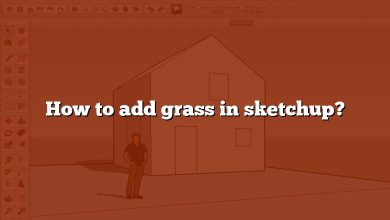If you’re a designer or an engineer, you’ve probably used SketchUp and Fusion 360 at some point in your career. SketchUp is a popular 3D modeling software that allows users to create and edit 3D models easily. Fusion 360, on the other hand, is a more powerful tool that offers advanced modeling, simulation, and collaboration features. While both tools are great on their own, sometimes you may need to import SketchUp files into Fusion 360 for a specific project. In this guide, we will show you how to import SketchUp files to Fusion 360 in a few easy steps.
Takeaway
Importing SketchUp files to Fusion 360 is a simple process that can save you a lot of time and effort. By following the steps we’ve outlined in this guide, you can easily import your SketchUp files to Fusion 360 and take advantage of its advanced features. Remember to keep your SketchUp file simple, use the right file format, and check for errors before importing to Fusion 360. By doing so, you’ll ensure a smooth importing process and avoid any potential issues that may arise.
Importing SketchUp Files to Fusion 360
To import SketchUp files to Fusion 360, follow these simple steps:
Step 1: Export Your SketchUp File
Before importing your SketchUp file to Fusion 360, you need to export it in the right format. To do this, open your SketchUp file and navigate to File > Export > 3D Model. In the Export Model dialog box, select the following options:
- Select ‘STL’ as the file format.
- Check the ‘Export Two-Sided Faces’ and ‘Export Units’ boxes.
- Make sure the ‘Triangulate All Faces’ option is checked.
- Click on ‘Export.’
Step 2: Import Your SketchUp File to Fusion 360
Once you’ve exported your SketchUp file, it’s time to import it into Fusion 360. Here’s how:
- Open Fusion 360 and create a new design.
- Navigate to the ‘Insert’ tab and select ‘Insert Mesh.’
- In the ‘Insert Mesh’ dialog box, select the SketchUp file you exported in step 1.
- Choose the options that best suit your design needs.
- Click ‘OK.’
That’s it! You have successfully imported your SketchUp file to Fusion 360. You can now edit and modify your design using Fusion 360’s advanced features.
Tips for Importing SketchUp Files to Fusion 360
Here are a few tips to make the process of importing SketchUp files to Fusion 360 even smoother:
Tip 1: Keep Your SketchUp File Simple
While SketchUp is great for creating complex 3D models, it’s important to keep your SketchUp file simple if you plan to import it to Fusion 360. Fusion 360 works best with simple geometry, so try to avoid using too many components, groups, or layers in your SketchUp file.
Tip 2: Use the Right File Format
As we mentioned earlier, it’s important to export your SketchUp file in the right format. STL is a good choice because it’s a standard format that’s compatible with most 3D printing software.
Tip 3: Check Your Units
When exporting your SketchUp file, make sure you select the right units. Fusion 360 uses the metric system by default, so if your SketchUp file is in inches, make sure you select inches as your units when exporting.
Tip 4: Check for Errors
Before importing your SketchUp file to Fusion 360, make sure you check for any errors or issues. SketchUp has a built-in ‘Solid Inspector’ tool that can help you find and fix any errors in your model.
FAQ: How to Import SketchUp to Fusion 360
1. How do I import SketchUp into Fusion 360?
Importing SketchUp files into Fusion 360 is a straightforward process that can be done in just a few easy steps. The first thing you need to do is export your SketchUp file in the STL format. Once you have done that, open a new design in Fusion 360 and navigate to the ‘Insert’ tab. From there, select ‘Insert Mesh’ and choose the SketchUp file you exported earlier. After that, you can customize the settings as needed and click ‘OK’ to complete the import.
2. Can you import SketchUp into CAD?
Yes, you can import SketchUp files into CAD software such as Fusion 360, AutoCAD, and others. However, you need to export your SketchUp file in the right format, such as STL or DWG, depending on the CAD software you’re using. Once you have exported your file, you can easily import it into your CAD software and start working on your design. It’s important to note that some CAD software may require additional steps or plugins to import SketchUp files, so make sure to check the software’s documentation for specific instructions.
3. How do I import SKP files?
To import SKP files, you can use software such as Fusion 360, AutoCAD, or SketchUp itself. In Fusion 360, you need to export your SKP file in the STL format and then import it using the ‘Insert Mesh’ function. In AutoCAD, you can use the ‘Import’ function to bring in your SKP file, and in SketchUp, you can simply open the file and export it in a compatible format for the software you want to import it into. It’s important to note that the process may vary depending on the software you’re using, so it’s always a good idea to check the documentation or tutorials for specific instructions.
4. Which is better SketchUp or Fusion 360?
SketchUp and Fusion 360 are both powerful 3D modeling software with different features and applications. SketchUp is a more intuitive and user-friendly software that is often used for architectural design and modeling, while Fusion 360 offers advanced modeling and simulation features that are popular in engineering and manufacturing industries. The choice between the two ultimately depends on your design needs and preferences. If you’re looking for a simple and easy-to-use software for basic 3D modeling, SketchUp may be the better choice. If you need advanced modeling and simulation features, as well as collaboration tools, Fusion 360 may be the better option.
5. How do I import a CAD model into Fusion 360?
To import a CAD model into Fusion 360, you need to ensure that the file is in a compatible format, such as STEP, IGES, or DWG. Once you have the file in the right format, open a new design in Fusion 360 and navigate to the ‘Insert’ tab. From there, select ‘Insert CAD’ and choose the file you want to import. You can then customize the settings as needed and click ‘OK’ to complete the import. It’s important to note that the process may vary depending on the CAD software you’re using and the specific file format, so it’s always a good idea to check the software’s documentation for specific instructions.
6. What programs can open a SketchUp file?
SketchUp files can be opened and edited in a range of software, including SketchUp itself, AutoCAD, Fusion 360, 3DS Max, Rhino, and more. It’s important to note that the process may vary depending on the software you’re using and the specific file format, so it’s always a good idea to check the software’s documentation for specific instructions. Additionally, some software may require you to export the SketchUp file in a compatible format before importing it.
7. Which is better Sketchup or Revit?
SketchUp and Revit are both popular software used for 3D modeling, but they have different strengths and applications. SketchUp is a more user-friendly and intuitive software that is often used for architectural design and modeling, while Revit is a more powerful software that offers advanced features for building information modeling (BIM) and construction documentation. The choice between the two ultimately depends on your design needs and preferences. If you’re looking for a simple and easy-to-use software for basic 3D modeling and visualization, SketchUp may be the better choice. If you need advanced BIM features and tools for construction documentation, Revit may be the better option.
8. Can you import DWG into SketchUp free?
Yes, you can import DWG files into SketchUp Free, the browser-based version of SketchUp. To do this, open SketchUp Free and select ‘Import’ from the file menu. From there, choose the DWG file you want to import and select the options that best suit your needs. Once you’ve made your selections, click ‘Import’ to complete the process. It’s important to note that the SketchUp Free version has limited features compared to the paid versions of SketchUp, so some functionality may be restricted.
9. Can you import models into Fusion 360?
Yes, you can import models into Fusion 360 from a range of software and file formats. This can be done using the ‘Insert’ tab and selecting the appropriate import option based on the software and file format you’re using. You can then customize the import settings as needed and complete the import process. It’s important to note that the process may vary depending on the software and file format, so it’s always a good idea to check the software’s documentation for specific instructions.
10. Can you import designs into Fusion 360?
Yes, you can import designs into Fusion 360 from a range of software and file formats. This can be done using the ‘Insert’ tab and selecting the appropriate import option based on the software and file format you’re using. You can then customize the import settings as needed and complete the import process. It’s important to note that the process may vary depending on the software and file format, so it’s always a good idea to check the software’s documentation for specific instructions.
11. How do I convert SKP to RVT?
To convert an SKP file to RVT format, you need to use a conversion tool or software that can read and write both file formats. Some popular conversion tools include SketchUp itself, Autodesk Revit, and Trimble Connect. The specific process may vary depending on the tool you’re using, but generally, you need to open the SKP file in the conversion tool and then save it in the RVT format. It’s important to note that some data may be lost or distorted during the conversion process, so it’s always a good idea to check the converted file for accuracy and completeness.
12. How do I import AutoCAD 3D into Sketchup?
To import an AutoCAD 3D file into SketchUp, you need to first export the AutoCAD file in a compatible format such as DWG or DXF. Once you have the file in the right format, open SketchUp and select ‘Import’ from the file menu. From there, choose the file you want to import and select the options that best suit your needs. Once you’ve made your selections, click ‘Import’ to complete the process. It’s important to note that some data may be lost or distorted during the import process, so it’s always a good idea to check the imported file for accuracy and completeness.
Conclusion
When moving your SketchUp files into Fusion 360, it’s crucial to keep your design objectives in mind. Take advantage of Fusion 360’s advanced modeling and simulation features to try out new design concepts and get closer to your intended results.
Finally, remember to save often and create backups of your files. Fusion 360’s cloud-based storage options make it easy to share designs with colleagues in the design and engineering fields in real time from any location.
In conclusion, bringing your SketchUp files into Fusion 360 is a breeze and can significantly improve your design process. This tutorial will show you how to import SketchUp files into Fusion 360 so you can start using the program’s powerful modeling, simulation, and collaboration tools immediately. Give it a shot, and see if it can help you reach your design objectives.