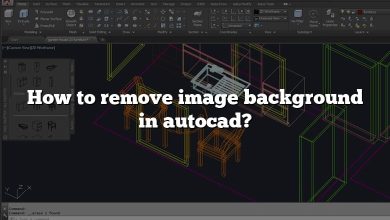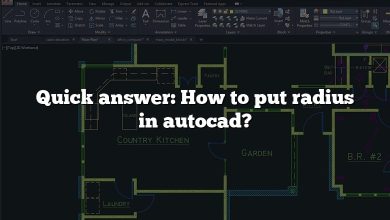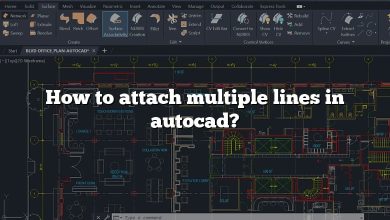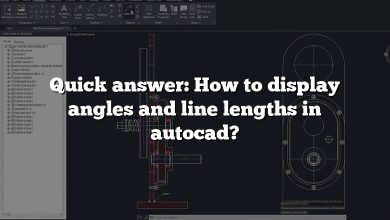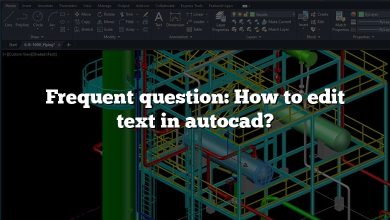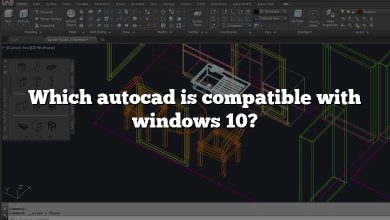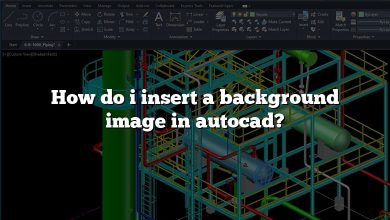The AutoCAD License Manager is a crucial component that ensures your software runs smoothly and complies with licensing requirements. However, issues with the License Manager can disrupt your workflow. This article provides a comprehensive guide to fixing common License Manager problems in AutoCAD, with clear steps to help you resolve them quickly.
How to Fix License Manager in AutoCAD?
The AutoCAD License Manager issue is a common error that can occur due to licensing service failures, software restrictions, or corrupted licensing data. Below are several solutions to resolve this issue.
Solution:
- Option 1: Check whether the FlexNet Licensing Service is running for versions 2017 to 2019.
Open the Services application on Windows, locate the FlexNet Licensing Service, and ensure it is running. - Option 2: Check software restrictions.
Ensure no firewalls, antivirus programs, or group policies are blocking Autodesk components. - Option 3: Verify that ActiveX controls are enabled.
Check your browser or system settings to ensure ActiveX controls are permitted. - Option 4: Increase permissions.
Adjust folder and file permissions for Autodesk-related directories to ensure the software has full access. - Option 5: Recreate the licensing data file.
Delete and recreate the file located in the licensing directory:C:\ProgramData\Autodesk\CLM\LGS. - Option 6: Restore the CLM component.
Reinstall or repair the Autodesk Desktop Licensing Service from the Autodesk website.
How Do I Fix My Autodesk License?
To fix an Autodesk license issue, ensure that all components are up to date, restart your Autodesk services, and verify that your account is linked to an active license.
How Do I Open AutoCAD License Manager?
To open the AutoCAD License Manager:
- Type “Services” in the Windows Start Menu search bar.
- Locate “Autodesk Desktop Licensing Service” in the list.
- Right-click and select “Stop” or “Start” as needed.
How Do I Install License Manager in AutoCAD?
- Run the License Manager installer from the Autodesk website.
- Create a new text file and name it debug.
- Copy your license file to the License Manager installation folder.
- Open LMTOOLS from your desktop or run LMTOOLS.exe from the install folder.
How Do I Fix My AutoCAD 2020 Product License Out of Time?
This issue typically arises in AutoCAD 2020 and 2021 versions. Follow these steps:
- Install the March 2020 Autodesk Licensing Service Update from Autodesk’s official site: Licensing Service Update.
- Open File Explorer and navigate to:
C:\Program Files (x86)\Common Files\Autodesk Shared\AdskLicensing. - Right-click uninstall.exe and select Run as Administrator.
- Wait for the folder to become empty, indicating the service has been removed.
- Reinstall the Autodesk Desktop Licensing Service.
Where Is AutoCAD License File Located?
The license file for versions 2017, 2018, and 2019 is located in:
C:\ProgramData\Autodesk\CLM\LGS\Product-Key_201x.0.0.F.
For example, the license file for AutoCAD 2019 would be in a folder labeled Product-Key_2019.0.0.F.
How Do I Fix License Manager Is Not Functioning on Revit 2021?
- Install and update Revit 2021 to the latest version.
- Log out of the Autodesk Desktop App.
- Delete the license files from:
C:\ProgramData\Autodesk\CLM\LGS. - Right-click the Revit 2021 icon and select Run as Administrator.
- Log in to your Autodesk account when prompted.
How Do I Update My Autodesk License?
- Log in to your Autodesk Account.
- Go to the Product Updates section.
- Select and install the necessary updates or hotfixes for your product.
How Do I Install Autodesk License Service?
- Close all Autodesk applications.
- Restart your computer.
- Open your Autodesk product, and the software will prompt you to reinstall the License Service if needed.
How Do I Set Up Autodesk Network License Manager?
- Download and install the Network License Manager from the Autodesk website.
- Open LMTOOLS and navigate to the System Settings tab.
- Generate a Network License File in your Autodesk Account.
- Under the Service/License File tab, select Configuration Using Services.
Why Does AutoCAD Keep Saying License Expired?
Possible causes:
- Incorrect expiration date in the license.
- The wrong serial number was used.
- The Autodesk Account does not have an active subscription for the license.
How Do I Reset My AutoCAD 2020 License?
- Start AutoCAD 2020.
- Click the triangle next to the username in the upper-right corner.
- Select Manage Licenses.
- In the License Manager dialog box, click Change License Type or Activate.
- Choose the correct license type and follow the prompts.
Why Does My AutoCAD Say Product License Out of Time?
Solution:
Update the Autodesk Licensing Service and the Autodesk SSO Component by using the Autodesk Desktop App or downloading updates directly from Autodesk’s website.
How Do I Uninstall Autodesk License Manager?
- Open the Control Panel in Windows.
- Select Add/Remove Programs.
- Locate Autodesk Network License Manager and click Remove.
- Restart your computer if prompted.
How Do I Enable Autodesk Offline License?
To activate your software offline:
- Visit Autodesk Product Registration & Activation.
- Sign in using your Autodesk Account information.
- Request an Activation Code and input it into your software to complete offline activation.
What Is Autodesk License Service?
The Autodesk License Service is the licensing component used in Autodesk products from versions 2017 to 2019. It handles product activation and ensures compliance with Autodesk’s licensing policies.
Where Is My AutoCAD Product Key?
- Log in to your Autodesk Account.
- Navigate to the Management tab.
- Under Products & Services, locate your product and expand the details.
- Find your Serial Number and Product Key.
How Do I Read an Autodesk License File?
- Use the License File Parser on Autodesk’s website.
- Upload your license file and click Open to review the details.
How Do I Change My Network License Server in AutoCAD?
For versions 2019 and earlier:
- Open the Registry Editor (
regedit). - Navigate to:
HKEY_CURRENT_USER\SOFTWARE\FLEXlm License Manager. - Find the ADSKFLEX_LICENSE_FILE key.
- Modify the value data to reflect the hostname of the new license server.
How Do I Fix License Manager Is Not Functioning in AutoCAD 2020?
Solution:
- Option 1: Check whether the FlexNet Licensing Service is running.
- Option 2: Verify software restrictions.
- Option 3: Ensure ActiveX controls are enabled.
- Option 4: Adjust folder permissions.
- Option 5: Recreate the licensing data file.
- Option 6: Restore the CLM component by reinstalling it.