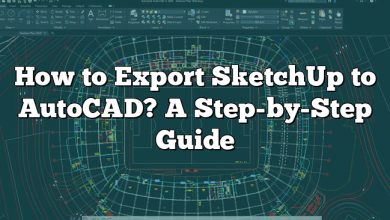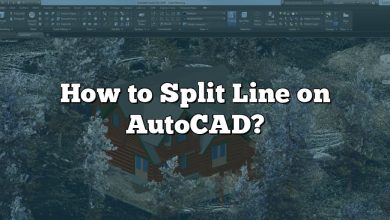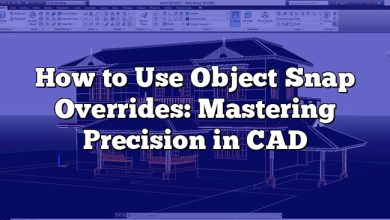AutoCAD has revolutionized the world of design, offering unparalleled tools and capabilities for architects, engineers, and creatives. As one of the leading computer-aided design (CAD) software in the industry, mastering AutoCAD can open a realm of opportunities and set you apart in the competitive job market. But how does one embark on this journey? Whether you’re a beginner eager to dive into the world of digital design or a professional looking to upskill, this guide will provide invaluable insights. Stay with us as we unravel the best methods, tips, and secrets to become an AutoCAD maestro. Ready to transform your skills and reach new heights? Let’s get started!
20 methods, tips, and tricks to learn AutoCAD quickly:
- Start with the AutoCAD basics and user interface.
- Utilize official AutoCAD tutorials and training materials.
- Join an AutoCAD workshop or course.
- Watch online tutorial videos on platforms like YouTube.
- Practice with sample drawings and projects.
- Use the built-in “Help” feature within AutoCAD for guidance.
- Set up a structured learning schedule and stick to it.
- Experiment with keyboard shortcuts to speed up tasks.
- Join online forums and communities, such as Autodesk forums, for support.
- Study and memorize command line commands.
- Seek feedback on your designs from experienced AutoCAD users.
- Customize the AutoCAD workspace to suit your needs.
- Dive into 2D drawing before moving to 3D modeling.
- Practice layer management for organized drawings.
- Break complex designs into blocks for easier management.
- Experiment with different tool palettes.
- Backup your work regularly.
- Keep your software updated to the latest version.
- Purchase or borrow an AutoCAD reference book.
- Stay patient and practice consistently.
Remember, proficiency in AutoCAD is a combination of knowledge and hands-on practice, so regular use and experimentation will help in mastering the software faster.
Key Takeaways:
- Consistency: Maintaining a regular learning schedule is crucial for steady progression and retention.
- Practice: Immersing oneself in AutoCAD practical exercises solidifies theoretical knowledge.
- Community Engagement: Leveraging online forums and communities can provide real-time support and solutions to common challenges to learn AutoCAD.
- Tutorials: Both official and user-generated AutoCAD tutorials, especially on platforms like YouTube, are instrumental in learning nuances and best practices.
- Shortcuts: Mastering AutoCAD keyboard shortcuts can significantly expedite the design process.
- Structured Learning: Breaking down learning objectives into manageable goals helps in tracking and celebrating progress.
- Seek Feedback: Sharing work and actively seeking feedback aids in continuous improvement.
The 7 best methods, tips, and tricks to learn and master AutoCAD quickly:
- Start with the AutoCAD basics and user interface.
- Utilize official AutoCAD tutorials and training materials.
- Watch online tutorial videos on platforms like YouTube.
- Practice with sample drawings and projects.
- Experiment with keyboard shortcuts to speed up tasks.
- Join online forums and communities, such as Autodesk forums, for support.
- Set up a structured learning schedule and stick to it.
1. Start with the AutoCAD basics and user interface.
Before diving into advanced projects or complex drawings, it’s essential to become familiar with the basic tools and functionalities of AutoCAD. The user interface is the foundation of your interactions with the software, and understanding it will help you navigate and use the software more efficiently.
The main components, like the ribbon, tool palettes, command line, and design window, play a pivotal role in every AutoCAD project. Getting a solid grasp of these essentials can significantly speed up your learning curve.
Step by Step:
a) Open AutoCAD and explore the main screen.
b) Familiarize yourself with the ribbon and its tabs.
c) Explore different tool palettes and understand their functionalities.
d) Use the command line for basic operations.
e) Practice zooming, panning, and basic drawing tools.
2. Utilize official AutoCAD tutorials and training materials.
Autodesk, the company behind AutoCAD, provides a range of official training materials and tutorials. These resources are designed to be comprehensive and are tailored to both beginners and advanced users.
Official materials often cover best practices, tips, and tricks that might not be immediately obvious. They can offer a structured approach to learning, helping you avoid common pitfalls and adopt industry-standard techniques.
Step by Step:
a) Visit the official Autodesk website.
b) Navigate to the learning or tutorials section.
c) Select a tutorial that matches your skill level.
d) Follow along with the tutorial, replicating the steps in your AutoCAD software.
e) Move on to more advanced tutorials as you gain confidence.
3. Watch online tutorial videos on platforms like YouTube.
Online platforms like YouTube are treasure troves of tutorial content. Visual learners might find it beneficial to watch experienced users demonstrate techniques and navigate the software in real-time.
Videos can offer insights into the workflows of seasoned professionals, allowing you to pick up on subtle tricks that can significantly boost your efficiency. Additionally, many experienced users share unique methods or shortcuts they’ve discovered over the years.
Step by Step:
a) Search for beginner AutoCAD tutorials on YouTube.
b) Choose a reputable channel or instructor with positive reviews.
c) Follow along with their video, pausing when necessary to replicate their actions.
d) Take notes on any useful tips or shortcuts.
e) Gradually move to more advanced tutorials as you master the basics.
4. Practice with sample drawings and projects.
Like any skill, practice is key when it comes to mastering AutoCAD. Working on sample projects or drawings allows you to apply what you’ve learned in a practical setting, reinforcing your understanding and building muscle memory.
Sample projects, whether they’re from tutorials or self-devised, provide a safe space to make mistakes, experiment with different tools, and refine your techniques without the pressure of a professional project deadline.
Step by Step:
a) Choose a simple object or room to replicate in AutoCAD.
b) Start with basic shapes, gradually adding details.
c) Experiment with different tools and techniques.
d) Once satisfied, move on to a slightly more complex project.
e) Periodically review your work to identify areas of improvement.
5. Experiment with keyboard shortcuts to speed up tasks.
Keyboard shortcuts can significantly expedite your work process in AutoCAD. By bypassing the need to navigate menus, you can issue commands and make adjustments with a few keystrokes, saving both time and effort.
While it may take a while to memorize these shortcuts, the time saved in the long run makes the investment worthwhile. Many seasoned AutoCAD users rely heavily on keyboard shortcuts to streamline their workflow.
Step by Step:
a) Find a list of common AutoCAD keyboard shortcuts.
b) Practice a few of them each day, integrating them into your workflow.
c) Use sticky notes or flashcards to remember key combinations.
d) As you become comfortable, add more shortcuts to your repertoire.
e) Challenge yourself to work on small projects using only shortcuts.
6. Join online forums and communities, such as Autodesk forums, for support.
Online communities and forums are invaluable resources for learning AutoCAD. They provide platforms where you can ask questions, share your work for feedback, and learn from more experienced users’ solutions to challenges they’ve faced.
Whether you’re stuck on a specific problem or are seeking advice on best practices, there’s likely someone in the community who has faced a similar challenge and can offer guidance.
Step by Step:
a) Register on Autodesk forums or other related online communities.
b) Introduce yourself and specify your level of expertise.
c) Browse existing threads to learn from past discussions.
d) Post questions or challenges you’re facing.
e) Engage with responses, ask follow-up questions, and thank contributors.
7. Set up a structured learning schedule and stick to it.
Consistency is key when learning a new skill. By setting up a structured schedule, you can ensure regular practice and steady progression. This approach helps to retain information and skills better than sporadic learning sessions.
Moreover, a dedicated learning schedule provides a clear roadmap, helping you track your progress, set milestones, and maintain motivation.
Step by Step:
a) Determine how many hours a week you can dedicate to learning AutoCAD.
b) Break down your learning objectives into manageable weekly goals.
c) Schedule specific times for learning, practicing, and reviewing.
d) Stick to your schedule as closely as possible, making adjustments when necessary.
e) Review and celebrate your progress at the end of each week.
Throughout this guide, we’ve delved deep into the intricate pathways of mastering this powerful tool. From the foundational basics to the nuanced shortcuts, every bit of knowledge serves as a building block towards proficiency. The journey to mastering AutoCAD is not merely about mastering a software but about harnessing a capability to bring visions to life, a skill invaluable.
In conclusion, the significance of this article goes beyond mere tips and techniques. It’s about embracing a transformative skillset in an era where design dictates direction. As you close this page, remember that every stroke, line, and design you craft with AutoCAD contributes to the tapestry of our shared reality. Your ability to wield this tool not only sets you apart but makes you an architect of the future. Dare to design, dare to dream.