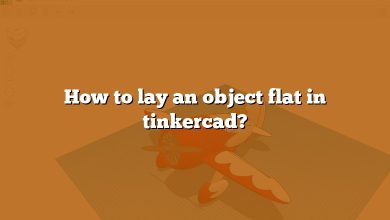Tinkercad: A Beginner-Friendly CAD Tool
Tinkercad is a popular, easy-to-use CAD software designed for creating 3D models. Whether you’re a beginner exploring 3D design or looking for a tool to prepare files for 3D printing, Tinkercad offers a simple yet powerful platform. This article answers common questions about Tinkercad’s features, measurements, and functionalities to help you make the most of this versatile tool.
What is Tinkercad’s Default Unit of Measurement?
Tinkercad uses millimeters (mm) as the default unit of measurement. A millimeter is equal to approximately 0.039 inches. This setting can be changed to inches if needed by selecting the “Edit Grid” button in the bottom-right corner of the workplane.
What Does the Tinkercad Ruler Measure In?
The Tinkercad ruler measures objects in millimeters by default. It helps to accurately measure and position objects on the workplane.
How Do You Use Centimeters in Tinkercad?
To use centimeters (cm) in Tinkercad, you simply scale your measurements in millimeters. Since 1 cm equals 10 mm, you can design objects using millimeters and mentally convert to centimeters if necessary.
What Is the Scale of Tinkercad?
Tinkercad operates on a 1:1 scale. The measurements in the software represent real-world dimensions, making it easy to design models for 3D printing or other practical applications.
How Do You Set Units in Tinkercad?
You can change the unit of measurement in Tinkercad by selecting “Edit Grid” in the bottom-right corner of the workplane. From there, you can choose between millimeters (default) or inches.
Is Tinkercad Good for 3D Printing?
Yes, Tinkercad is excellent for 3D printing. It allows you to export designs in STL and OBJ formats, which are widely used by 3D printers. While it is ideal for creating simple objects, Tinkercad lacks advanced features like sculpting or animating.
How Do You Change the Height of an Object in Tinkercad?
To change the height of an object in Tinkercad:
- Click on the height node (a gray box at the top-center of the object).
- The current height will be displayed.
- Click the displayed dimension and enter the new height.
How Do You Scale Up an STL File?
To scale an STL file:
- Load the model into your 3D editing software.
- Use tools like Transform, Rotate, or Scale.
- To scale, press the S key, then drag the model or enter a scale factor.
How Do I Change the Workplane Size in Tinkercad?
To change the workplane size:
- Click “Edit Grid” in the bottom-right corner.
- Enter the desired width and height in millimeters.
- Click Update Grid to apply the new settings.
How Do You Scale Up an Object in Tinkercad?
To scale up an object:
- Click on the object to display its scaling nodes.
- Drag a node outward to increase size.
- Hold the Shift key to scale proportionally.
What Is the Default Size of the Workplane in Tinkercad?
The default workplane size in Tinkercad is 200 mm x 200 mm. You can modify it using the Edit Grid option.
How Do You Add Dimension Lines in Tinkercad?
Tinkercad does not have built-in tools for adding dimension lines. However, you can use the Ruler Tool to measure and annotate distances between objects.
Is Tinkercad Better Than Blender?
Tinkercad is ideal for beginners and simple projects due to its user-friendly interface and cloud-based design. Blender, on the other hand, is much more powerful and versatile, supporting complex modeling, animations, and sculpting.
Is Tinkercad Better Than SketchUp?
Tinkercad is simpler and more accessible, making it great for beginners. SketchUp offers more advanced features and greater flexibility for detailed architectural or engineering designs but has a steeper learning curve.
What Does Tinkercad Stand For?
Tinkercad is an online collection of tools from Autodesk designed for beginners to create 3D models. It uses constructive solid geometry (CSG), enabling users to build complex models by combining basic shapes.
How Do You Scale a Design in Tinkercad?
To scale a design in Tinkercad:
- Select the object.
- Drag the corner nodes to resize.
- Hold the Shift key while scaling to maintain proportions.
How Do You Make a 3D Model in Tinkercad?
To make a 3D model in Tinkercad:
- Drag shapes from the toolbar onto the workplane.
- Modify dimensions, align objects, and combine shapes.
- Export your design in STL or OBJ format for 3D printing.
How Do You Scale a 3D Model?
To scale a 3D model:
- Open your design in a 3D modeling tool.
- Select the Scale option (shortcut: S).
- Enter a scaling factor or drag to resize.
How Do You Scale a Model Using Dimensions?
To scale based on dimensions:
- Divide the real-world dimension by the model size.
- Use the resulting ratio (e.g., 1:4) to adjust the model in your design software.
How Do You Scale a Model in 3D Builder?
In 3D Builder:
- Open or create a scene.
- Click the object and select the Scale button at the bottom.
- Drag to resize or enter specific scaling values.