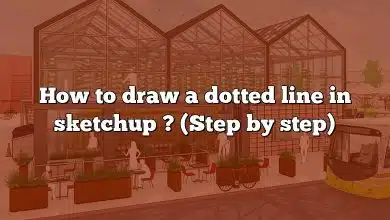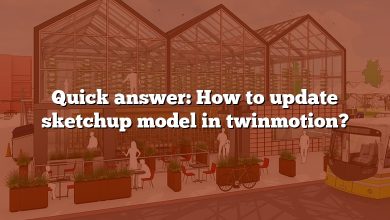Designers, architects, engineers, and creators from different fields harness the power of 3D modeling software to breathe life into their ideas. SketchUp, a highly versatile platform, is a preferred choice for many. In this guide, we’ll delve deep into the topic, “How to open OBJ files in SketchUp“, explaining each step in detail and offering supplementary resources and alternatives to optimize your 3D modeling workflow.
KEY TAKEAWAYS
- SketchUp, in its base version, does not support OBJ files. However, with extensions like SketchUp STL or FluidImporter Lite, OBJ files can be imported and opened with ease.
- Understanding the structure of OBJ files can improve your experience while working with them.
- Keeping your software up to date, organizing your files, and optimizing large OBJ files can enhance your SketchUp performance.
- If you can’t open an OBJ file directly in SketchUp, consider converting the OBJ file to a SketchUp-friendly format or using a different 3D modeling software.
- Leverage resources like the SketchUp Help Center, SketchUp Forum, and SketchUp Campus to enhance your 3D modeling skills.
How to Open OBJ Files in SketchUp: A Step-by-Step Guide
Before diving in, let’s clarify what an OBJ file is. An OBJ file is a standard 3D image format that can be exported and opened by various 3D image editing programs. The file format is open and has been adopted by other 3D graphics application vendors.
Now, let’s proceed to the process of opening an OBJ file in SketchUp.
- Ensure you have the right tools: SketchUp in its base version does not support OBJ files. However, with the right extensions such as the SketchUp STL or FluidImporter Lite, you can seamlessly import and open OBJ files.
- Install the extension: Navigate to
Window > Extension Warehouse. Search for the preferred extension and click on the ‘Install’ button. - Import the OBJ file: Once installed, you can now import your OBJ files. Go to
File > Import, set the file type to OBJ, locate your file, and click on the ‘Open’ button.
Below is a table summarizing these steps:
| Step | Action |
|---|---|
| 1 | Ensure you have the right tools |
| 2 | Install the extension |
| 3 | Import the OBJ file |
Understanding OBJ Files: A Deep Dive
To better understand how to work with OBJ files, it’s crucial to know what they comprise. An OBJ file can include geometry, appearance, scene, and animation. It can contain:
- Vertices data: These are coordinates in the 3D space.
- Texture coordinates: These are 2D coordinates for the texture of the object.
- Normals: They are vectors perpendicular to the object’s surface, used to determine the orientation of the surface.
- Faces data: Describes the shape of a 3D model’s surface.
Having this knowledge about OBJ files enhances your understanding and working experience with them in SketchUp.
Best Practices for Working with OBJ Files in SketchUp
- Keep your files organized: It’s always beneficial to have your OBJ files named appropriately and stored in designated folders for easy access and management.
- Optimize your files: Large OBJ files may slow down SketchUp. Try to reduce the size of your files using optimization tools like MeshLab.
- Keep your software up to date: Ensure your SketchUp and installed extensions are always up-to-date for the best performance.
Alternative Ways to Open OBJ Files in SketchUp
If you can’t open an OBJ file directly in SketchUp, there are alternative methods to try.
- Convert the OBJ file to a SketchUp-friendly format: You can use a third-party tool such as Online 3D Converter to convert your OBJ file to SKP, which SketchUp can open natively.
- Use a different 3D modeling software to open and export the file: You could open your OBJ file in a program like Blender, then export it in a SketchUp-friendly format.
Remember, every workflow is different, and it might take a bit of exploration to find the best method for you.
FAQ
1. Why doesn’t SketchUp natively support OBJ files?
SketchUp was originally designed with architectural modeling in mind. The native file format for SketchUp is .SKP, which aligns with its functionality and feature set. The .OBJ format, on the other hand, is a more universal 3D file format that’s primarily used in the animation and gaming industries, encompassing a broader set of features than .SKP. As such, SketchUp doesn’t inherently support .OBJ files.
However, SketchUp’s extensibility through plugins and extensions allows it to expand its capabilities beyond its original design. This flexibility means that, although .OBJ isn’t natively supported, there are several plugins available that enable SketchUp to import and export .OBJ files, bridging the gap between these two different 3D modeling realms.
2. Are there risks involved when using third-party extensions or plugins for SketchUp?
While using third-party extensions does offer additional functionality, it does come with a level of risk. The most common risk is the possible introduction of malware if the extension is downloaded from an untrustworthy source. Hence, it’s essential to download extensions from trusted and verified sources such as SketchUp’s Extension Warehouse.
Additionally, some extensions might not be fully compatible with your version of SketchUp or might conflict with other installed extensions, leading to potential crashes or instability. It’s recommended to install one extension at a time, test its functionality and stability, and ensure it doesn’t conflict with your existing setup.
3. What should I do if my OBJ file is too large to handle in SketchUp?
Large 3D models can be challenging to handle, causing slow performance or even crashes. If you’re dealing with a large OBJ file, there are a few strategies you can employ. First, you can use a 3D modeling software to decimate or simplify the model, reducing the number of polygons it contains. Software like MeshLab or Blender offer powerful tools for this task.
Another method is to divide the model into smaller, more manageable parts and import them separately into SketchUp. This approach might require some additional work to reassemble the parts in SketchUp, but it can make handling complex models much easier.
4. How do I export OBJ files from SketchUp?
To export OBJ files from SketchUp, you’ll need an extension like the SketchUp STL extension. After installing the extension, you can go to File > Export > 3D Model, select the OBJ file format, and then specify your preferred export options.
Remember, just like importing, exporting complex models might require a significant amount of processing power and time, especially for larger models with high levels of detail. Ensure your hardware is capable of handling the task to prevent software crashes or performance issues.
5. Can I open other 3D file formats in SketchUp?
Yes, SketchUp natively supports a range of 3D file formats like .SKP, .DAE (Collada), .KMZ, and .3DS, among others. Additionally, the software’s ability to use extensions means that you can open many more file formats, such as .STL, .PLY, and .IFC, by installing the appropriate plugins. Always refer to the official SketchUp documentation or user community for advice on specific file formats.
6. Can I import textures and materials with my OBJ files in SketchUp?
When importing an OBJ file into SketchUp, any associated MTL file (which contains material and texture information) should also be imported if it’s located in the same directory as the OBJ file. However, the success of this process can vary based on the specifics of the OBJ file and the extension used for the import. Some users report that textures and materials import successfully, while others encounter issues.
To increase your chances of success, ensure that your OBJ and MTL files are correctly formatted and that the texture images referenced in the MTL file are available in the specified paths.
7. What can I do if I’m experiencing issues when opening OBJ files in SketchUp?
If you’re having trouble opening OBJ files in SketchUp, first, verify that you have correctly installed a compatible extension like SketchUp STL or FluidImporter Lite. If the issue persists, try reinstalling the extension or testing with a different one.
Next, check the OBJ file itself. Try opening it in a different 3D modeling software to confirm that the file isn’t corrupted. If the file is exceptionally large, consider reducing its complexity or splitting it into smaller parts.
Conclusion
Working with OBJ files in SketchUp might seem challenging at first, but with the insights provided in this guide, the process can be much easier. By utilizing the right extensions, adhering to best practices, and exploring the wealth of resources available, you can integrate OBJ files into your SketchUp workflow, unlocking new possibilities in your 3D modeling projects.