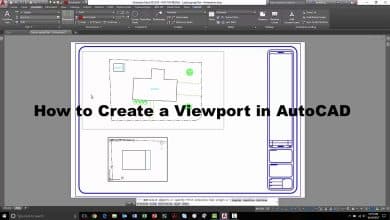DraftSight is a powerful 2D and 3D CAD (computer-aided design) software tool that is widely used by architects, engineers, and design professionals. This FAQ guide will provide answers to some of the most commonly asked questions about DraftSight.
Frequently Asked Questions about DraftSight
How to Reactivate DraftSight?
To reactivate DraftSight, you need to follow these steps:
- Open DraftSight on your computer.
- Click on the “Help” menu.
- Select “Activate your product”.
- Follow the on-screen instructions to complete the reactivation process.
How to Update DraftSight?
Updating DraftSight is a straightforward process:
- Open DraftSight.
- Click on the “Help” menu.
- Select “Check for Updates”.
- If an update is available, follow the prompts to install it.
How to Change Fillet Radius in AutoCAD?
While this question is about AutoCAD, another popular CAD software, the process is similar in DraftSight:
- Type “Fillet” in the command line.
- Press “Enter”.
- Type “R” for radius.
- Enter the desired radius value.
- Press “Enter” again.
How to Change from Inches to MM in DraftSight?
To change the unit of measurement in DraftSight:
- Click on “Options” under the “Tools” menu.
- Go to the “Document Settings” tab.
- Select “Units”.
- Change the unit type to “mm”.
- Click “OK” to save your changes.
How to Change Units on DraftSight?
The process of changing units in DraftSight is the same as changing from inches to mm. Follow the steps mentioned in the previous question.
How to Delete Block in DraftSight?
To delete a block in DraftSight:
- Select the block you want to delete.
- Press the “Delete” key on your keyboard.
How to Draw Arrow Line in DraftSight?
To draw an arrow line in DraftSight:
- Click on the “Line” tool.
- Draw your line.
- Click on the “Arrow” tool.
- Click on the end of the line where you want the arrow to appear.
How to Increase Text Size in DraftSight?
To increase the text size in DraftSight:
- Select the text you want to resize.
- Go to the “Properties” panel.
- Change the “Text Height” to your desired size.
How to Insert Excel Table into DraftSight?
To insert an Excel table into DraftSight:
- Click on the “Insert” menu.
- Select “OLE Object”.
- Browse to your Excel file and click “Open”.
- Place the table in your drawing.
How to Load LISP in DraftSight?
To load a LISP routine in DraftSight:
- Click on the “Manage” tab.
- Click on “Load Applications”.
- Browse to your LISP file and click “Open”.
How to Measure in DraftSight?
To measure in DraftSight:
- Click on the “Measure” tool.
- Select the object you want to measure.
How to Move a DraftSight License?
To move a DraftSight license:
- Deactivate the license on the current computer.
- Install DraftSight on the new computer.
- Activate the license on the new computer.
How to Move Origin in DraftSight?
To move the origin in DraftSight:
- Click on the “Modify” menu.
- Select “Move”.
- Select the origin point.
- Specify the new location for the origin point.
How to Select Multiple Lines in DraftSight?
To select multiple lines in DraftSight:
- Click and hold the left mouse button.
- Drag the cursor to create a selection box around the lines you want to select.
- Release the mouse button.
How to Show Command Window in DraftSight?
To show the command window in DraftSight:
- Click on the “View” menu.
- Select “Toolbars”.
- Check the “Command Window” option.
How to Deactivate a DraftSight License?
To deactivate a DraftSight license:
- Open DraftSight.
- Click on the “Help” menu.
- Select “Deactivate your product”.
- Follow the on-screen instructions to complete the deactivation process.
Conclusion
DraftSight is a versatile tool with a wide range of capabilities. This FAQ guide has provided answers to some of the most common questions users have about DraftSight. Whether you’re a seasoned professional or a beginner, understanding how to navigate and use DraftSight effectively can greatly enhance your productivity and design capabilities. Happy designing!