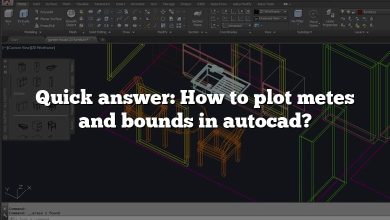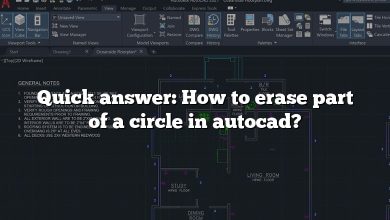As a powerful tool, AutoCAD offers a plethora of features and commands that can sometimes be overwhelming, especially for beginners. Even experienced users often find themselves seeking answers to specific questions to make the most out of this robust software. This article, “FAQs: Top AutoCAD 82 Questions with Answers”, aims to provide clear and concise answers to some of the most frequently asked questions about AutoCAD. Whether you’re a novice trying to find your way around or a seasoned professional looking for a quick refresher, this comprehensive guide is designed to assist you in your AutoCAD journey.
FAQ: Top AutoCAD 82 questions with answers
1. How to insert north arrow in AutoCAD Civil 3D?
To insert a north arrow in AutoCAD Civil 3D, you can use the “North Arrow” tool located in the “Annotate” tab. Click on the “North Arrow” button, select the style you want, and then click on the location in your drawing where you want to place the north arrow.
2. How to draw double headed arrow in AutoCAD?
To draw a double-headed arrow in AutoCAD, you can use the “Multileader” tool. Click on the “Multileader” button, then click on the start point and end point for your arrow. In the “Multileader Style Manager”, you can customize the arrowheads to be double-headed.
3. How to change rim elevation in AutoCAD?
Changing rim elevation in AutoCAD involves modifying the properties of the object representing the rim. Select the object, open the properties palette (CTRL+1), and then change the elevation property to the desired value.
4. How to make my paper space black in AutoCAD?
To change the paper space to black in AutoCAD, go to the “Options” dialog box (type OPTIONS in the command line), then to the “Display” tab. Under “Window Elements”, click on “Colors”. In the “Drawing Window Colors” dialog box, set “Layout” to “Black”.
5. How do I get the command line next to the cursor in AutoCAD?
To get the command line next to the cursor in AutoCAD, you can use the dynamic input feature. Go to the status bar and click on the “Dynamic Input” button to enable it. This will show the command line next to the cursor.
6. How to access block library in AutoCAD?
To access the block library in AutoCAD, use the “Insert” command or press CTRL+2 to open the “Block” palette. Here you can see all the blocks that are currently in your drawing, and you can also browse for other block libraries on your computer.
7. How to align objects vertically in AutoCAD?
To align objects vertically in AutoCAD, use the “Align” command. Select the objects you want to align, then specify the source point and the destination point. For vertical alignment, make sure the source and destination points have the same X-coordinate.
8. How to block AutoCAD from connecting to the internet?
To block AutoCAD from connecting to the internet, you can use your computer’s firewall settings. Go to the firewall settings, find the list of programs that are allowed to access the internet, and remove AutoCAD from that list.
9. How to bold text in AutoCAD?
To bold text in AutoCAD, select the text and open the properties palette (CTRL+1). In the “Text” section, find the “Style” property and click on the “…” button. In the “Text Style” dialog box, check the “Bold” option.
10. How to calculate scale factor in AutoCAD?
To calculate the scale factor in AutoCAD, divide the real-world distance by the drawing distance. For example, if 1 inch in your drawing represents 10 feet in the real world, the scale factor is 10/1 = 10.
11. How to calculate weight in AutoCAD 3D?
To calculate weight in AutoCAD 3D, you need to know the volume of the object and the material’s density. Use the “Mass Properties” tool to find the volume, then multiply it by the density to get the weight.
12. How to change from wireframe to solid in AutoCAD?
To change from wireframe to solid in AutoCAD, go to the “View” tab, then to the “Visual Styles” panel. Click on the “Visual Styles” button and select “Realistic” or “Shaded” from the drop-down menu.
13. How to change line to dashed line in AutoCAD?
To change a line to a dashed line in AutoCAD, select the line and open the properties palette (CTRL+1). In the “Linetype” section, click on the “…” button and select “Dashed” from the list of linetypes.
14. How to change offset settings in AutoCAD?
To change offset settings in AutoCAD, use the “Offset” command. After starting the command, you can specify the offset distance in the command line. You can also change the default offset distance in the “Drafting Settings” dialog box.
15. How to change text color in AutoCAD?
To change text color in AutoCAD, select the text and open the properties palette (CTRL+1). In the “Text” section, find the “Color” property and click on the color swatch to choose a new color.
16. How to change trim settings in AutoCAD?
To change trim settings in AutoCAD, use the “Trim” command. After starting the command, you can choose whether to trim to the nearest intersection or to select a cutting edge. You can also change the default trim settings in the “Drafting Settings” dialog box.
17. How to change viewport background color in AutoCAD?
To change the viewport background color in AutoCAD, go to the “Options” dialog box (type OPTIONS in the command line), then to the “Display” tab. Under “Window Elements”, click on “Colors”. In the “Drawing Window Colors” dialog box, set “Viewport” to the desired color.
18. How to change viewport size in AutoCAD?
To change the viewport size in AutoCAD, select the viewport and use the grips to resize it. You can also change the viewport size by changing the properties of the viewport in the properties palette (CTRL+1).
19. How to convert polyline to line in AutoCAD?
To convert a polyline to a line in AutoCAD, use the “Explode” command. Select the polyline and then use the “Explode” command to break it into individual line segments.
20. How to convert proxy objects in AutoCAD?
To convert proxy objects in AutoCAD, use the “AecConvertTo3dSolids” command. This will convert AEC objects (like walls and doors) that are represented as proxy objects into 3D solids that can be edited in AutoCAD.
21. How to create a viewport in AutoCAD Civil 3D?
To create a viewport in AutoCAD Civil 3D, go to the “Layout” tab, then to the “Layout Viewports” panel. Click on the “Rectangle” button and then click and drag in your layout to create the viewport.
22. How to create a viewport in AutoCAD?
To create a viewport in AutoCAD, go to the “Layout” tab, then to the “Layout Viewports” panel. Click on the “Rectangle” button and then click and drag in your layout to create the viewport.
23. How to create parcels in AutoCAD Civil 3D?
To create parcels in AutoCAD Civil 3D, use the “Create Parcel” tool located in the “Home” tab under the “Parcels” panel. Click on the “Create Parcel” button, then click on the points in your drawing to define the parcel boundaries.
24. How to crop OLE object in AutoCAD?
To crop an OLE object in AutoCAD, you need to use a clipping boundary. Select the OLE object, then use the “Clip” command and specify the points for the clipping boundary. The OLE object will be cropped to the area inside the boundary.
25. How to dimension degrees in AutoCAD?
To dimension degrees in AutoCAD, use the “Angular” dimension tool. Click on the “Angular” button, then click on the two lines you want to measure the angle between. The angle in degrees will be displayed as a dimension.
26. How to display dotted line in AutoCAD?
To display a dotted line in AutoCAD, select the line and open the properties palette (CTRL+1). In the “Linetype” section, click on the “…” button and select “Dotted” from the list of linetypes. If the “Dotted” linetype is not available, you may need to load it using the “Linetype Manager”.
27. How to display x y z coordinates in AutoCAD?
To display x y z coordinates in AutoCAD, you can use the “ID” command. Type “ID” in the command line, then click on a point in your drawing. The x, y, and z coordinates of the point will be displayed in the command line.
28. How to do a detail view in AutoCAD?
To create a detail view in AutoCAD, go to the “Layout” tab, then to the “Detail” panel. Click on the “Detail” button, then click and drag in your layout to define the detail view boundary. A detail view of the area inside the boundary will be created.
29. How to do bearings in AutoCAD?
To draw lines with specific bearings in AutoCAD, you can use the “Line” command with polar coordinates. For example, to draw a line with a bearing of N30°E, you would type “LINE”, click on the start point, then type “@100<30” in the command line.
30. How to draw warehouse layout in AutoCAD?
Drawing a warehouse layout in AutoCAD involves creating a floor plan with dimensions, adding doors and windows, and placing warehouse equipment like shelves and forklifts. You can use the “Rectangle”, “Line”, “Door”, “Window”, and “Block” tools to create these elements.
31. How to exit xref editing?
To exit xref editing in AutoCAD, use the “Refclose” command. Type “Refclose” in the command line and press Enter. This will close the xref and return you to your main drawing.
32. How to export XML file in AutoCAD?
To export an XML file in AutoCAD, use the “Export” command. Go to the “File” menu, then to “Export”, and choose “Other Formats”. In the “Save as type” drop-down menu, select “XML”. Specify the file name and location, then click “Save”.
33. How to fill a polyline in AutoCAD?
To fill a polyline in AutoCAD, you can use the “Hatch” command. Select the polyline, then type “Hatch” in the command line and press Enter. In the “Hatch” dialog box, choose the fill pattern and color, then click “OK”.
34. How to fill objects with color in AutoCAD?
To fill objects with color in AutoCAD, you can use the “Hatch” command. Select the object, then type “Hatch” in the command line and press Enter. In the “Hatch” dialog box, choose the fill color, then click “OK”.
35. How to find insertion point in AutoCAD?
To find the insertion point of a block in AutoCAD, select the block and open the properties palette (CTRL+1). The insertion point coordinates are listed under the “Geometry” section.
36. How to find the 0 0 point in AutoCAD?
To find the 0 0 point (also known as the origin) in AutoCAD, you can use the “ID” command. Type “ID” in the command line, then type “0,0” and press Enter. The origin will be highlighted in your drawing.
37. How to fix lines are not coplanar in AutoCAD?
To fix the “lines are not coplanar” error in AutoCAD, you can use the “Flatten” command. This will move all the lines to the same plane. Type “Flatten” in the command line, select the lines, and press Enter.
38. How to get drop down menu in AutoCAD?
To display the drop-down menu in AutoCAD, right-click on the blank area in the toolbar area. From the context menu, select “Show Menu Bar”. The drop-down menu will be displayed at the top of the AutoCAD window.
39. How to get section modulus in AutoCAD?
To get the section modulus in AutoCAD, you can use the “Mass Properties” tool. This will give you the area and the moment of inertia of a shape. The section modulus is the moment of inertia divided by the distance from the neutral axis to the outermost point of the shape.
40. How to import obj file in AutoCAD?
To import an obj file in AutoCAD, use the “Import” command. Go to the “File” menu, then to “Import”, and choose “OBJ”. Navigate to the location of the obj file, select it, and click “Open”.
41. How to insert drawing in title block AutoCAD?
To insert a drawing in a title block in AutoCAD, use the “Insert” command. Go to the “Insert” tab, click on the “Insert” button, and browse for the drawing file. Specify the insertion point, scale, and rotation, then click “OK”.
42. How to label northing and easting in AutoCAD Civil 3D?
To label northing and easting in AutoCAD Civil 3D, use the “Add Labels” tool. Go to the “Annotate” tab, then to the “Add Labels” panel. Choose “Point” from the drop-down menu, then “Northing/Easting”. Click on the points you want to label.
43. How to load a ctb file in AutoCAD?
To load a ctb file in AutoCAD, go to the “Page Setup” dialog box. Under “Plot style table”, click on the “…” button. In the “Plot Style Table” dialog box, click on “Add”, then browse for the ctb file and click “Open”.
44. How to load lisp in AutoCAD LT?
Unfortunately, AutoCAD LT does not support LISP routines. You would need the full version of AutoCAD to load and run LISP routines.
45. How to load scr file in AutoCAD?
To load a scr file in AutoCAD, use the “Script” command. Type “Script” in the command line, then browse for the scr file and click “Open”. The commands in the scr file will be executed.
46. How to make viewport border invisible in AutoCAD?
To make a viewport border invisible in AutoCAD, select the viewport and open the properties palette (CTRL+1). In the “Misc” section, find the “Display Locked” property and set it to “Yes”. This will lock the viewport and make the border invisible.
47. How to multiply in AutoCAD table?
To multiply in an AutoCAD table, you can use the “Data Extraction” tool. Extract the data from the table to an Excel file, perform the multiplication in Excel, then update the table in AutoCAD with the new data.
48. How to do nesting in AutoCAD?
Nesting in AutoCAD involves arranging objects to minimize waste when cutting them out of a material. This can be done manually by moving and rotating the objects, or automatically using a nesting software that is compatible with AutoCAD.
49. How to open multiple AutoCAD files in one window?
To open multiple AutoCAD files in one window, use the “Open” command. Go to the “File” menu, then to “Open”. In the “Select File” dialog box, hold down the CTRL key and click on the files you want to open. Then click “Open”.
50. How to open rcp file in AutoCAD?
To open an rcp file in AutoCAD, use the “Attach” command. Go to the “Insert” tab, then to the “Point Cloud” panel. Click on the “Attach” button, browse for the rcp file, and click “Open”.
51. How to open toolspace in AutoCAD?
To open the ToolSpace in AutoCAD, go to the “Home” tab and click on the “ToolSpace” button in the “Palettes” panel. If you don’t see the “ToolSpace” button, you can also type “ToolSpace” in the command line and press Enter.
52. How to print color in AutoCAD?
To print in color in AutoCAD, go to the “Plot” dialog box (type PLOT in the command line). Under “Plot style table”, select a plot style that has color. Under “Plot options”, check the “Plot with plot styles” option. Then click “OK” to print.
53. How to put one layer over another in AutoCAD?
In AutoCAD, the order of layers in the drawing does not determine the order in which they are displayed. Instead, the order of objects is determined by the “Draw Order” command. To put one layer over another, select the objects on the layer and use the “Draw Order” command to move them to front.
54. How to put square in AutoCAD?
To draw a square in AutoCAD, use the “Rectangle” command. Type “Rectangle” in the command line, click on the start point, then type @length,length (for example, @50,50) and press Enter. This will create a square with the specified length.
55. How to put tick mark in AutoCAD?
To put a tick mark in AutoCAD, you can use the “Multileader” tool. Click on the “Multileader” button, then click on the start point and end point for your tick mark. In the “Multileader Style Manager”, you can customize the arrowhead to be a tick mark.
56. How to reduce opacity in AutoCAD?
To reduce the opacity of an object in AutoCAD, select the object and open the properties palette (CTRL+1). In the “General” section, find the “Transparency” property and adjust it to the desired level.
57. How to rotate a viewport in AutoCAD Civil 3D?
To rotate a viewport in AutoCAD Civil 3D, select the viewport and use the “Rotate” command. Type “Rotate” in the command line, then specify the base point and the rotation angle.
58. How to scale 1D in AutoCAD?
To scale in one dimension in AutoCAD, use the “Scale” command with the “Reference” option. Type “Scale” in the command line, select the objects, then type “R” for “Reference”. Specify the base point, the reference length, and the new length.
59. How to scale in paper space AutoCAD?
To scale in paper space in AutoCAD, you need to adjust the scale of the viewport. Select the viewport, then go to the properties palette (CTRL+1). In the “Standard Scale” property, select the scale you want from the drop-down list.
60. How to select rectangle in AutoCAD?
To select a rectangle in AutoCAD, use the “Select” command. Type “Select” in the command line, then click on the rectangle. If the rectangle is made of individual lines, you may need to hold down the SHIFT key and click on each line to select the entire rectangle.
61. How to separate block in AutoCAD?
To separate a block in AutoCAD, use the “Explode” command. Select the block and type “Explode” in the command line, then press Enter. The block will be separated into its individual components.
62. How to set x y axis in AutoCAD?
To set the x and y axes in AutoCAD, use the “UCS” command. Type “UCS” in the command line, then specify the origin and the direction of the x and y axes.
63. How to show command list in AutoCAD?
To show the command list in AutoCAD, use the “Command Line” window. If the “Command Line” window is not visible, go to the “View” tab, then to the “Palettes” panel, and click on the “Command Line” button.
64. How to specify insertion point in AutoCAD?
To specify the insertion point of a block in AutoCAD, use the “Insert” command. Go to the “Insert” tab, click on the “Insert” button, and browse for the block file. In the “Insert” dialog box, specify the insertion point, scale, and rotation, then click “OK”.
65. How to turn off all layers in AutoCAD?
To turn off all layers in AutoCAD, use the “Layer Properties” manager. Go to the “Home” tab, then to the “Layers” panel, and click on the “Layer Properties” button. In the “Layer Properties” manager, click on the light bulb icon for each layer to turn it off.
66. How to turn off AutoCAD SHX text in PDF?
To turn off AutoCAD SHX text in a PDF, you need to change the PDF settings in the “Plot” dialog box. Go to the “Plot” dialog box (type PLOT in the command line), then to the “PDF Options” section. Uncheck the “Include SHX Fonts” option, then click “OK”.
67. How to turn off clipping boundary in AutoCAD?
To turn off a clipping boundary in AutoCAD, select the clipped object and use the “Clip” command. Type “Clip” in the command line, then type “Off” and press Enter.
68. How to turn off image border in AutoCAD?
To turn off an image border in AutoCAD, select the image and open the properties palette (CTRL+1). In the “Misc” section, find the “Frame” property and set it to “No”.
69. How to turn off isodraft in AutoCAD?
To turn off isodraft in AutoCAD, go to the status bar and click on the “Isodraft” button to disable it. If the “Isodraft” button is not visible, right-click on the status bar, go to the “Drafting Settings” section, and uncheck the “Isodraft” option.
70. How to uninstall AutoCAD completely?
To uninstall AutoCAD completely, go to the “Control Panel” on your computer, then to “Programs and Features”. Find AutoCAD in the list of programs, click on it, then click on the “Uninstall” button. Follow the prompts to complete the uninstallation.
71. How to unjoin line in AutoCAD?
To unjoin lines in AutoCAD, you can use the “Explode” command. Select the joined lines and type “Explode” in the command line, then press Enter. The lines will be separated into individual line segments.
72. How to unlock viewport in AutoCAD?
To unlock a viewport in AutoCAD, select the viewport and open the properties palette (CTRL+1). In the “Misc” section, find the “Display Locked” property and set it to “No”.
73. How to vectorize an image in AutoCAD?
To vectorize an image in AutoCAD, you can use the “Raster to Vector” tool. This tool traces the raster image and creates vector objects. Note that the quality of the vectorization depends on the resolution of the original image.
74. How to zoom viewport in AutoCAD?
To zoom in a viewport in AutoCAD, double-click inside the viewport to activate it, then use the zoom commands or the mouse wheel to zoom in or out. To return to paper space, double-click outside the viewport.
75. Is AutoCAD free for personal use?
AutoCAD is not free for personal use. It is a commercial software and requires a subscription. However, Autodesk offers a free version of AutoCAD for students and educators for educational purposes.
76. How to convert 3D polyline to 2D in AutoCAD?
To convert a 3D polyline to a 2D polyline in AutoCAD, use the “Flatten” command. Select the 3D polyline, type “Flatten” in the command line, and press Enter. The 3D polyline will be converted to a 2D polyline.
77. How to hide part of xref in AutoCAD?
To hide part of an xref in AutoCAD, you can use the “Clip” command. Select the xref, type “Clip” in the command line, then specify the points for the clipping boundary. The xref will be clipped to the area inside the boundary.
78. How to import shape file in AutoCAD?
To import a shape file in AutoCAD, use the “MapImport” command. Type “MapImport” in the command line, then browse for the shape file and click “Open”. The shape file will be imported into your drawing.
79. How to make divide points bigger in AutoCAD?
To make divide points bigger in AutoCAD, you can change the point style. Type “DDPTYPE” in the command line to open the “Point Style” dialog box. Choose a style with a larger size, then click “OK”.
80. How to unblock a block in AutoCAD?
To unblock a block in AutoCAD, use the “Explode” command. Select the block and type “Explode” in the command line, then press Enter. The block will be exploded into its individual components.
81. How to count selected items in AutoCAD?
To count selected items in AutoCAD, select the items and look at the command line. The number of selected items will be displayed in the command line.
82. How to hide the viewport border in AutoCAD?
To hide the viewport border in AutoCAD, select the viewport and open the properties palette (CTRL+1). In the “Misc” section, find the “Display Locked” property and set it to “Yes”. This will lock the viewport and make the border invisible.
Conclusion
We hope that this comprehensive list of “FAQs: Top AutoCAD 82 Questions with Answers” has been helpful in addressing your queries and enhancing your understanding of AutoCAD. Remember, mastering AutoCAD is a continuous learning process, and it’s perfectly okay to have questions along the way. With the right resources and persistent practice, you’ll be able to navigate through this powerful tool with ease and confidence. Keep exploring, keep learning, and don’t hesitate to refer back to this guide whenever you find yourself stuck or in doubt. Happy drafting!