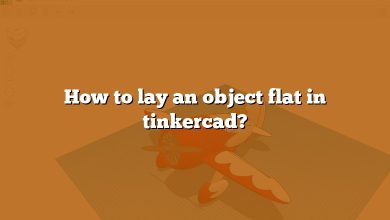In the world of electronics and prototyping, sensors play a crucial role in capturing data from the physical environment. One such sensor is the temperature sensor, which allows us to measure the temperature of a given object or the ambient temperature in an area. Tinkercad, a popular online platform for virtual prototyping, provides a user-friendly environment to simulate circuits and work with various components, including temperature sensors. In this article, we will explore how to use a temperature sensor in Tinkercad, enabling you to monitor and control temperature-related projects.
Getting Started with Tinkercad
Before we delve into using a temperature sensor, let’s quickly familiarize ourselves with Tinkercad. Tinkercad is a web-based platform that allows users to create virtual circuits and simulate their behavior. To get started, follow these steps:
- Visit the Tinkercad website at www.tinkercad.com.
- Sign up for an account if you don’t have one already. It’s free to use!
- Once you’re logged in, you’ll be presented with a dashboard where you can create new designs.
Adding a Temperature Sensor to Your Design
To use a temperature sensor in Tinkercad, follow these steps:
- Click on the “Create new design” button to start a new project.
- In the components panel on the right side, search for “temperature sensor” and drag it onto the workplane.
- Position the temperature sensor in the desired location within your design.
Connecting the Temperature Sensor
To measure temperature accurately, we need to connect the temperature sensor properly. Follow these steps to connect the temperature sensor in Tinkercad:
- Identify the pins on the temperature sensor. It typically has three pins: VCC, GND, and OUT.
- Connect the VCC pin of the temperature sensor to the 5V power rail in Tinkercad.
- Connect the GND pin of the temperature sensor to the ground rail.
- Connect the OUT pin of the temperature sensor to an analog input pin on the microcontroller or any other component you wish to use to read the temperature values.
Programming the Temperature Sensor
To read the temperature values from the sensor, we need to program the microcontroller in Tinkercad. Tinkercad provides a block-based coding environment that allows beginners to program without writing code. Follow these steps to program the temperature sensor:
- Select the microcontroller or development board you want to use in your design. Common options include Arduino boards or micro:bit.
- Drag and drop the microcontroller from the components panel onto the workplane.
- Click on the microcontroller to open the code editor.
- In the code editor, search for the temperature sensor block or component.
- Drag and drop the temperature sensor block onto the canvas.
- Connect the temperature sensor block to the appropriate pin on the microcontroller.
- Configure the code to read the temperature values from the sensor and display them on the microcontroller’s display or transmit them to a computer for further analysis.
Working with Temperature Data
Once you have successfully programmed the temperature sensor, you can now work with the temperature data in your design. Here are some ideas on how you can utilize the temperature data:
- Display the temperature readings on an LCD screen or seven-segment display.
- Control a fan or heater based on the temperature values to maintain a specific temperature range.
- Send the temperature data to a computer or cloud service for logging and analysis.
- Trigger an alarm or notification when the temperature exceeds a certain threshold.
FAQ
1. How do you use the temp sensor in Tinkercad?
To use a temperature sensor in Tinkercad, follow these steps:
- Drag and drop the temperature sensor component from the components panel onto the workplane.
- Connect the VCC pin of the temperature sensor to the 5V power rail in Tinkercad.
- Connect the GND pin of the temperature sensor to the ground rail.
- Connect the OUT pin of the temperature sensor to an analog input pin on the microcontroller or any other component you wish to use to read the temperature values.
- Program the microcontroller to read the temperature values from the sensor and perform desired actions based on those readings.
2. How do you use a temperature sensor?
To use a temperature sensor, you need to follow these general steps:
- Identify the type of temperature sensor you have. Common types include thermocouples, resistance temperature detectors (RTDs), and thermistors.
- Determine the electrical characteristics of your temperature sensor, such as the voltage or current output.
- Connect the temperature sensor to a suitable microcontroller or circuit that can read the sensor’s output.
- Program the microcontroller to read the temperature sensor’s output and convert it into meaningful temperature values.
- Utilize the temperature data for various applications, such as displaying the temperature, controlling devices, or logging the data for analysis.
3. How does a temperature sensor work?
A temperature sensor works by measuring changes in electrical properties that are affected by temperature. Different types of temperature sensors use various principles to achieve this. For example:
- Thermocouples generate a voltage proportional to the temperature difference between two junctions made of different metals.
- RTDs utilize the change in electrical resistance of certain metals or alloys with temperature.
- Thermistors rely on the change in electrical resistance of ceramic or semiconductor materials as temperature varies.
- Integrated circuit temperature sensors, like the TMP36 or LM35, provide an output voltage directly proportional to the temperature.
By measuring these changes, temperature sensors can provide accurate temperature readings.
4. How does Arduino connect to a temperature sensor?
To connect a temperature sensor to an Arduino, you generally need to follow these steps:
- Identify the type of temperature sensor you have and its pinout.
- Connect the VCC pin of the temperature sensor to the 5V pin on the Arduino.
- Connect the GND pin of the temperature sensor to any GND pin on the Arduino.
- Connect the signal pin (OUT pin) of the temperature sensor to an analog input pin on the Arduino.
- Program the Arduino to read the analog value from the temperature sensor and convert it into temperature values using appropriate formulas or libraries.
The specific connections and programming code may vary depending on the type of temperature sensor you are using.
5. How does the TMP36 temperature sensor work?
The TMP36 temperature sensor is an analog sensor that provides a voltage output proportional to the temperature. It operates based on the principle of bandgap temperature sensing. The sensor consists of a voltage reference, a temperature sensing element, and an amplifier.
Inside the TMP36, a bandgap voltage reference generates a stable reference voltage. The temperature sensing element, which is a diode-connected transistor, experiences changes in forward voltage drop as the temperature changes. This temperature-dependent voltage drop is then amplified by an amplifier circuit within the sensor.
The output voltage of the TMP36 increases linearly with temperature. By measuring this output voltage and applying calibration, you can determine the corresponding temperature.
6. What are temperature sensors?
Temperature sensors are electronic devices designed to measure temperature and convert it into a measurable electrical signal. They are used in various applications to monitor and control temperature in both industrial and consumer settings. Temperature sensors can be based on different principles, including resistance, voltage, current, and semiconductor properties. Common types of temperature sensors include thermocouples, RTDs, thermistors, and integrated circuit temperature sensors.
7. How do I connect my temperature sensor to my phone?
To connect a temperature sensor to your phone, you can utilize additional hardware such as a microcontroller or development board capable of interfacing with both the temperature sensor and your phone. Here’s a general approach:
- Connect the temperature sensor to the microcontroller or development board following the manufacturer’s instructions.
- Program the microcontroller to read the temperature sensor’s output and transmit it to your phone.
- On your phone, install a suitable mobile application or develop a custom application to receive and display the temperature data.
- Establish a communication link between the microcontroller and your phone, such as Bluetooth, Wi-Fi, or USB.
- Configure the microcontroller and the phone application to communicate using the chosen communication method.
- Test the connection and ensure the temperature data is successfully transmitted and displayed on your phone.
Specific implementation details may vary depending on the type of temperature sensor, microcontroller, and communication method you choose.
8. How do you make a temperature sensor?
Creating a temperature sensor requires specialized knowledge and manufacturing capabilities. Temperature sensors are typically manufactured using semiconductor fabrication processes or by using specific materials and techniques.
For DIY projects, it is more practical to utilize pre-manufactured temperature sensors available in the market. These sensors come in various forms, including integrated circuits, thermocouples, RTDs, and thermistors. By purchasing these sensors, you can focus on connecting and utilizing them in your projects rather than manufacturing them from scratch.
9. How does the LM35 temperature sensor work?
The LM35 is a popular integrated circuit temperature sensor that provides a linear voltage output proportional to the temperature in Celsius. It operates based on the principle of the proportional-to-absolute-temperature (PTAT) characteristic of a transistor.
Inside the LM35, a temperature-sensitive element generates a voltage that changes linearly with temperature. This voltage is directly proportional to the temperature in degrees Celsius, with a scale factor of 10 mV/°C. The LM35 also includes calibration and linearization circuitry to improve accuracy.
To measure the temperature using the LM35, you simply need to measure the output voltage and convert it to temperature using the appropriate scaling factor.
10. Where can a temperature sensor be used?
Temperature sensors find applications in various fields, including:
- HVAC systems: Monitoring and controlling the temperature in heating, ventilation, and air conditioning systems.
- Industrial processes: Regulating temperature in manufacturing processes, chemical reactions, and material handling.
- Home appliances: Controlling temperature in refrigerators, ovens, water heaters, and climate control systems.
- Weather monitoring: Measuring outdoor temperature in meteorological stations and weather forecasting.
- Medical devices: Monitoring body temperature in thermometers, incubators, and patient monitoring systems.
- Automotive: Managing engine temperature, cabin climate control, and safety systems.
These are just a few examples, and temperature sensors have even more diverse applications in different industries.
11. What are the signs of a bad temperature sensor?
Signs of a malfunctioning or faulty temperature sensor may include:
- Inaccurate temperature readings or readings that do not correspond to the actual temperature.
- Temperature readings that fluctuate rapidly or exhibit sudden jumps.
- Inconsistent behavior or irregular response to temperature changes.
- Complete failure or inability to provide any temperature output.
- Physical damage or corrosion on the sensor itself.
- Loose or faulty connections between the sensor and the circuit or microcontroller.
If you suspect that your temperature sensor is not functioning correctly, it is advisable to verify its operation through calibration, testing, or replacing it if necessary.
12. How do you check a temperature sensor?
To check a temperature sensor, you can perform the following steps:
- Ensure proper connections: Double-check the wiring and connections between the temperature sensor and the circuit or microcontroller.
- Calibration: If possible, calibrate the temperature sensor using a known temperature reference, such as an accurate thermometer or a controlled environment with a stable temperature.
- Test in various temperatures: Expose the temperature sensor to different temperature conditions and compare the readings to known temperature values. This can be done by immersing the sensor in water of known temperature or using a controlled environment chamber.
- Data validation: Collect temperature readings over time and observe the behavior of the sensor. Look for consistency, stability, and any unexpected variations.
- Compare with other sensors: If available, compare the readings of the temperature sensor with other reliable temperature sensors to ensure consistency and accuracy.
By following these steps, you can assess the performance and reliability of the temperature sensor.
13. What is the best temperature sensor?
The best temperature sensor depends on the specific requirements of your project. Several factors can influence the choice, including accuracy, temperature range, response time, cost, and interface compatibility with your microcontroller or circuit.
Popular temperature sensors known for their accuracy and ease of use include the DS18B20, TMP36, LM35, and DHT22. These sensors offer different features and capabilities, such as digital or analog output, high accuracy, and extended temperature ranges.
When selecting a temperature sensor, consider your project’s specific needs and choose a sensor that meets those requirements while fitting within your budget.
14. How many types of temperature sensors are there?
There are several types of temperature sensors commonly used in electronic applications. The main types include:
- Thermocouples: Made of two different metal wires joined at one end. They produce a voltage proportional to the temperature difference between the junctions.
- Resistance Temperature Detectors (RTDs): Made of pure metals or alloys with resistance that changes linearly with temperature. Common materials include platinum, nickel, and copper.
- Thermistors: Composed of ceramic or semiconductor materials with resistance that varies significantly with temperature. They can be categorized as negative temperature coefficient (NTC) or positive temperature coefficient (PTC) thermistors.
- Integrated Circuit Temperature Sensors: Compact sensors that provide calibrated and linear temperature outputs. Examples include the LM35, TMP36, and DS18B20.
These are the primary types, but variations and specialized sensors exist for specific applications or industries.
15. How do I connect my temperature and humidity sensor to my Arduino?
To connect a temperature and humidity sensor, such as the DHT11 or DHT22, to an Arduino, follow these steps:
- Connect the VCC pin of the sensor to the 5V pin on the Arduino.
- Connect the GND pin of the sensor to any GND pin on the Arduino.
- Connect the signal pin of the sensor to a digital input pin on the Arduino.
- Install the required library for the specific temperature and humidity sensor you are using.
- Upload the example code provided with the library to your Arduino.
- Open the serial monitor in the Arduino IDE to view the temperature and humidity readings.
Make sure to refer to the datasheet or documentation of your specific temperature and humidity sensor for accurate pinout and connection details.
Conclusion
In this article, we have covered the basics of using a temperature sensor in Tinkercad. We started by introducing Tinkercad and its capabilities for simulating circuits. Then, we discussed how to add and connect a temperature sensor in your design. Additionally, we explored programming the sensor and working with the temperature data to create interactive projects. By following these guidelines and exploring further resources, you can unlock a world of possibilities in virtual prototyping with temperature sensors in Tinkercad. Happy tinkering!