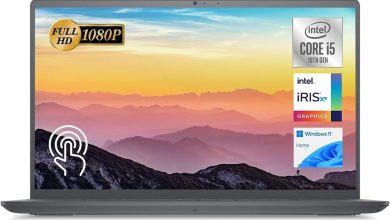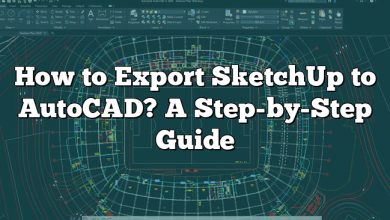SketchUp and Autodesk’s 3ds Max are two powerhouses, with SketchUp’s simplicity complimenting the advanced capabilities of 3ds Max. But what happens when you want to use a .MAX file in SketchUp? This guide demystifies the process, equipping you with strategies to open MAX files in SketchUp, ensuring smooth interoperability for your design projects.
How to Open MAX Files in SketchUp
SketchUp, a renowned 3D modeling software, is commonly used for architectural, interior design, film, and video game design. However, it can become a bit tricky when attempting to open a .MAX file – a 3D scene file created in Autodesk’s 3ds Max, a 3D modeling, animation, and rendering solution.
It’s important to note that SketchUp natively does not support MAX file format, but don’t worry! There are ways to work around this limitation. This comprehensive guide will walk you through the various methods to open MAX files in SketchUp.
Converting MAX Files to a SketchUp-Compatible Format
Your first step to opening MAX files in SketchUp is converting them to a SketchUp-compatible format. 3ds Max can export directly to several of these formats, including .3DS and .FBX.
- In Autodesk 3ds Max:
- Go to ‘File’ > ‘Export’.
- Choose your location to save the file.
- In the ‘Save as type’ dropdown, select either .3DS or .FBX.
- Click ‘Save’, then ‘Ok’ in the next window.
- In SketchUp:
- Go to ‘File’ > ‘Import’.
- Navigate to your saved .3DS or .FBX file.
- Select the file and click ‘Open’.
Remember, exporting 3D models can sometimes lead to a loss of information, like material, texture, and light settings. Thus, ensure you preserve these elements as much as possible in the conversion process.
Using Third-Party Conversion Tools
What if you don’t have access to 3ds Max? Several third-party tools can help you convert .MAX files into a SketchUp-friendly format. Some popular choices include:
These online tools can convert MAX files to a variety of formats. Here’s how you can use them:
- Visit the converter’s website.
- Click ‘Choose File’ or ‘Upload’, depending on the website.
- Navigate to your .MAX file and select ‘Open’.
- Choose your output format (.3DS or .FBX).
- Click ‘Convert’.
- Download the converted file and open it in SketchUp.
Using Plugins to Enhance SketchUp’s Functionality
Adding plugins to SketchUp can also help open and manipulate MAX files. One such useful plugin is the SimLab FBX importer, which allows SketchUp to import FBX files directly. Similarly, the FluidImporter is a fast importer plugin for SketchUp.
| Plugin | Use |
|---|---|
| SimLab FBX importer | Imports FBX files directly into SketchUp |
| FluidImporter | Fast importer for SketchUp |
Potential Issues and Solutions
While importing MAX files into SketchUp, you may encounter several issues, such as:
- Loss of quality: This can be minimized by correctly exporting the .MAX file with all the necessary settings.
- Large file size: Use SketchUp’s ‘Purge Unused’ function to remove unused components, layers, and materials, thereby reducing the file size.
- Material and texture loss: Ensure to include all textures and materials while exporting from 3ds Max.
Frequently Asked Questions
1. Can I Open MAX Files Directly in SketchUp without Conversion?
Unfortunately, you cannot open .MAX files directly in SketchUp. SketchUp doesn’t support the MAX file format natively, which is a proprietary format exclusive to Autodesk’s 3ds Max software. Therefore, the conversion process is necessary for SketchUp to read and interact with the data in the MAX file.
For conversion, you can use Autodesk’s 3ds Max software to export the .MAX file to a SketchUp-compatible format, such as .3DS or .FBX. In case you don’t have access to 3ds Max, several third-party conversion tools are available online. After conversion, you can then import the new file into SketchUp.
2. What Are the Differences between .MAX, .3DS, and .FBX file formats?
.MAX is the native file format of 3ds Max, designed for storing complete 3ds Max data including models, lights, cameras, animation, and more. .MAX files provide the best quality and retain the most data, but their proprietary nature limits their compatibility with other software.
.3DS is one of the oldest 3D file formats. It was the native format of an old 3D software called 3D Studio DOS, which was popular before the release of 3ds Max. While .3DS files are widely supported, including by SketchUp, they have several limitations, such as a cap on the number of vertices and polygons.
.FBX, or Filmbox, is a popular 3D file format that was developed by Kaydara but owned by Autodesk since 2006. It is known for its flexibility and is used to exchange digital assets and media between multiple graphics software. It supports a wide array of data, including 3D models, 2D graphics, audio, video, and more.
3. Why Do Some Converted Files Have Missing Textures in SketchUp?
The loss of textures or materials can occur during the conversion process due to different ways that 3ds Max and SketchUp handle materials and textures. 3ds Max has a more complex material system compared to SketchUp, which can lead to loss or degradation of material data during conversion.
To prevent this, you should always ensure that you properly embed or include textures when exporting the .MAX file from 3ds Max. You can also consider manually reapplying the textures in SketchUp after importing the converted file.
4. Are there any alternatives to SketchUp that can natively open MAX files?
The primary software that can open MAX files is Autodesk’s 3ds Max, as .MAX is its proprietary file format. However, other advanced 3D software from Autodesk, like Maya or AutoCAD, can also import MAX files, provided that the appropriate plugin is installed.
Remember, each of these programs has different strengths and is tailored to different aspects of 3D modeling and design. It’s important to select the tool that best suits your needs and skill level.
5. Can SketchUp handle complex MAX files without performance issues?
The performance of SketchUp when handling complex models, whether converted from MAX files or otherwise, largely depends on the specifications of your computer. Models with a high number of polygons or complex textures can cause performance issues on systems with lower specifications.
To optimize SketchUp’s performance, it is recommended to keep your models as simple as possible, use layers to separate different parts of the model, and regularly use the “Purge Unused” function to clean up unnecessary data.
6. Are MAX files better than SketchUp files?
Both MAX and SketchUp files have their advantages and are better suited for different applications. MAX files, used in Autodesk’s 3ds Max, offer a high level of detail and complexity, making them ideal for professional and detailed 3D modeling, animation, and rendering. They’re commonly used in industries like film and game development.
SketchUp files, on the other hand, are known for their simplicity and user-friendly interface. SketchUp is great for architectural design and other projects that require quick and easy 3D modeling. Therefore, the choice between the two largely depends on your project requirements and level of expertise.
7. Is it possible to convert SketchUp files to MAX files?
Yes, you can convert SketchUp files to MAX files. SketchUp allows you to export your models in several formats that are compatible with 3ds Max, such as .3DS and .FBX. Once you’ve exported the SketchUp model in one of these formats, you can import it into 3ds Max.
Keep in mind that, as with any conversion, there may be some loss of data or quality during the process, especially when it comes to more complex elements like materials and textures. Always verify the converted file in 3ds Max to ensure it meets your needs.
Final Thoughts
Opening a MAX file in SketchUp involves a process of conversion and understanding the potential loss of some details. However, once you master this process, you can significantly extend the usability and versatility of SketchUp. The world of 3D modeling is complex, but with these tips and techniques, you’ll be able to navigate it more efficiently and unlock your creative potential.