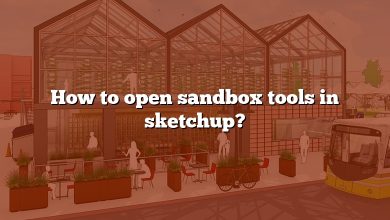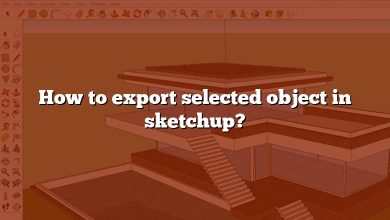If you’re a SketchUp user on a Mac and you’re looking for a way to enhance your 3D modeling experience, then Vray is the perfect tool for you. Vray is a powerful rendering plugin that can produce realistic images and animations of your SketchUp models. In this article, we’ll show you how to install Vray in SketchUp Mac so you can start creating stunning visuals in no time.
TAKEAWAY
Installing Vray for SketchUp on your Mac is a quick and easy process that can greatly enhance your 3D modeling experience. With Vray for SketchUp, you can create stunning visuals that bring your designs to life. Don’t be afraid to experiment with Vray for SketchUp’s various settings and features to achieve the desired level of realism in your models. And if you encounter any issues along the way, remember that help is always available from the Chaos Group support team.
Getting Started with Vray for SketchUp Mac
Before we dive into the installation process, let’s make sure you have everything you need to get started with Vray for SketchUp on Mac:
- A Mac computer running macOS 10.12 or later
- SketchUp 2018 or later
- Vray for SketchUp installer
You can download the Vray for SketchUp installer from the Chaos Group website. Make sure you download the Mac version of the installer.
Installing Vray for SketchUp Mac
Once you have downloaded the Vray for SketchUp installer, follow these steps to install it on your Mac:
- Double-click the downloaded Vray for SketchUp installer to start the installation process.
- Follow the on-screen instructions to install Vray for SketchUp. You may be prompted to enter your administrator password to complete the installation.
- Once the installation is complete, open SketchUp on your Mac.
- Click on the “Extensions” menu and select “V-Ray.”
- You will be prompted to enter your Vray for SketchUp license information. Enter your license information and click “Activate.”
- Congratulations! You have successfully installed Vray for SketchUp on your Mac.
Using Vray for SketchUp Mac
Now that you have installed Vray for SketchUp on your Mac, it’s time to start using it. Here are some tips to help you get started:
- To access Vray for SketchUp, click on the “Extensions” menu and select “V-Ray.”
- Vray for SketchUp comes with a variety of pre-built materials and textures that you can use in your models. To access these materials, click on the “Material Editor” tab in the Vray for SketchUp window.
- Vray for SketchUp also comes with a variety of pre-built lighting setups that you can use in your models. To access these lighting setups, click on the “Lights” tab in the Vray for SketchUp window.
- Experiment with Vray for SketchUp’s rendering settings to achieve the desired level of realism in your models. You can access the rendering settings by clicking on the “Settings” tab in the Vray for SketchUp window.
Troubleshooting Vray for SketchUp Mac
If you encounter any issues with Vray for SketchUp on your Mac, here are some troubleshooting tips:
- Make sure you have the latest version of Vray for SketchUp installed on your Mac.
- Make sure you have the latest version of SketchUp installed on your Mac.
- Check to see if your computer meets the minimum system requirements for Vray for SketchUp.
- Try restarting SketchUp or your Mac.
- If all else fails, contact Chaos Group support for assistance.
FAQ: How to Install Vray in SketchUp Mac
1. How do I download VRay for SketchUp on Mac?
To download VRay for SketchUp on Mac, you can visit the Chaos Group website and navigate to the VRay for SketchUp download page. From there, you can select the Mac version of the installer and download it to your computer. Once the download is complete, you can double-click on the installer to start the installation process. Follow the on-screen instructions to complete the installation, and you should be up and running with VRay for SketchUp on your Mac in no time.
2. Can VRay run on Mac?
Yes, VRay can run on Mac. VRay is available for both Windows and Mac operating systems, and you can download the appropriate installer for your platform from the Chaos Group website. Make sure that your Mac meets the minimum system requirements for VRay, including the appropriate version of macOS and sufficient system resources, to ensure optimal performance.
3. How install VRay next to SketchUp 2020?
To install VRay next to SketchUp 2020, you can follow the same steps outlined in the main article for installing VRay for SketchUp on Mac. Make sure you download the appropriate version of VRay for SketchUp that is compatible with SketchUp 2020. Once you have downloaded the installer, double-click on it to begin the installation process. Follow the on-screen instructions to complete the installation, and you should be able to access VRay next from the Extensions menu in SketchUp 2020.
4. Which vRay is used for SketchUp 2020?
The specific version of VRay that is used for SketchUp 2020 will depend on the version you download and install from the Chaos Group website. Make sure you download the appropriate version of VRay for SketchUp that is compatible with SketchUp 2020, which can be found on the VRay for SketchUp download page. As of the time of writing, the latest version of VRay for SketchUp is VRay 5, which is compatible with SketchUp 2020.
5. Does vRay work with SketchUp free?
VRay does not work with SketchUp Free, as SketchUp Free is a web-based version of SketchUp that does not support plugins. VRay is only compatible with the desktop version of SketchUp, which can be downloaded from the Trimble website. If you want to use VRay with SketchUp, you will need to purchase a license for the desktop version of SketchUp.
6. Does VRAY 5 work with SketchUp 2021?
Yes, VRay 5 is compatible with SketchUp 2021. You can download the appropriate installer for VRay 5 from the Chaos Group website, and follow the installation instructions to install VRay 5 for SketchUp on your Mac. Once installed, you should be able to access VRay 5 from the Extensions menu in SketchUp 2021.
7. How much RAM do you need for VRAY?
The amount of RAM you need for VRay will depend on the size and complexity of your 3D models, as well as the resolution and quality of the renders you want to produce. Generally speaking, VRay can be memory-intensive, so it is recommended to have at least 8 GB of RAM or more for optimal performance. If you plan to work with large, complex models or produce high-quality renders, you may want to consider upgrading to 16 GB or more of RAM.
8. Can VRAY use AMD GPU?
Yes, VRay can use AMD GPUs, as well as NVIDIA GPUs. VRay supports a wide range of graphics cards and processors, so you can choose the hardware that best meets your specific needs and budget. However, it’s important to note that not all GPUs are created equal, and VRay may perform differently on different graphics cards. Before purchasing a GPU for use with VRay, it’s a good idea to research the recommended specifications and compatibility of your chosen graphics card with VRay.
9. Which is the best rendering software for SketchUp?
The best rendering software for SketchUp will depend on your specific needs and preferences. VRay is a popular choice among SketchUp users for its high-quality renders and robust feature set. Other popular rendering software options for SketchUp include Lumion, Enscape, and Twinmotion. Each software has its own strengths and weaknesses, so it’s important to do your research and compare different options before making a decision.
10. How do I get the vRay toolbar in SketchUp?
To get the VRay toolbar in SketchUp, you need to make sure that VRay is installed and activated in SketchUp. Once you have done that, you can access the VRay toolbar by clicking on the “Extensions” menu in SketchUp and selecting “V-Ray.” This should open the VRay toolbar in SketchUp, which will give you access to a variety of rendering tools and settings.
11. How can I download SketchUp for free?
You can download SketchUp for free by visiting the Trimble website and selecting the “SketchUp Free” option. SketchUp Free is a web-based version of SketchUp that can be accessed from any device with an internet connection. Keep in mind that SketchUp Free has some limitations compared to the desktop version of SketchUp, including the inability to use plugins like VRay.
12. Which is better Lumion or VRAY?
Whether Lumion or VRay is better for your needs will depend on your specific goals and preferences. Both software offer high-quality renders and a variety of features, but they have different strengths and weaknesses. VRay is known for its flexibility and control over rendering settings, while Lumion is known for its ease of use and fast rendering times. It’s a good idea to compare the features and capabilities of each software before making a decision.
13. Is VRAY hard to learn?
Learning VRay can be a challenging process, especially for beginners who are new to 3D rendering software. However, with practice and dedication, it is possible to become proficient in using VRay for SketchUp. VRay offers a wide range of features and settings, which can be overwhelming at first, but there are many online tutorials and resources available to help you learn.
14. What is the difference between VRAY and VRAY next?
VRay and VRay Next are both rendering plugins for SketchUp, but VRay Next is a newer version that offers some additional features and improvements over the original VRay plugin. Some of the key differences between VRay and VRay Next include improvements to the user interface, faster rendering speeds, and new features like the Adaptive Dome Light and the NVIDIA AI Denoiser. If you’re considering upgrading from VRay to VRay Next, it’s a good idea to research the specific features and benefits of the newer version to determine if it’s worth the investment.
15. Where do I put VRAY for SketchUp?
Once you have downloaded and installed VRay for SketchUp on your Mac, it should automatically be added to the “Extensions” menu in SketchUp. To access VRay, simply click on the “Extensions” menu and select “V-Ray.” This will open the VRay window in SketchUp, where you can access all of the rendering settings and features. If you have any issues accessing VRay in SketchUp, make sure that the plugin is properly installed and activated.
Conclusion
The 3D modeling experience can be greatly improved by installing VRay for SketchUp on your Mac. The combination of SketchUp and VRay allows for the creation of photorealistic renders that truly bring designs to life. There are many resources available to help you learn and master VRay for SketchUp, whether you are a beginner or an experienced user.
Numerous rendering programs exist for SketchUp, each with its own set of advantages and disadvantages. VRay is favored for its adaptability and precision in rendering settings, while Lumion and Enscape are preferred for their user-friendliness and speedy rendering.
If you want the best performance out of your software, make sure your computer meets the minimum system requirements. If you intend to work with large and complex models or create high-quality renders, you should also consider upgrading your hardware, such as your graphics card and RAM.
Overall, VRay is a robust rendering plugin that can greatly improve your SketchUp models. With some time and effort, you can master VRay and produce visually arresting renderings that do justice to your designs.