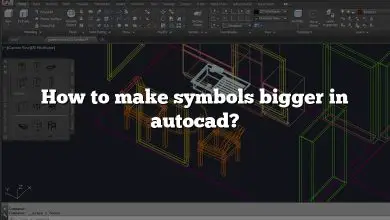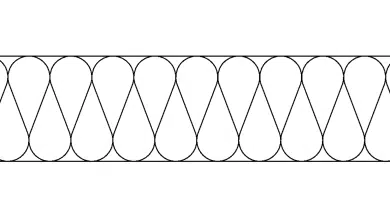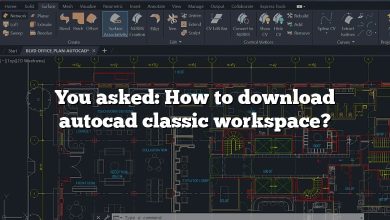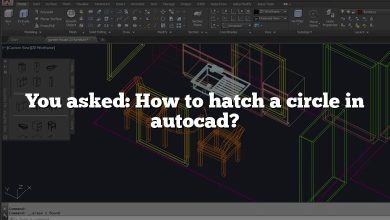One essential task in AutoCAD is exploding blocks, which allows you to break down complex objects into their individual components. In this article, we will provide a step-by-step guide on how to explode a block in AutoCAD, covering various techniques and considerations to ensure a smooth workflow.
Exploding a Block in AutoCAD
Understanding Blocks
Before we delve into the process of exploding a block, let’s have a clear understanding of what blocks are in AutoCAD. Blocks are a collection of objects combined to form a single entity, making it easier to manage and manipulate complex drawings. By exploding a block, you essentially convert it back into its individual objects.
Step-by-Step Guide
Exploding a block in AutoCAD allows you to separate the components of the block into individual editable entities. Please follow the steps below to explode a block in AutoCAD:
- Open your AutoCAD project and navigate to the block you want to explode.
- On your keyboard, press
Command(on Mac) orControl(on PC) to activate the command line at the bottom of the screen. If you have the command line toolbar enabled, you can also simply click on it. - Type “EXPLODE” and hit
Enter. - After initiating the explode command, AutoCAD will prompt you to select the objects you wish to explode. Navigate to the block you want to explode, and click on it.
- After selecting the block, hit
Enteragain. This should explode the block, breaking it down into its individual components.
Remember, though, that the “EXPLODE” command can sometimes alter the properties of the entities within the block. Therefore, it’s always a good idea to make a copy of your block before you explode it, just in case you need to revert back to the original block.
Considerations for Exploding Blocks
While exploding blocks in AutoCAD is a straightforward process, there are a few considerations to keep in mind:
- Nested Blocks: If the block you wish to explode contains nested blocks, those nested blocks will not be exploded. You will need to explode them separately.
- Data Loss: Exploding a block can result in the loss of certain block attributes, as they become part of the exploded objects. Make sure to take note of any important attributes before exploding a block, as you may need to reapply them manually.
- Block Reusability: Exploding a block breaks its association with the original block definition. If you intend to reuse the block in other drawings or instances, consider making a copy of the block before exploding it.
- Backup and Undo: Before performing any major changes, including exploding blocks, it’s always a good practice to create a backup of your drawing. Additionally, AutoCAD provides an “Undo” command (Ctrl+Z) to revert any unintended changes.
FAQ: Frequently Asked Questions
1. How does exploding a block affect its attributes?
When you explode a block in AutoCAD, the block’s attributes become part of the exploded objects. This means that the attributes lose their association with the block definition and become independent objects. As a result, any block-specific properties, such as dynamic text or attribute values, will no longer function as intended. Exploding a block essentially breaks its structure and transforms it into individual entities. Therefore, it’s important to consider the impact on attributes before exploding a block. If you need to preserve attribute functionality, it may be better to retain the block as is or use other methods to modify it.
2. Can I explode a block that contains nested blocks?
Yes, you can explode a block that contains nested blocks in AutoCAD. However, it’s important to note that exploding the main block will only affect the top-level objects within it. The nested blocks themselves will remain intact and will need to be exploded separately, if desired. AutoCAD treats each nested block as an individual entity and does not automatically explode them when exploding the main block. Therefore, you may need to navigate through the hierarchy of nested blocks and explode them individually to fully break down the entire structure.
3. Is it possible to revert the explosion and restore the original block?
Once a block is exploded in AutoCAD, it loses its association with the original block definition, and the exploded objects become separate entities. Unfortunately, there is no direct way to revert the explosion and restore the original block automatically. However, if you have a backup of the drawing or a saved version of the block definition, you can manually recreate the block by selecting the exploded objects and creating a new block using the “Block” command. It’s important to regularly save backups of your work to have the ability to recover or revert changes if needed.
4. Can I explode multiple blocks at once?
Yes, you can explode multiple blocks simultaneously in AutoCAD using a combination of selection methods and the “Explode” command. To explode multiple blocks, start by selecting the blocks you want to explode. You can use a window selection or hold down the Ctrl key while individually selecting multiple blocks. Once the blocks are selected, execute the “Explode” command either by clicking the “Explode” button in the Modify panel or typing “EXPLODE” in the command line. AutoCAD will then explode all the selected blocks into their individual objects.
5. What happens to the layers of the exploded objects?
When you explode a block in AutoCAD, the exploded objects inherit the properties of the current layer. This means that the objects will be placed on the layer that is currently active or the layer specified in the layer control of the Block Editor. If the exploded objects were originally on different layers within the block, their layer assignments will be lost. To maintain the original layer assignments of the exploded objects, it is recommended to make a copy of the block before exploding it. This way, you can retain the individual objects on their respective layers.
6. Can I explode blocks in a referenced drawing?
Yes, you can explode blocks in a referenced drawing in AutoCAD. However, it’s important to note that any changes made to blocks in a referenced drawing will only affect that specific instance of the reference. The original block definition in the source drawing remains unchanged. If you need to explode a block in a referenced drawing and have the changes reflected in all instances of the reference, you must first detach the reference, make the necessary modifications, and then reattach the updated reference. Keep in mind that modifying referenced drawings should be done with caution to avoid unintended consequences in the overall project.
7. Are there alternative methods to explode blocks without losing attributes?
Yes, there are alternative methods in AutoCAD that allow you to modify blocks without exploding them and without losing attribute functionality. One such method is using the “Block Attribute Manager” (BATTMAN) command. The Block Attribute Manager provides a user-friendly interface to manage and edit block attributes while keeping the block intact. It allows you to modify attribute values, add or remove attributes, and even extract attribute information to external files. By utilizing this command, you can make attribute-related changes to blocks without the need to explode them, preserving the integrity and functionality of the attributes.
Conclusion
Exploding a block in AutoCAD is a fundamental operation that allows you to break down complex objects into their individual components. By following the step-by-step guide provided in this article, you should now have a solid understanding of how to explode a block in AutoCAD. Remember to consider the implications and backup your work before performing any changes. With this newfound knowledge, you can enhance your productivity and efficiency in AutoCAD by effectively managing and manipulating complex drawings.