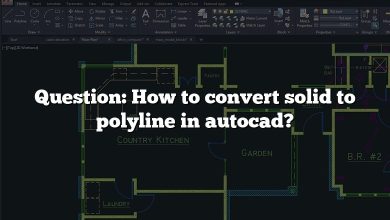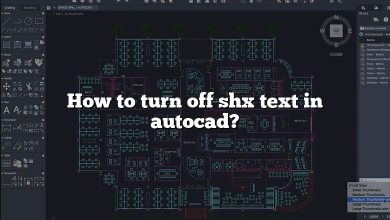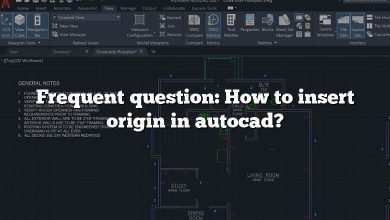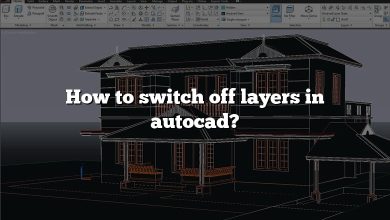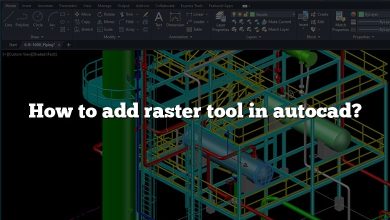Understanding how to change a spline to a line in AutoCAD is a critical skill for any aspiring CAD designer. When dealing with complex designs and shapes, you may find yourself needing to convert spline objects into simpler line or polyline objects for ease of manipulation and precision.
How to Change Spline to Line in AutoCAD
AutoCAD, developed by Autodesk, is one of the most popular computer-aided design (CAD) programs available. It’s used by professionals in a variety of fields, including architecture, engineering, and graphic design. While it offers a wide array of tools and commands for complex designs, sometimes, simplicity can help streamline your work, which is where converting spline to line comes into play.
Splines are versatile objects in AutoCAD that allow for creating curved lines, perfect for designing complex shapes. However, splines may not always be suitable for every project, as their complexity can make editing and manipulating them challenging. Converting them to lines or polylines can allow for easier editing and manipulation.
Converting Spline to Line: The Basic Steps
Follow these steps to convert a spline into a line in AutoCAD:
- Open AutoCAD and load your project: Open the AutoCAD application on your computer and load the project that has the spline you wish to convert to a line.
- Select the spline: On your project, click on the spline that you want to convert. The spline should be highlighted, indicating it is selected.
- Initiate the
FLATSHOTcommand: TypeFLATSHOTin the command line at the bottom of the AutoCAD window and hit Enter. This will initiate the Flatshot dialogue box. - Configure Flatshot settings: In the Flatshot dialogue box, check the ‘Insert as new block’ option, and click ‘OK’.
- Explode the block: The Flatshot command creates a new block object in your drawing. Select the block and type
EXPLODEin the command line, then press Enter. - Delete the original spline: After exploding the block, you should be left with line segments that follow the path of the original spline. At this point, you can safely delete the original spline object.
Keep in mind that this process will only approximate the shape of the spline. The complexity of the spline will determine how closely the line segments will match the spline’s shape.
When to Convert Spline to Line
Splines are useful for creating smooth, curved shapes in your designs. However, they might not always be the best tool for the job. Here are a few situations when you might want to convert a spline to a line in AutoCAD:
- Ease of Editing: Lines are generally easier to manipulate and edit compared to splines.
- Compatibility: If you are working with other CAD software, they might not support splines or interpret them differently.
- Precision: Lines provide greater precision, especially for projects that require accurate measurements.
Common Pitfalls and How to Avoid Them
There are a few common pitfalls when converting splines to lines, including:
- Losing Smoothness: Converting a spline to a line could result in a loss of smoothness. Ensure that you are okay with this before you convert.
- Complexity of Shape: The complexity of the original spline can make it challenging to maintain the same shape when converted to a line.
To avoid these pitfalls, always ensure that converting a spline to a line is the best course of action for your project. If you find the line does not accurately represent your design, consider using polylines or other entities that allow for more flexibility.
How to Change Spline to Polyline in AutoCAD
Just as it’s important to know how to convert a spline to a line in AutoCAD, it’s equally essential to understand how to change a spline into a polyline. Splines and polylines are both flexible and adaptable line types within AutoCAD, but there are instances when you might need to switch between the two.
What are Polylines in AutoCAD?
Polylines in AutoCAD are essentially a sequence of connected lines or arcs, which can be 2D or 3D. Unlike regular line segments, which are individual entities, a polyline is a single object, even if it contains multiple lines or arcs.
Converting Spline to Polyline: Step-by-Step Guide
Let’s dive into the steps on how to convert a spline to a polyline in AutoCAD:
- Open the desired project: Launch AutoCAD on your computer and open the project file where the spline to be converted is located.
- Select the spline: Identify and select the spline you wish to convert to a polyline. It should be highlighted once selected.
- Initiate the
PEDITcommand: TypePEDITin the command line at the bottom of the AutoCAD interface and hit Enter. This command is used for editing polylines. - Confirm the selection: AutoCAD will ask you to select a polyline for editing. Since you have a spline selected, not a polyline, it will ask you if you want to turn it into one. Type
Yfor ‘yes’ and press Enter. - Choose the ‘Fit’ option: In the ‘Polyline Edit’ option menu that appears next, choose the ‘Fit’ option. This will create a polyline that closely approximates the shape of the original spline.
- Exit
PEDITcommand: After you’re satisfied with the result, typeExitand press Enter to leave thePEDITcommand.
Key Points to Remember When Converting Spline to Polyline
Just like the spline to line conversion, converting a spline to a polyline could alter the overall look and feel of your design. Here are some key considerations:
- Preserving Curves: If the original spline had a curved form, the ‘Fit’ option in the
PEDITcommand will help in maintaining the curvature when converted to a polyline. - Editing Control: Unlike splines, polylines can be easily edited using grips, which are the blue squares that appear when you select a polyline.
- Compatibility: Polylines are more compatible with other CAD software compared to splines. Converting splines to polylines could be helpful if you’re planning to import your AutoCAD work into another CAD program.
FAQ: How to Change Spline to Line in AutoCAD
1. How do you convert splines to lines in AutoCAD?
The process of converting splines to lines in AutoCAD is not a direct one. One method includes using the FLATSHOT command, which essentially projects the 3D shape onto a 2D plane and creates lines and arcs in the process. Another option is to manually trace the spline with a series of line segments. Remember, though, that these methods only approximate the original spline shape.
2. How do you turn a spline into a polyline?
You can convert a spline to a polyline by using the PEDIT command in AutoCAD. After initiating this command, select the spline you want to convert, and when prompted if you want to turn it into a polyline, select ‘Yes’. Then, choose the ‘Fit’ option from the ‘Polyline Edit’ menu to approximate the original spline shape with a polyline.
3. How do I convert splines to arcs in AutoCAD?
AutoCAD doesn’t have a built-in command to directly convert a spline to an arc. However, you can manually approximate a spline with arcs by using the ARC command and tracing the spline. This process may require some skill and practice to achieve a satisfactory result.
4. Is spline a polyline?
No, a spline is not a polyline. A spline is a flexible curved line, while a polyline is a series of connected lines or arcs. However, both are versatile tools within AutoCAD that designers use to create and modify shapes.
5. What is the difference between spline and polyline?
The main difference between a spline and a polyline is their flexibility and the shapes they can create. A spline can create smooth, complex curves, making it ideal for organic and fluid shapes. On the other hand, a polyline, which is a sequence of lines or arcs, is better suited for more rigid, geometric forms.
6. How do you explode a spline?
Exploding a spline isn’t possible directly. However, you can convert the spline into a polyline using the PEDIT command and then use the EXPLODE command to break it into separate line segments. Be aware that this will result in loss of the original curve.
7. Why can I not offset a spline in AutoCAD?
Splines can sometimes be complex to work with due to their curved nature. If you’re having trouble offsetting a spline, consider converting it into a polyline using the PEDIT command, then offset the resulting polyline instead.
8. How do you flatten a spline in AutoCAD?
The FLATSHOT command can be used to flatten a 3D spline into 2D. This command essentially projects the 3D geometry onto a 2D plane.
9. What is spline command in AutoCAD?
The SPLINE command in AutoCAD is used to create a smooth curve that passes through a set of predefined points, or fits a set of predefined points while minimizing the overall energy of the curve.
10. What is a spline in math?
In mathematics, a spline is a function defined piecewise by polynomials. In 3D graphics, splines are used for constructing curved lines and surfaces. A B-spline, which is commonly used in CAD software, stands for Basis spline, and it’s a combination of flexible bands that pass through a number of points to create a smooth curve.
11. How do you make a 2D polyline 3D?
A 2D polyline can be converted to 3D using the POLYLINE command, and selecting ‘3D’ from the options. You’ll then need to input the coordinates for each vertex in the 3D space.
12. How do you simplify polylines with many vertices?
The PEDIT command can be used to simplify a polyline with many vertices. Once in the PEDIT command, select the polyline you want to simplify, then select the ‘Simplify’ option. This will reduce the number of vertices in the polyline while maintaining its overall shape.
13. What is spline precision?
Spline precision in AutoCAD refers to the number of vertices that are used to define the spline. A higher precision will use more vertices, leading to a more accurate representation of the curve, but it may also lead to a more complex and heavier file.
14. How do you use a spline?
To create a spline in AutoCAD, use the SPLINE command, then click to place the start point, intermediate points, and the endpoint of the spline. The spline will be created as a smooth curve passing through these points.
15. How do you use spline 3D?
In AutoCAD, you can create a 3D spline using the 3D command, then selecting ‘Spline’ from the options. You’ll then need to input the 3D coordinates for each vertex of the spline. The 3D spline will be created as a smooth curve passing through these points in the 3D space.
Conclusion
Mastering how to change a spline to a line in AutoCAD is all about practice. Remember that AutoCAD offers a range of tools and options, and knowing when to use each one is key to producing high-quality designs. With time and practice, you’ll be able to navigate these decisions with ease and confidence.