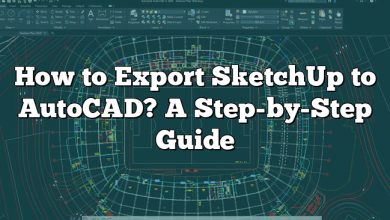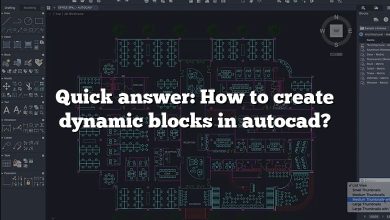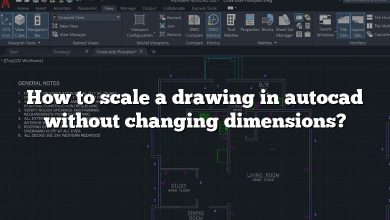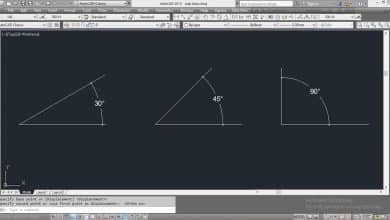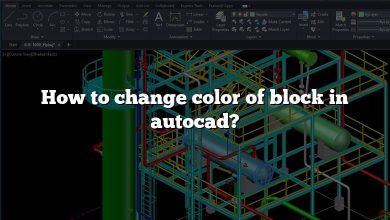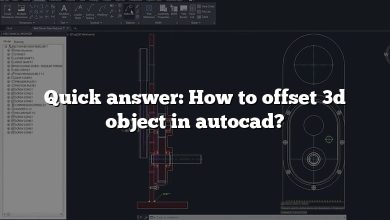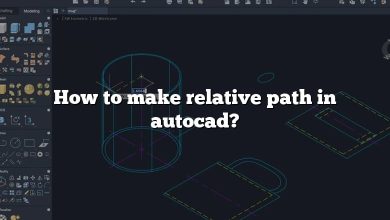Blocking applications in the Windows 10 Firewall can be an effective way to control which programs have access to the internet. However, it’s important to understand the implications of such actions, particularly for complex software like AutoCAD. Hopefully, this FAQ has provided some valuable insights into the topic and helped clarify some of your queries.
How to Block AutoCAD in Firewall Windows 10?
Are you an avid user of Windows 10, navigating through its vast suite of functionalities and applications? One of these many functionalities includes the ability to block specific applications from accessing the internet through the Windows Firewall. For various reasons, you may want to restrict an application like AutoCAD from having internet access. This detailed guide will walk you through the process of how to block AutoCAD in Firewall on Windows 10.
Disclaimer: Blocking AutoCAD or any other application from accessing the internet may limit some of its functionalities. Proceed with caution and understand the consequences before going through with these steps.
A Brief About Windows Firewall
The Windows Firewall is a security system that comes pre-installed with your Windows operating system. It provides a wall of defense against potential threats from the internet by allowing or blocking certain applications from accessing the network.
The following steps will take you through a systematic procedure of blocking AutoCAD in Firewall on Windows 10.
Step 1: Open Control Panel
- Click on the Start Menu located at the bottom-left corner of your screen.
- In the search bar, type “Control Panel” and hit Enter. Click on the result to open the Control Panel.
Step 2: Navigate to Windows Defender Firewall
- In the Control Panel, find and click on “System and Security“.
- In the next window, click on “Windows Defender Firewall“.
Step 3: Open Advanced Settings
- On the left-hand side of the “Windows Defender Firewall” screen, click on “Advanced settings“.
- This action will open the “Windows Defender Firewall with Advanced Security” window.
Step 4: New Outbound Rule
- In the “Windows Defender Firewall with Advanced Security” window, on the left-hand side, click on “Outbound Rules“.
- Now, on the right-hand side of the screen, click on “New Rule…“.
Step 5: Rule Type
In the “New Outbound Rule Wizard” window that pops up:
- Select “Program” and click on “Next“.
Step 6: Program Path
- In the new window, click on “This program path“.
- Here, browse for the AutoCAD executable file (usually found in
C:\Program Files\Autodesk\AutoCAD [version]) and select it. - Once done, click on “Next“.
Step 7: Action
- In the next window, choose “Block the connection” and click on “Next“.
Step 8: Profile
- In the following window, you can select when you want this rule to apply. If you want to block AutoCAD from accessing the internet at all times, select all options – “Domain“, “Private“, and “Public“.
- After selecting, click on “Next“.
Step 9: Naming the Rule
- In the final window, you can name the rule. You might want to name it something like “Block AutoCAD”.
- Click on “Finish“.
Following these steps correctly, you have successfully blocked AutoCAD in Firewall on Windows 10.
Unblocking AutoCAD in Firewall Windows 10
To unblock AutoCAD, you simply have to navigate to the “Outbound Rules” as described before and find the rule you created (named “Block AutoCAD” in this case). Right-click on it and click “Disable Rule“.
Remember to enable it again if you wish to block AutoCAD from accessing the internet.
Understanding the Consequences
Blocking AutoCAD or any software from accessing the internet can limit its functionalities. For example, AutoCAD uses internet access for online resources, updates, AutoCAD mobile app, cloud storage, and more. By blocking it in the Firewall, these features may no longer work.
You need to carefully assess your requirements and determine whether blocking AutoCAD in the Firewall is indeed necessary.
FAQ: How to Block AutoCAD in Firewall Windows 10 / 11?
1. What happens when I block AutoCAD in the Windows 10 Firewall?
When you block AutoCAD in your Windows 10 Firewall, it restricts the application from accessing the internet. This is because the firewall acts as a barrier between your system and the internet, and when a rule to block a specific application like AutoCAD is implemented, it prevents internet data from reaching the application.
The impact of this action is more noticeable in areas of AutoCAD that rely heavily on internet connectivity. Features such as online resources, live updates, cloud storage, and the AutoCAD mobile app will be affected. It’s important to understand that this could significantly limit the capabilities of your AutoCAD application. Therefore, it’s advisable to consider the implications carefully before proceeding with such a decision.
2. Can I selectively block certain features of AutoCAD from accessing the internet?
Windows 10 Firewall allows you to either allow or deny internet access for an application entirely. It doesn’t provide a feature to selectively block certain functions of an application from accessing the internet. If you wish to limit specific features of AutoCAD from accessing the internet, you might need a more sophisticated, third-party firewall application that provides this level of granular control.
Remember, though, that introducing new security measures to your system could potentially introduce new vulnerabilities or conflicts. Thus, research thoroughly and ensure the third-party firewall you choose is reliable and has a strong reputation for user security.
3. Is blocking AutoCAD in Windows 10 Firewall the same as uninstalling it?
No, blocking AutoCAD in your Windows 10 Firewall is not the same as uninstalling it. When you block AutoCAD in the Firewall, the software still resides on your system, and you can use it offline. It merely prevents the application from accessing the internet, but all other functionalities remain intact.
On the other hand, uninstalling the software means completely removing the application and all its components from your system. After uninstalling, you won’t be able to use the software unless you reinstall it. Therefore, if your aim is to only restrict AutoCAD’s internet access while still being able to use the application offline, blocking it in the Firewall is the way to go.
4. Will AutoCAD stop working if I block it in Windows 10 Firewall?
Blocking AutoCAD in your Windows 10 Firewall won’t cause the application to stop working altogether. However, any functionality that relies on internet connectivity will be affected. This means that while you can continue to use AutoCAD for designing and drafting offline, you will lose access to online resources, live updates, cloud storage, and the AutoCAD mobile app.
However, if your usage of AutoCAD is heavily reliant on these internet-based features, it may seem as if the application has “stopped working”. Thus, consider your specific use-case before deciding to block AutoCAD in the Firewall.
5. What should I do if AutoCAD still has internet access after I’ve blocked it in the Firewall?
If AutoCAD still appears to have internet access after being blocked in the Firewall, you might have encountered an error while setting the blocking rule, or there may be another program that is providing internet access to AutoCAD. First, check the rule you created in the Firewall to ensure it targets the correct application path for AutoCAD and that it’s set to “Block the connection”.
If the rule is set up correctly, there may be another factor at play. Some VPN applications or proxy services can circumvent your Firewall settings. If you’re using any of these services, try disabling them and see if the issue persists. In some rare cases, you may need to consult with a tech professional to address the problem.
6. How can I block AutoCAD in Windows 10 Firewall without administrative rights?
If you don’t have administrative rights on your system, you may not be able to make changes to the Windows 10 Firewall settings. This is a security feature designed to prevent unauthorized changes to important system settings.
To block an application in the Firewall, you typically need administrative privileges. If you don’t have these, you’ll need to speak with the system administrator or the person who does have these rights. Explain why you believe it’s necessary to block AutoCAD from accessing the internet, and they can make the changes if they deem it appropriate.
7. Will blocking AutoCAD in the Firewall protect me from a potential malware threat?
While blocking an application like AutoCAD in the Firewall can add a layer of security and potentially safeguard your system from threats associated with that application, it’s not a foolproof strategy for overall malware protection. Firewall blocking rules are more about controlling internet access for specific applications rather than acting as a comprehensive anti-malware solution.
For robust protection against malware, it’s recommended to have a reliable antivirus or anti-malware software installed on your system, in addition to using the Firewall. Regular system scans and keeping your software up to date are also key steps in maintaining system security.
Conclusion,
the decision to block AutoCAD or any other application in the Firewall should be made carefully, keeping in mind your individual requirements and potential impacts on the software’s functionality. And while the Windows 10 Firewall offers a decent level of control, for more specific needs, additional tools may be required. Always remember to maintain good security practices to keep your system protected.