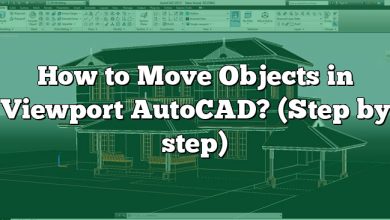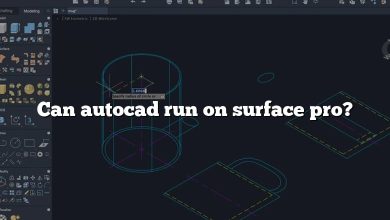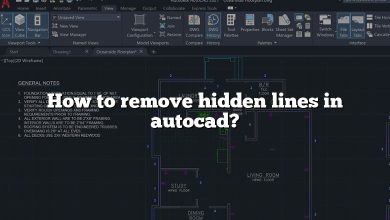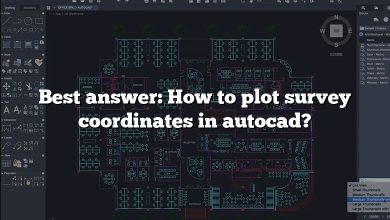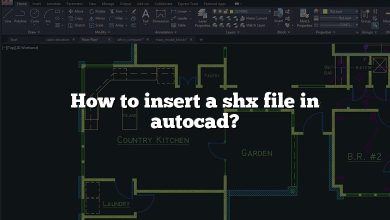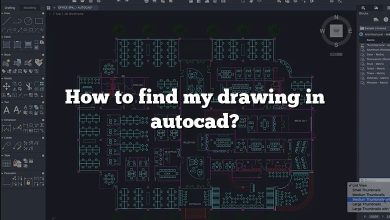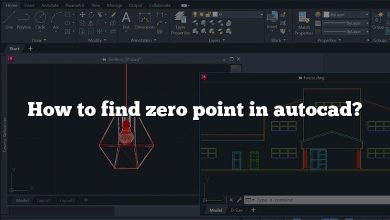Yes, the Dell XPS 13 can run AutoCAD. However, whether it can handle your specific AutoCAD needs might depend on the complexity of your projects and the specific model of the Dell XPS 13 you’re considering. In this article, we’ll delve into the details to help you make an informed decision.
The Dell XPS 13: An Overview
The Dell XPS 13 is a popular laptop choice due to its sleek design, high-resolution display, and powerful performance. It comes in various configurations, offering different processors, memory options, and storage capacities.
Here’s a quick rundown of some key specs of the latest Dell XPS 13 (as of 2023):
- Processor: Up to 11th Generation Intel Core i7-1185G7
- Memory: Up to 16GB LPDDR4x RAM
- Storage: Up to 2TB PCIe SSD
- Display: Up to 13.4″ UHD+ (3840 x 2400) InfinityEdge Touch Display
- Graphics: Intel Iris Xe Graphics
Understanding AutoCAD System Requirements
AutoCAD is a heavy-duty software application that’s used for 3D design, drafting, modeling, architectural drawing, and engineering work. Its system requirements are a key factor to consider when choosing a laptop.
The minimum and recommended system requirements for AutoCAD 2023 are as follows:
| Requirement | Minimum | Recommended |
|---|---|---|
| Operating System | 64-bit OS | 64-bit OS |
| Processor | 2.5–2.9 GHz | 3+ GHz |
| Memory | 8 GB | 16 GB |
| Display Resolution | 1920 x 1080 | 3840 x 2160 |
| Disk Space | 7 GB | 16 GB |
| Graphics | 1 GB GPU with 29 GB/s Bandwidth and DirectX 11 compliant | 4 GB GPU with 106 GB/s Bandwidth and DirectX 11 compliant |
Dell XPS 13 vs. AutoCAD System Requirements
When we compare the Dell XPS 13’s specifications with AutoCAD’s system requirements, we find the following:
- Processor: The Dell XPS 13, with up to an 11th Gen Intel i7 processor, can comfortably handle AutoCAD’s processing needs.
- Memory: With up to 16GB of RAM, the XPS 13 meets the recommended memory requirements for AutoCAD.
- Storage: The solid-state drive (SSD) options for the Dell XPS 13 provide fast data access, which can help AutoCAD perform better.
- Display: The high-resolution display options of the XPS 13 exceed AutoCAD’s recommended display resolution.
- Graphics: The Intel Iris Xe Graphics in the XPS 13 may handle basic to moderate AutoCAD tasks. However, for more complex 3D modeling, you might experience some limitations due to lack of a dedicated graphics card.
User Experience with AutoCAD on the Dell XPS 13
Several users have reported smooth performance when running AutoCAD on the Dell XPS 13, particularly for 2D drafting and basic 3D modeling. However, for high-detail 3D work or particularly complex tasks, some users have noted performance issues. This seems to be due to the laptop’s integrated graphics, which can struggle with AutoCAD’s more demanding aspects.
In a user review on Reddit, one Dell XPS 13 user states:
“AutoCAD runs fairly smoothly for most of my needs. However, when handling large 3D models, I’ve noticed some lags. But overall, it’s a solid choice for light to moderate AutoCAD use.”
Limitations and Workarounds
As mentioned before, one of the limitations of using the Dell XPS 13 for running AutoCAD is its lack of a dedicated graphics card. This can sometimes result in slower rendering times or even lag when working with complex 3D models.
There are, however, a few workarounds that might improve performance:
- Optimize AutoCAD Settings: AutoCAD has many settings that can be optimized to improve performance on systems with integrated graphics. This includes setting the graphics performance to ‘Graphics’ instead of ‘Power’ and turning off hardware acceleration.
- Use AutoCAD LT: AutoCAD LT is a lighter version of AutoCAD that has less-demanding system requirements. If your work mainly involves 2D drafting, AutoCAD LT could be an excellent choice for the Dell XPS 13.
- External Graphics Processing Unit (eGPU): If you frequently work with complex 3D models and the integrated graphics card is proving to be a significant limitation, you might consider investing in an eGPU. This is an external device that you can plug into your laptop to boost its graphics capabilities.
Remember, though, that an eGPU can be quite expensive, and not all applications and systems support them. Before purchasing, ensure that your specific Dell XPS 13 model supports eGPU and that AutoCAD can take advantage of it.
Is the Dell XPS 13 the Right Choice for You?
If you’re a professional or a student who needs to run AutoCAD for complex 3D modeling tasks, you might want to look at more powerful options, such as the Dell Precision series or other laptops with dedicated graphics cards.
However, if you’re using AutoCAD for less-demanding tasks or are a casual user, the Dell XPS 13 offers a great balance between portability, performance, and price. It is especially suitable for:
- Architects and designers who mainly work with 2D drafting.
- Casual AutoCAD users who don’t frequently work with large or complex 3D models.
- Users who value portability and design, with occasional use of AutoCAD.
Before making a purchase, consider your specific needs and usage scenarios. It’s also beneficial to read online reviews and user experiences to gain a holistic understanding of the laptop’s performance with AutoCAD.
Remember that hardware is only one aspect of a smooth AutoCAD experience. Good practices like frequently saving your work, not running too many programs simultaneously, and keeping your software up to date also contribute to optimal performance.
FAQ: Can Dell XPS 13 Run AutoCAD?
1. Can I run other CAD software on the Dell XPS 13?
Yes, you can run other CAD software like SolidWorks, Revit, or SketchUp on the Dell XPS 13. However, keep in mind that performance will depend on the software’s system requirements and the complexity of the projects you’re working on. For professional-grade tasks, you may want to consider a system with a dedicated graphics card.
2. Can the Dell XPS 13 handle gaming?
The Dell XPS 13 is not primarily designed as a gaming laptop, but it can handle light to medium gaming thanks to its Intel Iris Xe Graphics. However, for demanding games or for a smoother gaming experience, a laptop with a dedicated graphics card is usually a better option.
3. Does the Dell XPS 13 come with AutoCAD pre-installed?
No, the Dell XPS 13 does not come with AutoCAD pre-installed. You would need to purchase and install AutoCAD or any other CAD software separately.
4. Can I upgrade the RAM or storage on the Dell XPS 13 later?
The RAM on the Dell XPS 13 is soldered onto the motherboard and cannot be upgraded after purchase. However, in some models, the SSD storage is upgradable. Always check the upgradability of the specific model before purchasing.
5. What are some alternatives to the Dell XPS 13 for running AutoCAD?
Some alternatives include the Dell Precision series, the HP ZBook series, and the MacBook Pro. These are all powerful laptops with dedicated graphics options, making them suitable for heavy-duty AutoCAD work.
6. Will using an eGPU with the Dell XPS 13 significantly improve AutoCAD performance?
Using an eGPU can significantly improve the performance of graphic-intensive tasks, including complex AutoCAD work. However, it’s an expensive addition and not all applications or systems may fully utilize the additional graphics power. Always research compatibility and potential performance improvements before investing in an eGPU.
7. Can I run AutoCAD on the Dell XPS 13 with Linux?
AutoCAD does not natively support Linux. However, you can use alternatives like BricsCAD, DraftSight, and LibreCAD which provide similar functionality and do support Linux. Another option is to use Windows virtualization software like Wine or run a Windows dual-boot setup.
Final Thoughts
The Dell XPS 13, with its solid specs and compact design, can run AutoCAD. However, it’s essential to be aware of its limitations and evaluate whether it meets your specific needs and expectations.
Make sure to explore different configuration options of the Dell XPS 13, as upgrading components like memory or storage can significantly enhance AutoCAD performance. As a final note, remember that the success of running AutoCAD doesn’t solely rely on hardware, but also on proper software optimization and usage habits.