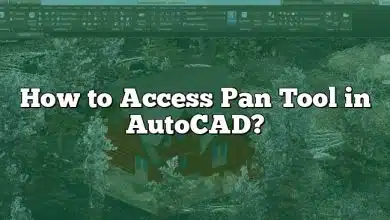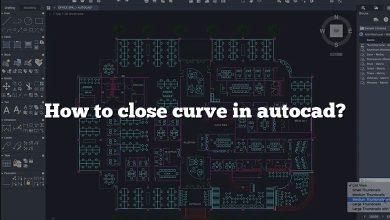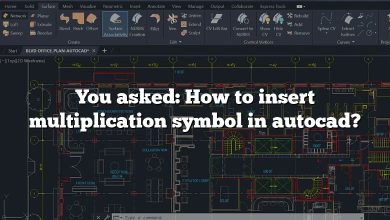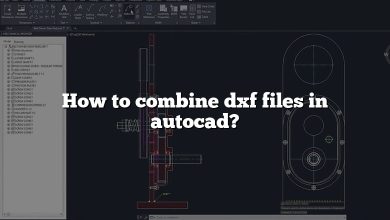Yes, the Asus VivoBook series, particularly the high-end models, can effectively run AutoCAD. However, the performance largely depends on the specific model and its hardware configurations, such as the processor, graphics card, RAM, and storage. We need to consider these factors individually to make a detailed and accurate evaluation.
Key Takeaways
- Hardware Matters: The performance of AutoCAD on Asus VivoBook largely depends on the specific model and its hardware configurations, including processor, graphics card, RAM, and storage.
- Model Specifics: High-end VivoBook models, like Asus VivoBook Pro 15, can efficiently run AutoCAD, while lower-end models might struggle with complex tasks.
- Other Considerations: The operating system, software updates, and AutoCAD version also significantly impact performance.
- Maintenance Tips: Regular updates, disk cleanup, good ventilation, and limiting background tasks can enhance AutoCAD performance on your VivoBook.
- Choice of Model: For professional usage, choose a VivoBook with a robust processor, minimum of 16GB RAM, and a dedicated graphics card. For light use or learning, an entry-level VivoBook would suffice.
Processor Performance and Its Impact on AutoCAD
A processor, or CPU, is a crucial component of any computer. Its role is to interpret and execute instructions. For software like AutoCAD, a powerful processor is vital as it can handle complex designs and large files with ease.
Among the Asus VivoBook models, some of the high-end ones come equipped with Intel Core i7 or AMD Ryzen 7 processors. These are well suited for running AutoCAD. They offer quick and efficient processing, allowing smooth operation even when dealing with intricate and heavy AutoCAD files.
Lower end VivoBooks, however, may struggle with more complex tasks as they typically feature less powerful processors like the Intel Core i3 or i5. While these can still run AutoCAD, performance may be compromised, leading to longer rendering times and potential lags.
Graphics Card: A Key Factor for Rendering
AutoCAD is a graphics-intensive software, so the type of graphics card in your Asus VivoBook significantly impacts performance. Most VivoBooks come with integrated graphics, although some models feature dedicated graphics cards.
For instance, the Asus VivoBook Pro 15 offers a dedicated NVIDIA GeForce GTX 1050. This allows it to handle 3D modeling tasks in AutoCAD efficiently. On the other hand, a VivoBook model with an integrated Intel UHD graphics card may struggle with the same tasks.
RAM: For Multitasking and Large Files
RAM (Random Access Memory) allows your computer to access and use data quickly. For running a program like AutoCAD, a minimum of 8GB RAM is recommended. However, for larger files and multi-tasking, 16GB or more is ideal.
High-end Asus VivoBooks often come with 16GB RAM, making them well-equipped for running AutoCAD. Lower end models usually have 4GB or 8GB RAM, which may restrict performance when dealing with larger AutoCAD files or multitasking.
Storage: SSD vs HDD
The type of storage drive in your VivoBook can also affect AutoCAD’s performance. SSDs (Solid State Drives) are faster and more reliable than HDDs (Hard Disk Drives). They enable quicker loading of programs and files, which can speed up tasks in AutoCAD.
Many Asus VivoBook models feature SSDs, offering superior performance when running AutoCAD. However, some cheaper models may have HDDs, which could result in slower load times.
AutoCAD System Requirements vs Asus VivoBook Specs
The following table provides a comparison between AutoCAD’s minimum and recommended system requirements and the specs of an upper range Asus VivoBook:
| AutoCAD Minimum Requirements | AutoCAD Recommended Requirements | Asus VivoBook Pro 15 | |
|---|---|---|---|
| Processor | 2.5–2.9 GHz processor | 3+ GHz processor | Intel Core i7-9750H (2.6 GHz up to 4.5 GHz) |
| Graphics Card | Basic Display Adapter | 4 GB GPU with 106 GB/s Bandwidth and DirectX 11 compliant | NVIDIA GeForce GTX 1050 |
| RAM | 8 GB | 16 GB | 16 GB |
| Storage | 7 GB Disk Space | SSD | 512 GB SSD |
Given the above comparison, it’s clear that the Asus VivoBook Pro 15, as an example, can run AutoCAD efficiently.
However, keep in mind that this is one of Asus VivoBook’s high-end models. Lower end models may not meet the recommended system requirements for AutoCAD.
Other Relevant Considerations
While the hardware specifications are a significant factor in determining the Asus VivoBook’s ability to run AutoCAD, they are not the only consideration. The operating system, for instance, is another critical aspect. AutoCAD runs on both Windows and MacOS, but not all VivoBook models support MacOS.
Moreover, AutoCAD software updates and the version you intend to use also play a role. Newer versions of AutoCAD may have higher system requirements, making it harder for older or less powerful VivoBooks to run them smoothly.
When selecting an Asus VivoBook for AutoCAD, considering the purpose is key. Are you a student who will use it for learning and practicing AutoCAD? Or are you a professional architect or engineer who will use it for creating complex, large-scale designs?
For light usage and learning purposes, an entry-level Asus VivoBook with a decent processor (Intel i5 or above), 8GB RAM, and an SSD would suffice. However, professional usage demands a higher specification VivoBook with a robust processor, a minimum of 16GB RAM, and a dedicated graphics card.
Asus VivoBook Models Suitable for AutoCAD
Here are a few Asus VivoBook models that are capable of running AutoCAD:
- Asus VivoBook Pro 15 (N580GD): This model comes with a high-performance Intel Core i7-8750H Processor, a dedicated NVIDIA GeForce GTX 1050 graphics card, 16GB DDR4 RAM, and a 512GB SSD. It’s suitable for professionals and can handle complex AutoCAD projects.
- Asus VivoBook S15 (S532FL): Equipped with an Intel Core i7-8565U Processor, NVIDIA GeForce MX250, 8GB RAM, and a 512GB SSD, this model is perfect for students and beginners with a moderate to heavy workload.
- Asus VivoBook F510UA: This is an entry-level model that features an Intel Core i5-8250U Processor, an integrated Intel UHD Graphics 620, 8GB DDR4 RAM, and a 1TB HDD. It’s suitable for beginners or light users.
Remember, before buying, always compare the model’s specifications with AutoCAD’s system requirements to ensure a smooth experience.
The Importance of Maintaining Your VivoBook for Optimum AutoCAD Performance
Aside from the hardware and the specs of your Asus VivoBook, maintenance and good practices can also play a big part in how well AutoCAD runs. Here are some tips:
- Regular Updates: Keep your operating system, AutoCAD software, and drivers updated to ensure optimum performance.
- Disk Cleanup: Regularly clean your disk space. Unnecessary files can slow down your system and affect AutoCAD performance.
- Good Ventilation: Overheating can cause significant performance drops. Ensure your VivoBook is adequately ventilated during heavy-duty tasks.
- Limit Background Tasks: When running AutoCAD, limit the number of other applications or tasks running in the background. AutoCAD requires significant system resources, and other applications can compete for those resources, slowing it down.
FAQ: Can Asus VivoBook Run AutoCAD?
1. How Can I Improve the Performance of AutoCAD on my Asus VivoBook?
Upgrading your hardware, such as installing a faster processor or adding more RAM, can enhance AutoCAD’s performance. Software-wise, keeping your system updated, using the “PURGE” command to clear unnecessary elements from your AutoCAD files, and disabling startup programs can also boost performance.
2. Will Using AutoCAD on my Asus VivoBook Affect its Lifespan?
Continuous use of resource-intensive programs like AutoCAD can generate heat and put stress on your device’s components, potentially reducing its lifespan. However, with proper cooling, ventilation, and periodic breaks, you can maintain your device’s longevity even while using heavy software.
3. How Do I Install AutoCAD on My Asus VivoBook?
To install AutoCAD, you first need to download it from the official Autodesk website. After downloading, run the installer, accept the license agreement, and follow the prompts. Remember to check the system requirements before installing to ensure your VivoBook can run the software.
4. Can I Use Other CAD Software on My Asus VivoBook?
Yes, your Asus VivoBook should be capable of running other CAD (Computer-Aided Design) software as well. The suitability will depend on the specific software requirements and the specifications of your VivoBook.
5. Why is AutoCAD Running Slowly on My VivoBook?
Several factors could cause AutoCAD to run slowly. These include insufficient system resources (CPU, RAM, or GPU), outdated drivers, software incompatibility, or a cluttered hard drive. Identifying and addressing these issues can help improve the performance.
6. What is the Best VivoBook Model for Running 3D Modeling in AutoCAD?
The Asus VivoBook Pro 15 (N580GD) is an excellent choice for 3D modeling in AutoCAD, thanks to its robust Intel Core i7-8750H Processor, dedicated NVIDIA GeForce GTX 1050 graphics card, and 16GB DDR4 RAM.
7. Can I Run the Mobile Version of AutoCAD on Asus VivoBook?
Yes, you can. However, the mobile version, known as AutoCAD mobile app, is primarily designed for smartphones and tablets, offering limited functionality compared to the full version. It’s best used for viewing, creating, and editing CAD drawings on the go. For full functionality on your Asus VivoBook, the desktop version is recommended.
Conclusion
The Asus VivoBook series, known for its versatility and varying models, does have the potential to run AutoCAD, a robust and demanding software. But the key is to pick the right VivoBook model that matches the requirements of AutoCAD. Proper maintenance of the device and smart utilization of resources will further ensure a smooth AutoCAD experience.