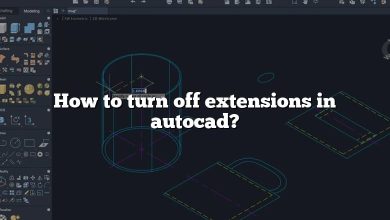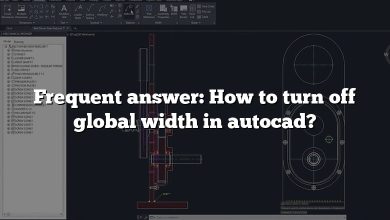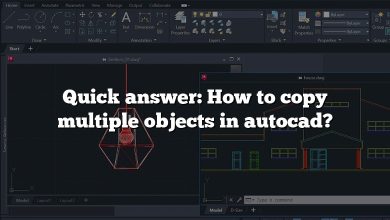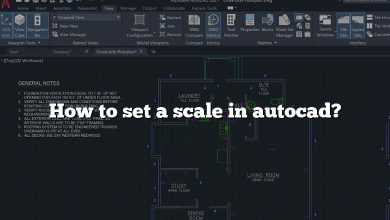While most professionals opt for high-performance laptops, many wonder if an entry-level option like an i3 laptop can efficiently run AutoCAD. This comprehensive guide will delve into the topic, considering everything from the basic capabilities of an i3 processor to the additional system requirements necessary for running AutoCAD smoothly.
Key Takeaways
- An i3 laptop can run AutoCAD, but its performance will depend on other system specifications like RAM, storage, and graphics capability.
- More recent generations of i3 processors will offer better performance due to their ‘Turbo Boost’ technology.
- Optimizing your software settings and closing unnecessary programs can enhance AutoCAD’s performance on an i3 laptop.
- For intensive tasks such as 3D rendering, consider a laptop with a more powerful processor or a dedicated graphics card.
- There are viable alternatives to AutoCAD that are less resource-intensive and may run better on an i3 laptop.
Can i3 Laptop Run AutoCAD?
AutoCAD, a popular 2D and 3D computer-aided design (CAD) program, is frequently used by architects, engineers, project managers, and other professionals across a range of industries. When it comes to hardware requirements, one commonly asked question is whether an i3 laptop can efficiently run AutoCAD.
The short answer is yes, an i3 laptop can run AutoCAD. But there’s more to consider than just the processor.
Understanding the Basics: What is an i3 Processor?
Before delving into how an i3 processor can handle AutoCAD, it’s vital to understand what an i3 processor is. Intel’s i3 is part of the Intel Core series, which also includes i5, i7, and i9 processors.
- i3 processors are entry-level, suited for basic tasks like web browsing, word processing, and light media consumption.
- i5 processors are mid-range, designed to handle more demanding tasks.
- i7 and i9 processors are high-end, intended for resource-intensive tasks like gaming and professional content creation.
Even though i3 is considered entry-level, don’t underestimate its capability. An i3 processor, especially recent generations, can handle more than you might expect.
Hardware Requirements for AutoCAD
According to Autodesk, the company that developed AutoCAD, these are the minimum and recommended system requirements for running AutoCAD 2023:
| Component | Minimum | Recommended |
|---|---|---|
| Processor | 2.5–2.9 GHz | 3+ GHz |
| Memory | 8 GB | 16 GB |
| Display Resolution | 1920 x 1080 | 3840 x 2160 |
| Disk Space | 7 GB | 16 GB |
While an i3 processor’s base speed may seem to fall below the minimum requirements, keep in mind that modern i3 processors utilize ‘Turbo Boost’ technology to exceed their base clock speed when necessary.
AutoCAD Performance on an i3 Laptop
With the requirements and specifications in mind, let’s explore the performance of AutoCAD on an i3 laptop. In most cases, an i3 processor, especially from recent generations, can run AutoCAD for light to moderate use.
However, if your work involves complex models, 3D rendering, or other intensive tasks, you may experience performance issues. This is due to the limited number of cores and threads in i3 processors, which can bottleneck during multi-threaded tasks like 3D rendering.
Also, the performance isn’t only about the processor. Other essential factors include:
- RAM: AutoCAD runs best on machines with 16GB RAM, although 8GB is the minimum. Having more RAM allows for smoother operation, especially when working on large files.
- Graphics Card: AutoCAD uses hardware acceleration to improve performance. While it can run on integrated graphics, a dedicated graphics card is recommended for handling complex 3D tasks.
- Storage: A Solid State Drive (SSD) is much faster than a traditional Hard Disk Drive (HDD), reducing loading times for your software and files.
Optimizing AutoCAD Performance on an i3 Laptop
Even if your laptop’s hardware is on the lower end, there are steps you can take to optimize AutoCAD performance:
- Keep Your Software Updated: Always install the latest updates for your operating system and AutoCAD. They often include performance improvements and bug fixes.
- Close Unnecessary Programs: Running many programs simultaneously can eat up your system resources. Close any unnecessary applications when using AutoCAD.
- Use a Wired Internet Connection: If you’re using AutoCAD’s cloud features, a wired connection can speed up data transfer.
- Customize AutoCAD Settings: You can optimize AutoCAD’s performance by tweaking the settings. For example, reducing the level of detail in visual styles, turning off unnecessary layers, and using simplified versions of complex models.
Upgrading Your Hardware
If optimizing settings doesn’t help, it might be time to consider an upgrade. Adding more RAM or switching to an SSD can make a noticeable difference in performance. If you’re frequently handling 3D work, consider investing in a laptop with a dedicated graphics card.
Choose Wisely: Picking the Right Laptop for AutoCAD
If you’re considering purchasing a new laptop to run AutoCAD, it’s important to take into account more than just the processor. As stated before, RAM, graphics, and storage play crucial roles in AutoCAD’s performance.
Here are some laptops that, despite being equipped with an i3 processor, are quite capable of running AutoCAD:
- Dell Inspiron 15 3000: This budget-friendly option comes with an 11th Gen Intel i3 processor, 8GB RAM, and a 256GB SSD.
- HP 15-dy1036nr: This laptop features a 10th Gen Intel i3 processor, 8GB RAM, and a fast 256GB NVMe SSD. It also has Intel UHD Graphics for basic graphic tasks.
- Lenovo IdeaPad 3: With an AMD Ryzen 3 processor (comparable to Intel i3), 8GB RAM, and a 256GB SSD, this is another cost-effective choice.
For heavier tasks, consider laptops with an i5 or i7 processor, more RAM, and dedicated graphics. Examples include:
- Dell XPS 15: With an i7 processor, 16GB RAM, and NVIDIA GeForce GTX 1650Ti graphics, this laptop is well-suited for heavy AutoCAD use.
- HP ZBook 15u G6: This workstation-grade laptop comes with an i7 processor, 32GB RAM, and AMD Radeon Pro WX 3200 graphics.
AutoCAD Alternatives for Lower-End Laptops
If you find that AutoCAD is not running well on your i3 laptop, there are numerous less resource-intensive alternatives you can consider:
- SketchUp: This software is known for its user-friendly interface and minimal system requirements.
- DraftSight: A 2D drafting and 3D design software, DraftSight offers functionality similar to AutoCAD but with lower system demands.
- LibreCAD: As an open-source CAD software, LibreCAD is entirely free and has significantly lower system requirements than AutoCAD.
You can explore these alternatives to see if they better meet your needs and the capabilities of your laptop.
Frequently Asked Questions
1. Can I run AutoCAD on older generations of i3 processors?
Yes, AutoCAD can run on older generations of i3 processors, but the performance may not be optimal, especially for more complex tasks or large files. You may experience longer loading times and less smooth operation. It is recommended to use at least a 10th or 11th generation i3 processor for a better experience.
2. What other software might struggle on an i3 processor besides AutoCAD?
Other resource-intensive software, such as 3D modeling and rendering tools (e.g., 3DS Max, Revit), video editing software (e.g., Adobe Premiere Pro), or gaming applications, might struggle on an i3 processor, especially if they are used simultaneously with AutoCAD.
3. Can I use other Autodesk software on an i3 laptop?
Yes, you can use other Autodesk software on an i3 laptop, but similar to AutoCAD, the performance will depend on the software’s system requirements and the specific tasks you’ll be performing. Software like Autodesk Sketchbook or AutoCAD LT is less resource-intensive and should run comfortably on an i3 laptop.
4. What are the signs that my i3 laptop is not sufficiently powerful for AutoCAD?
If your laptop frequently freezes, crashes, or takes a long time to load or render files while using AutoCAD, these could be signs that your i3 processor is not powerful enough. Other signs might include a very loud laptop fan, indicating that your laptop is working hard to cool down overheating components.
5. Will upgrading to an i5 or i7 processor dramatically improve AutoCAD performance?
Upgrading to an i5 or i7 processor will generally provide a noticeable improvement in AutoCAD’s performance. These processors have more cores and threads, which can handle more simultaneous tasks and are better suited for resource-intensive software like AutoCAD.
6. Can I upgrade the processor on my i3 laptop to improve AutoCAD performance?
It depends on the specific model of your laptop. Most laptops do not allow for processor upgrades due to their compact design. It would be more feasible to upgrade other components like RAM or storage, or consider purchasing a new laptop with a higher-end processor.
7. Is an i3 laptop with a dedicated GPU better for AutoCAD than an i3 laptop with integrated graphics?
Yes, a dedicated GPU (Graphics Processing Unit) will generally provide better performance in AutoCAD than integrated graphics, especially for 3D modeling and rendering. A dedicated GPU has its own memory (VRAM) and is specifically designed to handle complex graphical tasks more efficiently.
Final Thoughts: It’s All About Balance
To sum it up, an i3 laptop can indeed run AutoCAD, but your experience will largely depend on the complexity of the tasks you’re performing. Basic 2D drafting will be far less demanding than complex 3D modeling or rendering. Balancing your hardware capabilities with your software needs is crucial to ensuring a smooth workflow.
Ultimately, it’s worth keeping in mind that technology continues to advance. What was once considered entry-level hardware may now be more than sufficient for many tasks. Similarly, today’s high-end laptops will eventually become the standard. Continually staying informed about technological trends and updating your hardware accordingly will enable you to stay on top of your work, no matter how complex.