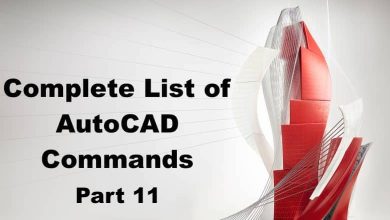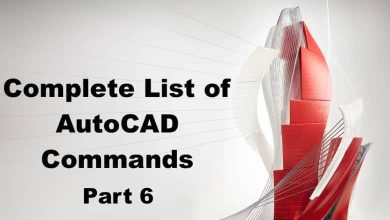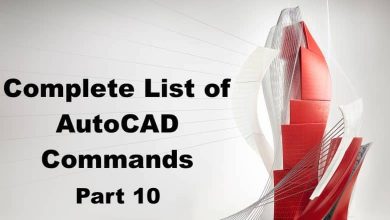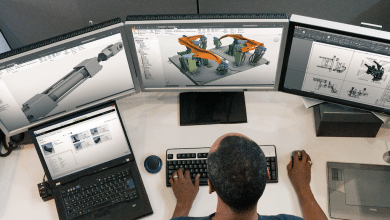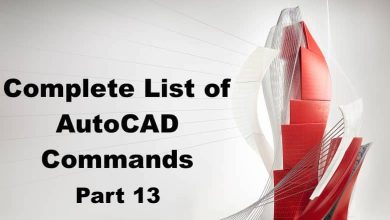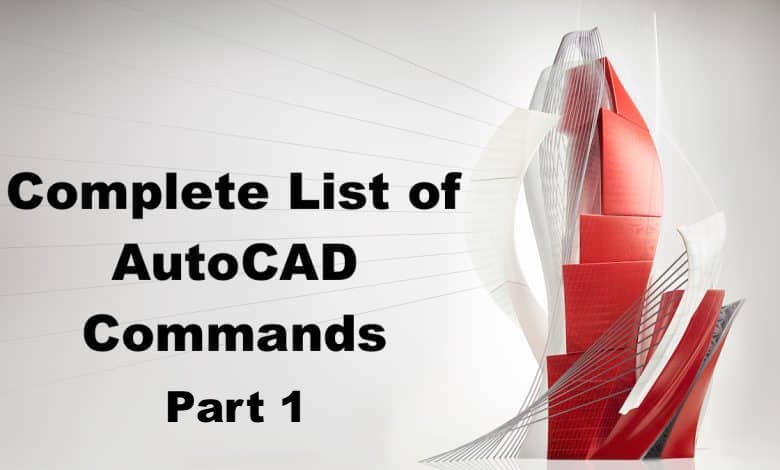
Are you seeking to harness the full potential of AutoCAD, but find yourself overwhelmed by the multitude of commands available? Look no further. Our comprehensive guide titled “800 AutoCAD Commands: A Comprehensive Guide” is the perfect resource to get you well on your way to mastering this versatile software.
The guide comes with a bonus: a free downloadable PDF eBook. This digital companion allows you to take the AutoCAD command library wherever you go, perfect for both offline study and quick reference in the middle of a project. By the end of this article, you will have a solid understanding of the many commands available to you, empowering you to create intricate designs and models with ease and precision.
If you’re new to AutoCAD, it provides a solid grounding in the software’s capabilities, helping you understand how to execute commands effectively and streamline your workflow. For experienced users, it serves as a handy reference guide, helping you uncover lesser-known commands that can further enhance your work.
A-Z of AutoCAD Commands: Your Ultimate Guide to Boosting Your Design Skills
3DALIGN:
3DALIGN command is used to align objects in 3D space by selecting a source point, a target point, and a direction. This command is useful when you need to align multiple objects with different orientations to a specific target point in a 3D model. By using the 3DALIGN command, you can easily align objects in X, Y, and Z directions, or in a user-defined direction. This command can save time and increase accuracy when working with complex 3D models.
Some common uses of the 3DALIGN command include aligning objects to a specific plane or aligning objects to a specific object. This command can also be used to align objects to an existing UCS (User Coordinate System).
3DARRAY:
The 3DARRAY command is used to create an array of objects in a 3D space. This command is useful when you need to create multiple copies of an object in a specific pattern or shape. The 3DARRAY command offers several options for creating arrays, such as rectangular, polar, or path array. By using this command, you can easily create complex patterns and shapes in 3D space.
Some common uses of the 3DARRAY command include creating an array of columns in a building, an array of bolts on a plate, or an array of trees in a park. This command can save time and increase productivity when working with complex 3D models.
3DCLIP:
The 3DCLIP command is used to clip objects in a 3D space by defining a clipping boundary. This command is useful when you need to isolate a portion of a 3D model or hide unwanted geometry. By using the 3DCLIP command, you can easily clip objects in a specific direction, such as X, Y, or Z, or in a user-defined direction. This command can enhance the visibility and clarity of a 3D model.
Some common uses of the 3DCLIP command include clipping a portion of a building to show the interior, hiding unwanted details in a 3D model, or creating a section view of a complex object. This command can help you communicate your design ideas effectively.
3DCORBIT:
The 3DCORBIT command is used to orbit the camera around a 3D model. This command is useful when you need to view a 3D model from different angles and perspectives. By using the 3DCORBIT command, you can easily rotate the camera around the model in any direction. This command can help you visualize your design ideas and identify potential issues.
Some common uses of the 3DCORBIT command include examining the details of a 3D model, evaluating the overall form of a building, or checking the clearance of a machine part. This command can enhance your understanding of a 3D model and improve your design decisions.
3DDISTANCE:
The 3DDISTANCE command is used to measure the distance between two points in a 3D space. This command is useful when you need to determine the distance between two objects in a 3D model. By using the 3DDISTANCE command, you can easily measure the distance in X, Y, or Z direction, or in a user-defined direction. This command can help you ensure accuracy and precision in your 3D modeling work.
Some common uses of the 3DDISTANCE command include measuring the distance between two points in a building, checking the clearance of a machine part, or determining the distance between two objects in a complex 3D assembly. This command can save time and increase accuracy in your 3D modeling work.
3DDWF:
The 3DDWF command is used to publish a 3D model in a DWF (Design Web Format) file format. This command is useful when you need to share your 3D model with others who do not have AutoCAD software installed. By using the 3DDWF command, you can easily create a lightweight and compact file that can be viewed and navigated using a DWF viewer.
Some common uses of the 3DDWF command include sharing a 3D model with clients, contractors, or other stakeholders who do not have AutoCAD software, or archiving a 3D model for future reference. This command can help you communicate your design ideas effectively and efficiently.
3DEDITBAR:
The 3DEDITBAR command is used to open the 3D Edit toolbar, which contains several tools for editing 3D models. This command is useful when you need to perform 3D modeling tasks, such as creating or modifying 3D objects. By using the 3D Edit toolbar, you can easily access and use the tools that are specifically designed for 3D modeling.
Some common tools available in the 3D Edit toolbar include Extrude, Revolve, Sweep, Loft, and Boolean operations. These tools can help you create complex 3D models with ease and efficiency. The 3DEDITBAR command can enhance your productivity and creativity in 3D modeling.
3DFACE:
The 3DFACE command is used to create a 3D polygon with four vertices. This command is useful when you need to create a flat or curved surface in a 3D space. By using the 3DFACE command, you can easily define the four vertices of the polygon in X, Y, and Z directions, or in a user-defined direction. This command can help you create complex shapes and surfaces in a 3D model.
Some common uses of the 3DFACE command include creating a roof surface of a building, creating a curved surface of a machine part, or creating a terrain surface of a landscape. This command can save time and increase accuracy in your 3D modeling work.
3DFLY:
The 3DFLY command is used to navigate through a 3D model using a predefined path. This command is useful when you need to create a virtual tour of a 3D model or simulate a walkthrough of a building. By using the 3DFLY command, you can easily define a path that the camera will follow and adjust the speed and direction of the camera movement.
Some common uses of the 3DFLY command include creating a virtual tour of a building for marketing purposes, simulating a walkthrough of a building for design evaluation, or creating a fly-through animation of a 3D model for presentation. This command can help you communicate your design ideas effectively and impressively.
3DFORBIT:
The 3DFORBIT command is used to orbit the camera around a 3D model with a fixed point of focus. This command is useful when you need to view a 3D model from different angles and perspectives while keeping a fixed point of interest. By using the 3DFORBIT command, you can easily rotate the camera around the model while keeping a specific point in focus. This command can help you examine the details of a 3D model and identify potential issues.
Some common uses of the 3DFORBIT command include examining the details of a machine part, evaluating the overall form of a building, or checking the clearance of a structure. This command can enhance your understanding of a 3D model and improve your design decisions.
3DMESH:
The 3DMESH command is used to create a mesh surface in a 3D space. This command is useful when you need to create a smooth surface that passes through a set of points or curves. By using the 3DMESH command, you can easily define the points or curves that will be used to create the mesh surface and adjust the density and smoothness of the mesh.
Some common uses of the 3DMESH command include creating a smooth surface of a terrain or landscape, creating a curved surface of a building facade, or creating a surface of a machine part. This command can save time and increase accuracy in your 3D modeling work.
3DMOVE:
The 3DMOVE command is used to move objects in a 3D space by specifying a displacement vector. This command is useful when you need to move multiple objects in a specific direction and distance. By using the 3DMOVE command, you can easily specify the displacement vector in X, Y, and Z directions, or in a user-defined direction. This command can help you reposition objects in a 3D model with ease and accuracy.
Some common uses of the 3DMOVE command include moving a group of objects to a specific location, aligning objects to a specific axis, or adjusting the position of objects in a complex 3D assembly. This command can enhance your productivity and precision in 3D modeling.
3DORBIT:
The 3DORBIT command is used to orbit the camera around a 3D model. This command is similar to the 3DCORBIT command, but it allows you to orbit the camera freely without any fixed point of focus. By using the 3DORBIT command, you can easily rotate the camera around the model in any direction and examine the details of the model from different angles and perspectives.
Some common uses of the 3DORBIT command include examining the details of a 3D model, evaluating the overall form of a building, or checking the clearance of a machine part. This command can help you visualize your design ideas and identify potential issues.
3DORBITCTR:
The 3DORBITCTR command is used to orbit the camera around a 3D model with a fixed point of focus at the center of the screen. This command is similar to the 3DFORBIT command, but it allows you to orbit the camera freely while keeping the center of the screen as the fixed point of focus. By using the 3DORBITCTR command, you can easily rotate the camera around the model while keeping a specific point in focus.
Some common uses of the 3DORBITCTR command include examining the details of a machine part, evaluating the overall form of a building, or checking the clearance of a structure. This command can enhance your understanding of a 3D model and improve your design decisions.
3DOSNAP:
The 3DOSNAP command is used to snap objects to specific points or planes in a 3D space.
This command is useful when you need to align objects to specific points or planes in a 3D model. By using the 3DOSNAP command, you can easily snap objects to points or planes in X, Y, and Z directions, or in a user-defined direction. This command can help you ensure accuracy and precision in your 3D modeling work.
Some common uses of the 3DOSNAP command include aligning objects to a specific plane, snapping objects to a specific point in a 3D space, or aligning objects to an existing UCS (User Coordinate System). This command can save time and increase accuracy in your 3D modeling work.
3DPAN:
The 3DPAN command is used to move the camera parallel to a 3D model in a specific direction. This command is useful when you need to move the camera to a specific location in a 3D model without changing the viewing angle. By using the 3DPAN command, you can easily specify the direction and distance of the camera movement in X, Y, and Z directions, or in a user-defined direction.
Some common uses of the 3DPAN command include moving the camera to a specific location in a 3D model, adjusting the camera position for a better view of a specific area, or aligning the camera to an existing UCS (User Coordinate System). This command can enhance your productivity and precision in 3D modeling.
3DPOLY:
The 3DPOLY command is used to create a 3D polyline in a 3D space. This command is useful when you need to create a series of connected lines or arcs in a 3D model. By using the 3DPOLY command, you can easily specify the vertices of the polyline in X, Y, and Z directions, or in a user-defined direction. This command can help you create complex shapes and paths in a 3D model.
Some common uses of the 3DPOLY command include creating a path for a camera movement, creating a wireframe model of a 3D object, or creating a 3D path for a robotic arm. This command can save time and increase accuracy in your 3D modeling work.
3DPRINT:
The 3DPRINT command is used to prepare a 3D model for printing using a 3D printer. This command is useful when you need to check and optimize a 3D model for 3D printing. By using the 3DPRINT command, you can easily check the model for errors, such as holes, gaps, or intersecting geometry, and adjust the model for a successful 3D print.
Some common uses of the 3DPRINT command include preparing a 3D model for prototyping, checking the model for errors before printing, or optimizing the model for a specific 3D printer. This command can help you save time and materials and achieve better results in 3D printing.
3DPRINTSERVICE:
The 3DPRINTSERVICE command is used to order a 3D print of a 3D model from a 3D printing service provider. This command is useful when you do not have access to a 3D printer or when you need to print a complex or large 3D model. By using the 3DPRINTSERVICE command, you can easily upload your 3D model to a printing service provider and specify the printing options, such as material, size, and resolution.
Some common uses of the 3DPRINTSERVICE command include ordering a prototype of a 3D model, printing a complex or large 3D model, or printing a model with a high level of detail or resolution. This command can help you save time and resources and achieve high-quality results in 3D printing.
3DROTATE:
The 3DROTATE command is used to rotate objects in a 3D space around a specific axis or plane. This command is useful when you need to rotate objects to a specific angle or orientation in a 3D model. By using the 3DROTATE command, you can easily specify the axis or plane of rotation and the angle of rotation in degrees or radians.
Some common uses of the 3DROTATE command include rotating a camera to a specific angle or orientation, aligning objects to a specific axis, or adjusting the position of objects in a complex 3D assembly. This command can enhance your productivity and precision in 3D modeling.
3DSCALE:
The 3DSCALE command is used to scale objects in a 3D space uniformly or non-uniformly. This command is useful when you need to resize objects in a 3D model while maintaining their proportions or adjusting their proportions. By using the 3DSCALE command, you can easily specify the scale factor in X, Y, and Z directions, or in a user-defined direction.
Some common uses of the 3DSCALE command include resizing objects to fit a specific space or context, adjusting the proportions of objects in a 3D model, or scaling a 3D model for a specific purpose or application. This command can save time and increase accuracy in your 3D modeling work.
3DSIN:
The 3DSIN command is used to create a 3D sine wave in a 3D space. This command is useful when you need to create a complex and irregular surface in a 3D model. By using the 3DSIN command, you can easily specify the frequency, amplitude, and phase of the sine wave in X, Y, and Z directions, or in a user-defined direction.
Some common uses of the 3DSIN command include creating a decorative surface of a building facade, creating a texture of a landscape or terrain, or creating a surface of a machine part. This command can help you create visually appealing and unique 3D models.
3DSWIVEL:
The 3DSWIVEL command is used to swivel the camera around a fixed point in a 3D model. This command is useful when you need to view a 3D model from different angles and perspectives while keeping a fixed point of interest. By using the 3DSWIVEL command, you can easily swivel the camera around the fixed point and adjust the viewing angle and distance.
Some common uses of the 3DSWIVEL command include examining the details of a machine part, evaluating the overall form of a building, or checking the clearance of a structure. This command can help you visualize your design ideas and identify potential issues.
3DWALK:
The 3DWALK command is used to walk through a 3D model using a first-person perspective. This command is useful when you need to simulate a walkthrough of a building or a site. By using the 3DWALK command, you can easily move the camera forward, backward, left, and right, and adjust the viewing angle and speed.
Some common uses of the 3DWALK command include simulating a walkthrough of a building or a site, evaluating the accessibility of a structure, or checking the functionality of a machine part. This command can help you visualize your design ideas and identify potential issues.
3DZOOM:
The 3DZOOM command is used to zoom in and out of a 3D model. This command is useful when you need to examine the details of a 3D model or focus on a specific area. By using the 3DZOOM command, you can easily zoom in and out of the model in X, Y, and Z directions, or in a user-defined direction.
Some common uses of the 3DZOOM command include examining the details of a machine part, evaluating the overall form of a building, or checking the clearance of a structure. This command can help you focus on specific areas of a 3D model and improve your design decisions.
ABOUT:
The ABOUT command is used to display information about the current version of AutoCAD. By using the ABOUT command, you can easily access the version number, build number, and other relevant information about the software.
This command is useful when you need to verify the version of AutoCAD you are using or check for updates and service packs. This command can help you stay up-to-date with the latest features and improvements of the software.
ACISIN:
The ACISIN command is used to import 3D models in ACIS format into AutoCAD. ACIS is a popular 3D modeling format used in various CAD software. By using the ACISIN command, you can easily import ACIS files into AutoCAD and use them in your 3D modeling work.
Some common uses of the ACISIN command include importing 3D models from other CAD software, collaborating with colleagues or clients who use different software, or using pre-made 3D models from online sources. This command can help you expand your library of 3D models and improve your productivity in 3D modeling.
ACISOUT:
The ACISOUT command is used to export 3D models from AutoCAD in ACIS format. By using the ACISOUT command, you can easily export your 3D models to other CAD software or share them with colleagues or clients who use different software.
Some common uses of the ACISOUT command include collaborating with colleagues or clients who use different software, sharing 3D models with vendors or manufacturers, or archiving 3D models in a standard format. This command can help you expand your workflow and improve your collaboration in 3D modeling.
ACTBASEPOINT:
The ACTBASEPOINT command is used to set the base point for the action recorder in AutoCAD. The action recorder is a tool that records a series of commands and actions in AutoCAD and allows you to play them back later. By using the ACTBASEPOINT command, you can easily set the base point for the action recorder and record a series of commands and actions relative to the base point.
Some common uses of the ACTBASEPOINT command include automating repetitive tasks in AutoCAD, creating custom scripts or macros, or recording and sharing specific workflows with colleagues or clients. This command can help you improve your productivity and efficiency in AutoCAD.
ACTMANAGER:
The ACTMANAGER command is used to manage the action recorder in AutoCAD. The action recorder is a tool that records a series of commands and actions in AutoCAD and allows you to play them back later. By using the ACTMANAGER command, you can easily manage the recorded actions, create, edit or delete action macros, and adjust playback settings.
Some common uses of the ACTMANAGER command include automating repetitive tasks in AutoCAD, creating custom scripts or macros, or recording and sharing specific workflows with colleagues or clients. This command can help you improve your productivity and efficiency in AutoCAD.
ACTRECORD:
The ACTRECORD command is used to start the action recorder in AutoCAD. The action recorder is a tool that records a series of commands and actions in AutoCAD and allows you to play them back later. By using the ACTRECORD command, you can easily start recording your actions and commands in AutoCAD.
Some common uses of the ACTRECORD command include automating repetitive tasks in AutoCAD, creating custom scripts or macros, or recording and sharing specific workflows with colleagues or clients. This command can help you improve your productivity and efficiency in AutoCAD.
ACTSTOP:
The ACTSTOP command is used to stop the action recorder in AutoCAD. The action recorder is a tool that records a series of commands and actions in AutoCAD and allows you to play them back later. By using the ACTSTOP command, you can easily stop the recording of your actions and commands in AutoCAD.
Some common uses of the ACTSTOP command include automating repetitive tasks in AutoCAD, creating custom scripts or macros, or recording and sharing specific workflows with colleagues or clients. This command can help you improve your productivity and efficiency in AutoCAD.
ACTUSERINPUT:
The ACTUSERINPUT command is used to specify user input during the playback of recorded actions in AutoCAD. The action recorder is a tool that records a series of commands and actions in AutoCAD and allows you to play them back later. By using the ACTUSERINPUT command, you can easily specify user input, such as point selection or value input, during the playback of recorded actions.
Some common uses of the ACTUSERINPUT command include automating repetitive tasks in AutoCAD, creating custom scripts or macros that require user input, or recording and sharing specific workflows with colleagues or clients. This command can help you improve your productivity and efficiency in AutoCAD.
ACTUSERMESSAGE:
The ACTUSERMESSAGE command is used to display a user message during the playback of recorded actions in AutoCAD. The action recorder is a tool that records a series of commands and actions in AutoCAD and allows you to play them back later. By using the ACTUSERMESSAGE command, you can easily display a custom message to the user during the playback of recorded actions.
Some common uses of the ACTUSERMESSAGE command include providing instructions or feedback to the user during the playback of recorded actions, creating custom scripts or macros, or recording and sharing specific workflows with colleagues or clients. This command can help you improve your communication and collaboration in AutoCAD.
ADCCLOSE:
The ADCCLOSE command is used to close the Autodesk Design Review application from within AutoCAD. Autodesk Design Review is a free application that allows users to view, mark up, and review 2D and 3D designs in various file formats, including DWF, DWG, and DXF.
Some common uses of the ADCCLOSE command include collaborating with colleagues or clients who use Autodesk Design Review, reviewing and marking up 2D and 3D designs, or converting designs to DWF format. This command can help you streamline your workflow and improve your collaboration in design projects.
ADCENTER:
The ADCENTER command is used to access the Autodesk Content Explorer from within AutoCAD. The Autodesk Content Explorer is a tool that allows users to search and insert content, such as blocks, hatch patterns, and linetypes, from various sources, including local and online libraries.
Some common uses of the ADCENTER command include accessing and managing content in AutoCAD, expanding the library of available content, or searching and inserting content from online sources. This command can help you improve your productivity and efficiency in AutoCAD.
ADCNAVIGATE:
The ADCNAVIGATE command is used to navigate and preview content in the Autodesk Content Explorer from within AutoCAD. The Autodesk Content Explorer is a tool that allows users to search and insert content, such as blocks, hatch patterns, and linetypes, from various sources, including local and online libraries.
Some common uses of the ADCNAVIGATE command include navigating and previewing content in AutoCAD, expanding the library of available content, or searching and inserting content from online sources. This command can help you improve your productivity and efficiency in AutoCAD.
ADDSELECTED:
The ADDSELECTED command is used to add selected objects to a selection set in AutoCAD. By using the ADDSELECTED command, you can easily add objects to an existing selection set without having to reselect them.
Some common uses of the ADDSELECTED command include creating and modifying selection sets in AutoCAD, selecting and editing multiple objects at once, or applying specific commands to a specific selection set. This command can help you improve your precision and efficiency in AutoCAD.
ADJUST:
The ADJUST command is used to adjust the elevation of objects in AutoCAD. By using the ADJUST command, you can easily adjust the elevation of objects by specifying a new elevation value or by selecting a reference point.
Some common uses of the ADJUST command include adjusting the elevation of objects in a terrain or topographical model, adjusting the elevation of objects in a building or structure, or creating a stepped elevation effect in a design. This command can help you improve your precision and efficiency in AutoCAD.
ALIGN:
The ALIGN command is used to align objects in AutoCAD. By using the ALIGN command, you can easily align objects by specifying a source point and a destination point or by selecting an alignment path.
Some common uses of the ALIGN command include aligning objects in a layout or plan, aligning objects in a building or structure, or aligning objects in a mechanical assembly. This command can help you improve your precision and efficiency in AutoCAD.
AMECONVERT:
The AMECONVERT command is used to convert AutoCAD mechanical files to standard AutoCAD files. AutoCAD Mechanical is a specialized version of AutoCAD that includes tools and features specifically designed for mechanical engineering.
Some common uses of the AMECONVERT command include collaborating with colleagues or clients who use standard AutoCAD, archiving or sharing mechanical designs in a standard format, or transferring mechanical designs between different CAD software. This command can help you expand your workflow and improve your collaboration in mechanical design projects.
ANALYSISCURVATURE:
The ANALYSISCURVATURE command is used to analyze the curvature of a 3D surface in AutoCAD. By using the ANALYSISCURVATURE command, you can easily evaluate the curvature of a surface and identify areas of high or low curvature.
Some common uses of the ANALYSISCURVATURE command include evaluating the curvature of a mechanical part, analyzing the curvature of a building facade, or checking the smoothness of a 3D model. This command can help you improve the quality and accuracy of your designs.
ANALYSISDRAFT:
The ANALYSISDRAFT command is used to analyze the draft angle of a 3D model in AutoCAD. By using the ANALYSISDRAFT command, you can easily evaluate the draft angle of a model and identify areas that require adjustment.
Some common uses of the ANALYSISDRAFT command include analyzing the draft angle of a mold or casting, evaluating the manufacturability of a part, or checking the suitability of a design for a specific production method. This command can help you optimize your designs for manufacturing.
ANALYSISOPTIONS:
The ANALYSISOPTIONS command is used to specify the options for various analysis commands in AutoCAD. By using the ANALYSISOPTIONS command, you can easily adjust the settings and preferences for analysis commands, such as the curvature analysis, draft analysis, or interference checking.
Some common uses of the ANALYSISOPTIONS command include customizing the analysis tools to fit specific design requirements, adjusting the accuracy and tolerance settings for analysis commands, or improving the efficiency and speed of analysis tools. This command can help you tailor the analysis tools to your specific needs and improve your productivity in AutoCAD.
ANALYSISZEBRA:
The ANALYSISZEBRA command is used to analyze the curvature of a 3D surface using a zebra stripe display in AutoCAD. By using the ANALYSISZEBRA command, you can easily visualize the curvature of a surface and identify areas of high or low curvature.
Some common uses of the ANALYSISZEBRA command include evaluating the curvature of a mechanical part, analyzing the curvature of a building facade, or checking the smoothness of a 3D model. This command can help you improve the quality and accuracy of your designs.
ANIPATH:
The ANIPATH command is used to create a path animation in AutoCAD. By using the ANIPATH command, you can easily create an animation that follows a predefined path and displays a sequence of 3D models or views.
Some common uses of the ANIPATH command include simulating a walkthrough of a building or a site, presenting a design concept or idea, or creating a visual sequence for a marketing or promotional video. This command can help you create engaging and interactive presentations and improve the communication of your design ideas.
ANNORESET:
The ANNORESET command is used to reset the annotation scale in AutoCAD. The annotation scale is a feature that allows users to maintain consistent text and dimension sizes across different viewports or layouts.
Some common uses of the ANNORESET command include resetting the annotation scale after changing viewports or layouts, adjusting the text or dimension sizes in a specific viewport or layout, or troubleshooting issues with annotation scaling. This command can help you maintain consistency and accuracy in your annotations.
ANNOUPDATE:
The ANNOUPDATE command is used to update the annotations in a drawing in AutoCAD. By using the ANNOUPDATE command, you can easily update the text, dimensions, and other annotations in a drawing to reflect changes in the geometry or layout.
Some common uses of the ANNOUPDATE command include updating annotations after making changes to the design, synchronizing annotations across different viewports or layouts, or refreshing annotations that were not updated automatically. This command can help you maintain the accuracy and consistency of your annotations.
APERTURE:
The APERTURE command is used to specify the size of the aperture in the AutoCAD camera. The aperture size affects the depth of field in the camera and determines how much of the scene is in focus.
Some common uses of the APERTURE command include adjusting the depth of field in a rendered image, simulating the effect of different lenses or cameras, or creating artistic effects in a visualization. This command can help you control the appearance and style of your rendered images.
***
APPAUTOLOADER:
The APPAUTOLOADER command is used to manage the automatic loading of applications in AutoCAD. This command enables you to load applications automatically when you start AutoCAD, as well as control which applications are loaded. It is especially useful when you work with many add-on applications that need to be loaded each time you start AutoCAD.
APPAUTOLOADER also provides a simple interface to enable or disable individual applications from being loaded automatically. This can be helpful when troubleshooting or when you want to temporarily disable an application without removing it from the system entirely.
APPLOAD:
The APPLOAD command is used to load an external application into AutoCAD. This command is useful when you need to add new functionality to AutoCAD, or when you want to work with an add-on application that is not included in the standard AutoCAD installation.
APPLOAD allows you to browse to the location of the application and load it into AutoCAD. You can also specify whether the application should be loaded automatically each time you start AutoCAD.
APPSTORE:
The APPSTORE command is used to access the Autodesk App Store directly from within AutoCAD. The App Store is an online marketplace that offers a variety of add-ons and plug-ins for AutoCAD. These add-ons can be used to add new functionality to AutoCAD or to streamline common tasks.
APPSTORE provides a simple interface to browse the available apps, read user reviews, and install apps directly into AutoCAD. This can be a helpful way to discover new tools and add-ons that can improve your productivity in AutoCAD.
ARC:
The ARC command is used to create an arc in AutoCAD. Arcs are curved segments of a circle and are often used in drawings to represent curved features such as roads, bridges, and machinery parts.
ARC allows you to specify the center point of the arc, its radius, and its start and end angles. You can also specify whether the arc should be created clockwise or counterclockwise, and whether it should be drawn on the current layer or on a specific layer.
ARCHIVE:
The ARCHIVE command is used to archive and compress AutoCAD drawing files. Archiving files is a way to reduce their size and make them easier to transfer or store. When a file is archived, it is compressed using a compression algorithm to reduce its size.
ARCHIVE can be useful when you have large files that you want to store or transfer but don’t want to lose any of the data contained in them. You can also use the command to restore an archived file back to its original size and format.
AREA:
The AREA command is used to calculate the area of a closed boundary in AutoCAD. This command is useful when you need to calculate the area of a region or a room in a building.
AREA allows you to select a closed boundary and calculates the area enclosed by that boundary. You can also specify whether the area should be displayed in square units or in a specific unit of measurement.
ARRAY:
The ARRAY command is used to create a rectangular or polar array of objects in AutoCAD. An array is a series of objects that are arranged in a specific pattern, such as a grid or a circle.
ARRAY allows you to specify the number of rows and columns in the array, as well as the distance between the objects. You can also specify whether the objects should be evenly spaced or if they should be spaced based on a specific distance or angle. ARRAY is a useful command for creating patterns of objects, such as windows in a building facade or bolts in a mechanical assembly.
ARRAYCLASSIC:
The ARRAYCLASSIC command is used to create a rectangular or polar array of objects in AutoCAD using a previous version of the array command. This command is useful for users who are familiar with the older version of the ARRAY command and prefer its interface.
ARRAYCLASSIC allows you to specify the same parameters as the ARRAY command, such as the number of rows and columns, the distance between the objects, and the spacing method. The main difference between the two commands is the interface used to create the array.
ARRAYCLOSE:
The ARRAYCLOSE command is used to close an open rectangular or polar array in AutoCAD. When you create an array, it remains open until you use the ARRAYCLOSE command to close it. Once an array is closed, you can no longer modify its parameters.
ARRAYCLOSE allows you to select an open array and close it. This command is useful for ensuring that an array is complete and accurate before you begin working with it.
ARRAYEDIT:
The ARRAYEDIT command is used to modify an existing rectangular or polar array in AutoCAD. This command allows you to add or remove rows or columns from the array, as well as adjust the spacing and alignment of the objects in the array.
ARRAYEDIT provides a simple interface for modifying arrays and allows you to preview your changes before applying them. This command is useful when you need to make adjustments to an existing array without recreating it from scratch.
ARRAYPATH:
The ARRAYPATH command is used to create an array of objects along a specified path in AutoCAD. This command is useful for creating curved or irregular patterns of objects, such as pipes or cables in a building or infrastructure project.
ARRAYPATH allows you to select a path and specify the number of objects to be placed along the path. You can also adjust the spacing and alignment of the objects, as well as specify whether they should be oriented to the path or remain in their original orientation.
ARRAYPOLAR:
The ARRAYPOLAR command is used to create a circular array of objects in AutoCAD. This command is useful for creating patterns of objects around a center point, such as bolts on a flange or light fixtures on a ceiling.
ARRAYPOLAR allows you to specify the number of objects to be placed in the array, as well as the radius of the circle and the angle between the objects. You can also specify whether the objects should be evenly spaced or if they should be spaced based on a specific distance or angle.
ARRAYRECT:
The ARRAYRECT command is used to create a rectangular array of objects in AutoCAD using the corners of a selection set as the base points. This command is useful for quickly creating a grid of objects, such as tiles on a floor or panels on a wall.
ARRAYRECT allows you to specify the number of rows and columns in the array, as well as the distance between the objects. You can also specify whether the objects should be evenly spaced or if they should be spaced based on a specific distance or angle.
ARX:
The ARX command is used to load and manage ARX applications in AutoCAD. ARX is a programming language used to create custom applications and plug-ins for AutoCAD. The ARX command provides a simple interface for loading and unloading ARX applications, as well as managing their settings and properties.
ARX allows you to load and use custom applications that add new functionality to AutoCAD, such as specialized drawing tools or data management systems. The command also enables you to troubleshoot and manage any issues that may arise when working with ARX applications.
ATTACH:
The ATTACH command is used to attach an external reference file to an AutoCAD drawing. External reference files, or Xrefs, allow you to link to other drawings or files and include them in your current drawing without actually copying their contents into it.
ATTACH enables you to select a file to attach, specify the insertion point and scale, and adjust other properties such as layer visibility and color. This command is useful for incorporating existing drawings or designs into your current project.
ATTACHURL:
The ATTACHURL command is used to attach a URL to an AutoCAD drawing. This command enables you to link to a website or online resource directly from your drawing, which can be helpful when sharing designs or collaborating with others.
ATTACHURL allows you to specify the URL, select an insertion point and scale, and adjust the display properties of the link. You can also set the link to open in a new browser window or in the same window as the drawing.
ATTDEF:
The ATTDEF command is used to define a new attribute in an AutoCAD block. Attributes are text or data fields that can be associated with a block and used to store information about the block’s properties or location.
ATTDEF allows you to specify the tag name and prompt for the attribute, as well as its default value and properties such as color and text style. You can also specify whether the attribute should be visible or editable when the block is inserted into a drawing.
ATTDISP:
The ATTDISP command is used to control the display of attribute values in an AutoCAD block. This command enables you to specify whether the attributes should be displayed as text or as fields, as well as their formatting and alignment.
ATTDISP provides a simple interface for adjusting the display properties of attributes and can be useful for ensuring that attributes are displayed in a clear and consistent manner throughout a drawing.
ATTEDIT:
The ATTEDIT command is used to edit the attribute values of a block in an AutoCAD drawing. This command allows you to modify the values of existing attributes or add new ones, as well as adjust their formatting and alignment.
ATTEDIT provides a simple interface for making changes to block attributes and can be useful for updating drawing information or adjusting the properties of a block to suit specific requirements.
ATTEXT:
The ATTEXT command is used to extract attribute data from a block in an AutoCAD drawing and export it to a text file. This command allows you to quickly gather data from multiple drawings or blocks and transfer it to another application for further analysis.
ATTEXT allows you to specify the format and location of the output file, as well as the attributes to be extracted and their formatting. You can also specify whether to include drawing or block information in the output file.
ATTIPEDIT:
The ATTIPEDIT command is used to edit attribute values in a block reference directly in the drawing area. This command allows you to modify attribute values quickly without opening the block editor or using the ATTEDIT command.
ATTIPEDIT enables you to select a block reference with attributes and directly edit their values by clicking on them in the drawing area. This can be helpful for making quick changes to block attributes without interrupting your workflow.
ATTREDEF:
The ATTREDEF command is used to redefine an existing block with new attribute definitions in an AutoCAD drawing. This command enables you to update the attributes of a block without creating a new block reference or modifying the existing ones.
ATTREDEF allows you to select the block to be redefined and specify the new attribute definitions. The command also prompts you to update any existing instances of the block in the drawing with the new attribute definitions.
ATTSYNC:
The ATTSYNC command is used to synchronize the attribute definitions of a block with its existing instances in an AutoCAD drawing. This command ensures that all instances of the block in the drawing have the same attribute definitions.
ATTSYNC allows you to select the block to be synchronized and updates any instances of the block in the drawing with the latest attribute definitions. This can be useful for ensuring that block attributes are consistent and up-to-date throughout a drawing.
AUDIT:
The AUDIT command is used to check and repair errors in an AutoCAD drawing. This command analyzes the drawing’s internal structure and identifies any problems or inconsistencies that may prevent it from functioning properly.
AUDIT enables you to review the errors found in the drawing and decide whether to repair them. The command also provides a report of the errors and their severity, which can be helpful for troubleshooting issues with the drawing.
AUTOCONSTRAIN:
The AUTOCONSTRAIN command is used to automatically apply geometric constraints to objects in an AutoCAD drawing. Geometric constraints are rules that define the relationships between objects in a drawing and ensure that they remain aligned and proportional.
AUTOCONSTRAIN enables you to select objects and automatically apply the appropriate constraints based on their geometry. This command can be useful for quickly aligning and adjusting objects in a drawing, especially when working with complex or irregular shapes.
AUTOPUBLISH:
The AUTOPUBLISH command is used to automatically publish a set of drawings to a specified location in AutoCAD. This command enables you to create a set of drawing files and publish them as a single multi-page PDF or DWF file.
AUTOPUBLISH allows you to specify the location and format of the output file, as well as the drawings to be included in the set. The command can also be scheduled to run at specific intervals, which can be helpful for automating the publishing process.