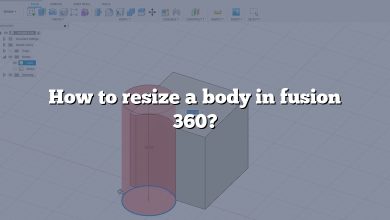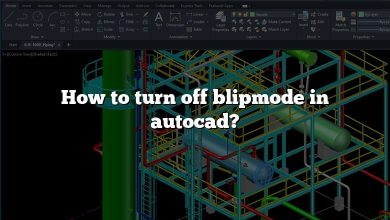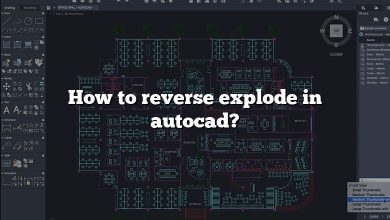Welcome to our comprehensive guide on resetting the AutoCAD free trial. AutoCAD is a powerful computer-aided design (CAD) software widely used by professionals in various industries. The free trial allows users to explore the software’s features before making a purchasing decision. However, once the trial period expires, it can be challenging to reset the trial for further evaluation. In this article, we will walk you through the process of resetting the AutoCAD free trial, providing step-by-step instructions and valuable tips to ensure a seamless experience.
How to Reset AutoCAD Free Trial
Resetting the Trial Period Manually
If you want to extend your AutoCAD free trial period, you can follow these steps:
- Uninstall AutoCAD: Go to your computer’s Control Panel, locate the “Programs” or “Apps” section, and uninstall AutoCAD from your system.
- Delete Registry Entries: Press the Windows key + R on your keyboard to open the Run dialog box. Type “regedit” and hit Enter to open the Registry Editor. Navigate to the following path:
HKEY_CURRENT_USER\Software\Autodesk\AutoCAD\R24.0\ACAD-0001:409\AdLM. Right-click on the “AdLM” folder and select “Delete” to remove it from the registry. - Remove AutoCAD Files: Open the File Explorer and navigate to the following directories:
- For 64-bit systems:
C:\Program Files\Autodesk\AutoCAD 2023andC:\Program Files (x86)\Autodesk\AutoCAD 2023. - For 32-bit systems:
C:\Program Files\Autodesk\AutoCAD 2023.
Delete the entire “AutoCAD 2023” folder and its contents.
- For 64-bit systems:
- Clear AppData: Press the Windows key + R on your keyboard, type “%appdata%” in the Run dialog box, and hit Enter. Delete the “Autodesk” folder from the Roaming directory.
- Restart Your Computer: Restart your computer to ensure all remnants of AutoCAD have been removed from your system.
Using Third-Party Tools
If the manual method seems complex or time-consuming, you can also try using third-party tools specifically designed to reset software trial periods. These tools, often referred to as trial resetters or trial extenders, can automate the process and make it easier for non-technical users.
It is important to note that using third-party tools may pose security risks, as they might include malware or compromise the integrity of your system. Exercise caution when downloading and using these tools, and only obtain them from reputable sources.
Here are some popular trial reset tools you can explore:
Contacting AutoCAD Support
If all else fails or if you encounter any issues during the trial reset process, it is advisable to reach out to AutoCAD’s official support channels. AutoCAD has a dedicated support team that can provide assistance and guidance regarding trial extensions or any other concerns you may have. Visit the AutoCAD Support page on Autodesk’s website to find the appropriate contact information.
Additional Tips and Considerations
Here are some additional tips and considerations to keep in mind when resetting the AutoCAD free trial:
- Create System Restore Points: Before making any changes to your system, it is wise to create a system restore point. This allows you to revert to a previous state if any issues arise during the trial reset process.
- Use Virtual Machines: If you frequently need to evaluate software trials, consider using virtual machines (VMs). VMs allow you to run software in isolated environments, making it easier to reset trials by restoring the VM to its original state.
- Read AutoCAD’s Terms and Conditions: It’s crucial to familiarize yourself with AutoCAD’s terms and conditions regarding trial extensions. Violating these terms may lead to legal consequences, so make sure you understand the limitations and obligations associated with the free trial.
- Explore Alternative CAD Software: If you are unable to reset the AutoCAD free trial or if it doesn’t meet your requirements, consider exploring alternative CAD software options. There are several excellent CAD applications available, both free and paid, that may better suit your needs.
FAQ: Resetting AutoCAD Free Trial
1. How do I reset my AutoCAD trial?
To reset your AutoCAD trial, you can follow the manual reset steps outlined in our comprehensive guide. Uninstall AutoCAD, delete registry entries, remove AutoCAD files, clear AppData, and restart your computer. This process will remove all traces of the trial version from your system, allowing you to reinstall and start a new trial.
2. How do I use AutoCAD trial more than once?
To use the AutoCAD trial more than once, you need to reset the trial period by following the steps mentioned earlier. By uninstalling AutoCAD, deleting registry entries, removing files, and clearing AppData, you can effectively reset the trial and initiate a new evaluation period.
3. How do I activate AutoCAD after the free trial?
After the AutoCAD free trial expires, you need to activate the software with a valid license. To activate AutoCAD, you must purchase a license from Autodesk or an authorized reseller. Once you have obtained the license, follow the activation instructions provided with your purchase to activate AutoCAD and unlock its full functionality.
4. How do I remove the 30-day trial registry?
To remove the 30-day trial registry entries for AutoCAD, you can access the Registry Editor by pressing the Windows key + R on your keyboard, typing “regedit,” and hitting Enter. Navigate to the appropriate registry path for AutoCAD (as mentioned in the guide) and delete the relevant registry entries. Deleting these entries will remove the trial information from the registry.
5. How do I activate expired AutoCAD?
Once the AutoCAD trial has expired, you cannot activate it directly. You will need to purchase a valid license from Autodesk or an authorized reseller. With the purchased license, you can install the full version of AutoCAD and follow the activation instructions provided to activate the software and access its complete set of features.
6. How long does the AutoCAD free trial last?
The duration of the AutoCAD free trial may vary depending on the version and any promotional offers. Typically, the trial period is around 30 days, allowing users to evaluate the software’s capabilities before making a purchase decision. It’s always best to check Autodesk’s official website or the trial download page for the most accurate information regarding trial duration.
7. Is AutoCAD free for personal use?
AutoCAD is not free for personal use. It is a commercial software product developed by Autodesk, and a valid license is required to use it legally. However, Autodesk does offer free versions of its software for educational purposes, such as AutoCAD for students and educators. These versions have certain restrictions and are intended for educational use only.
8. How do I get AutoCAD Architecture?
AutoCAD Architecture is a specialized version of AutoCAD tailored for architectural design. To obtain AutoCAD Architecture, you can visit Autodesk’s official website or contact an authorized reseller to purchase a license specifically for AutoCAD Architecture. Once you have the license, you can download and install the software from Autodesk’s website or through the Autodesk Desktop App.
9. What happens after the AutoCAD free trial?
After the AutoCAD free trial expires, the software will no longer function in its full capacity. You will be prompted to activate the software with a valid license to continue using it. If you do not activate AutoCAD after the trial period ends, certain features may be restricted or disabled, limiting your ability to work on projects effectively.
10. How do I activate AutoCAD?
To activate AutoCAD, you need a valid license key or serial number. Once you have purchased the license from Autodesk or an authorized reseller, follow the activation instructions provided with your purchase. Typically, you will be required to enter the license information within the software or through Autodesk’s licensing portal to complete the activation process.
11. How do I activate the AutoCAD trial?
The AutoCAD trial does not require a separate activation process. When you download and install the trial version, it automatically starts the trial period. You can access all the features and functionalities of AutoCAD during this trial period without the need for activation. Once the trial expires, you will need to activate AutoCAD with a valid license to continue using it.
12. How do I use trial version software again and again?
Using trial version software again and again typically requires resetting the trial period or using specific tools designed for trial extension. As mentioned in our guide, you can reset the AutoCAD trial by following the manual reset steps or explore third-party tools that help extend trial periods. However, it’s important to note that resetting trials or using trial versions beyond their intended limits may violate terms and conditions and could lead to legal consequences.
13. How do I stop the trial version from expiring?
Trial versions of software are designed to expire after a certain period. It is not possible to stop the trial version from expiring without resetting or extending the trial period using the methods mentioned earlier. Once the trial period has expired, you will need to activate the software with a valid license to continue using it legally.
14. How does software know the trial period is over?
Software trial versions often use various methods to track the duration of the trial period. These methods can include monitoring the installation date, storing trial information in the registry, or utilizing licensing mechanisms that restrict functionality after a specific time. When the trial period is over, the software checks the stored trial information and disables or limits certain features accordingly.
Remember, it’s important to respect software licensing terms and conditions and use trial versions within their intended limits to ensure compliance with legal requirements.
Conclusion
Resetting the AutoCAD free trial can be a useful way to further evaluate the software’s capabilities before committing to a purchase. By following the manual reset steps, utilizing third-party tools cautiously, or seeking support from AutoCAD’s official channels, you can extend the trial period and continue exploring AutoCAD’s features. Remember to consider the additional tips and alternatives mentioned in this guide to ensure a successful trial reset experience. Happy CAD designing!
Disclaimer: Resetting software trials may violate terms and conditions, and it is important to use this information responsibly and within legal boundaries.