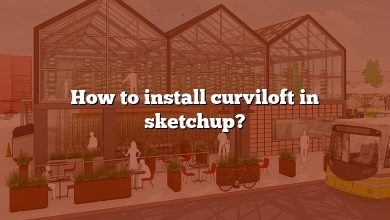SketchUp is a powerful 3D modeling software that allows users to create stunning designs and visualizations. One of the most popular extensions for SketchUp is Shape Bender, which enables users to bend shapes and create curved surfaces with ease. If you’re looking to download and install Shape Bender in SketchUp, this comprehensive guide will walk you through the process step by step.
Downloading and Installing SketchUp
Before you can add the Shape Bender extension to SketchUp, you need to have the software installed on your computer. Here’s how you can download and install SketchUp:
- Visit the official SketchUp website at www.sketchup.com.
- Navigate to the “Downloads” section.
- Choose the appropriate version of SketchUp for your operating system (Windows or macOS).
- Click on the “Download” button and follow the on-screen instructions to install the software.
Understanding SketchUp Extensions
SketchUp extensions are add-ons that enhance the functionality of the software. They allow users to customize and streamline their workflows. Shape Bender is one such extension that adds the ability to bend shapes and create curved surfaces easily. Before downloading Shape Bender, it’s important to understand how to manage extensions in SketchUp:
- Open SketchUp and go to the “Window” menu.
- Select “Extension Warehouse” to open the Extension Warehouse dialog.
- Browse through the available extensions or search for specific ones using keywords.
- Click on an extension to view more details and user reviews.
- Once you find the Shape Bender extension, click on the “Install” button.
Finding and Downloading Shape Bender
Shape Bender is a popular extension for SketchUp, and you can find it in the Extension Warehouse. Follow these steps to download Shape Bender:
- Launch SketchUp and open the Extension Warehouse dialog by going to the “Window” menu and selecting “Extension Warehouse”.
- In the Extension Warehouse dialog, use the search bar to search for “Shape Bender”.
- Click on the “Shape Bender” extension to view more details.
- Check the compatibility with your SketchUp version and read user reviews to ensure it meets your requirements.
- Click on the “Install” button to download and install Shape Bender.
Installing Shape Bender
Once you have downloaded Shape Bender, you need to install it in SketchUp. Follow these steps to install the Shape Bender extension:
- Open SketchUp and go to the “Window” menu.
- Select “Extension Manager” to open the Extension Manager dialog.
- In the Extension Manager dialog, click on the “Install Extension” button.
- Locate the downloaded Shape Bender extension file on your computer.
- Select the file and click “Open” to install the extension.
- After installation, you should see Shape Bender listed in the Extension Manager dialog.
Activating and Using Shape Bender
With Shape Bender installed, you’re ready to activate and use it in SketchUp. Here’s how you can activate and utilize the Shape Bender extension:
- Open SketchUp and go to the “Extensions” menu.
- Select “Shape Bender” from the list of installed extensions.
- The Shape Bender toolbar will appear, allowing you to access its features.
- To bend a shape, select the shape and click on the “Activate Shape Bender” button.
- Click and drag the control points to adjust the shape’s curvature.
- Release the mouse button to finalize the bending operation.
Tips and Tricks for Using Shape Bender Effectively
To make the most out of the Shape Bender extension in SketchUp, consider the following tips and tricks:
- Group and Ungroup: Before using Shape Bender, group the objects you want to bend. This ensures better control and prevents unintentional changes to other geometry.
- Axis Alignment: Ensure that the shape you want to bend and the bending axis are aligned properly. This will produce the desired results.
- Edit Mode: You can modify the shape after bending by entering the Shape Bender Edit Mode. This allows you to fine-tune the curvature and make adjustments.
- Experiment and Practice: Practice using Shape Bender with different shapes and scenarios to become more proficient in creating curved surfaces.
Frequently Asked Questions (FAQ)
1. How can I access the Extension Warehouse in SketchUp?
To access the Extension Warehouse in SketchUp, you can follow these steps:
- Launch SketchUp and go to the “Window” menu.
- Select “Extension Warehouse” from the menu options.
- The Extension Warehouse dialog will open, displaying various extensions available for download.
- You can browse through the categories or use the search bar to find specific extensions.
- Click on an extension to view more details, including its description, reviews, and compatibility information.
2. Can I use Shape Bender on curved surfaces?
Yes, Shape Bender can be used on curved surfaces in SketchUp. However, it’s important to note that Shape Bender works by bending shapes along a single axis. If you want to bend a shape along a pre-existing curve, you’ll need to first convert the curve into a straight line. Once the curve is transformed into a line, you can apply Shape Bender to bend the shape accordingly.
3. Can I adjust the intensity of the bending effect?
Yes, you can adjust the intensity of the bending effect in Shape Bender. After activating Shape Bender and selecting the shape you want to bend, you can control the curvature by dragging the control points. By moving these points closer together or farther apart, you can increase or decrease the intensity of the bending effect. This gives you the flexibility to achieve the desired curvature for your shapes.
4. Is Shape Bender compatible with all versions of SketchUp?
Shape Bender is designed to be compatible with a wide range of SketchUp versions. However, it’s always a good practice to check the compatibility information before downloading and installing any extension. When browsing the Extension Warehouse, you’ll find compatibility details listed for each extension, including Shape Bender. Make sure to verify that the version of Shape Bender you are downloading is compatible with your specific version of SketchUp.
5. Can I undo a bending operation in Shape Bender?
Yes, you can undo a bending operation in Shape Bender. SketchUp provides an undo feature that allows you to revert changes made during the modeling process. To undo a bending operation, you can either use the “Undo” button in the toolbar or press the Ctrl+Z (Windows) or Command+Z (Mac) keyboard shortcut. This will undo the last action performed, which includes any bending operations using Shape Bender.
6. Are there any alternative extensions similar to Shape Bender?
Yes, there are alternative extensions available in SketchUp that provide similar functionality to Shape Bender. Some popular alternatives include FredoScale, TrueBend, and Curviloft. These extensions offer additional options and tools for bending shapes and creating curved surfaces. You can explore these alternatives in the Extension Warehouse or by searching online for SketchUp extensions related to shape bending.
7. Can I use Shape Bender in SketchUp Free or SketchUp for Web?
Unfortunately, Shape Bender is not currently available for SketchUp Free or SketchUp for Web. Shape Bender is an extension that requires the desktop version of SketchUp to be installed on your computer. SketchUp Free and SketchUp for Web are web-based versions of the software and have limitations on using external extensions. However, you can still enjoy the capabilities of Shape Bender by using it in the desktop version of SketchUp.
Conclusion
With Shape Bender, SketchUp users can add impressive curved surfaces to their 3D models. This guide has provided a comprehensive walkthrough on how to download, install, and use the Shape Bender extension in SketchUp. By following these steps and applying the tips and tricks, you’ll be able to enhance your designs and create captivating visuals in no time.
Remember to regularly check for updates to the Shape Bender extension to ensure compatibility with newer versions of SketchUp. Now, go ahead and unleash your creativity with Shape Bender in SketchUp!