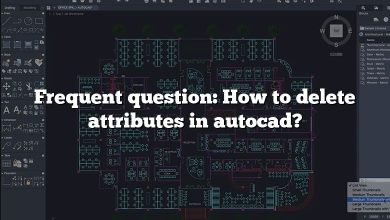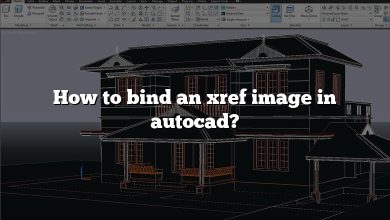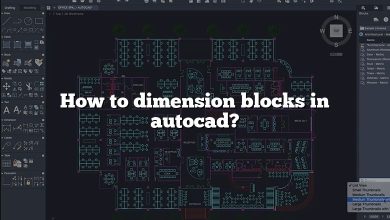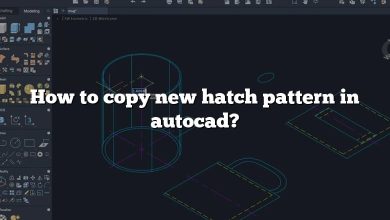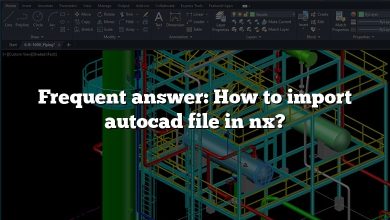This comprehensive guide is designed to help you master one such technique: creating selection sets using filters with AutoLISP in AutoCAD. This powerful feature can drastically reduce the time spent on selecting objects, freeing you up to focus on the creative aspects of your work.
Key Takeaways
- AutoLISP is a unique scripting language specific to AutoCAD that can automate tasks and customize commands.
- Selection sets are groups of objects that you can manage collectively, enhancing efficiency.
- Filters in AutoLISP can automate the selection process based on specified criteria.
- Complex selection sets can be created using multiple object types and properties.
- AutoLISP offers numerous functions to manage and manipulate selection sets.
Creating Selection Sets Using Filters with AutoLISP
AutoLISP, a derivative of the LISP programming language, is specifically designed for the full version of AutoCAD and its derivatives. It is commonly used for creating custom commands, automating tasks, and defining selection sets and functions. Among these uses, creating selection sets using filters proves to be an invaluable tool for any AutoCAD user. Let’s delve deeper into this topic.
Understanding Selection Sets and AutoLISP
Selection sets are groups of objects that you select to manage collectively. AutoCAD uses selection sets for modifying and manipulating multiple objects simultaneously.
On the other hand, AutoLISP is AutoCAD’s own scripting language. Its versatility and integration with the AutoCAD environment make it a powerful tool. It is specifically handy for automating repetitive tasks, customizing commands, and more.
Combining these two, we can create selection sets using filters with AutoLISP, streamlining the selection process and improving productivity.
Basics of Creating a Selection Set in AutoLISP
Before proceeding to use filters, it’s essential to understand how to create a basic selection set in AutoLISP.
- Start with defining a new variable that will store the selection set.
(setq ss (ssget))
- This will prompt you to select objects in the drawing area to include in the selection set. Once done, AutoLISP stores the selection set into the variable
ss.
Now that we have a basic understanding of selection sets, let’s incorporate filters.
Introduction to Filters in AutoLISP
Filters in AutoLISP are used to select objects based on certain criteria. This is achieved using the ssget function with the "X" option followed by a filter list.
A filter list is a list of lists, where each sub-list contains two elements: a DXF code (Data Exchange Format) and a value.
Below is an example of a filter that selects all circles with a radius of 10 units.
(setq ss (ssget “X” ‘((0 . “CIRCLE”) (40 . 10.0))))
The (0 . "CIRCLE") is the DXF code and value pair for selecting circles, while (40 . 10.0) selects those circles with a radius of 10 units.
Advanced Selection Sets Using Filters
Let’s explore creating more complex selection sets.
- Selecting multiple types of objects: Combine different object types in the selection set using DXF code 0 for each object type. For example, to select both lines and circles:
(setq ss (ssget “X” ‘((0 . “LINE”) (0 . “CIRCLE”))))
- Selecting objects based on properties: You can select objects based on their properties. For instance, to select red lines, use DXF code 62 with a value of 1 (which represents the color red in AutoCAD).
(setq ss (ssget “X” ‘((0 . “LINE”) (62 . 1))))
Note the use of (-4 . "<OR") and (-4 . "OR>") to define a logical OR operation, allowing for the selection of either red lines or blue circles.
Leveraging AutoLISP Functions with Selection Sets
AutoCAD provides several functions that can be used with selection sets.
- sslength: returns the number of objects in the selection set.
(setq len (sslength ss))
- ssname: retrieves an object name from a selection set based on its index.
(setq obj (ssname ss 0))
- ssdel: removes an object from a selection set.
(setq ss (ssdel obj ss))
These functions provide greater flexibility in managing and manipulating selection sets.
FAQ:
1. What is AutoLISP and how is it different from other programming languages?
AutoLISP is a dialect of the LISP programming language, designed specifically for use with the full version of AutoCAD and its derivatives. It is an interpretive language, meaning that it can directly execute instructions written in source code, without the need for a separate compilation step. This property makes AutoLISP particularly useful for rapid, iterative development processes commonly found in design and drafting professions.
However, AutoLISP differs from many modern programming languages in its structure and syntax. It is a “list processing” language, hence the name LISP, and this means that its primary data structure is the list. This contrasts with languages like Python or Java, which are object-oriented, and languages like C, which are procedural. AutoLISP is known for its simplicity and ease of use, with a small set of straightforward commands and functions that allow users to automate tasks in AutoCAD efficiently.
2. Why should I use filters in AutoLISP for creating selection sets?
The use of filters in AutoLISP when creating selection sets greatly enhances the flexibility and precision of your selection process. Without filters, you would have to manually select each object, which can be time-consuming and error-prone, especially when working with complex drawings.
Filters allow you to define specific criteria that objects must meet to be included in the selection set. This could be anything from the object’s type and properties, to its layer or color. By using filters, you can automate the selection process and ensure that only the correct objects are selected, saving time and reducing the likelihood of mistakes.
3. What does the ‘ssget’ function do in AutoLISP?
In AutoLISP, ‘ssget’ is a powerful function used to create selection sets. It has several different modes of operation that allow you to select objects in a variety of ways. For example, you can use ‘ssget’ without any arguments to manually select objects in the drawing area, or you can use ‘ssget’ with the “X” option followed by a filter list to select objects based on specific criteria.
The ‘ssget’ function returns a selection set, which is a special type of AutoLISP data object that represents a group of AutoCAD drawing entities. This selection set can then be used with other AutoLISP functions to manipulate the selected objects in various ways.
4. Can you create complex filters with multiple criteria in AutoLISP?
Absolutely, you can create complex filters with multiple criteria in AutoLISP. This is where the real power of AutoLISP’s filter mechanism lies. By combining different DXF codes and values within your filter list, you can specify multiple conditions that objects must meet to be included in the selection set.
For example, you could create a filter that selects all red circles with a radius of 10 units on a specific layer. To do this, you would use the DXF code for color (62) with a value of 1 (for red), the DXF code for object type (0) with a value of “CIRCLE”, the DXF code for radius (40) with a value of 10, and the DXF code for layer (8) with the name of your specific layer.
5. Can I manipulate objects within a selection set using AutoLISP?
Once you’ve created a selection set, you can manipulate the objects within it using various AutoLISP functions. For example, you can use the ‘sslength’ function to get the number of objects in the selection set, or the ‘ssname’ function to retrieve an object from the selection set based on its index.
You can also modify the selection set itself using functions like ‘ssadd’ and ‘ssdel’, which add and remove objects from the selection set, respectively. In this way, you can dynamically update your selection set based on changes to the drawing or other conditions in your AutoLISP program.
6. What are DXF codes and why are they important in AutoLISP?
DXF codes, or Data Exchange Format codes, are a set of numerical codes used in AutoLISP to identify different properties of AutoCAD drawing entities. Each property of an entity, such as its type, color, layer, and so on, has a specific DXF code associated with it.
When creating filters in AutoLISP, you use these DXF codes along with specific values to define the criteria for your filter. By understanding and using DXF codes, you can create highly customized filters that select exactly the objects you need, based on their specific properties.
7. How can learning AutoLISP improve my work with AutoCAD?
Learning AutoLISP can significantly enhance your productivity and efficiency when working with AutoCAD. AutoLISP allows you to automate repetitive tasks, create custom commands and functions, and more precisely control the objects in your drawings.
For example, instead of manually selecting each object for a particular operation, you can use AutoLISP to create a selection set that automatically includes the right objects based on certain criteria. This can save a lot of time and effort, especially when working with large and complex drawings.
Moreover, with AutoLISP, you can create custom commands that automate complex operations, reducing the chances of error and ensuring consistency in your work. Overall, learning AutoLISP can take your AutoCAD skills to the next level, providing a more streamlined and efficient working experience.
Summary
The ability to create selection sets using filters with AutoLISP is a valuable skill that can greatly enhance your AutoCAD productivity. This guide provides the basic understanding and techniques to get started. However, remember that AutoLISP offers much more, and diving deeper into its functions will unlock a greater level of control and automation in your AutoCAD experience.