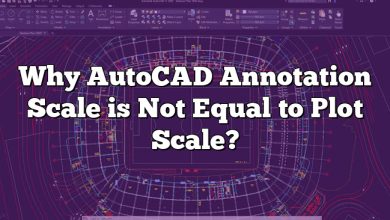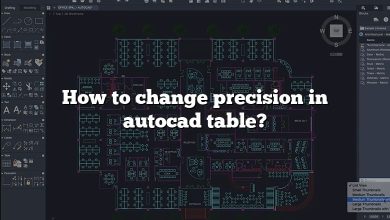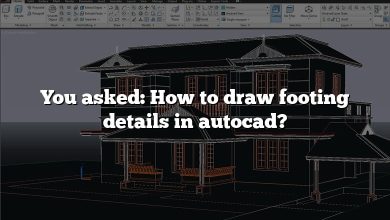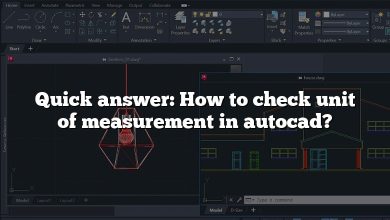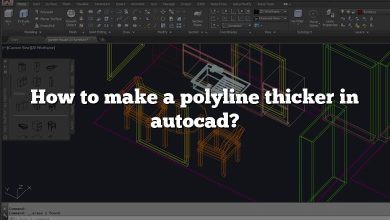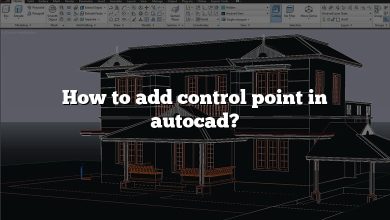A question often posed by Apple users is, “Can a MacBook run AutoCAD?” The short answer is yes, but there are important factors to consider for optimal performance. This guide delves into these factors, offering tips, resources, and solutions for running AutoCAD on your MacBook efficiently.
Key Takeaways
- A MacBook can run AutoCAD, but performance depends on the model, specs, and AutoCAD version.
- AutoCAD has a macOS version, but it lacks some features present in the Windows version.
- AutoCAD for Windows can run on a MacBook through virtualization software or Boot Camp.
- There are various troubleshooting methods and performance optimizations for running AutoCAD on a MacBook.
- Training resources are available for new users or those transitioning from AutoCAD for Windows.
Can a MacBook Run AutoCAD?
Yes, a MacBook can run AutoCAD. However, the experience and performance will depend on several factors, such as the model of the MacBook, its specifications, the version of AutoCAD being used, and other software configurations. Here’s an in-depth analysis.
The MacBook Specs and AutoCAD
When it comes to running any software, the hardware of the computer is one of the most critical considerations. Therefore, before discussing whether AutoCAD can run on a MacBook, let’s first examine the typical specifications of a MacBook:
- Processor: The MacBook line features powerful Intel Core processors and, more recently, Apple’s proprietary M1 chips. Both have the computing power to handle AutoCAD.
- RAM: MacBooks come with a minimum of 8GB RAM, and higher-end models can go up to 64GB. AutoCAD runs smoothly on a system with 8GB RAM, but for optimal performance, 16GB is recommended.
- Storage: MacBooks offer solid-state drive (SSD) storage, which provides faster data access speeds. This is beneficial for running applications like AutoCAD.
- Graphics: MacBook Pro models come with Intel Iris Plus Graphics or AMD graphics, while the MacBook Air uses Intel UHD Graphics. These graphics solutions are suitable for running AutoCAD, but for more graphics-intensive tasks within AutoCAD, dedicated graphics cards are more effective.
AutoCAD Versions for MacBook
AutoCAD provides a version specifically designed for macOS, which ensures it works smoothly on a MacBook. However, there are certain limitations to be aware of:
- AutoCAD for Mac: This is a native version that works well on a MacBook. It offers an intuitive user interface and a user-friendly experience. However, it doesn’t include all the features found in AutoCAD for Windows.
- AutoCAD LT for Mac: This is a lighter version of AutoCAD for Mac. It is missing some of the more advanced features but is cheaper and can run smoothly even on lower-end MacBooks.
- AutoCAD Web and Mobile app: For users who need to access and work on their designs on the go, AutoCAD provides a web and mobile application. These are compatible with macOS and iOS.
Running AutoCAD for Windows on MacBook
If the macOS version of AutoCAD does not meet your needs due to its feature limitations, there is an alternative: running the Windows version of AutoCAD on your MacBook. This can be achieved through virtualization software like Parallels Desktop or VMWare Fusion, or by using Apple’s dual-boot utility, Boot Camp.
Parallels Desktop and VMWare Fusion
These tools allow you to run a virtual Windows machine on your MacBook. The main benefit of this approach is the ability to switch between macOS and Windows without needing to reboot your computer. However, keep in mind that running virtual machines requires a lot of system resources.
Boot Camp
Boot Camp allows you to install Windows on your MacBook alongside macOS and choose which one to boot into when starting your computer. This allows the Windows version of AutoCAD to run with full access to your MacBook’s hardware, resulting in better performance. However, it lacks the convenience of switching between operating systems without a reboot.
How to Optimize AutoCAD Performance on MacBook
To ensure optimal performance of AutoCAD on a MacBook, consider the following tips:
- Upgrade your hardware: If your MacBook is older, you might want to consider upgrading to a newer model with better specs. More RAM, a faster processor, and a better graphics card can significantly improve AutoCAD’s performance.
- Manage your resources: Close unnecessary applications to free up resources for AutoCAD. You can monitor your system’s performance using the Activity Monitor tool on your MacBook.
- Keep AutoCAD updated: Ensure that your AutoCAD software is up-to-date. Autodesk frequently releases patches and updates that improve performance and fix bugs.
- Use external hardware: For complex 3D modeling, consider using an external graphics processing unit (eGPU). This gives your MacBook additional graphics processing power.
- Use Autodesk’s performance tuner: Autodesk offers a Performance Tuner for AutoCAD for Mac that can optimize the program’s settings based on your hardware.
To conclude, while a MacBook can run AutoCAD, the user experience and performance will largely depend on the MacBook model and specifications. Whether using the macOS version of AutoCAD or running the Windows version using virtualization or dual-boot utilities, there are options available for MacBook users who want to use AutoCAD. With the right configurations and performance optimizations, you can successfully run and enjoy the full benefits of AutoCAD on a MacBook.
Choosing the Right MacBook for AutoCAD
Now that we’ve established that a MacBook can run AutoCAD, let’s discuss how to choose the right MacBook for your AutoCAD needs.
- MacBook Air: The MacBook Air, especially models with the M1 chip, can run AutoCAD. However, it is better suited for light to medium tasks. If you are a student or your work with AutoCAD is relatively simple, this could be a cost-effective choice.
- 13-inch MacBook Pro: The 13-inch MacBook Pro, again especially models with the M1 chip, offers more power than the MacBook Air. It can handle AutoCAD well and is suited to more complex tasks.
- 16-inch MacBook Pro: This is the most powerful MacBook, with high-end Intel processors or the new M1 Pro/Max chips, more RAM, and dedicated graphics. If you are a professional who works with complex AutoCAD drawings and 3D modeling, this is the best choice.
Here’s a quick comparison table to help you choose:
| MacBook Model | Best For | Limitations |
|---|---|---|
| MacBook Air | Students, light to medium AutoCAD tasks | Not suitable for complex 3D modeling |
| 13-inch MacBook Pro | Medium to complex AutoCAD tasks, small 3D modeling tasks | May struggle with highly complex 3D modeling |
| 16-inch MacBook Pro | Complex AutoCAD tasks, professional 3D modeling | More expensive, may be overkill for simple tasks |
Troubleshooting AutoCAD on MacBook
Even with a MacBook capable of running AutoCAD, you might encounter some issues. Here are some common problems and their solutions:
- Software crashes or freezes: Ensure your MacBook has enough free disk space and memory. Close unnecessary applications to free up resources.
- Files not opening: Ensure the file is not corrupted and is compatible with your version of AutoCAD.
- Slow performance: Try reducing the file size, using simpler models, or optimizing your AutoCAD settings. You can use the Autodesk’s Performance Tuner for this purpose.
- Graphics issues: Update your graphics drivers, switch to a simpler visual style, or consider using an eGPU.
Training Resources for AutoCAD on MacBook
If you are new to using AutoCAD on a MacBook, there are numerous training resources available:
- Autodesk’s Tutorial Videos: Autodesk offers tutorial videos for AutoCAD for Mac. They cover the basics and more complex operations.
- AutoCAD for Mac 2021 Beginner’s Guide: This is a comprehensive guide available on Amazon that takes you through AutoCAD usage on a MacBook from a beginner’s perspective.
- Lynda/LinkedIn Learning: Offers a course titled “AutoCAD for Mac 2020 Essential Training” that covers all you need to get started with AutoCAD on Mac.
Mastering AutoCAD on a MacBook may require some learning and adaptation, especially if you are used to the Windows version. However, with the right resources and a little patience, you can become proficient in no time.
FAQ
1. What is the Ideal MacBook Configuration for Running AutoCAD?
For professional use, consider the 16-inch MacBook Pro with at least 16GB RAM, a dedicated graphics card, and the fastest processor available. For students or casual users, the MacBook Air or 13-inch MacBook Pro with 8GB RAM and an M1 chip should suffice.
2. Are There Any Significant Differences Between AutoCAD for Mac and AutoCAD for Windows?
Yes, AutoCAD for Mac does not include all the features found in the Windows version. Some advanced features and tools, particularly ones specific to certain industries like architecture or civil engineering, may be absent.
3. Can I Transfer AutoCAD Files Between Mac and Windows?
Yes, you can. AutoCAD files (DWG, DXF formats) are compatible across both Mac and Windows versions of AutoCAD. However, there may be issues with files that use features unique to the Windows version.
4. What is the Cost of AutoCAD for Mac?
The cost of AutoCAD for Mac is the same as the Windows version. As of my last training data in September 2021, it’s $1,690/year for a single-user license. Please check Autodesk’s official website for the most up-to-date pricing.
5. Can I Use AutoCAD for Free on my MacBook?
Autodesk offers a free trial of AutoCAD for a limited period. Students and educators can also access a free 1-year educational license for AutoCAD.
6. How Do I Install AutoCAD on my MacBook?
You can download AutoCAD for Mac directly from Autodesk’s website. After downloading, you can install it like any other macOS software. Ensure your MacBook meets the system requirements before installation.
7. Is Customer Support Available for AutoCAD for Mac Users?
Yes, Autodesk provides customer support for all AutoCAD users, including those using a Mac. You can access help through Autodesk’s support website, and there are also numerous online forums and communities where you can find additional help.
Conclusion
Running AutoCAD on a MacBook is certainly feasible, though it may require some adjustments depending on the user’s needs and MacBook specs. Whether you’re a student, a professional, or a casual user, with the right approach, you can enjoy a smooth AutoCAD experience on your MacBook. This guide aims to provide a comprehensive overview of running AutoCAD on a MacBook, helping you navigate any challenges and make the most of your AutoCAD experience.