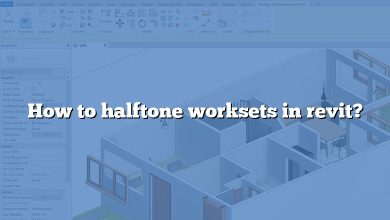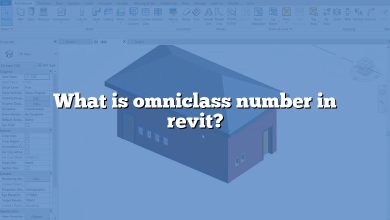This comprehensive FAQ addresses common questions about working with raster images, transparency, overlays, and imported files in Revit. Whether you’re looking to enhance image quality, adjust transparency, or troubleshoot visibility issues, you’ll find clear and practical solutions to optimize your Revit workflow.
How to change transparency of a raster image in Revit?
To change the transparency of a raster image in Revit:
- Open the Display Manager.
- Right-click the layer and select Edit Style.
- In the Style Editor, under Raster Style, click Transparent.
- In the Transparency Color dialog box, click Select.
- Choose a color on your map and click OK.
- Click Apply to save the changes.
Can you change the opacity of an image in Revit?
Yes, you can. To change the opacity, you can use the Transparency slider located in the Model Display panel within the Graphic Display Options dialog. This allows you to adjust the transparency for the entire view or for specific elements.
How do I change transparency in Revit?
You can adjust transparency in Revit in two main ways:
- For the entire view: Use the Transparency slider in the Graphic Display Options dialog.
- For specific elements or categories: Right-click in the drawing area, select Override Graphics in View, and adjust Surface Transparency.
How do I make a PNG transparent in Revit?
To make a PNG transparent in Revit:
- Open the PNG in Photoshop or a similar editing tool.
- Double-click the default layer to unlock it.
- Use selection tools to choose the areas to make transparent.
- Press Delete to erase the selection, revealing the checkerboard background.
- Save the image as a PNG file and then import it into Revit.
How do you change the raster image quality in Revit?
To control raster image quality in Revit:
- Go to the Print Setup dialog.
- Under the Appearance section, locate the Raster Quality dropdown.
- Select the desired quality level (e.g., Low, Medium, High).
- Click OK to save the settings.
How do I change the transparency of a PDF in Revit?
To change the transparency of a PDF in Revit:
- Set the View to Wireframe.
- Adjust the PDF’s background settings under Properties.
- Alternatively, set both options simultaneously for better visibility.
How do you make a slab transparent in Revit?
To make a slab transparent in Revit:
- Apply a transparent material to the slab.
- Alternatively, use Filters to select the slab and adjust its transparency in the Visibility/Graphics settings.
How do you overlay images in Revit?
To overlay images in Revit:
- Prepare the image file.
- Open the desired Revit sheet.
- Click Insert tab → Import panel → Image.
- Select the image file and click Open.
- Place the image on the sheet by clicking in the drawing area.
How do you make a point cloud transparent in Revit?
To adjust the transparency of a point cloud in Revit:
- Select the point cloud to activate the Point Cloud contextual ribbon.
- In the Visualization panel, adjust the Transparency slider or enter a value in the adjacent field.
How do you lighten an image in Revit?
To lighten an image in Revit:
- Open the Display Manager.
- Right-click the layer and select Edit Style.
- In the Style Editor, under Raster Style, adjust the Brightness by entering a value between -50 and 50.
- Click Apply to save the changes.
How do I import a PDF into Revit?
To import a PDF into Revit:
- Open the desired 2D model view.
- Click Insert tab → Import panel → Image or PDF.
- Navigate to the folder containing the PDF file and select it.
- In the Import PDF dialog, set the resolution and click Open.
How do you export a clear image in Revit?
To export a clear image in Revit:
- Click File tab → Export → Images and Animations → Image.
- In the Export Image dialog, adjust the file path and name if needed.
- Under Image Size, specify the display properties.
- Click Export to save the image.
How do you save a high-quality image in Revit?
To save a high-quality image:
- In the Project Browser, right-click the view name.
- Select Save to Project as Image.
- Adjust the settings in the dialog box to control resolution and quality.
How do you render in high quality in Revit?
To render high-quality images in Revit:
- Adjust DPI settings for better resolution.
- Optimize the file size to reduce rendering time.
- Limit the number of lights in the scene.
- Select High Quality in the render settings.
- Use high-performance computers or cloud rendering services for faster results.
What is halftone in Revit?
Halftone is a setting in Revit that adjusts the brightness and weight of elements in underlays or secondary views. You can use it to differentiate between primary and secondary elements in a drawing.
How do you do halftone furniture in Revit?
To apply a halftone to furniture:
- Open the Visibility/Graphics settings for the view.
- Locate the furniture category and enable the Halftone checkbox.
- Apply the settings to see the effect.
How do I access Display Manager in AutoCAD?
To access the Display Manager in AutoCAD:
- Click Manage tab → Style & Display panel → Display Manager.
- Adjust the layout as needed to view the information.
How do you fade an imported CAD file in Revit?
To fade an imported CAD file in Revit:
- Select the imported file and right-click.
- Choose Override Graphics in View.
- Adjust the Transparency slider to the desired level.
Why is my Revit model transparent?
This issue may occur due to:
- Discipline settings in the view (e.g., Mechanical or Electrical).
- Override Graphics in View applied to certain elements.
- Specific families causing nearby objects to appear transparent.
How do you make a floor transparent in Revit?
To make a floor transparent:
- Assign a material with a transparency property to the floor.
- Alternatively, use filters to isolate the floor and adjust its transparency settings.
How do you make a floor plan look good in Revit?
To enhance a floor plan:
- Use consistent line weights and patterns.
- Add annotations and dimensions for clarity.
- Adjust lighting and shadows for better visualization.
- Apply colors and transparency to differentiate elements.
What is the difference between overlay and attachment in Revit?
When linking a model in Revit:
- Overlay displays only the linked model without nested links.
- Attachment displays the linked model and any nested links.
How do I use underlay in Revit?
To use an underlay in Revit:
- Open a plan view.
- In the Properties palette, set Range: Base Level to the desired level.
- Adjust the Underlay Orientation to Look Up or Look Down.
How do you overlay CAD in Revit?
To overlay a CAD file in Revit:
- Open the Revit model and navigate to the desired view.
- Click Insert tab → Link panel → Link CAD.
- Select the file type, locate the file, and click Open.
How do you change point clouds in Revit?
To modify point clouds in Revit:
- Select the point cloud to activate the Point Cloud contextual ribbon.
- Use the Edit Type menu to adjust settings like density, color mode, and clipping regions.