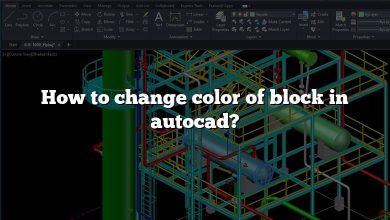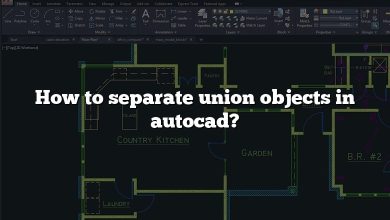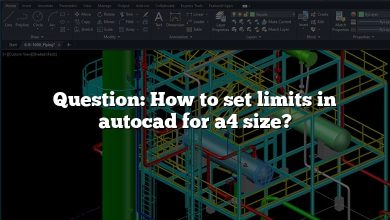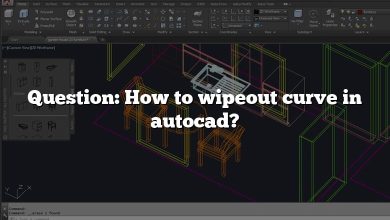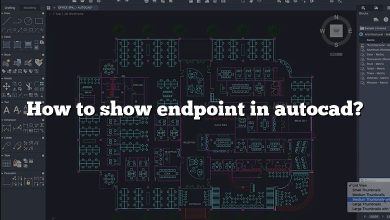Welcome to our comprehensive guide on “How to Remove AutoCAD Genuine Service.” This resource has been carefully crafted to provide you with detailed, step-by-step instructions on how to effectively and safely remove AutoCAD Genuine Service from your system. If you’ve ever wondered why you might want to remove this service, how to do it, or the potential issues that may arise from doing so, then you’re in the right place.
AutoCAD Genuine Service is an integral part of Autodesk’s software products. It ensures the authenticity of the software you’re using, but some users may find it redundant, especially when the licenses are already in good standing. For these individuals, we’ll dive into how to remove this service while providing detailed insights into each step of the process.
Key Takeaways
- AutoCAD Genuine Service helps to authenticate Autodesk software and license compliance.
- Removing AutoCAD Genuine Service can optimize system resources and address software conflict issues.
- Only attempt to remove AutoCAD Genuine Service if you’re sure your Autodesk software is genuine and licensed.
- Uninstallation can be done via Control Panel, third-party uninstallers, or manual deletion, but each comes with its own set of considerations.
- After removal, monitoring software functionality is essential to ensure there are no lingering issues.
What is AutoCAD Genuine Service?
AutoCAD Genuine Service is a software component installed with most types of Autodesk software. Its main purpose is to check the validity of Autodesk licenses installed on a user’s computer. It helps Autodesk ensure the software used by customers is genuine and complies with the licensing agreements.
However, some users might find this feature intrusive or unnecessary, particularly if their software licenses are already in good standing. They might also want to optimize their system by removing unnecessary services, such as AutoCAD Genuine Service, which can occasionally cause software conflicts or use up system resources.
In this guide, we’re going to discuss how to remove AutoCAD Genuine Service. But before proceeding, it’s important to note that this should be done only if you’re certain that your Autodesk software is genuine and appropriately licensed. Uninstalling the AutoCAD Genuine Service while using pirated software could lead to potential legal issues.
Why You Might Want to Remove AutoCAD Genuine Service
There are several reasons why you might want to remove AutoCAD Genuine Service from your computer. Here are some common ones:
- System Optimization: Removing unnecessary services can help free up system resources and increase your computer’s performance.
- Software Conflicts: In rare instances, the AutoCAD Genuine Service might interfere with other software or system processes, causing them to malfunction.
- Privacy Concerns: Some users are uncomfortable with the idea of Autodesk regularly checking the status of their software licenses and prefer to remove this feature.
Steps to Remove AutoCAD Genuine Service
Preparation
Before you proceed with the removal process, it’s recommended that you:
- Close all Autodesk software running on your computer
- Back up any important data related to your Autodesk software
- Ensure you have administrative rights on your computer
Uninstalling the Service
Here are the steps to uninstall AutoCAD Genuine Service from your computer:
- Open Control Panel: On Windows, you can do this by clicking the Start button and typing “Control Panel” in the search bar. Click on the matching result to open the Control Panel.
- Go to Programs and Features: In the Control Panel window, find and click on “Programs and Features.” This will open a list of all software installed on your computer.
- Find AutoCAD Genuine Service: In the list of programs, look for AutoCAD Genuine Service. It should be listed as “Autodesk Genuine Service.” Click on it to select it.
- Uninstall the Service: After selecting Autodesk Genuine Service, click the “Uninstall” button. Follow the instructions provided by the uninstaller to remove the service from your computer.
Note: In some cases, you might not see Autodesk Genuine Service listed in the Programs and Features window. If this is the case, you may need to use a different method to uninstall the service, which we will discuss in the next section.
Advanced Uninstallation Methods
If you’re unable to uninstall Autodesk Genuine Service using the method above, you can try one of the following advanced methods:
- Use a Third-Party Uninstaller: There are many third-party software uninstallers available, such as Revo Uninstaller or IObit Uninstaller, which can help you remove stubborn software.
- Manual Uninstallation: If you’re comfortable with advanced system operations, you can manually remove Autodesk Genuine Service by deleting its associated files and registry entries. This method is risky and should only be attempted if you’re confident in your ability to safely edit your system’s files and registry.
For manual uninstallation, follow these steps:
- Locate the installation folder of Autodesk Genuine Service (typically in the Program Files folder)
- Delete all files and folders associated with Autodesk Genuine Service
- Open the Windows Registry Editor (by typing
regeditin the search bar) - Find and delete all registry entries related to Autodesk Genuine Service
WARNING: Incorrectly editing the registry can cause serious problems that may require you to reinstall your operating system. Use Registry Editor at your own risk.
Post-Uninstallation Steps
After uninstalling AutoCAD Genuine Service, it’s recommended to restart your computer. This allows your system to update its settings and remove any residual traces of the service.
Also, check to see if your Autodesk software still functions as expected. If you encounter any issues, it might be necessary to reinstall the software.
How to Avoid Reinstallation of AutoCAD Genuine Service
To avoid Autodesk Genuine Service being reinstalled with future Autodesk software installations, you can customize your installation settings. When installing new Autodesk software, choose the “Custom Installation” option. This will allow you to choose which components to install. Simply deselect “Autodesk Genuine Service” from the list of components to avoid installing it.
Troubleshooting
If you encounter issues while trying to uninstall AutoCAD Genuine Service or if your Autodesk software malfunctions after the service is removed, you might need to seek professional help. Contact Autodesk Support or consult with a local IT professional. You can also visit Autodesk forums or communities like Autodesk Knowledge Network for more information and assistance.
To wrap up, removing AutoCAD Genuine Service can potentially help optimize your system and avoid unnecessary software checks. However, it should only be done if you’re certain that your Autodesk software is legitimate. Always remember to back up your data and follow the correct procedures to avoid system damage.
Frequently Asked Questions
1. What is AutoCAD Genuine Service?
AutoCAD Genuine Service is a background service that runs on your computer when you install Autodesk software. Its primary function is to verify the authenticity of installed Autodesk software and report any non-compliant or counterfeit instances to Autodesk.
2. What is the Autodesk License Service?
The Autodesk License Service is a utility software that manages the software licenses for Autodesk products. It keeps track of your software usage and ensures that it adheres to the terms of the Autodesk End User License Agreement.
3. Can I Remove Autodesk Genuine Service?
Yes, it’s possible to remove Autodesk Genuine Service from your computer. However, it’s essential to understand that this action should only be undertaken if your software is genuinely licensed. Unauthorized removal when using unlicensed software may have legal consequences.
4. How Do I Completely Remove AutoCAD License?
To completely remove an AutoCAD license, you need to uninstall the software and then remove the license from your Autodesk account. This process can be done through your Autodesk Account Management portal.
5. How Do I Deactivate AutoCAD License?
You can deactivate your AutoCAD license by signing out of your Autodesk account from within the software. Click on your username at the top-right of the software interface, and select ‘sign out’. This will deactivate the license on that particular device.
6. How Do I Know If My AutoCAD Is Genuine?
AutoCAD Genuine Service is designed to notify you if your software is not genuine. You can also check the authenticity of your software by verifying the product serial number and product key on your Autodesk Account page.
7. How Do I Remove Autodesk License Service?
The Autodesk License Service can be removed by uninstalling it from the “Programs and Features” panel in Windows. However, it’s essential to know that removing the Autodesk License Service could impact the functionality of your Autodesk software.
8. How Do I Stop AutoCAD From Connecting To The Internet?
You can block AutoCAD from accessing the internet by using your system’s firewall settings. By creating a new rule in the firewall settings, you can prevent AutoCAD from sending or receiving data over the internet.
9. How Do I Turn Off Notifications In AutoCAD?
To turn off notifications in AutoCAD, navigate to the “Options” menu within the software. Under the “System” tab, uncheck “Balloon Notifications” to disable them.
10. Is Autodesk Genuine Service Necessary?
Autodesk Genuine Service plays a crucial role in maintaining the integrity of Autodesk’s software ecosystem by identifying non-genuine software. However, if your software is legitimately licensed, removing it should not affect the functionality of your software.
11. What is an Autodesk Audit?
An Autodesk audit is an official inspection of a business’s use of Autodesk software. Autodesk may periodically conduct these audits to ensure that businesses are using Autodesk software in compliance with their license agreements.
12. Where is Autodesk Uninstall Tool?
The Autodesk Uninstall Tool can be found in the Windows Start Menu under the Autodesk folder. It’s a useful tool for removing multiple Autodesk products at once.
13. Why is Autodesk Not Uninstalling?
If you’re having trouble uninstalling Autodesk, it could be due to various reasons, such as administrative restrictions, software conflicts, or corrupted files. You may need to use the Autodesk Uninstall Tool or a third-party uninstaller to effectively remove the software.
14. Can AutoCAD Run Without AutoCAD Genuine Service?
Yes, AutoCAD can run without the AutoCAD Genuine Service. However, if Autodesk detects that your software is not genuine, they might limit your access to updates and support.
15. What are the Consequences of Using Non-genuine Autodesk Software?
Using non-genuine Autodesk software can lead to unreliable performance, exposure to malware, lack of access to updates, and legal consequences. Autodesk strongly recommends using only genuine software to ensure the best experience and support.
16. How Can I Ensure That I am Using Genuine Autodesk Software?
The best way to ensure that you’re using genuine Autodesk software is to purchase it directly from Autodesk or an authorized reseller. Keep your software up-to-date, and ensure the Autodesk Genuine Service is running to automatically verify your software’s authenticity.
Conclusion
This guide has walked you through a detailed process of removing AutoCAD Genuine Service from your computer. We hope it has been valuable and you now feel equipped to navigate the process. Keep in mind, these actions should only be taken if your Autodesk software is genuine and licensed, and it’s vital to ensure you follow all guidelines and warnings to prevent any potential problems.
While it’s possible to remove AutoCAD Genuine Service and continue using your Autodesk software, keep in mind the crucial role that this service plays. It’s part of Autodesk’s commitment to protect the integrity of their software and ensure that all users are operating within the bounds of the licensing agreement. Always remember that using genuine, licensed software not only helps protect you legally but also provides you with the full support and updates Autodesk offers.