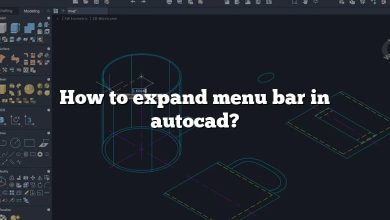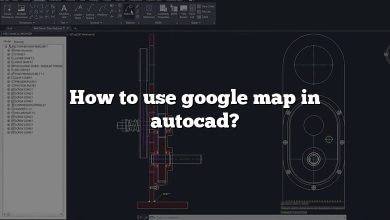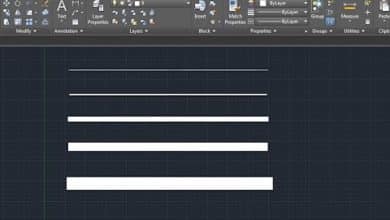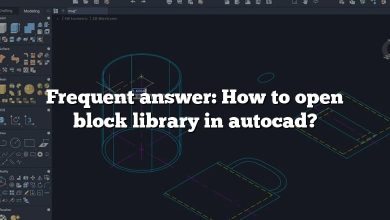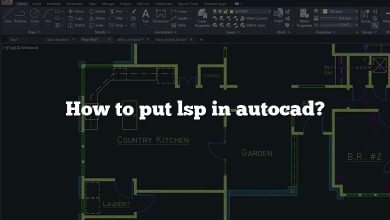Are you looking to download the Autocad language pack in French (Français)? Autocad is a widely used computer-aided design (CAD) software that allows professionals in various industries to create precise 2D and 3D designs. While Autocad is primarily available in English, you can enhance your user experience by installing the French language pack. In this article, we will provide a step-by-step guide on how to download and install the Autocad language pack in French, along with some useful information about its benefits and requirements.
Autocad Language Pack: Overview
The Autocad language pack is an additional component that you can install to translate the user interface, commands, tooltips, and other elements of Autocad into French. By installing the language pack, you can work with Autocad in your native language, making it easier to understand and navigate the software. The French language pack ensures a smoother workflow and improves productivity for French-speaking users.
Downloading the Autocad Language Pack – Français (French)
To download the Autocad language pack in French, follow these steps:
- Visit the official Autodesk website: https://www.autodesk.com.
- Navigate to the “Products” section and search for Autocad.
- Click on the Autocad product page and select the version of Autocad you are using or intend to install.
- On the product page, find the “Language Packs” or “Additional Resources” section.
- Look for the French language pack and click on the download link.
- You may need to log in with your Autodesk account or create a new account if you don’t have one already.
- Follow the on-screen instructions to complete the download process.
Installing the Autocad Language Pack – Français (French)
Once you have downloaded the Autocad language pack in French, follow these steps to install it:
- Locate the downloaded language pack file on your computer.
- Double-click the file to start the installation process.
- The installer will guide you through the installation steps. Make sure to read and accept the license agreement.
- Select the Autocad version you want to apply the language pack to.
- Choose the installation location and click “Next” to proceed.
- Follow the remaining prompts and click “Finish” to complete the installation.
- Restart Autocad if it is running to apply the language pack changes.
Benefits of Using the Autocad Language Pack in French
The Autocad language pack in French offers several benefits to users:
- Improved User Experience: Working with Autocad in your native language enhances your understanding of commands, tooltips, and user interface elements, leading to a more intuitive and efficient workflow.
- Localization: For French-speaking users, the language pack ensures that Autocad aligns with the specific terminology and language conventions used in France, providing a more tailored experience.
- Increased Productivity: Using Autocad in French eliminates language barriers and reduces the time spent searching for translations, allowing you to focus more on your design tasks and be more productive.
- Ease of Collaboration: If you collaborate with French-speaking colleagues or clients, having Autocad in French enables better communication and understanding, streamlining the collaborative design process.
System Requirements
Before downloading and installing the Autocad language pack in French, ensure that your system meets the following requirements:
- Compatible Autocad version: The language pack should be compatible with the specific version of Autocad you are using. Check the compatibility information provided by Autodesk for your version.
- Sufficient disk space: Make sure you have enough free disk space to accommodate the language pack installation. The exact disk space requirement may vary based on the version and components of Autocad.
- Stable internet connection: To download the language pack, a reliable internet connection is necessary. High-speed internet is recommended for faster downloads.
FAQ: Autocad Language Pack – Français (French) Download
1. How can I change the language in Autocad to French?
To change the language in Autocad to French, you need to install the Autocad language pack in French. The language pack translates the user interface, commands, tooltips, and other elements of Autocad into French. By following the steps outlined in the article, you can download and install the language pack, and then select French as the language within Autocad. Once the language pack is installed, you can enjoy working with Autocad in French and experience a more localized interface.
2. Can I use the Autocad language pack in French with any version of Autocad?
The compatibility of the Autocad language pack in French may vary depending on the version of Autocad you are using. It is important to check the compatibility information provided by Autodesk for your specific version of Autocad. Generally, Autodesk releases language packs for popular versions of Autocad, but it’s always recommended to verify if the language pack is available for your version before proceeding with the installation.
3. Is the Autocad language pack available for languages other than French?
Yes, Autodesk provides language packs for various languages besides French. The availability of language packs may depend on the version of Autocad you are using. Popular languages such as Spanish, German, Italian, Chinese, Japanese, and many others are often supported. To explore the availability of language packs for different languages, visit the Autodesk website and check the language options for your specific Autocad version.
4. Can I switch between languages after installing the Autocad language pack?
Yes, once you have installed the Autocad language pack, you can switch between languages within the Autocad software. To change the language, go to the settings or preferences menu in Autocad, locate the language options, and select the desired language, such as French. Autocad will then apply the selected language, and you can start using the software in the newly chosen language.
5. Do I need an Autodesk account to download the Autocad language pack in French?
In most cases, you will need an Autodesk account to download the Autocad language pack in French. Creating an account is usually free and allows you to access various Autodesk resources, including software downloads, updates, and language packs. If you already have an Autodesk account, you can use your existing credentials to log in. If you don’t have an account, you can create one by providing the necessary information on the Autodesk website.
6. Can I use the Autocad language pack on multiple computers?
The usage of the Autocad language pack may vary depending on the licensing terms and conditions set by Autodesk. In general, the language pack is tied to the Autocad installation and not the specific computer. If you have multiple licensed installations of Autocad, you should be able to install the language pack on each computer where Autocad is installed. However, it’s essential to review the licensing terms or contact Autodesk support to confirm the specific usage rights for the language pack.
7. Can I uninstall the Autocad language pack if needed?
Yes, you can uninstall the Autocad language pack if needed. To uninstall the language pack, go to the Control Panel on your computer, navigate to the Programs or Apps section, find the Autocad language pack in the list of installed programs, and choose the uninstall option. Follow the prompts to complete the uninstallation process. Keep in mind that uninstalling the language pack will revert Autocad to its default language, usually English, unless you have other language packs installed.
Conclusion
Installing the Autocad language pack in French can significantly enhance your Autocad experience if you are a French-speaking user. With the translated user interface and commands, you can navigate Autocad more easily and work efficiently in your native language. Follow the step-by-step guide provided in this article to download and install the language pack, and enjoy the benefits of a localized Autocad environment.
Remember to visit the official Autodesk website for the most up-to-date information on Autocad language packs and their availability in French or other languages.